2345 What should I do if the desktop icon of my browser is missing?
php editor Yuzi brings you a solution to the problem of missing desktop icons in 2345 browser. When using the 2345 browser, sometimes you will find that the desktop icon is missing, which may bring some inconvenience to our use. But don’t worry, we can solve this problem through the following methods and make the desktop icon of 2345 browser reappear.
2345What to do if the browser desktop icon is missing
1. First, click the "Start" icon in the lower left corner of the computer desktop to open the start menu window, and search for "2345 Browser" in the search box at the bottom of the window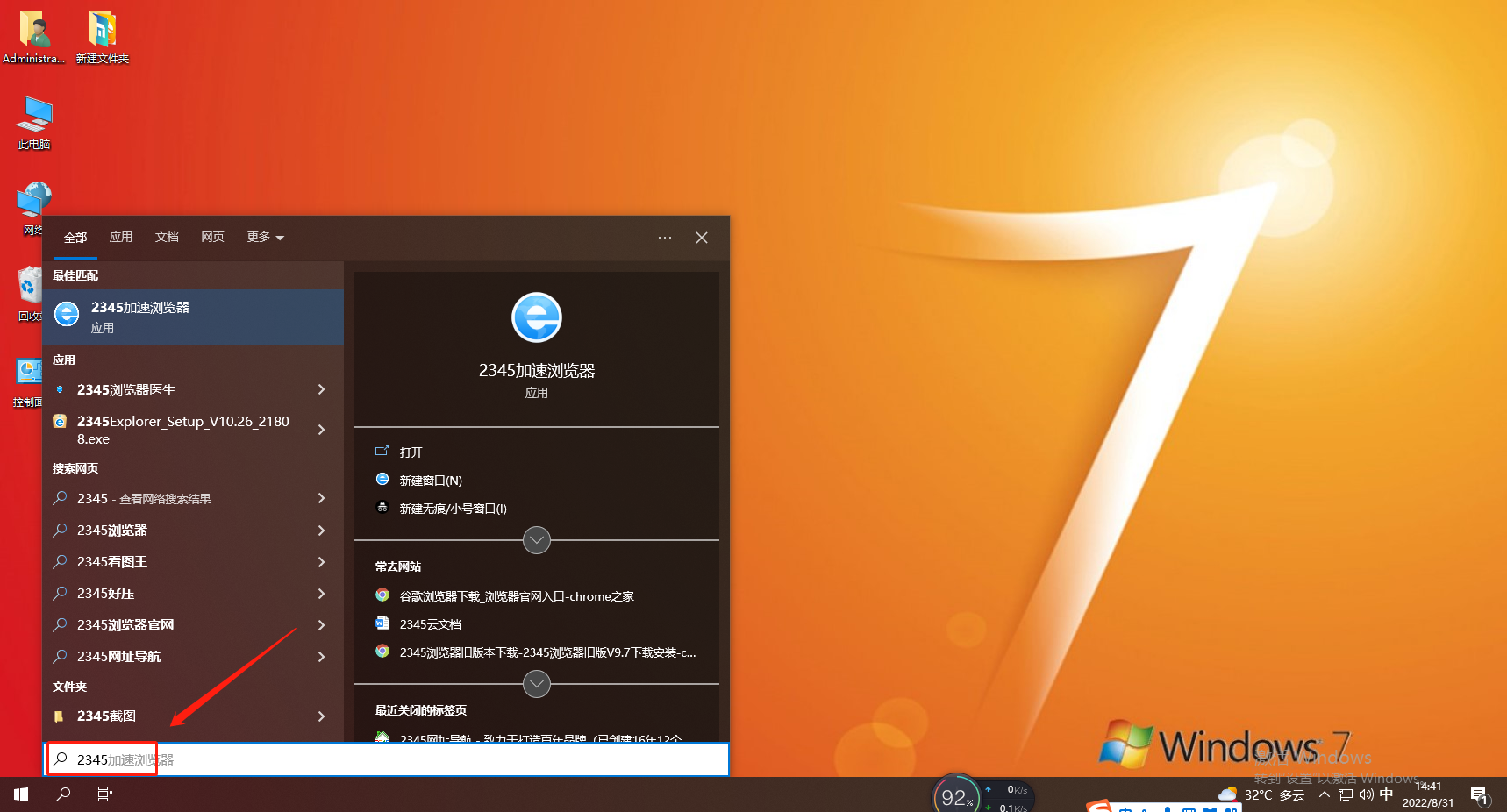
2. At this time, you can find the 2345 browser in the search results above. Use the right mouse button to click, and then select "Open file location" in the pop-up right-click menu.
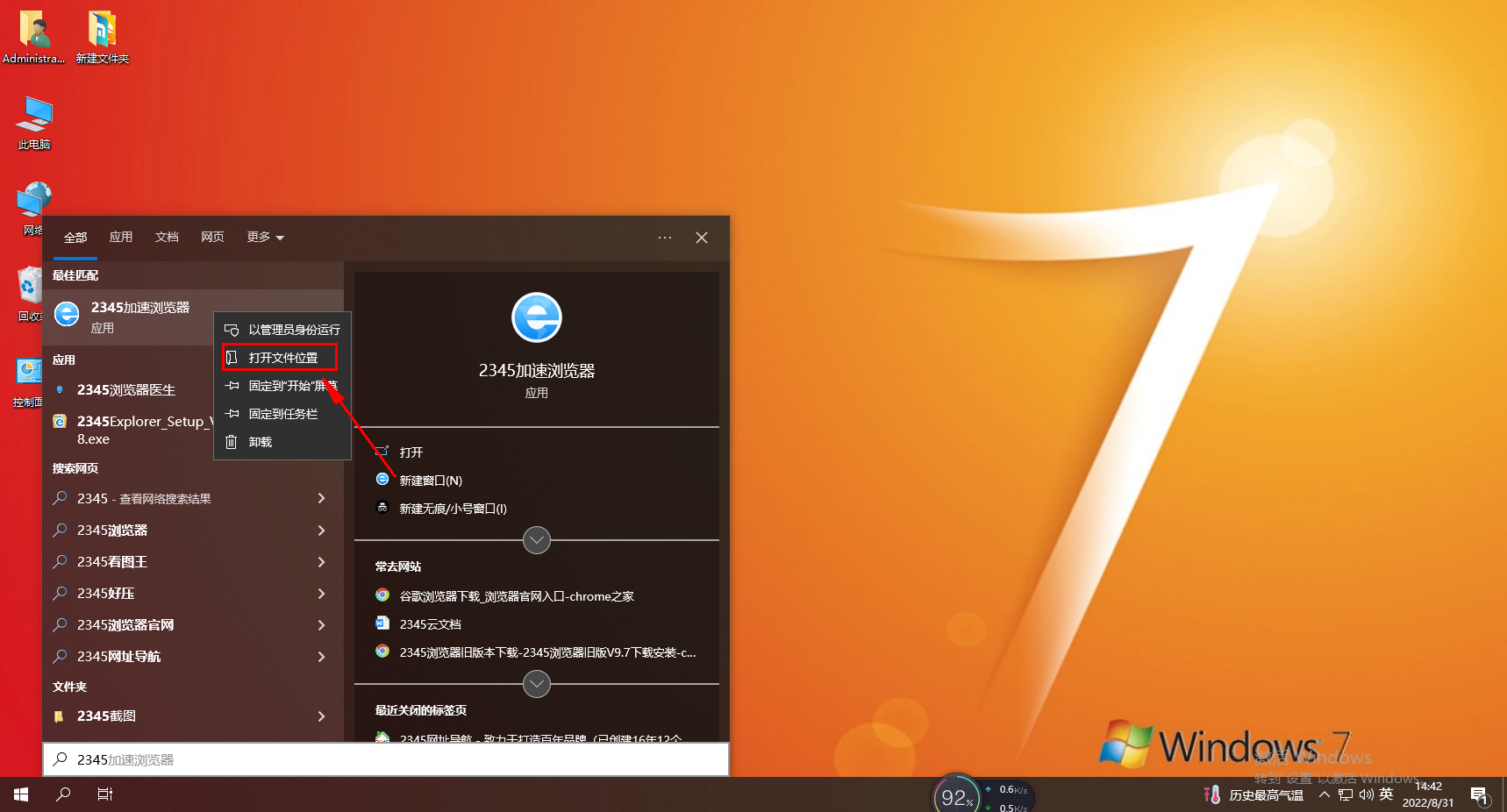
3. As shown in the figure below, we have entered the installation directory of the 2345 browser. Use the right mouse button to click the icon, and then click "Send to" - "Desktop Shortcut" in the pop-up right-click menu. . 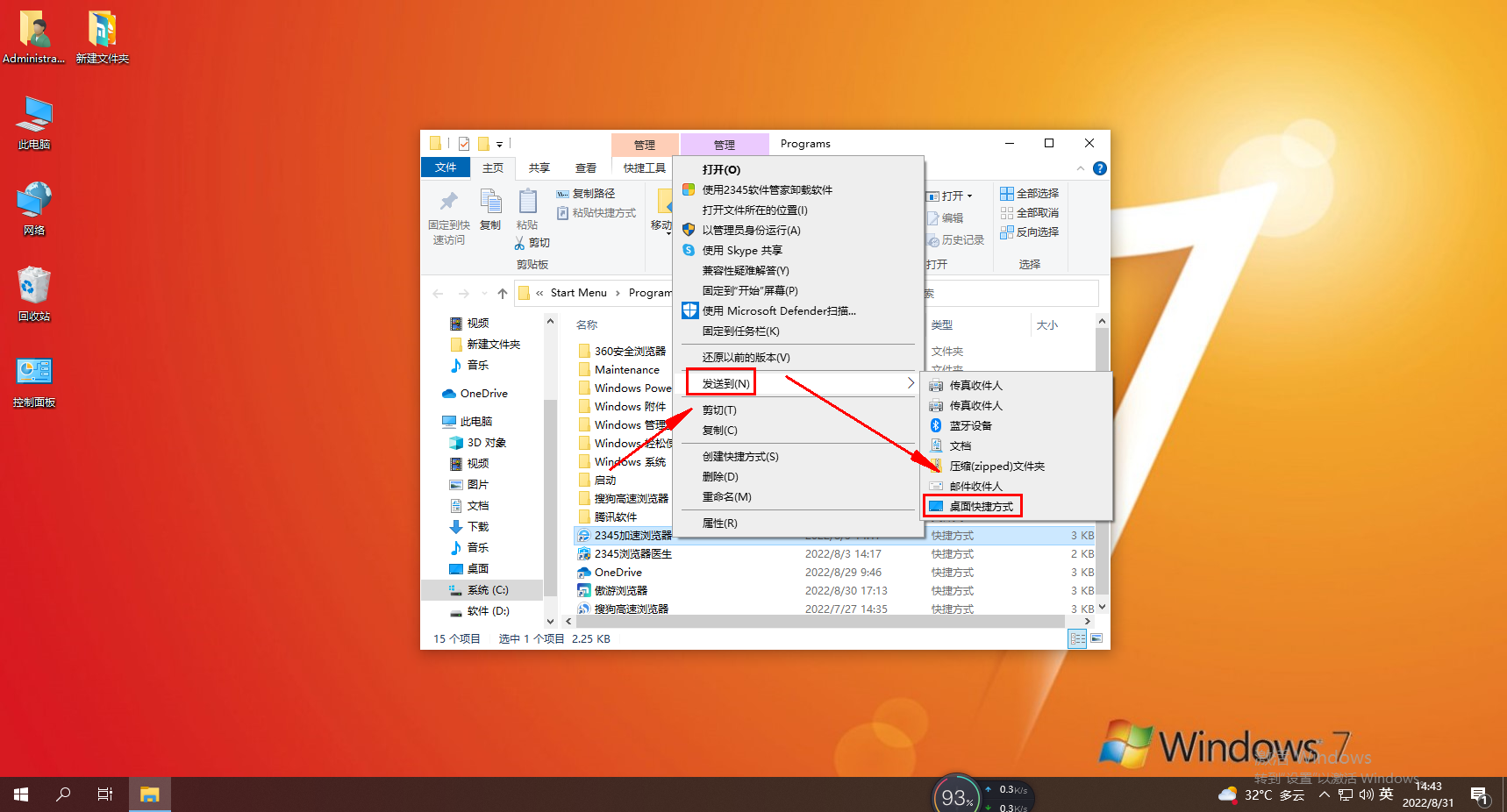
4. At this time, we return to the desktop again. At this time, we can see the 2345 browser icon on the desktop again. 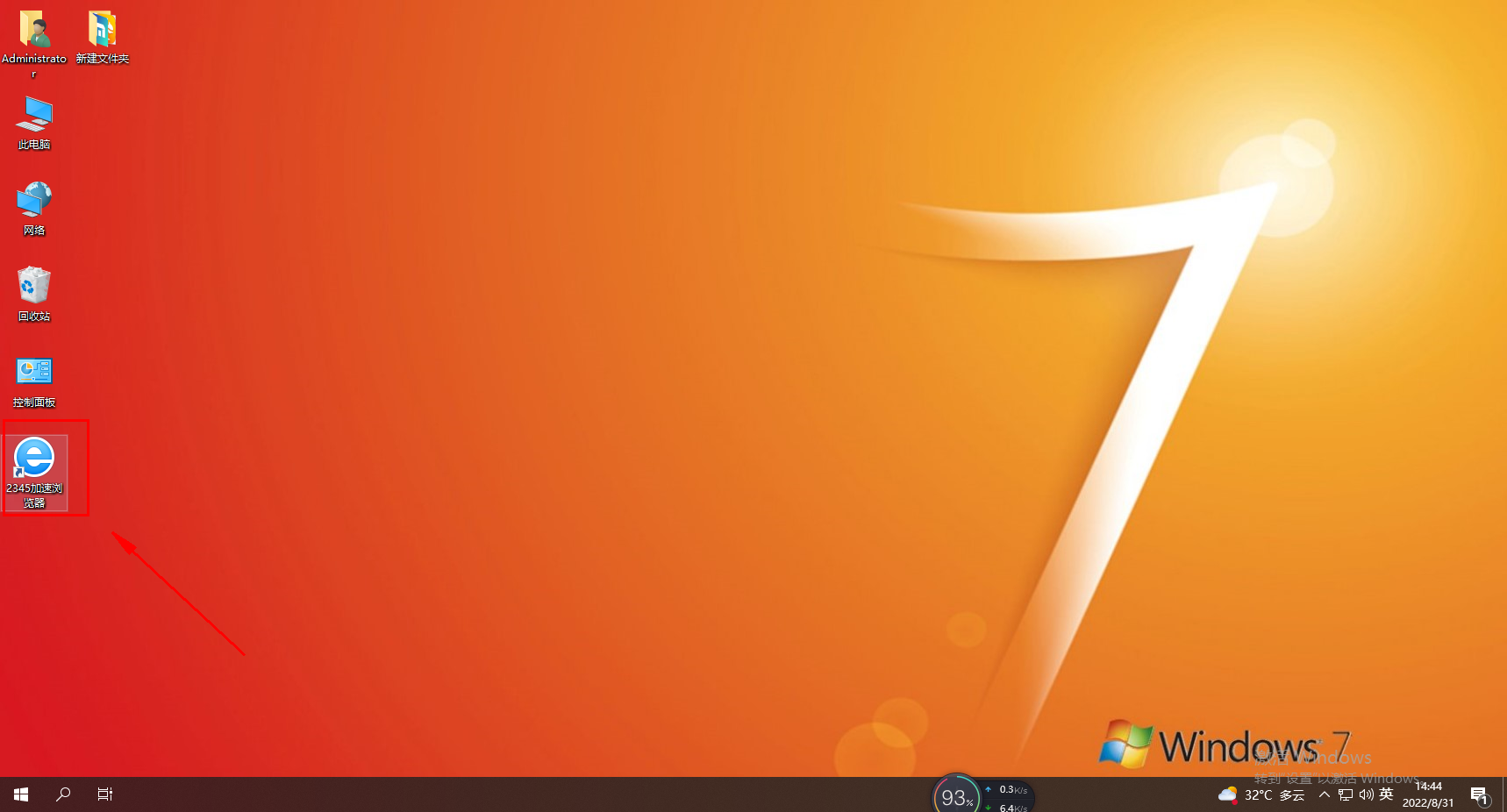
The above is the detailed content of 2345 What should I do if the desktop icon of my browser is missing?. For more information, please follow other related articles on the PHP Chinese website!

Hot AI Tools

Undresser.AI Undress
AI-powered app for creating realistic nude photos

AI Clothes Remover
Online AI tool for removing clothes from photos.

Undress AI Tool
Undress images for free

Clothoff.io
AI clothes remover

Video Face Swap
Swap faces in any video effortlessly with our completely free AI face swap tool!

Hot Article

Hot Tools

Notepad++7.3.1
Easy-to-use and free code editor

SublimeText3 Chinese version
Chinese version, very easy to use

Zend Studio 13.0.1
Powerful PHP integrated development environment

Dreamweaver CS6
Visual web development tools

SublimeText3 Mac version
God-level code editing software (SublimeText3)

Hot Topics
 1386
1386
 52
52
 How to adjust the distance between desktop icons in Windows 11? Introduction to adjustment methods
Apr 19, 2024 pm 06:49 PM
How to adjust the distance between desktop icons in Windows 11? Introduction to adjustment methods
Apr 19, 2024 pm 06:49 PM
Many users found that when using win11, there was a problem with the proportion of the desktop icons. Because the distance between them was too far, it took up a lot of wallpaper space and the visual effect was ugly. So how should this problem be solved? Here are some tips for you to solve it quickly! Method 1 1. First we open the system “Settings”. 2. Then open the "Screen" on the right. 3. Then lower the zoom ratio to make it narrower. Method 2 1. We can also right-click the start menu and open "Run". 2. Then enter “regedit” and press Enter to open the registry. 3. Then enter "Computer HKEY_CURRENT_USER\ControlPanel\Desktop\WindowMetrics"
 How to set the desktop icons back to transparent in Windows 10
Feb 28, 2024 pm 12:40 PM
How to set the desktop icons back to transparent in Windows 10
Feb 28, 2024 pm 12:40 PM
There are still many small functions in win10 that are not known by users, so many users accidentally change desktop icons to transparent and don't know how to change them back. Today I will bring you a solution to the transparent win10 desktop icons. How to set the desktop icons back to transparent in Win10 1. First, right-click a blank area of the system desktop and select Personalize in the pop-up window. 2. Go to the control panel home page and click on the window color option on the right side of the interface. 3. At this time, you find that the option before enabling the transparency effect has been checked. You only need to uncheck and save the changes. 4. In this way, all desktop icons will be changed back. If you need to change the color, you only need to select the color at the top of the interface. This is the solution to win10 desktop icon transparency, the specific operation is still very
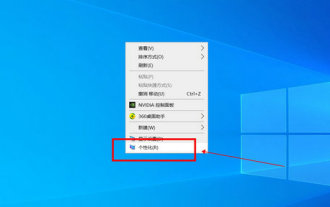 Win10 Education Edition desktop icons turn from white to black
Feb 04, 2024 am 10:42 AM
Win10 Education Edition desktop icons turn from white to black
Feb 04, 2024 am 10:42 AM
In the Win10 system, many custom settings can be adjusted, including the style and text color of desktop icons. If the user needs to set the text of desktop icons to black, how should they do it? First, they need to open the personalization panel and select the background option, then click on High Contrast Settings, turn on the "Use High Contrast" function and set the theme to "High Contrast White" ”, finally save the settings to return to the desktop, and the text has turned black. The Win10 Education Edition desktop icon changes from white to black: 1. Start the Win10 system computer and enter the desktop. Right-click an empty space on the desktop and select "Personalize". 2. After entering the personalization settings, click "Background" in the left menu bar, and click "High Contrast Settings" on the corresponding right side. 3. Click on High Contrast
 How to solve the problem of white arrow on win11 desktop icon? Analysis of the problem of win11 desktop icon arrow turning white
Mar 28, 2024 am 10:11 AM
How to solve the problem of white arrow on win11 desktop icon? Analysis of the problem of win11 desktop icon arrow turning white
Mar 28, 2024 am 10:11 AM
What should I do if the arrow on the win11 desktop icon turns white? Many win11 system users have seen that the shortcut icons on the desktop have turned white, so what is going on? Users can directly create a new text document, enter the following code, and then follow the steps. Let this site carefully introduce to users the analysis of the problem of the win11 desktop icon arrow turning white. Solution 1 for the problem of win11 desktop icon arrow turning white: 1. First, right-click a blank space on the desktop and create a new text document. 3. After the input is completed, save it. 5. Then change its file extension to .bat. 6. After the renaming is completed, double-click the file to run it. Method 2: 1. Open the file with the white shortcut
 How to adjust the desktop icons on win11 computer that have become dark_How to adjust the desktop icons on win11 computer that have become darkened
Mar 20, 2024 pm 05:06 PM
How to adjust the desktop icons on win11 computer that have become dark_How to adjust the desktop icons on win11 computer that have become darkened
Mar 20, 2024 pm 05:06 PM
Recently, some friends have found that their taskbar icons have darkened when using the win11 system. Whenever they turn on the computer, they seem very uncomfortable. It should have nothing to do with installing software, so the win11 computer desktop How to adjust the icons when they become dark? The following will introduce you to how to adjust the icons on the Win11 computer desktop to become darker. Let’s take a look at them together. 1. How to adjust the desktop icons in Win11 when they become dark? We first click on any blank space on the desktop and select "Personalization" from the right-click menu of the mouse. 2. Click "Color" on the right side of the personalized interface. 3. Then select the mode and change it to "Light&rd"
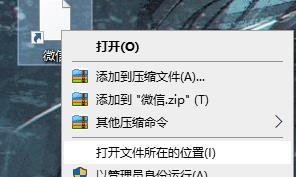 (Solved) How to solve the problem that the Windows 11 desktop icon turns into a white square?
Jan 31, 2024 am 11:42 AM
(Solved) How to solve the problem that the Windows 11 desktop icon turns into a white square?
Jan 31, 2024 am 11:42 AM
While using Windows 11, I found that all the desktop icons have turned into white squares. What is going on? Is there any way to restore the normal icon? Today, the editor will bring you a detailed recovery tutorial, come and try it. Windows 11 desktop icon turns into a white square. Solution: 1. Open the file location of the white square application. 3. Right-click to enter the application’s properties page. 5. Paste the copied content into the corresponding location. 7. Click OK and icons will appear. Select one freely and click OK.
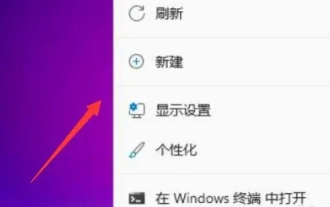 How to adjust the size of desktop icons in win11? Tutorial on resizing desktop icons in win11
Mar 09, 2024 pm 01:04 PM
How to adjust the size of desktop icons in win11? Tutorial on resizing desktop icons in win11
Mar 09, 2024 pm 01:04 PM
Many users find that their desktop icons are too big or too small after upgrading their win11 system. So how to adjust them? Users can directly click View under the right-click menu, and then select large icons or small icons. Let this site carefully introduce to users how to adjust the size of Win11 desktop icons. How to adjust the size of desktop icons in win11 1. First, right-click on a blank space on the desktop to open the right-click menu. 3. Then click on the large icon to change it to a large icon.
 Desktop icon disappears and needs to be redisplayed or resized? Introduction to quick solutions
Jun 02, 2024 pm 10:37 PM
Desktop icon disappears and needs to be redisplayed or resized? Introduction to quick solutions
Jun 02, 2024 pm 10:37 PM
If your computer desktop icons are missing and you want to redisplay them or adjust the size of the icons, you can follow these steps: Display desktop icons 1. Right-click on a blank space on the desktop and search for "View" in the pop-up menu options. 2. In the "View" menu, make sure the "Showdesktopicons" item is checked. If it's not checked, click it to show desktop icons. Adjust icon size To adjust the size of desktop icons to adapt to small screen displays, you can: 1. Also right-click on a blank space on the desktop and select "View". 2. In the "View" menu, there are options such as "Large Icons", "Medium Icons", and "Small Icons". Click "Small Icons" to reduce the size of the desktop




