 Computer Tutorials
Computer Tutorials
 Troubleshooting
Troubleshooting
 What should I do if the screenshot key does not respond in Windows 11?
What should I do if the screenshot key does not respond in Windows 11?
What should I do if the screenshot key does not respond in Windows 11?
Feb 01, 2024 pm 02:36 PMThe php editor will teach you how to solve the problem of the screenshot key not responding in win11. When using Windows 11 system, you may encounter the situation where nothing happens when pressing the screenshot key. This may bring inconvenience to your work and life. Don’t worry, we have summarized several solutions for you. First, you can try to use the shortcut key Win Shift S to take a screenshot, which is a new screenshot method in Windows 11 system. In addition, you can also try to update the system, restart the computer, check the graphics driver, etc. to solve the problem of the screenshot key not responding. Hope these methods can help you!
1. The shortcut key "win R" opens the run window, enter the "regedit" command in it, and press Enter to enter the registry editor.
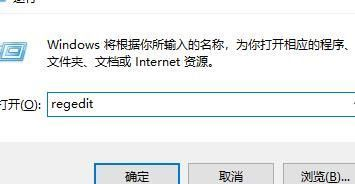
2. After entering the interface, click "ComputerHKEY_CURRENT-USERSoftwareMicrosoftWindowsCurrentVersionExplorerUserShell Folders" in sequence.
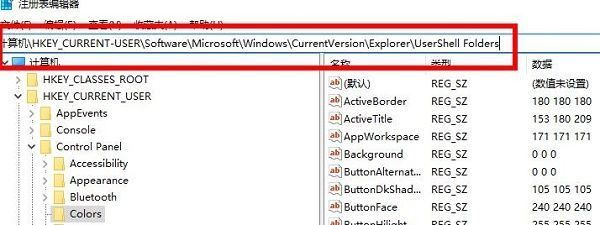
3. Find the "My picture" item under the path on the right side, double-click to open it and change the "numeric data" to "%USERPROFILE%Pictures" in the editing window. That’s it.
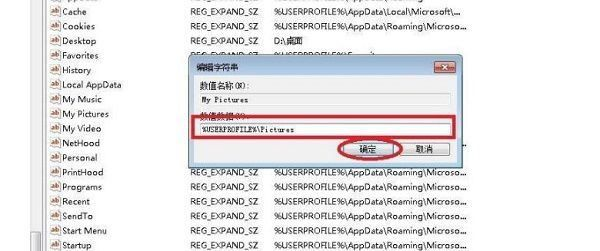
4. Finally, restart the computer to use the screenshot shortcut key.
The above is the detailed content of What should I do if the screenshot key does not respond in Windows 11?. For more information, please follow other related articles on the PHP Chinese website!

Hot Article

Hot tools Tags

Hot Article

Hot Article Tags

Notepad++7.3.1
Easy-to-use and free code editor

SublimeText3 Chinese version
Chinese version, very easy to use

Zend Studio 13.0.1
Powerful PHP integrated development environment

Dreamweaver CS6
Visual web development tools

SublimeText3 Mac version
God-level code editing software (SublimeText3)

Hot Topics
 Is Win11 LTSC not suitable for individual users at all? Analysis of the advantages and disadvantages of the LTSC version
Jun 25, 2024 pm 10:35 PM
Is Win11 LTSC not suitable for individual users at all? Analysis of the advantages and disadvantages of the LTSC version
Jun 25, 2024 pm 10:35 PM
Is Win11 LTSC not suitable for individual users at all? Analysis of the advantages and disadvantages of the LTSC version
 Win11 24H2 will adjust security rules and NAS user access may fail
Jun 25, 2024 pm 05:23 PM
Win11 24H2 will adjust security rules and NAS user access may fail
Jun 25, 2024 pm 05:23 PM
Win11 24H2 will adjust security rules and NAS user access may fail
 What should I do if the win11 dual-screen calendar does not exist on the second monitor?
Jun 12, 2024 pm 05:47 PM
What should I do if the win11 dual-screen calendar does not exist on the second monitor?
Jun 12, 2024 pm 05:47 PM
What should I do if the win11 dual-screen calendar does not exist on the second monitor?
 System Restore prompts that you must enable system protection on this drive
Jun 19, 2024 pm 12:23 PM
System Restore prompts that you must enable system protection on this drive
Jun 19, 2024 pm 12:23 PM
System Restore prompts that you must enable system protection on this drive
 Is win11 24h2 worth installing? Comparison of the differences between Win11 24H2 and 23H2
Jun 11, 2024 pm 03:17 PM
Is win11 24h2 worth installing? Comparison of the differences between Win11 24H2 and 23H2
Jun 11, 2024 pm 03:17 PM
Is win11 24h2 worth installing? Comparison of the differences between Win11 24H2 and 23H2
 Quick solution to the unresponsiveness of clicking desktop icons in Windows 11
Jun 05, 2024 pm 01:03 PM
Quick solution to the unresponsiveness of clicking desktop icons in Windows 11
Jun 05, 2024 pm 01:03 PM
Quick solution to the unresponsiveness of clicking desktop icons in Windows 11
 What should I do if my win11 wallpaper is locked and cannot be changed? What to do if my computer wallpaper is locked and cannot be changed?
Jun 09, 2024 pm 08:58 PM
What should I do if my win11 wallpaper is locked and cannot be changed? What to do if my computer wallpaper is locked and cannot be changed?
Jun 09, 2024 pm 08:58 PM
What should I do if my win11 wallpaper is locked and cannot be changed? What to do if my computer wallpaper is locked and cannot be changed?
 How to change the desktop window color in win11? List of strategies for modifying window color
Jun 02, 2024 pm 06:05 PM
How to change the desktop window color in win11? List of strategies for modifying window color
Jun 02, 2024 pm 06:05 PM
How to change the desktop window color in win11? List of strategies for modifying window color






