How to turn on night mode in Sogou browser
php Xiaobian Yuzai will answer for you. The method to turn on the night mode of Sogou Browser is very simple. First, open Sogou Browser, click the settings button in the upper right corner, and then select "Browser Settings". On the settings page, find the "Appearance" option and click to enter. On the Appearance page, you will see a "Night Mode" option, turn it on to enjoy the browser's night mode. At this time, the background of the browser will darken, reducing eye irritation and making it more suitable for browsing the web at night. Come and try this practical function!
How to turn on the night mode of Sogou Browser
The first step is to open Sogou Browser on the computer. After the browser is successfully opened, we find the [...] more extension icons in the upper right corner of the interface. and click Open. 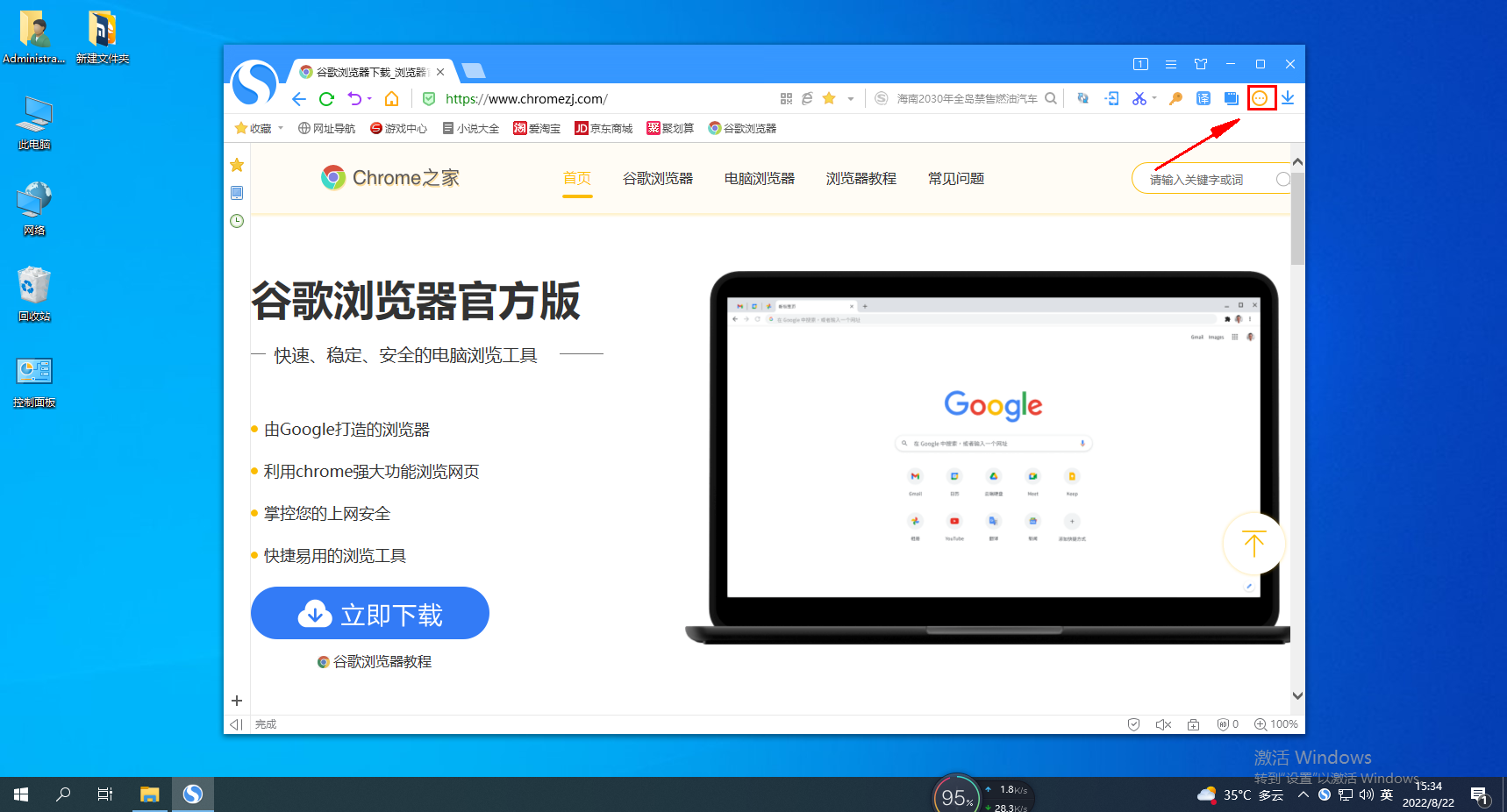
In the second step, some options will pop up. We click on the [Get] function at the bottom of the options. 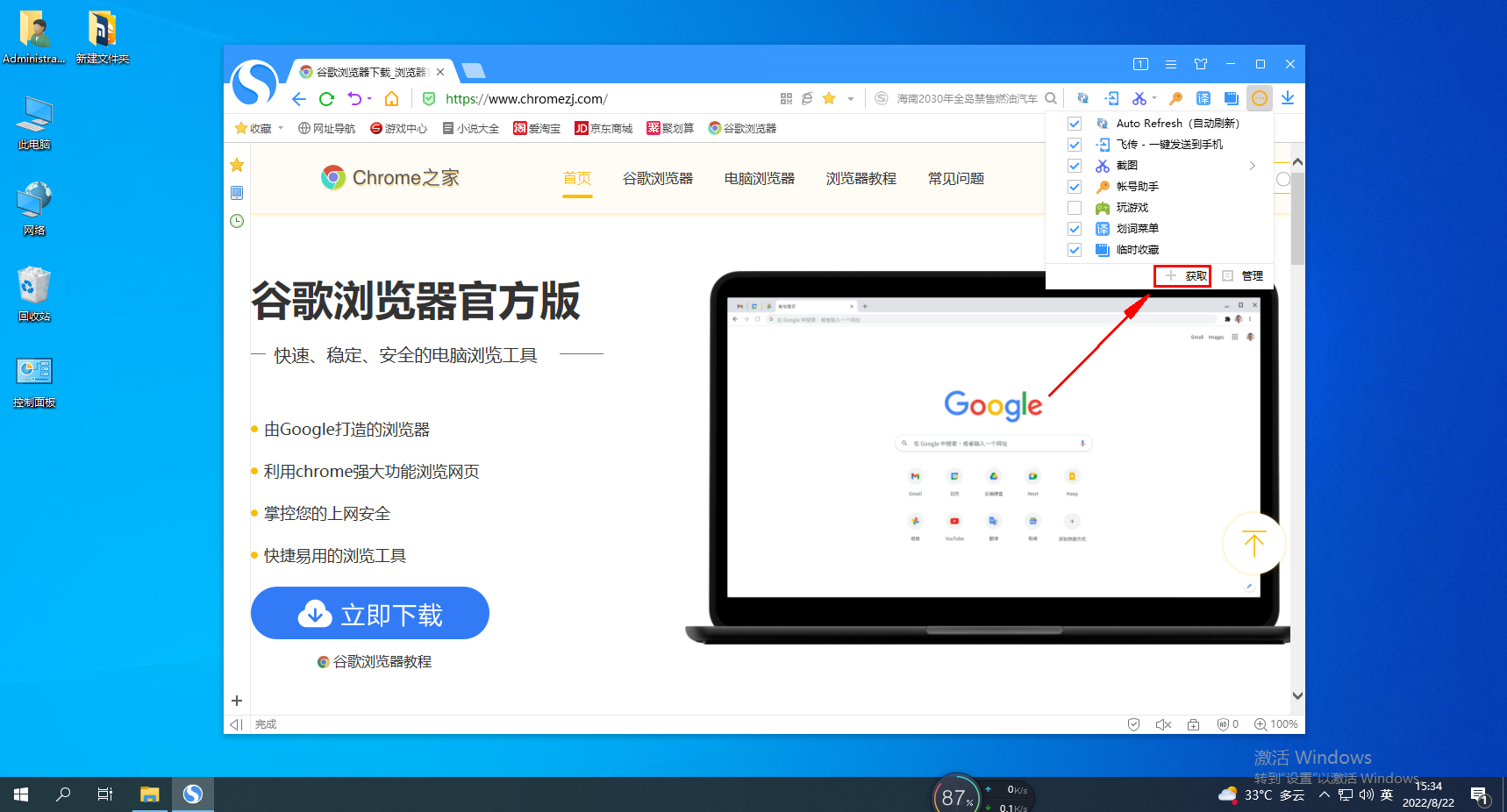
The third step, the interface will jump to the extension center interface of Sogou Browser. We find the [Search Extensions...] input box in the upper right corner of this interface, and enter [Night Mode] here. and search. 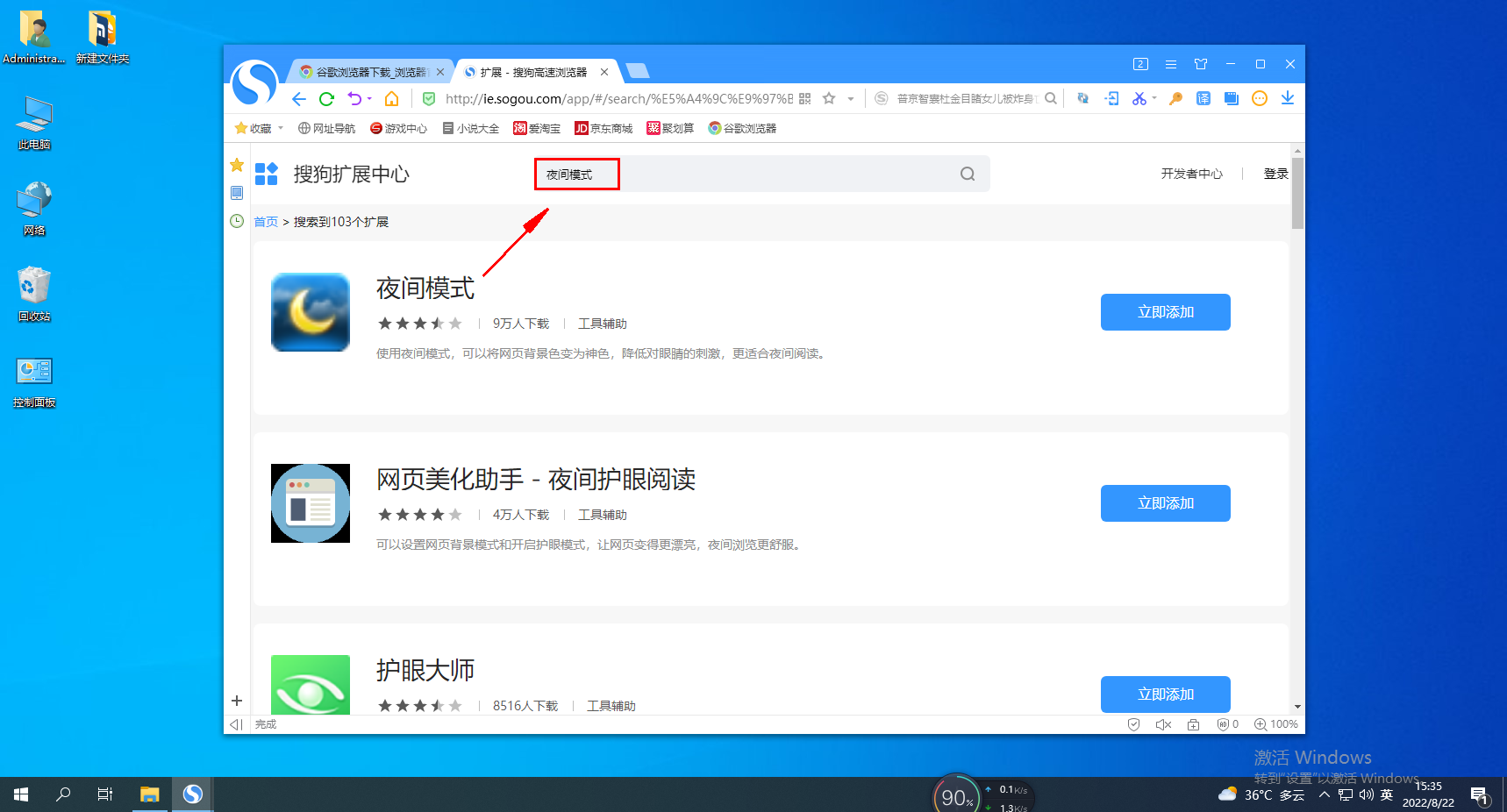
The fourth step, at this time, the interface will jump to the extension center interface with the night mode we entered. We can see that the first one is the [Night Mode] function, just click the [Install] button below . 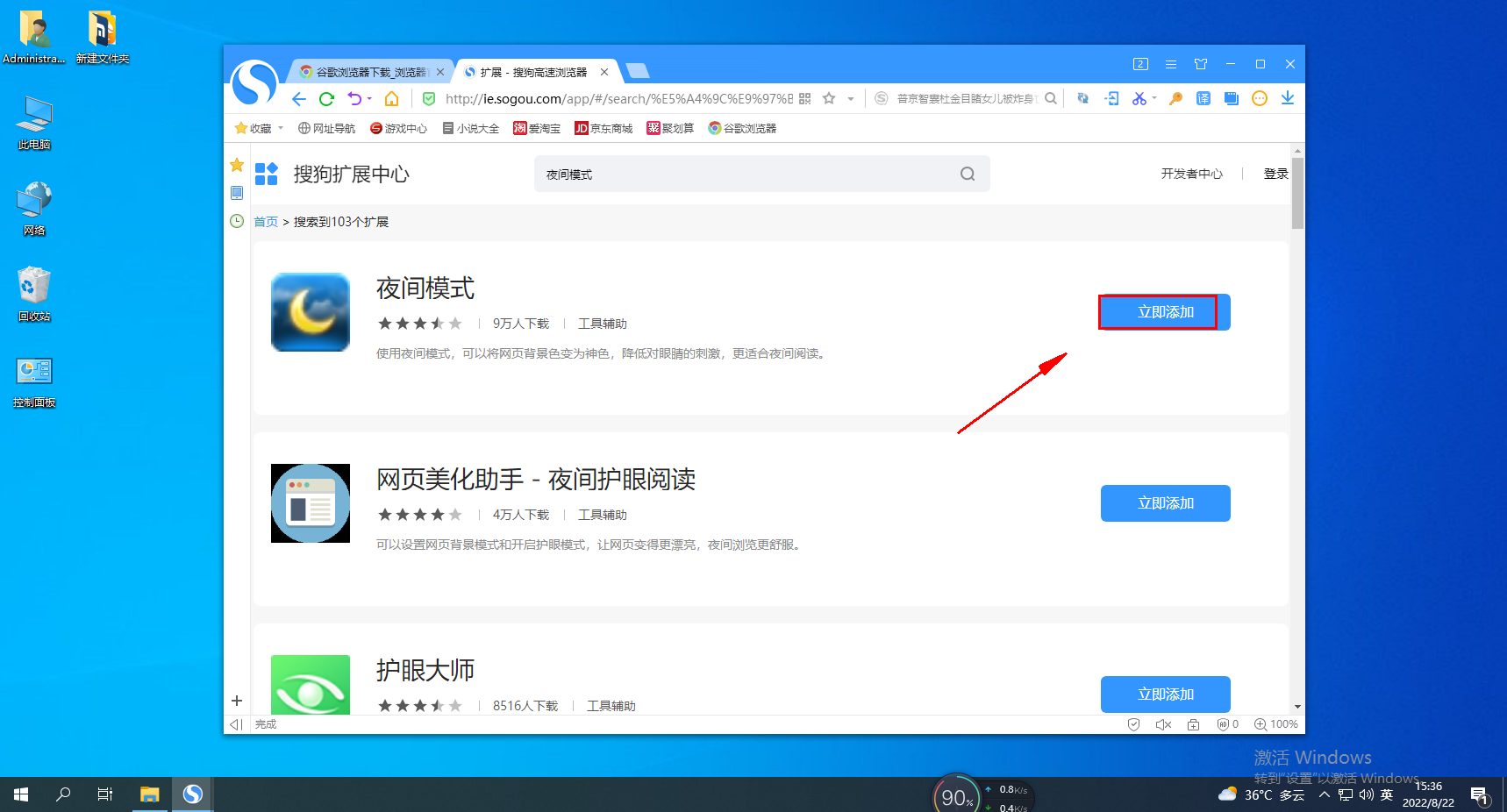
The fifth step, then a pop-up will appear [Are you sure you want to install night mode? ] prompt window, we can directly click the [OK] button. 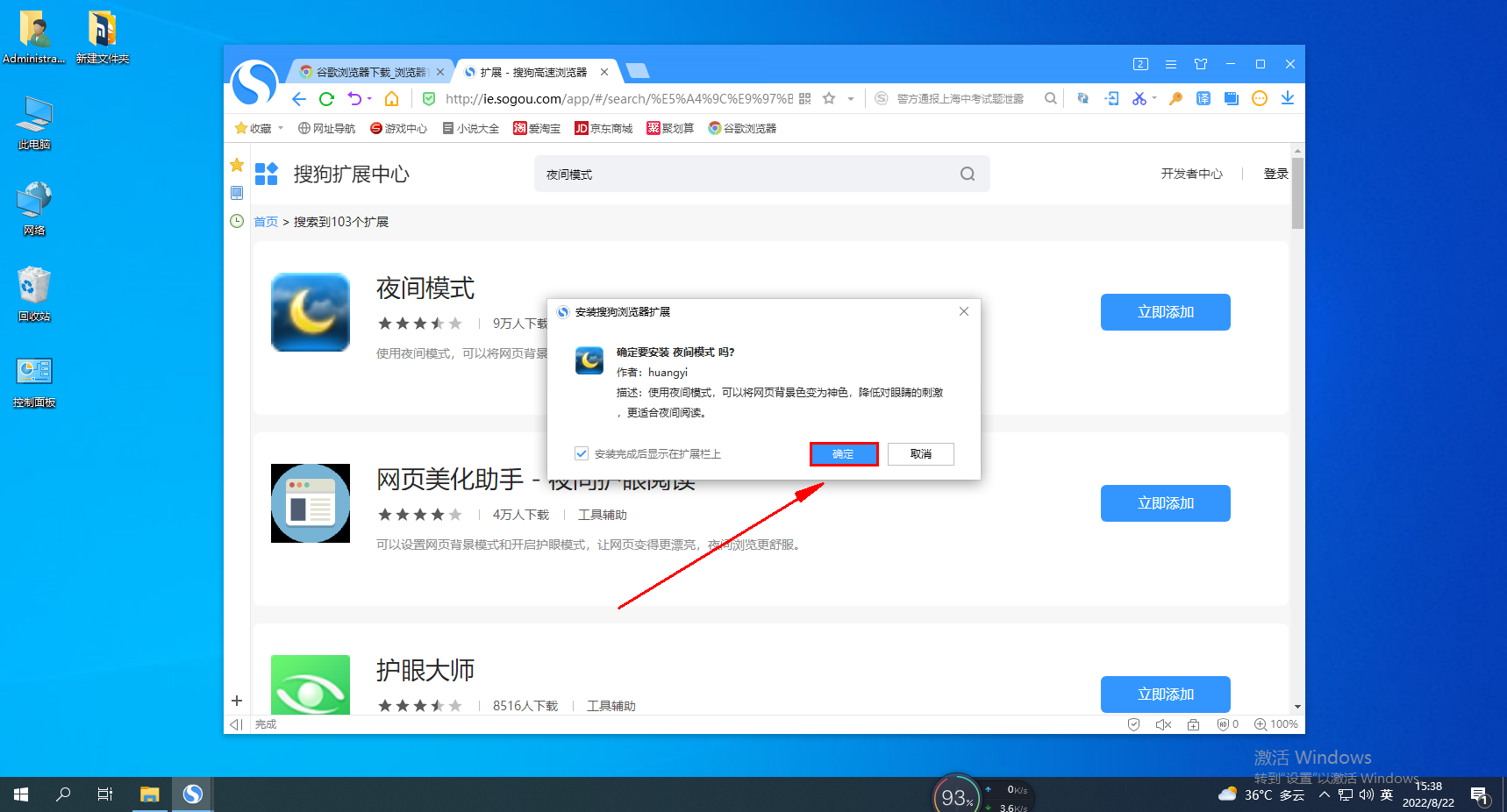
Step 6: After the night mode is successfully installed, we can see the night mode display button on the function extension bar in the upper right corner of the browser. 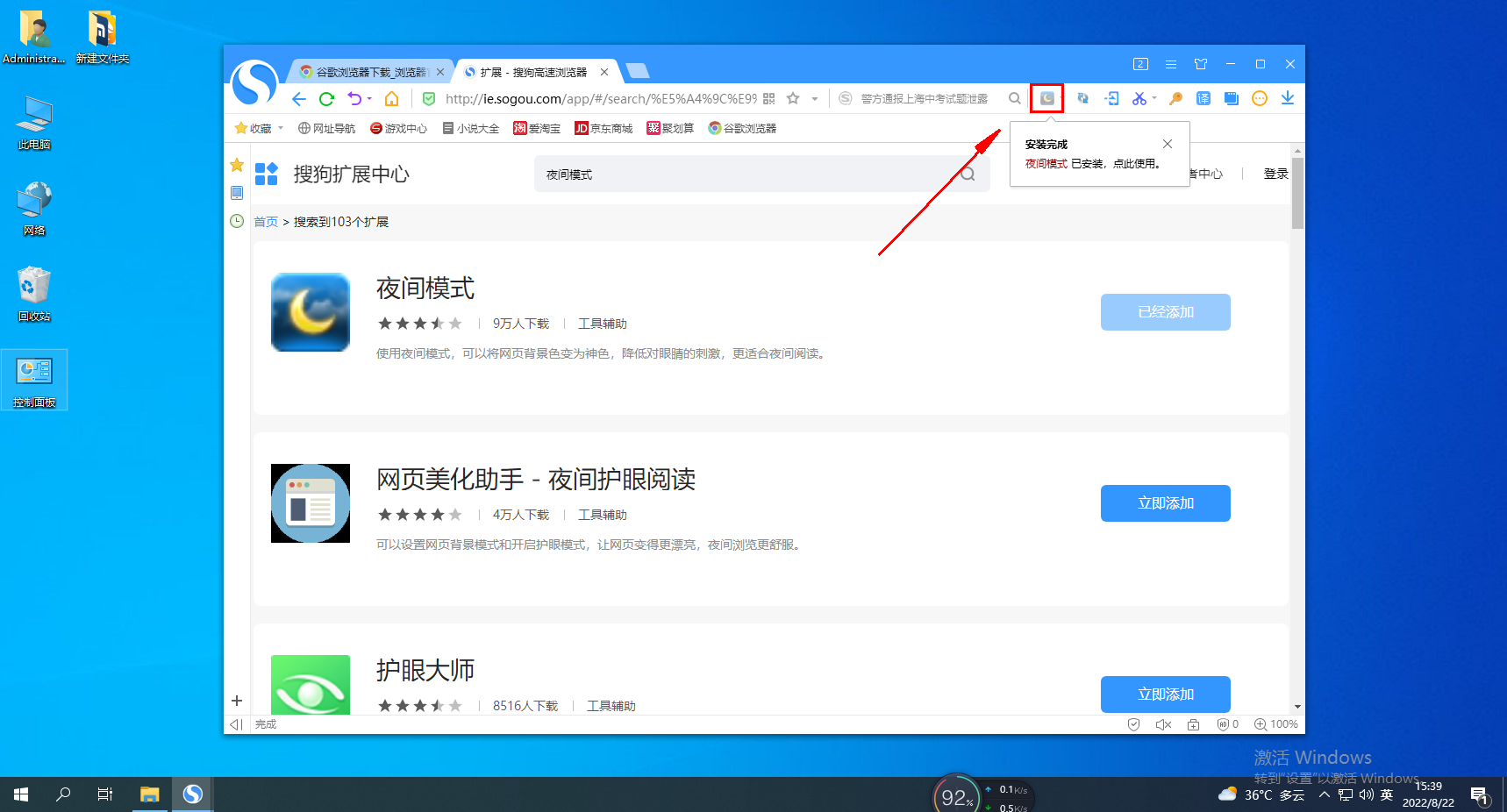
Step 7. If we need to turn on the night mode of the browser, we only need to click this button. When the button icon lights up and the page turns black, it means that the night mode is successfully turned on. Click this button again to turn off night mode. 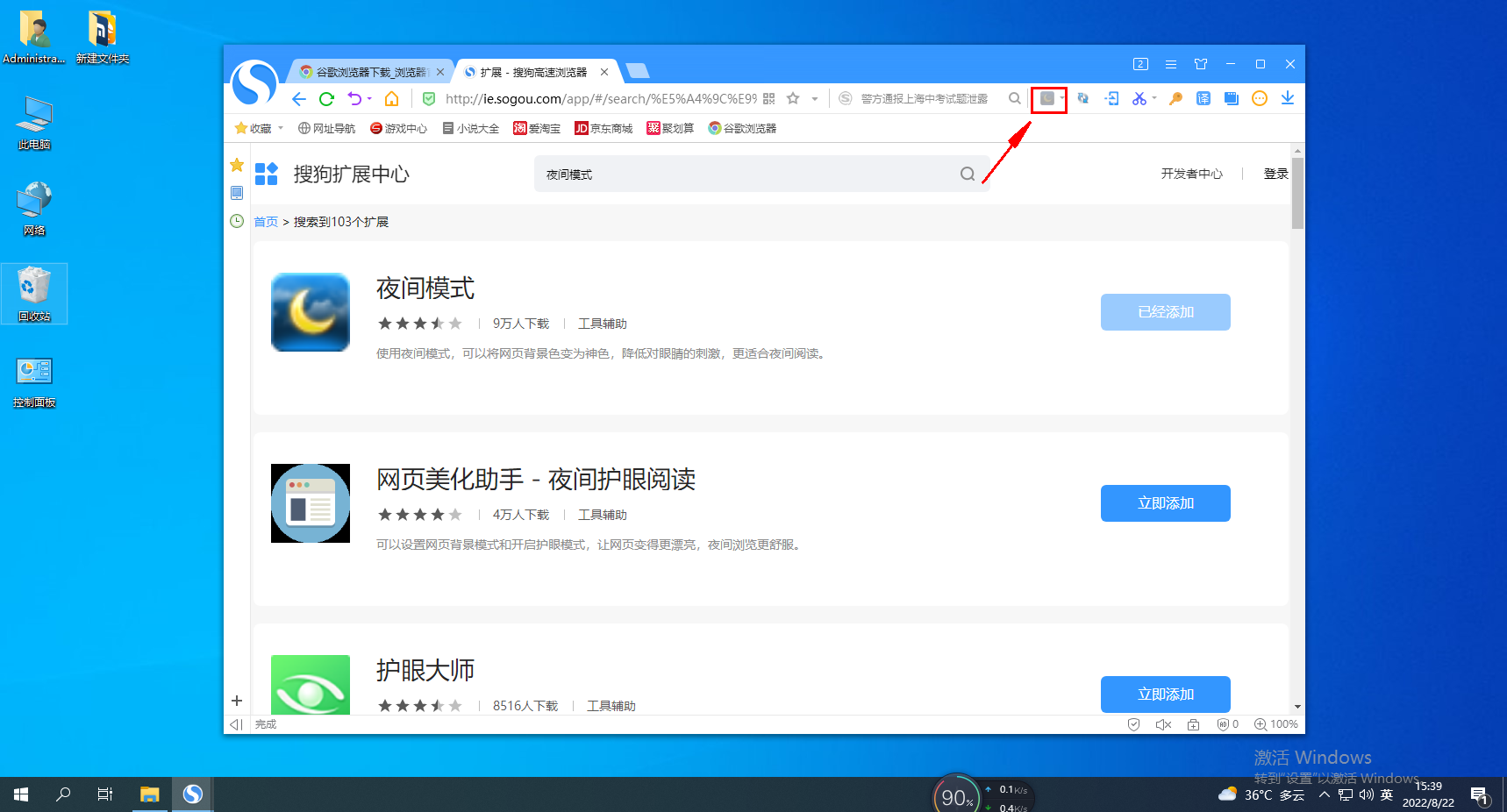
The above is the detailed content of How to turn on night mode in Sogou browser. For more information, please follow other related articles on the PHP Chinese website!

Hot AI Tools

Undresser.AI Undress
AI-powered app for creating realistic nude photos

AI Clothes Remover
Online AI tool for removing clothes from photos.

Undress AI Tool
Undress images for free

Clothoff.io
AI clothes remover

AI Hentai Generator
Generate AI Hentai for free.

Hot Article

Hot Tools

Notepad++7.3.1
Easy-to-use and free code editor

SublimeText3 Chinese version
Chinese version, very easy to use

Zend Studio 13.0.1
Powerful PHP integrated development environment

Dreamweaver CS6
Visual web development tools

SublimeText3 Mac version
God-level code editing software (SublimeText3)

Hot Topics
 How to translate Sogou browser
Feb 01, 2024 am 11:09 AM
How to translate Sogou browser
Feb 01, 2024 am 11:09 AM
How does Sogou browser translate? When we usually use Sogou browser to check information, we will encounter some websites that are all in English. Because we can’t understand English, it is very difficult to browse the website. This is also very inconvenient. It doesn’t matter if you encounter this situation! Sogou Browser has a built-in translation button. With just one click, Sogou Browser will automatically translate the entire webpage for you? If you don’t know how to operate it, the editor has compiled the specific steps on how to translate it on Sogou Browser. If you don’t know how, follow me and read on! How to translate Sogou Browser 1. Open Sogou Browser, click the translation icon in the upper right corner 2. Select the type of translation text, and then enter the text that needs to be translated 3. Sogou Browser will automatically translate the text. At this point, the above Sogou Browsing operation is completed. How to translate all contents
 How to set the screenshot shortcut key for Sogou Browser
Jan 31, 2024 pm 01:42 PM
How to set the screenshot shortcut key for Sogou Browser
Jan 31, 2024 pm 01:42 PM
As a web browsing tool loved by users, Sogou Browser not only provides powerful search functions and diverse plug-ins, but also has an efficient and practical screenshot function. This feature helps users quickly capture any area on the screen for sharing or saving. However, many users may not know how to set the shortcut keys for screenshots in Sogou Browser. It doesn't matter. Next, the editor will bring you how to set the screenshot shortcut keys. I hope it can help you. How to set the shortcut key for screenshots in Sogou Browser 1. Open the browser, click Tools, and then click Options 2. After opening, directly select Extension Management 3. Then in the options that open on the right, find Screenshot, then click Options 4. Finally, Open In the window, enter the shortcut key we want to modify.
 How to modify the browser page speed of CE Modifier - How to modify the browser page speed of CE Modifier
Mar 04, 2024 pm 02:40 PM
How to modify the browser page speed of CE Modifier - How to modify the browser page speed of CE Modifier
Mar 04, 2024 pm 02:40 PM
I believe that all the users here like to use the CE modifier, so do you know how the CE modifier can improve the browser page speed? Below, the editor will bring you the method of modifying the CE modifier browser page speed. Interested users come here Take a look below. Open CE, if a dialog box appears, please click No, it is to start the tutorial software. The interface after startup. Search for "online stopwatch" on your browser without opening it yet, and click on the flashing computer in the upper left corner of CE. I am using Sogou Browser, so first note down all Sogou Browser sogouexplorer processes. Seven in total. They are 244, 109C, 1528, D90, A78, 176C, 75C. Then open the online stopwatch. Click on the process list to refresh and find that
 How to transfer bookmarks between Apple and Mac?
Feb 03, 2024 pm 06:57 PM
How to transfer bookmarks between Apple and Mac?
Feb 03, 2024 pm 06:57 PM
Preface: Many friends have asked us about how to transfer bookmarks between Apple and Mac. This article will provide you with detailed answers and hope it will be helpful to everyone. Please read on! Can Apple computer browsers synchronize bookmarks? Using the same Apple ID and enabling the synchronization function, Mac users can automatically synchronize Safari bookmarks. However, it should be noted that this feature only applies to the Safari browser and cannot be directly synchronized to other browsers. On Windows computers, Safari bookmarks can be synchronized using iCloud, but they can only be imported into IE browser. In addition, you can also use Aisi Assistant to fully back up device data, and then select "Easy Mode" to view the backup files for full recovery. safari
 Where is the shortcut key for taking screenshots in Sogou browser?
Feb 15, 2024 pm 03:06 PM
Where is the shortcut key for taking screenshots in Sogou browser?
Feb 15, 2024 pm 03:06 PM
Where is the shortcut key for taking screenshots in Sogou Browser? Dear friends, when you use Sogou browser to search for information on the Internet and need to take screenshots, what software or shortcuts do you use? In fact, Sogou Browser has its own screenshot tool. Users can directly use shortcut keys to call the tool to take screenshots or screenshots. So where is the screenshot shortcut key for Sogou Browser and how to add it and use it? Where is the shortcut key for taking screenshots in Sogou Browser? After opening Sogou Browser on your computer, you can see a scissors-like icon in the toolbar in the upper right corner of the page. This icon is the screenshot tool of Sogou Browser. Click the down arrow next to the scissors icon, and a drop-down option will appear, which contains a shortcut for taking a screenshot: Ctrl+Shift+
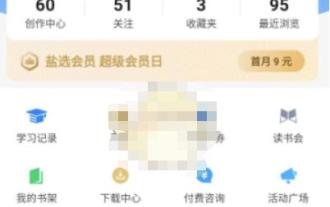 How to set up night mode on Zhihu_How to set up night mode on Zhihu
Mar 22, 2024 pm 02:11 PM
How to set up night mode on Zhihu_How to set up night mode on Zhihu
Mar 22, 2024 pm 02:11 PM
1. Open the Zhihu APP and click [My] in the lower right corner; 2. You can see [Night Mode] on the My interface, click to set it. If you have any questions, go to Zhihu. Zhihu, a trustworthy Q&A community, has the mission of allowing everyone to obtain trustworthy answers efficiently. Zhihu relies on its serious, professional and friendly community atmosphere, structured, easy-to-access high-quality content, and Q&A-based content production platform.
 How to know if a photo was clicked in night mode on iPhone
Feb 29, 2024 pm 04:31 PM
How to know if a photo was clicked in night mode on iPhone
Feb 29, 2024 pm 04:31 PM
Apple's native camera app on iOS comes with a night mode that allows users to adjust the ISO, aperture and shutter speed of images to take bright and clear photos even in low-light environments. This feature results in pictures that are so high quality that others may have trouble telling that the photo was taken in night mode. So, how do you find out which photo was clicked in night mode? This is what we will explain in this article. What is night mode in iOS camera? To capture low-light subjects, photographers can play cleverly with camera settings. By adjusting the aperture, ISO value and shutter speed, you can extend the exposure time of the sensor and allow the camera to receive more light. Increasing the aperture allows more
 Sogou Browser Official Version v12.0.1.34786 Download_Software Introduction
Feb 15, 2024 pm 02:09 PM
Sogou Browser Official Version v12.0.1.34786 Download_Software Introduction
Feb 15, 2024 pm 02:09 PM
Software Introduction Sogou Browser is developed by Sogou Company and is based on Google Chromium core. It strives to provide users with a seamless cross-terminal experience, making surfing the Internet easier and web page reading smoother. The first "webpage follow" function provides website content to users for browsing in the form of subscription. Sogou mobile browser also has many easy-to-use functions such as WIFI preloading, collection synchronization, night mode, incognito browsing, customized colorful skins, and gesture operations. Function Introduction Startup Acceleration The startup structure of Sogou's high-speed browser has been optimized again, which can quickly start the browser and open the homepage at the same time. Compared with the previous high-speed dual-core acceleration, it adopts the fastest Chromium kernel and continuously optimizes independently, allowing users to enjoy the highest speed experience of image acceleration. Prefetch engine driver, specially designed for Taobao,






