How to check network delay in winxp
The way to check the network delay in winxp is to enter ping www.baidu.com -t in the black dialog box that appears. Note my format: there is a space after ping, and then there is another space after com, - this symbol is The one after the 0 number key on the upper part of the keyboard. After typing the letter t, press the Enter key. If you want more details, take a look at how to check network latency in WinXP below.
How to check network delay in winxp

1. First, we click the button on the lower left side of the computer and click Run;

2. Enter cmd in the dialog box that appears and click OK;
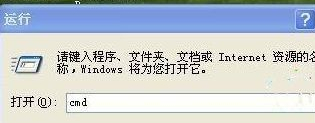
3. This step is very important. In the black dialog box that appears, enter ping www.baidu.com -t in sequence. Pay attention to my format: there is a space after ping, and then there is another space after com. - This symbol is the one behind the numeric key 0 at the upper part of the keyboard. After After typing the letter t, press the Enter key;

4. After pressing Enter, you will see the picture below. The value after time is generally between 30-50ms. If the value is too large, such as more than 100ms, then it is a problem with your network. First check whether the downloaded program is running on your computer. If not, call the operator to handle it.
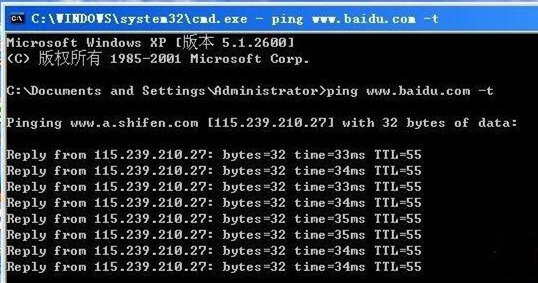
The above is the detailed content of How to check network delay in winxp. For more information, please follow other related articles on the PHP Chinese website!

Hot AI Tools

Undresser.AI Undress
AI-powered app for creating realistic nude photos

AI Clothes Remover
Online AI tool for removing clothes from photos.

Undress AI Tool
Undress images for free

Clothoff.io
AI clothes remover

AI Hentai Generator
Generate AI Hentai for free.

Hot Article

Hot Tools

Notepad++7.3.1
Easy-to-use and free code editor

SublimeText3 Chinese version
Chinese version, very easy to use

Zend Studio 13.0.1
Powerful PHP integrated development environment

Dreamweaver CS6
Visual web development tools

SublimeText3 Mac version
God-level code editing software (SublimeText3)

Hot Topics
 1378
1378
 52
52


