
Many users have problems with the graphics card driver, causing various abnormalities in the use of the computer. They need to uninstall and reinstall the graphics card driver. In this issue, the editor will bring you a comprehensive and detailed guide on uninstalling and reinstalling the graphics card. Driver tutorial, I hope it can be helpful to friends. Before downloading a new driver, users need to check and confirm the graphics card model of the device before downloading the correct driver.

1. Right-click a blank space on the desktop, and then click the menu "Display Settings". In the pop-up In the settings interface, click "Advanced Display Settings"
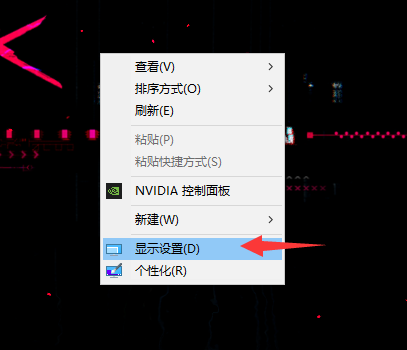
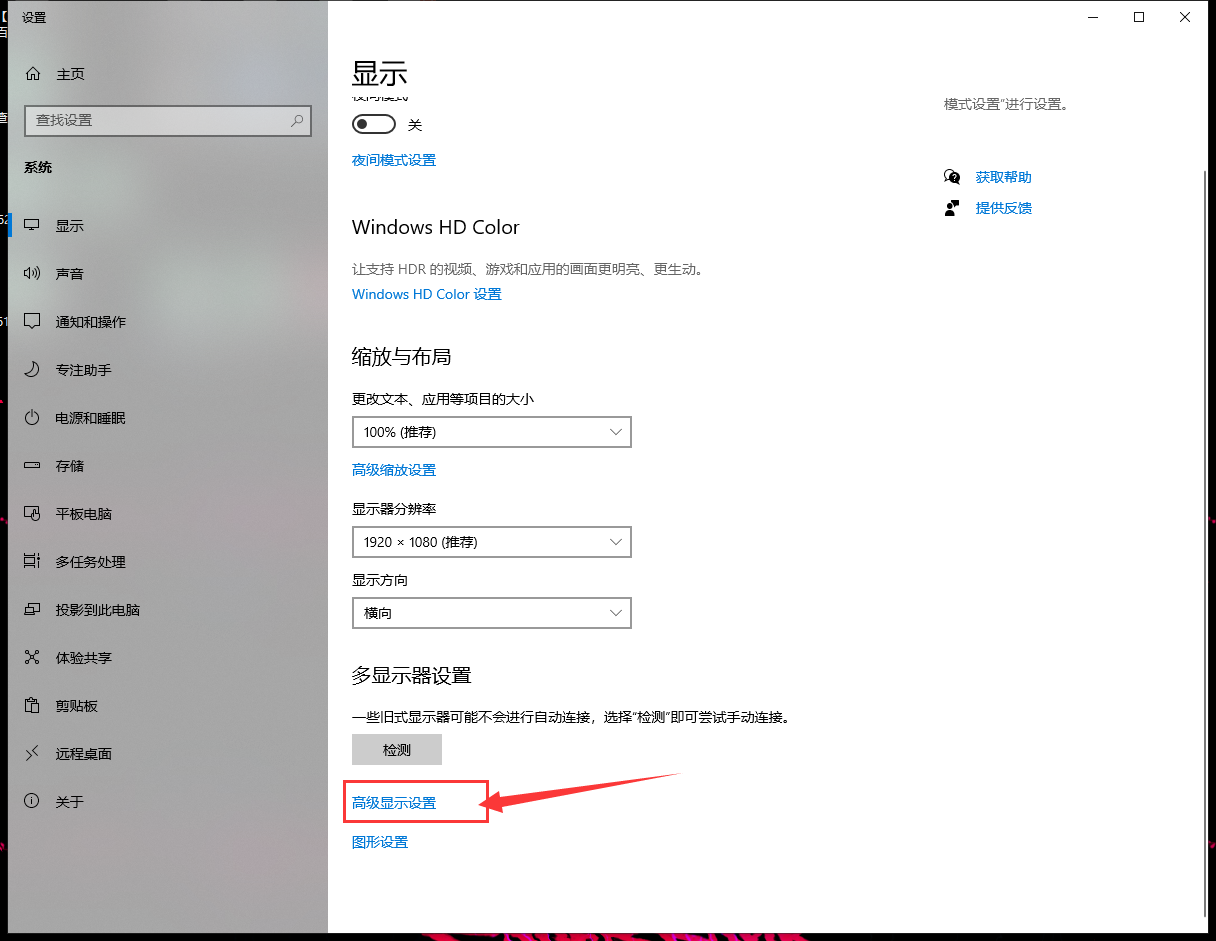
2. Find "Display Information" in the new interface that pops up, which shows you The monitor and the graphics card connected to it, find the monitor information connected to the graphics card you want to uninstall, click "Display Adapter Properties", and remember the model number of the graphics card
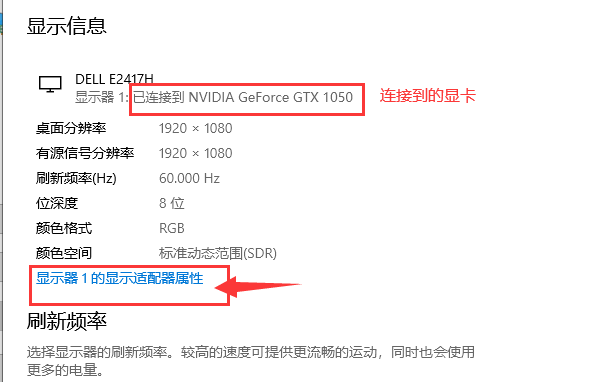
3. Then in Click "Properties - Driver - Uninstall" on the new window that pops up, as shown in the figure below
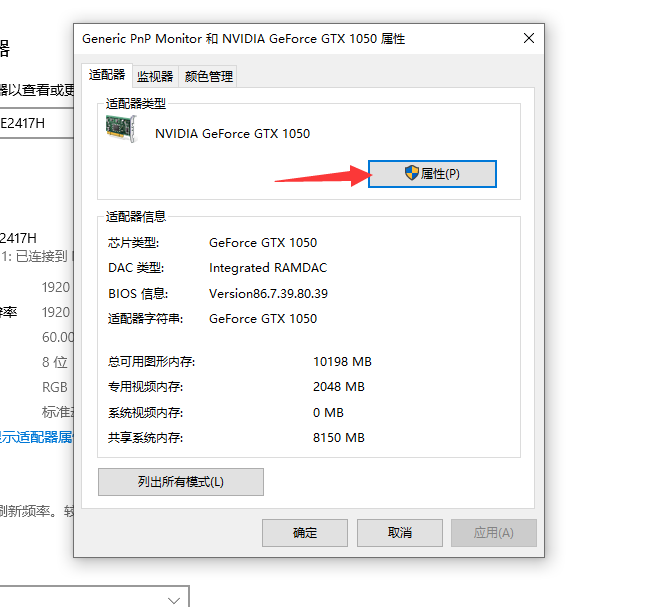
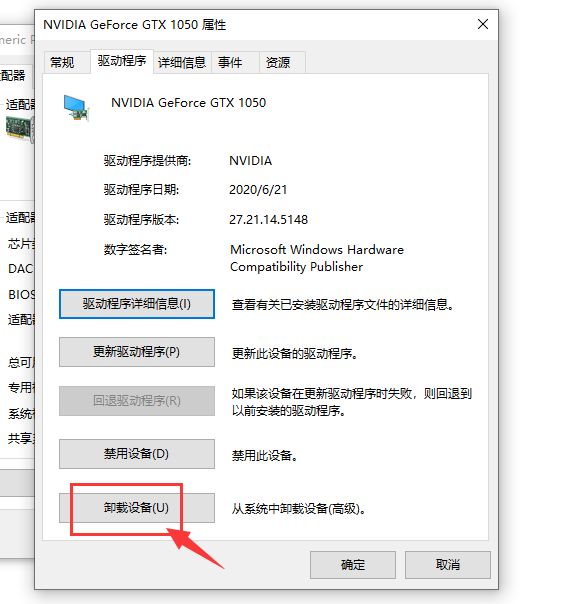
4. Then an uninstall window will pop up In the device's dialog window, check "Delete the driver software for this device" and click OK. After the uninstallation is complete, restart the computer.

1. Find the graphics card model for which you just uninstalled the driver. You can see the graphics card model
in the display information in step 2.The above is the detailed content of How to uninstall and reinstall the graphics card driver on your computer. For more information, please follow other related articles on the PHP Chinese website!
 How to turn off win10 upgrade prompt
How to turn off win10 upgrade prompt
 The difference between lightweight application servers and cloud servers
The difference between lightweight application servers and cloud servers
 CMD close port command
CMD close port command
 The difference between external screen and internal screen broken
The difference between external screen and internal screen broken
 How to jump with parameters in vue.js
How to jump with parameters in vue.js
 Cell sum
Cell sum
 How to intercept harassing calls
How to intercept harassing calls
 virtual digital currency
virtual digital currency




