
php editor Yuzai brings you the detailed method of changing the TCP protocol under Win11 system. The TCP protocol is a commonly used transport protocol in network communications, but in some cases, it may need to be adjusted to optimize network connections. In Win11 system, the method to change the TCP protocol is relatively simple, just follow the steps below. Next, we will analyze it for you one by one so that you can easily master the method of changing the TCP protocol under Win11 system.
How to change the tcp protocol in win11:
1. First, right-click the network icon in the lower right corner to open the network and internet settings.
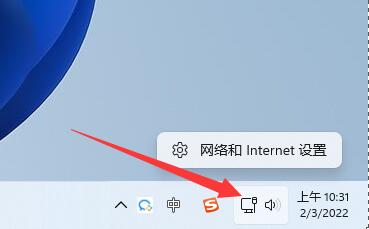
#2. Then click on Advanced Network Settings in the lower right corner.
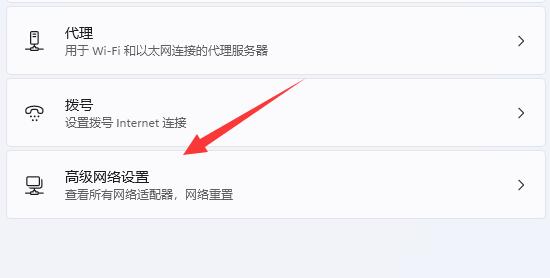
#3. Then open more network adapter options under related settings.
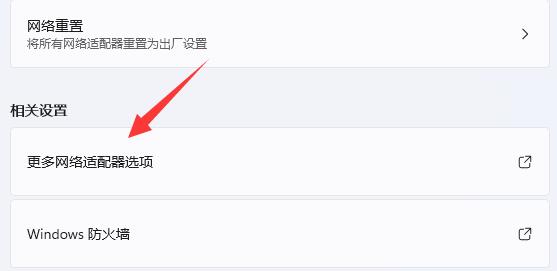
#4. Then right-click the network and open properties.
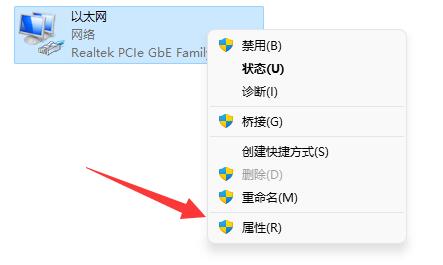
#5. After opening, you can find the tcp protocol. Double-click it to open it.
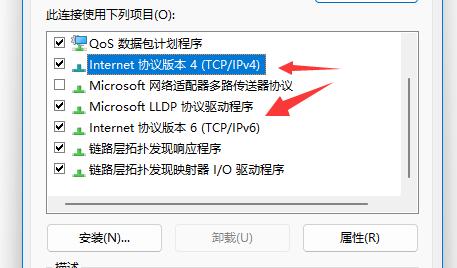
#6. After opening, you can modify attributes such as IP address and DNS address.
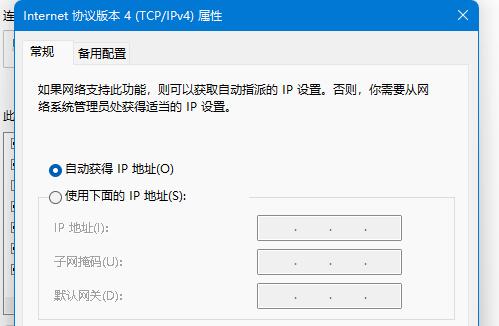
7. You can also click Advanced to modify more tcp protocol settings.
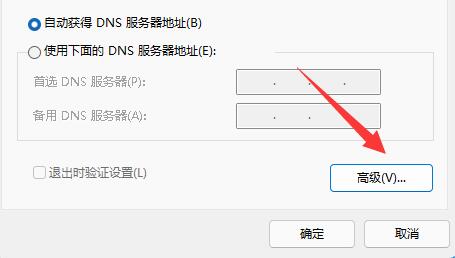
The above is the detailed content of How to change tcp protocol in win11? Details of how to change tcp protocol in win11 system. For more information, please follow other related articles on the PHP Chinese website!
 There is no WLAN option in win11
There is no WLAN option in win11
 How to skip online activation in win11
How to skip online activation in win11
 Win11 skips the tutorial to log in to Microsoft account
Win11 skips the tutorial to log in to Microsoft account
 How to open win11 control panel
How to open win11 control panel
 Introduction to win11 screenshot shortcut keys
Introduction to win11 screenshot shortcut keys
 Windows 11 my computer transfer to the desktop tutorial
Windows 11 my computer transfer to the desktop tutorial
 Solution to the problem of downloading software and installing it in win11
Solution to the problem of downloading software and installing it in win11
 How to skip network connection during win11 installation
How to skip network connection during win11 installation




