How to migrate the system to a solid state drive
Solid state drives have fast reading and writing speeds and low power consumption, which can greatly improve the running speed of computers. They are more suitable as system disks than ordinary hard drives. The general approach is to directly reinstall the system to the solid state drive, but this requires reinstalling the software and is cumbersome. , you can use the system migration tool to migrate the original operating system to a new hard drive. In this issue, the editor will bring you a tutorial on how to migrate the system to a solid-state drive. Let’s take a look.

How to migrate the system to a solid state drive
In order to use the built-in tools of Windows to achieve system migration, we need to make a complete backup of the entire system, and then transfer the system Restore the image to another hard drive or drives. Now, we'll walk you through the steps to create a complete backup and restore it to the destination hard drive.
1. Connect a large-capacity mobile hard drive to the computer.
2. Open "Settings". Click Update & Security >Backup. Under the "Looking for an older backup?" section, click "Go to Backup and Restore (Windows 7) options".
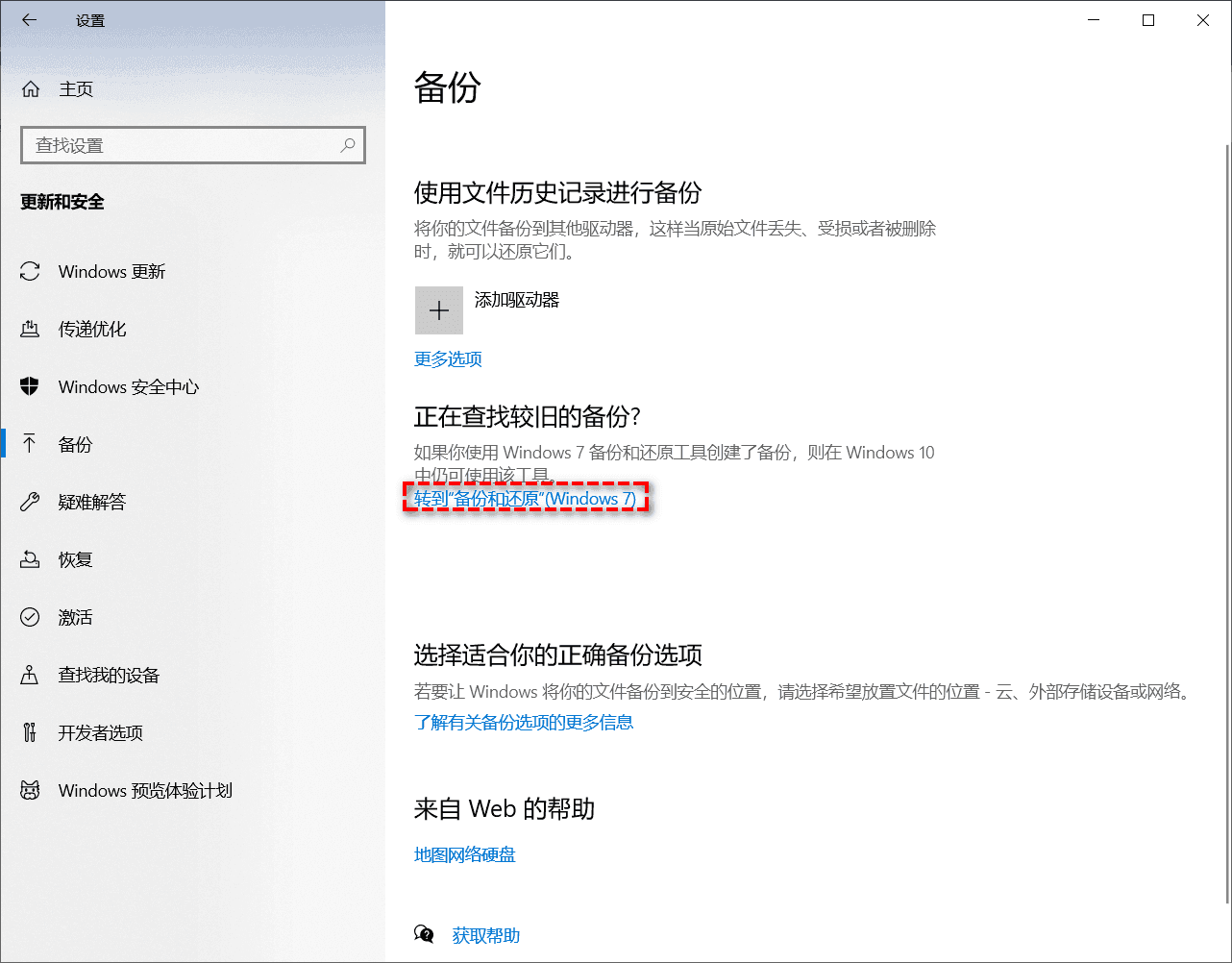
#3. Click the Create System Image option in the left pane.
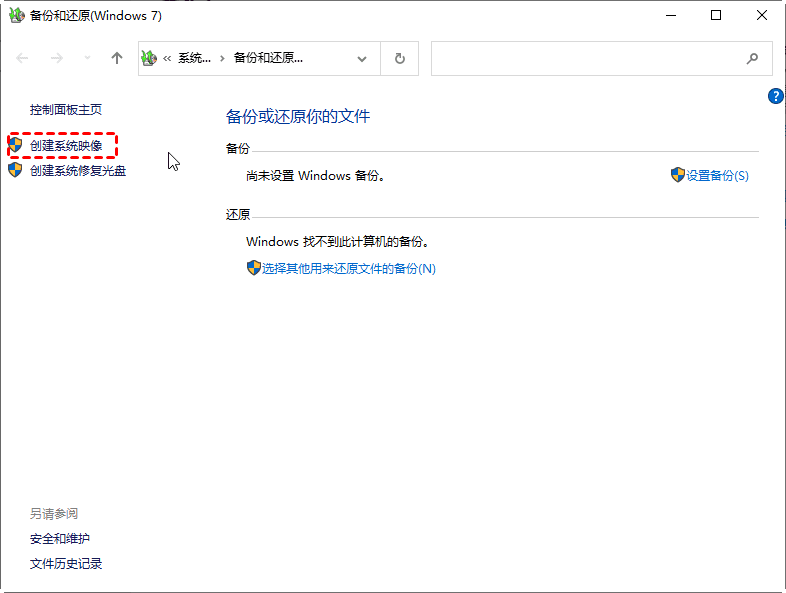
4. Select the "On Hard Disk" option. In the drop-down menu, select a location to export the Windows full backup and click Next. You can also select "On a network location" to save the image to a shared path (here you can select other drives to include them in the backup if you want. Then click "Next").
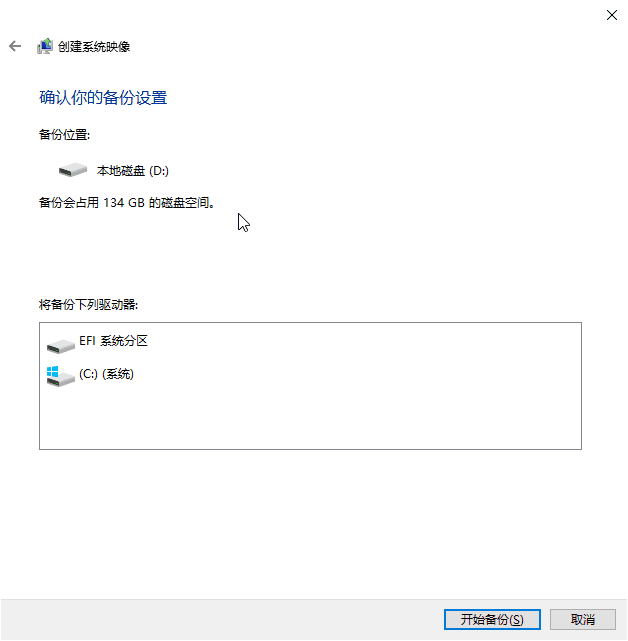
#5. After confirming that everything is correct, you can click "Start Backup".
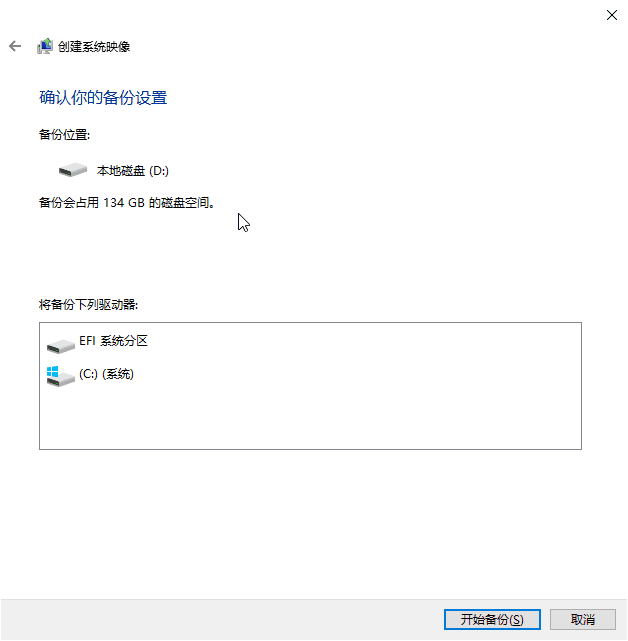
#6. After the backup is completed, disconnect the original system hard drive and connect the new system hard drive to start the system. Start the repair disk through a USB flash drive or optical drive, and then select "Repair your computer" > "Restore your computer using a system image you created previously" > "Use a new version of the available system image (recommended)" on the screen, > Single Click "Next". The process of migrating your system using Windows built-in tools is complete.
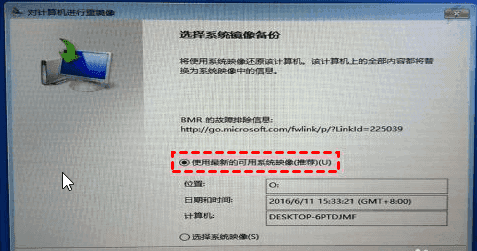
The above is the detailed content of How to migrate the system to a solid state drive. For more information, please follow other related articles on the PHP Chinese website!

Hot AI Tools

Undresser.AI Undress
AI-powered app for creating realistic nude photos

AI Clothes Remover
Online AI tool for removing clothes from photos.

Undress AI Tool
Undress images for free

Clothoff.io
AI clothes remover

AI Hentai Generator
Generate AI Hentai for free.

Hot Article

Hot Tools

Notepad++7.3.1
Easy-to-use and free code editor

SublimeText3 Chinese version
Chinese version, very easy to use

Zend Studio 13.0.1
Powerful PHP integrated development environment

Dreamweaver CS6
Visual web development tools

SublimeText3 Mac version
God-level code editing software (SublimeText3)





