How to recover deleted files on computer
The recovery methods after deleting files on the computer are: 1. Check the Recycle Bin and try to restore the files from the Recycle Bin; 2. Restore the files from the backup; 3. Use data recovery software to scan the hard disk sector by sector for free space. space, read and analyze the residual information, and then display the deleted files; 4. Find a professional data recovery service.

# Today, with the rapid development of science and technology, electronic devices have penetrated into every corner of our lives and work. We deal with devices such as mobile phones and computers every day. Personal data, work documents, and study materials are stored on these devices. While enjoying the convenience brought to us by the digital age, we also face some risks, namely, file loss, such as accidentally deleting important files. Losing important files will cause great trouble or even heavy losses. Fortunately, there are now some easy ways to recover deleted files. This article will introduce in detail the specific methods of recovering deleted files to help you save important data at critical moments and avoid unnecessary losses.
Method 1,
Tips: If the following methods cannot be recovered, you can use professional recovery software to recover, download address》》: Data Recovery Master (recommended )
Method 2. Check the Recycle Bin and try to restore files from the Recycle Bin
The Recycle Bin is used by the operating system The location to temporarily store deleted files. We can restore files in the Recycle Bin to their original location before being deleted. When we find that some important files have been accidentally deleted, we can first try to find them in the Recycle Bin and restore the files.
The first step is to open the Recycle Bin. Double-click the Recycle Bin icon on the desktop to quickly open the Recycle Bin.
The second step is to find the files you want to recover. You can see a list of deleted files and folders in the Recycle Bin. If there are a lot of files, you can quickly find them by sorting.
The third step is to restore the files. Select the files you want to restore, right-click and select "Restore". The file will be restored to the location before being deleted.
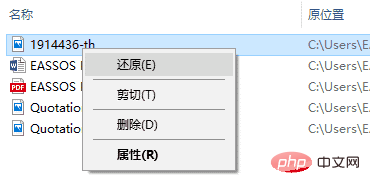
Note: This method can only recover files deleted from the computer's local hard drive or solid-state drive, and these deleted files are still in the Recycle Bin. This method does not apply if the Recycle Bin has been emptied or the file was permanently deleted using the Shift Del key combination.
Method 3. Restore files from backup
If you created a backup before the file was deleted, then the backup will come in handy now. Backups are the most effective and simplest method of data recovery because they can be easily restored to a previous state.
1. Find the backup file according to your own backup method. For example, the backup file may be on another hard disk or a network disk.
2. Find the file you want to restore in the backup.
3. Restore or copy the file to the specified location.
Tips: This method requires a backup. If there is no backup or the backup is not the latest, you will not be able to retrieve the lost files through this method.
Method 4. Use data recovery software DiskGenius
If the deleted files are not in the Recycle Bin and there is no backup, don’t panic. In this case, you can also use data recovery software to retrieve deleted files. Even if the Recycle Bin has been emptied, it does not mean that the files have been completely deleted. Use recovery software to scan the free space of the hard disk sector by sector, read and analyze the residual information, and then display the deleted files. The operation of the recovery software is relatively simple, and there are no so-called professional barriers. If you follow the graphic tutorials, you can still complete file recovery independently even if you have no relevant experience. The following are the detailed steps to use the data recovery software DiskGenius Professional Edition to retrieve deleted files:
The first step is to download the latest version of DiskGenius from the software official website, and then run the software.
The second step is to click on the partition where the file was before it was deleted, and then click the "Recover Files" button. Then click the "Start" button, and the software will immediately start searching for files.
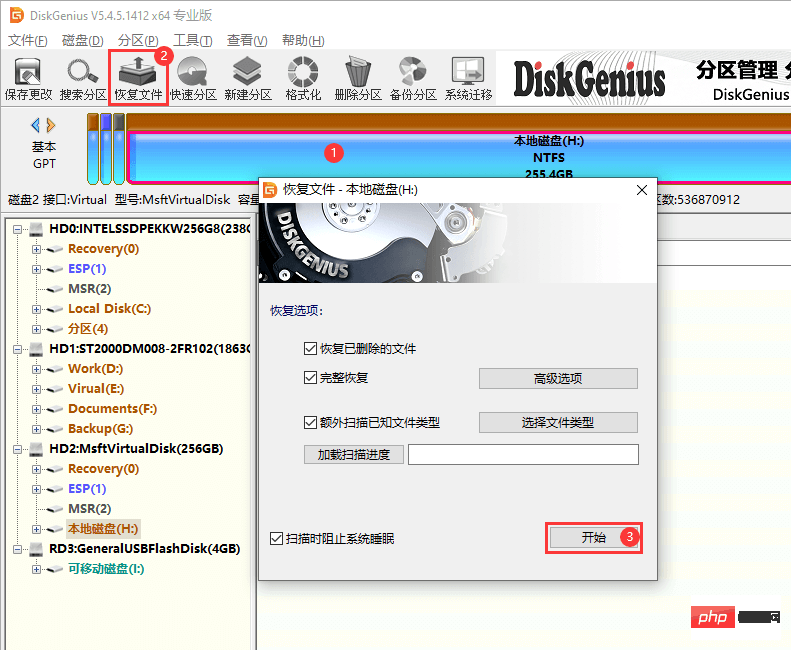
The third step, the software will perform quick scan and deep scan at the same time by default. During the scan, the found files will be continuously added to the scan results in real time.
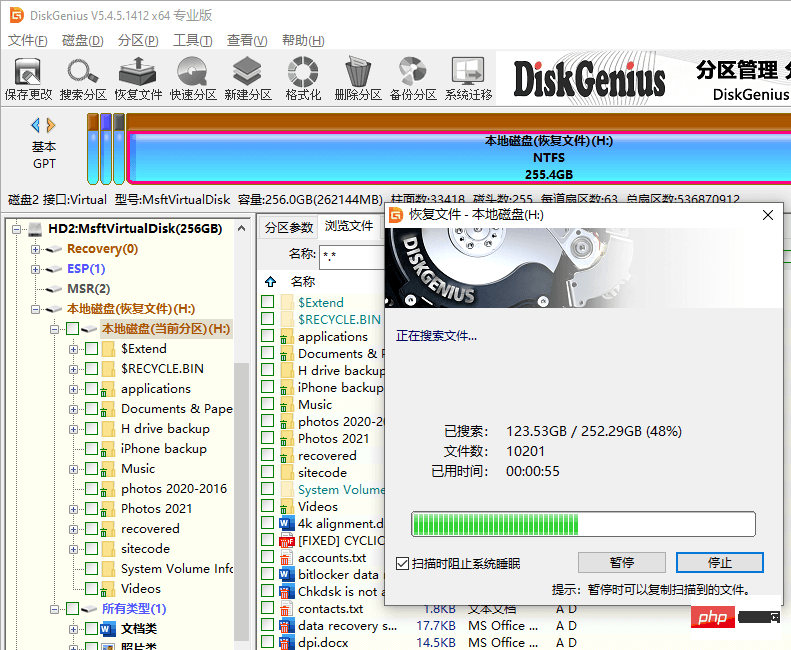
The fourth step is to preview the files, verify that the searched files are not what you need, and check whether these files are damaged, etc.
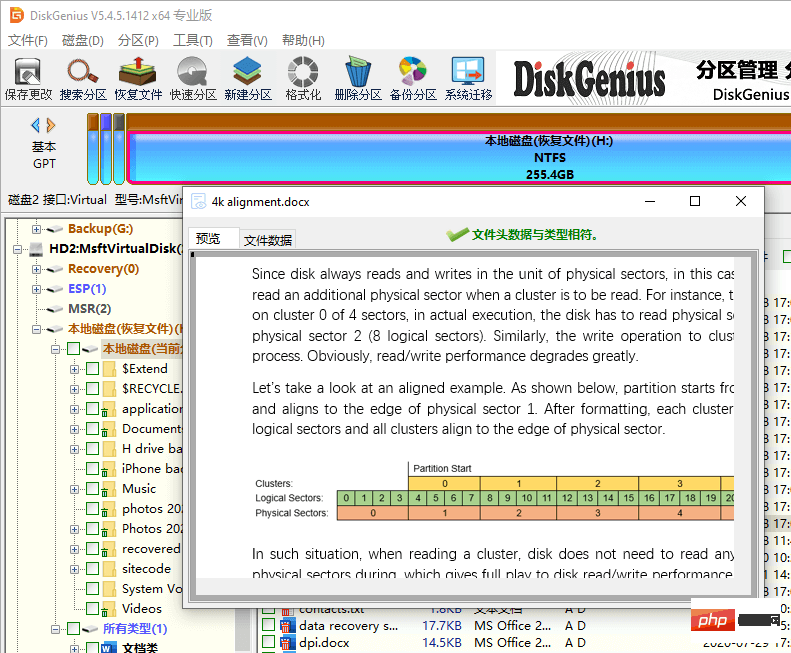
The fifth step is to select the files you want to recover and then copy the files to a safe place.
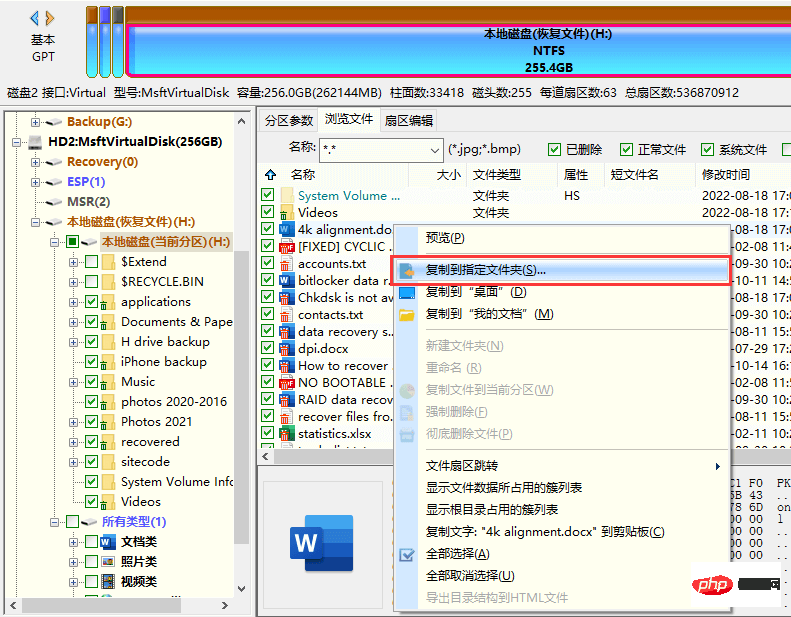
Reminder: Data recovery software does not guarantee 100% recovery of all files under any circumstances. The success rate of data recovery depends on many factors. In some cases, for example, if a file is deleted and then a write operation is performed on the hard disk where the data was lost, the lost file will be destroyed or even completely overwritten.
Method 5. Professional data recovery service
In some cases, the data recovery software cannot achieve the expected recovery effect, or the hard disk has a physical failure, then you may need to find a professional Data recovery services. Professionals and professional equipment can handle more complex situations, but the cost will be higher.
The above is the detailed content of How to recover deleted files on computer. For more information, please follow other related articles on the PHP Chinese website!

Hot AI Tools

Undresser.AI Undress
AI-powered app for creating realistic nude photos

AI Clothes Remover
Online AI tool for removing clothes from photos.

Undress AI Tool
Undress images for free

Clothoff.io
AI clothes remover

AI Hentai Generator
Generate AI Hentai for free.

Hot Article

Hot Tools

Notepad++7.3.1
Easy-to-use and free code editor

SublimeText3 Chinese version
Chinese version, very easy to use

Zend Studio 13.0.1
Powerful PHP integrated development environment

Dreamweaver CS6
Visual web development tools

SublimeText3 Mac version
God-level code editing software (SublimeText3)

Hot Topics
 How to recover files with the partition tool diskgenius - How to recover files with the partition tool diskgenius
Mar 04, 2024 am 11:50 AM
How to recover files with the partition tool diskgenius - How to recover files with the partition tool diskgenius
Mar 04, 2024 am 11:50 AM
Recently, many friends have asked me how to recover files with the partition tool diskgenius. Next, let us learn how to recover files with the partition tool diskgenius. I hope it can help everyone. You can perform file recovery operations by selecting a specific partition in the hard disk partition map above the main interface of DiskGenius, right-clicking it, and then selecting "Deleted or Formatted File Recovery" from the pop-up menu. After opening the recovery options window, you need to check three options: "Recover Deleted Files", "Complete Recovery" and "Additional Scan for Known File Types", as shown in the figure. 3. Click the "Select File Type" button on the right and specify the file type you need to recover in the pop-up window, as follows
 How to recover files emptied from computer Recycle Bin
Feb 02, 2024 am 10:33 AM
How to recover files emptied from computer Recycle Bin
Feb 02, 2024 am 10:33 AM
When the computer's Recycle Bin is emptied, the files are not permanently deleted, but the operating system marks the occupied space as available for new data. The steps to restore files emptied from the Recycle Bin are: 1. Stop using the affected disk; 2. , Use data recovery software; 3. Seek professional data recovery services.
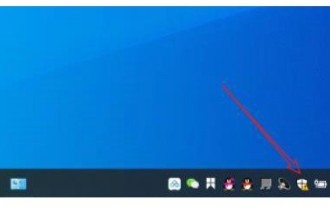 How to recover files deleted by Windows 10 Security Center
Jul 14, 2023 pm 05:13 PM
How to recover files deleted by Windows 10 Security Center
Jul 14, 2023 pm 05:13 PM
Security Center is the built-in firewall function of Microsoft system. It can automatically block abnormal programs and files. However, it sometimes deletes some normal files by mistake. So how to recover files deleted by Windows 10 Security Center? You first open the virus and threat protection panel, then click Maintain historical data. Then the files deleted by the security center will appear. After selecting, you will see a restore option, just click it. How to recover files deleted by Windows 10 Security Center: 1. Click [Windows Security Center] under the desktop taskbar. 2. Click [Virus and Threat Protection] in the pop-up interface. 3. Find the maintenance history data in the pop-up page and open it. 4. Then you can see the dimension in the pop-up page.
 How to recover permanently deleted files on computer
Feb 02, 2024 am 11:51 AM
How to recover permanently deleted files on computer
Feb 02, 2024 am 11:51 AM
Permanently deleted files on your computer can be attempted to be recovered through the following steps: 1. Stop using the affected disk; 2. Select appropriate data recovery software; 3. Download and install data recovery software; 4. Perform a scan; 5. Preview and select The file to be recovered; 6. Recover and save the file.
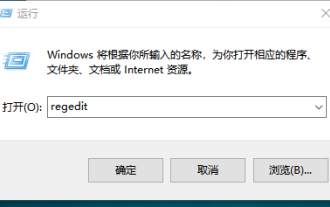 Win7 recycle bin file recovery method
Jul 20, 2023 pm 02:13 PM
Win7 recycle bin file recovery method
Jul 20, 2023 pm 02:13 PM
It is said that water cannot be recovered, but in the information age, everything can leave traces. So, if you empty the win7 recycle bin, how to restore it? Next, the editor will teach you how to restore files in the win7 recycle bin. let us see! Method 1: If there are no other operations after emptying the Recycle Bin, you can use the universal undo key Ctrl+z to undo. Of course, you need to respond in time. Method two: 1. Press [win+r] at the same time, and then enter regedit (open the registry). 2. Expand in order: HEKEY-LOCAL-MACHIME/SOFTWARE/microsoft/WINDOWS/CURENTVERSION/EXPLORER/DESKTOP/NAMESPA
 How to recover files deleted from computer recycle bin
Feb 02, 2024 am 10:48 AM
How to recover files deleted from computer recycle bin
Feb 02, 2024 am 10:48 AM
Recovering files deleted from the computer recycle bin mainly relies on data recovery software. These software can scan and identify "deleted" files on the hard disk that have not been overwritten by new data, and then achieve recovery. The specific steps are: 1. Stop using the affected disk; 2. Select appropriate data recovery software; 3. Download and install Data recovery software; 4. Perform a scan; 5. Preview and select the files to be recovered; 6. Recover and save the files.
 How to recover completely deleted files in File Management
Feb 02, 2024 am 11:09 AM
How to recover completely deleted files in File Management
Feb 02, 2024 am 11:09 AM
After a file is completely deleted, it does not disappear immediately from the physical hard disk. Instead, the operating system marks the space it occupies as reusable. Before these files are overwritten by new data, they can be recovered by using professional data recovery software. Steps To: 1. Stop using the affected disk; 2. Select appropriate data recovery software; 3. Download and install data recovery software; 4. Perform a scan; 5. Preview and select files to be recovered; 6. Recover and save files That’s it.
 How to recover permanently deleted files on computer
Feb 02, 2024 am 10:22 AM
How to recover permanently deleted files on computer
Feb 02, 2024 am 10:22 AM
Files are permanently deleted on the computer. Before the data is overwritten, it is possible to recover these permanently deleted files using appropriate tools and methods: 1. Stop using the affected disk; 2. Use file recovery software; 3. Seek Professional data recovery services.







