How to recover permanently deleted files on computer
Files are permanently deleted on the computer. Before the data is overwritten, it is possible to recover these permanently deleted files using appropriate tools and methods: 1. Stop using the affected disk; 2. Use the file Recovery software; 3. Seek professional data recovery services.

When files are permanently deleted from your computer (for example, using the "Shift Delete" command or emptying the file from the Recycle Bin), they are not immediately completely disappear from the hard drive. In fact, the operating system simply marks the space occupied by these files as rewritable, and the deleted file data still exists on the hard disk until new data overwrites it. Therefore, with the right tools and methods, it is possible to recover these permanently deleted files before the data is overwritten. The following are some steps and suggestions:
1. Method 1
##2. Stop using the affected diskTips: If the following methods cannot be restored, you can use professional recovery software to restore, download address 》》:Data Recovery Master (recommended)
Once you find that important files have been permanently deleted, stop using the disk immediately. This is because continuing to write new data on the disk (such as installing software, saving files, etc.) may overwrite the data of those deleted files, which will make recovery more difficult or even impossible. 3. Use file recovery softwareThere are many data recovery software on the market that can help recover permanently deleted files, such as Recuva, EaseUS Data Recovery Wizard, Disk Drill, etc. Choose a reputable software and follow the steps below:
- Download and Install: Download the recovery software on another computer to avoid overwriting the lost data. If you must do it on the same computer, make sure you don't overwrite the partition where the files you want to recover are located.
- Select scan location: Run the software and select the disk or partition you want to recover files from to scan.
- Scan and Preview: Start the scanning process. After the scan is complete, many software allow you to preview the found files.
- Recover files: Select the files you want to recover and save them to another safe location (preferably an external hard drive or a different partition).
- Be patient when trying to recover data as the scanning and recovery process may take some time, especially if the disk capacity is large.
- The success rate of data recovery depends on a variety of factors, including the time that has passed since the file was deleted, disk usage, and whether there is new data overwriting. Therefore, attempting recovery operations as early as possible increases the chance of success.
- Consider taking measures in the future, such as regularly backing up important data, to prevent similar situations from happening again.
The above is the detailed content of How to recover permanently deleted files on computer. For more information, please follow other related articles on the PHP Chinese website!

Hot AI Tools

Undresser.AI Undress
AI-powered app for creating realistic nude photos

AI Clothes Remover
Online AI tool for removing clothes from photos.

Undress AI Tool
Undress images for free

Clothoff.io
AI clothes remover

Video Face Swap
Swap faces in any video effortlessly with our completely free AI face swap tool!

Hot Article

Hot Tools

Notepad++7.3.1
Easy-to-use and free code editor

SublimeText3 Chinese version
Chinese version, very easy to use

Zend Studio 13.0.1
Powerful PHP integrated development environment

Dreamweaver CS6
Visual web development tools

SublimeText3 Mac version
God-level code editing software (SublimeText3)

Hot Topics
 1386
1386
 52
52
 How to recover files with the partition tool diskgenius - How to recover files with the partition tool diskgenius
Mar 04, 2024 am 11:50 AM
How to recover files with the partition tool diskgenius - How to recover files with the partition tool diskgenius
Mar 04, 2024 am 11:50 AM
Recently, many friends have asked me how to recover files with the partition tool diskgenius. Next, let us learn how to recover files with the partition tool diskgenius. I hope it can help everyone. You can perform file recovery operations by selecting a specific partition in the hard disk partition map above the main interface of DiskGenius, right-clicking it, and then selecting "Deleted or Formatted File Recovery" from the pop-up menu. After opening the recovery options window, you need to check three options: "Recover Deleted Files", "Complete Recovery" and "Additional Scan for Known File Types", as shown in the figure. 3. Click the "Select File Type" button on the right and specify the file type you need to recover in the pop-up window, as follows
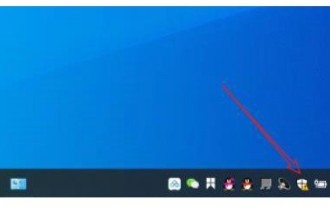 How to recover files deleted by Windows 10 Security Center
Jul 14, 2023 pm 05:13 PM
How to recover files deleted by Windows 10 Security Center
Jul 14, 2023 pm 05:13 PM
Security Center is the built-in firewall function of Microsoft system. It can automatically block abnormal programs and files. However, it sometimes deletes some normal files by mistake. So how to recover files deleted by Windows 10 Security Center? You first open the virus and threat protection panel, then click Maintain historical data. Then the files deleted by the security center will appear. After selecting, you will see a restore option, just click it. How to recover files deleted by Windows 10 Security Center: 1. Click [Windows Security Center] under the desktop taskbar. 2. Click [Virus and Threat Protection] in the pop-up interface. 3. Find the maintenance history data in the pop-up page and open it. 4. Then you can see the dimension in the pop-up page.
 How to recover files emptied from computer Recycle Bin
Feb 02, 2024 am 10:33 AM
How to recover files emptied from computer Recycle Bin
Feb 02, 2024 am 10:33 AM
When the computer's Recycle Bin is emptied, the files are not permanently deleted, but the operating system marks the occupied space as available for new data. The steps to restore files emptied from the Recycle Bin are: 1. Stop using the affected disk; 2. , Use data recovery software; 3. Seek professional data recovery services.
 How to recover files emptied from Recycle Bin
Oct 19, 2020 am 11:12 AM
How to recover files emptied from Recycle Bin
Oct 19, 2020 am 11:12 AM
Recovery method: 1. Press the "win+r" key combination to open the "Run" window; 2. Enter "regedit" and click "OK"; 3. In the "Registry", expand "HKEY_LOCAL_MACHINE" and find NameSpace; 4. , create a new item, and rename it; 5. Change the numerical data to "Recycle Bin".
 How to recover files deleted from computer recycle bin
Feb 02, 2024 am 10:48 AM
How to recover files deleted from computer recycle bin
Feb 02, 2024 am 10:48 AM
Recovering files deleted from the computer recycle bin mainly relies on data recovery software. These software can scan and identify "deleted" files on the hard disk that have not been overwritten by new data, and then achieve recovery. The specific steps are: 1. Stop using the affected disk; 2. Select appropriate data recovery software; 3. Download and install Data recovery software; 4. Perform a scan; 5. Preview and select the files to be recovered; 6. Recover and save the files.
 How to recover permanently deleted files on computer
Feb 02, 2024 am 11:51 AM
How to recover permanently deleted files on computer
Feb 02, 2024 am 11:51 AM
Permanently deleted files on your computer can be attempted to be recovered through the following steps: 1. Stop using the affected disk; 2. Select appropriate data recovery software; 3. Download and install data recovery software; 4. Perform a scan; 5. Preview and select The file to be recovered; 6. Recover and save the file.
 How to recover completely deleted files in File Management
Feb 02, 2024 am 11:09 AM
How to recover completely deleted files in File Management
Feb 02, 2024 am 11:09 AM
After a file is completely deleted, it does not disappear immediately from the physical hard disk. Instead, the operating system marks the space it occupies as reusable. Before these files are overwritten by new data, they can be recovered by using professional data recovery software. Steps To: 1. Stop using the affected disk; 2. Select appropriate data recovery software; 3. Download and install data recovery software; 4. Perform a scan; 5. Preview and select files to be recovered; 6. Recover and save files That’s it.
 How to recover quarantined files in Windows 10 Home Edition
Jan 18, 2024 am 11:36 AM
How to recover quarantined files in Windows 10 Home Edition
Jan 18, 2024 am 11:36 AM
The built-in firewall function of Windows 10 system will automatically put suspicious files into quarantine when they are found. However, we sometimes encounter false positives. How to recover these quarantined files? The operation process is actually very simple. How to recover files quarantined in Windows 10 Home Edition 1. Click the Start button and enter the settings interface. 2. Enter "Threat Protection" in the search bar and enter the corresponding options. 3. Next, click on the Protect History option to enter. 4. Click the filter button. 5. Select the isolated project and enable it.





