 Web Front-end
Web Front-end
 CSS Tutorial
CSS Tutorial
 Analyze the principle of fixed positioning based on element position
Analyze the principle of fixed positioning based on element position
Analyze the principle of fixed positioning based on element position

Fixed positioning: analysis of fixed positioning principles based on element position, specific code examples are required
If you have ever needed to fix the position of an element in web design or development , then you will use fixed positioning (position:fixed) in CSS. Fixed positioning is a CSS layout technique that can fix an element to a specific location on the page. In this article, we'll dive into how fixed positioning works and provide some concrete code examples.
The principle of fixed positioning is relatively simple. It determines the layout of the element based on its position in the browser viewport. When an element is set to fixed positioning, it will be laid out relative to a position in the browser viewport and will not change position as the page scrolls. This allows the element to always be visible and stay in a fixed position on the page.
To set an element to fixed positioning, just add the following code to its CSS style:
.element {
position: fixed;
top: 0;
left: 0;
}In the above code, .element is to be set to fixed The selectors of the positioned element, top:0 and left:0 respectively indicate that the distance between the element and the top and left side of the browser viewport is 0, that is, the element is placed in the viewport. The upper left corner of the mouth.
In addition to the top and left properties, CSS also provides several other position-related properties that can help us control the position of elements more precisely. Here are some commonly used fixed positioning properties:
top: Specifies the distance of the element from the top of the viewport.right: Specifies the distance of the element from the right side of the viewport.bottom: Specifies the distance of the element from the bottom of the viewport.left: Specifies the distance of the element from the left side of the viewport.
Now, let’s go through a few code examples to better understand how fixed positioning works.
Example 1: Top Navigation Bar
Suppose we have a top navigation bar on a page and we want it to stay at the top of the viewport as the page scrolls. The following is the corresponding HTML and CSS code:
<nav class="top-nav">
<ul>
<li><a href="#">Home</a></li>
<li><a href="#">About</a></li>
<li><a href="#">Services</a></li>
<li><a href="#">Contact</a></li>
</ul>
</nav>.top-nav {
position: fixed;
top: 0;
left: 0;
background-color: #ffffff;
width: 100%;
padding: 10px;
}
.top-nav ul {
list-style: none;
margin: 0;
padding: 0;
}
.top-nav li {
display: inline-block;
margin-right: 10px;
}
.top-nav li a {
text-decoration: none;
color: #333333;
}In the above code, we set a fixed positioning for the navigation bar container .top-nav and passed top: 0# The ## and left: 0 properties place it in the upper left corner of the viewport. Additionally, we set the background color, width, and padding, as well as the style of the navigation menu.
<div class="ad-banner"> <img src="/static/imghw/default1.png" data-src="ad.jpg" class="lazy" alt="Advertisement"> </div>
.ad-banner {
position: fixed;
top: 20px;
right: 20px;
width: 200px;
}
.ad-banner img {
width: 100%;
height: auto;
}margin or padding properties of other elements to prevent overlap.
The above is the detailed content of Analyze the principle of fixed positioning based on element position. For more information, please follow other related articles on the PHP Chinese website!

Hot AI Tools

Undresser.AI Undress
AI-powered app for creating realistic nude photos

AI Clothes Remover
Online AI tool for removing clothes from photos.

Undress AI Tool
Undress images for free

Clothoff.io
AI clothes remover

Video Face Swap
Swap faces in any video effortlessly with our completely free AI face swap tool!

Hot Article

Hot Tools

Notepad++7.3.1
Easy-to-use and free code editor

SublimeText3 Chinese version
Chinese version, very easy to use

Zend Studio 13.0.1
Powerful PHP integrated development environment

Dreamweaver CS6
Visual web development tools

SublimeText3 Mac version
God-level code editing software (SublimeText3)

Hot Topics
 1389
1389
 52
52
 Analysis of the function and principle of nohup
Mar 25, 2024 pm 03:24 PM
Analysis of the function and principle of nohup
Mar 25, 2024 pm 03:24 PM
Analysis of the role and principle of nohup In Unix and Unix-like operating systems, nohup is a commonly used command that is used to run commands in the background. Even if the user exits the current session or closes the terminal window, the command can still continue to be executed. In this article, we will analyze the function and principle of the nohup command in detail. 1. The role of nohup: Running commands in the background: Through the nohup command, we can let long-running commands continue to execute in the background without being affected by the user exiting the terminal session. This needs to be run
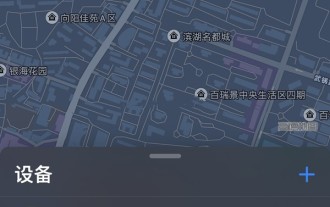 How to locate Apple wireless earphones if they are lost_How to locate Apple wireless earphones
Mar 23, 2024 am 08:21 AM
How to locate Apple wireless earphones if they are lost_How to locate Apple wireless earphones
Mar 23, 2024 am 08:21 AM
1. First, we open the [Search] App on the mobile phone and select the device in the list on the device interface. 2. Then, you can check the location and click on the route to navigate there.
 Questions frequently asked by front-end interviewers
Mar 19, 2024 pm 02:24 PM
Questions frequently asked by front-end interviewers
Mar 19, 2024 pm 02:24 PM
In front-end development interviews, common questions cover a wide range of topics, including HTML/CSS basics, JavaScript basics, frameworks and libraries, project experience, algorithms and data structures, performance optimization, cross-domain requests, front-end engineering, design patterns, and new technologies and trends. . Interviewer questions are designed to assess the candidate's technical skills, project experience, and understanding of industry trends. Therefore, candidates should be fully prepared in these areas to demonstrate their abilities and expertise.
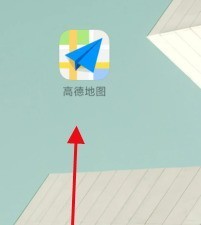 How to locate the other party's mobile phone location on Amap - How to locate the other party's mobile phone location on Amap
Apr 01, 2024 pm 02:11 PM
How to locate the other party's mobile phone location on Amap - How to locate the other party's mobile phone location on Amap
Apr 01, 2024 pm 02:11 PM
1. Click to enter the Amap map software on your mobile phone. 2. Click My in the lower right corner. 3. Click to enter the family map. 4. Click Create My Family Map. 5. After the creation is successful, an invitation code will appear and can be shared with another mobile phone.
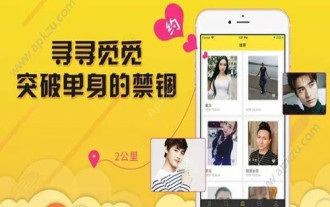 How to change the location information and how to modify the address
Mar 12, 2024 pm 09:52 PM
How to change the location information and how to modify the address
Mar 12, 2024 pm 09:52 PM
We all know very clearly that Taku APP is a very reliable chat and social platform. Now it allows everyone to make friends online. Some of the forms of making friends here mainly allow people to make friends by location. Oh, it's so simple and direct. After all, it can automatically locate your current location information for you, and better match you with some friends in the same city who are close to each other, so that everyone can chat more easily and feel special. Happy, many times, in order to get to know more friends in other places, everyone has the idea of modifying their address, but they don’t know how to modify their location information, which is very difficult. troubled, so the editor of this site also collected some specific
 An in-depth analysis of the functions and working principles of the Linux chage command
Feb 24, 2024 pm 03:48 PM
An in-depth analysis of the functions and working principles of the Linux chage command
Feb 24, 2024 pm 03:48 PM
The chage command in the Linux system is a command used to modify the password expiration date of a user account. It can also be used to modify the longest and shortest usable date of the account. This command plays a very important role in managing user account security. It can effectively control the usage period of user passwords and enhance system security. How to use the chage command: The basic syntax of the chage command is: chage [option] user name. For example, to modify the password expiration date of user "testuser", you can use the following command
 How to quickly find the location of a Huawei phone after it is lost?
Mar 24, 2024 am 08:48 AM
How to quickly find the location of a Huawei phone after it is lost?
Mar 24, 2024 am 08:48 AM
In today's society, mobile phones have become an indispensable part of our lives. As a well-known smartphone brand, Huawei mobile phones are deeply loved by users. However, with the popularity of mobile phones and the increase in frequency of use, mobile phones are often lost. Once our phone is lost, we tend to feel anxious and confused. So, if you unfortunately lose your Huawei phone, how can you quickly find its location? Step 1: Use the mobile phone positioning function. Huawei mobile phones have built-in powerful positioning functions. Users can use the "Security" option in the mobile phone settings.
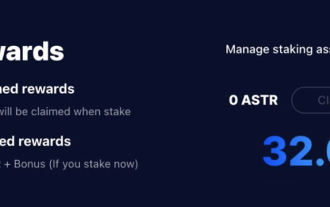 Astar staking principle, income dismantling, airdrop projects and strategies & operation nanny-level strategy
Jun 25, 2024 pm 07:09 PM
Astar staking principle, income dismantling, airdrop projects and strategies & operation nanny-level strategy
Jun 25, 2024 pm 07:09 PM
Table of Contents Astar Dapp Staking Principle Staking Revenue Dismantling of Potential Airdrop Projects: AlgemNeurolancheHealthreeAstar Degens DAOVeryLongSwap Staking Strategy & Operation "AstarDapp Staking" has been upgraded to the V3 version at the beginning of this year, and many adjustments have been made to the staking revenue rules. At present, the first staking cycle has ended, and the "voting" sub-cycle of the second staking cycle has just begun. To obtain the "extra reward" benefits, you need to grasp this critical stage (expected to last until June 26, with less than 5 days remaining). I will break down the Astar staking income in detail,



