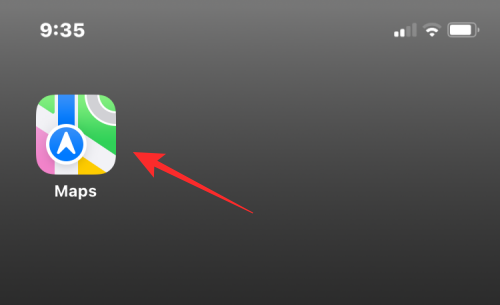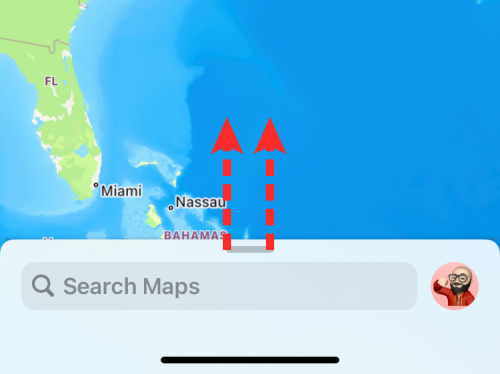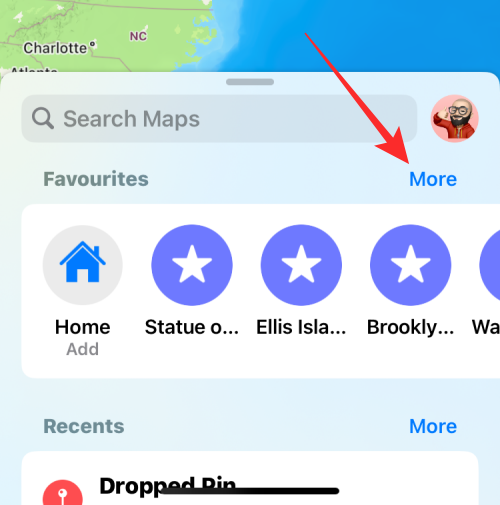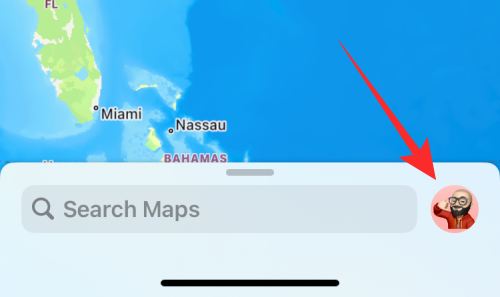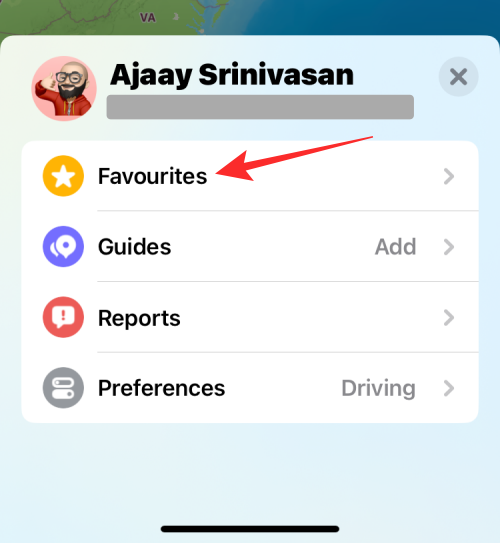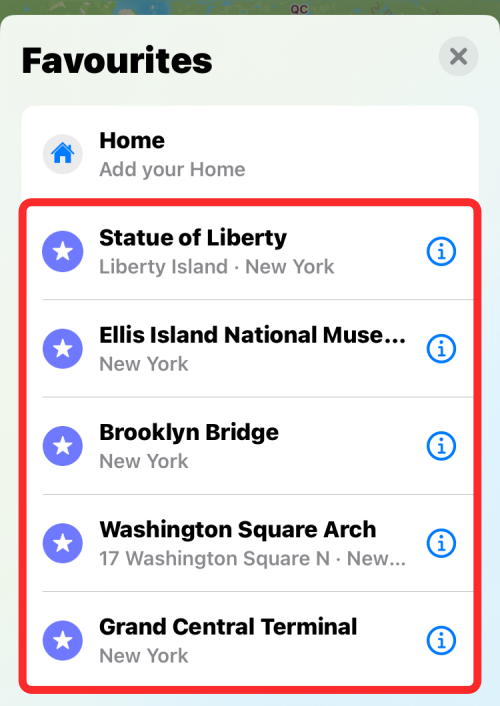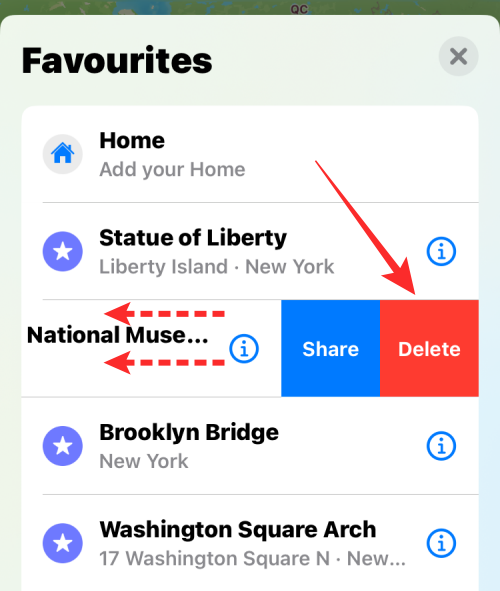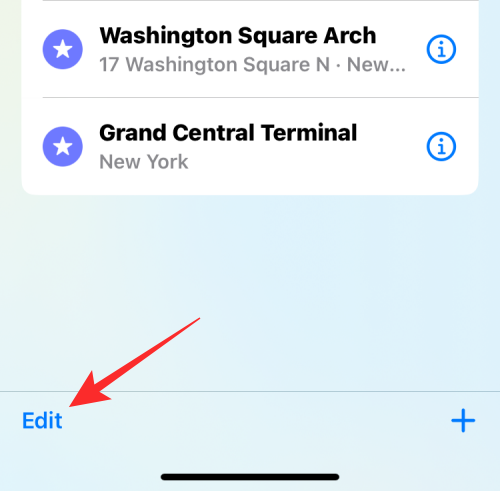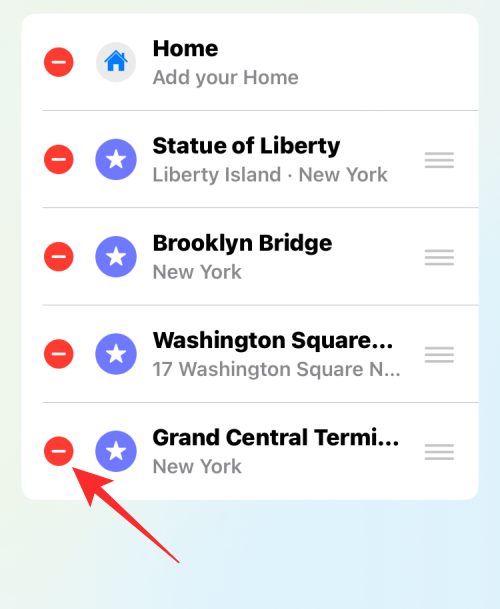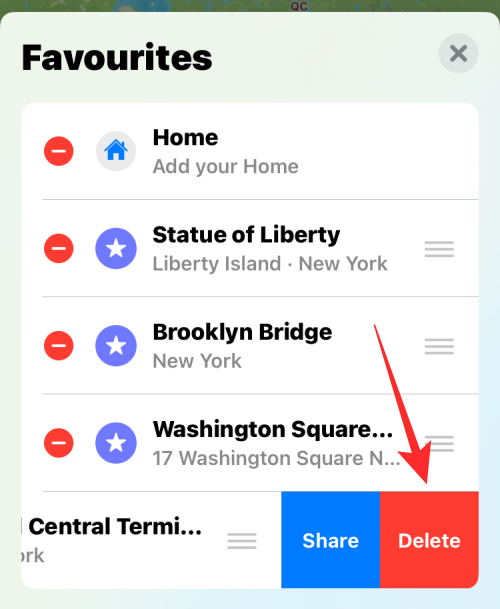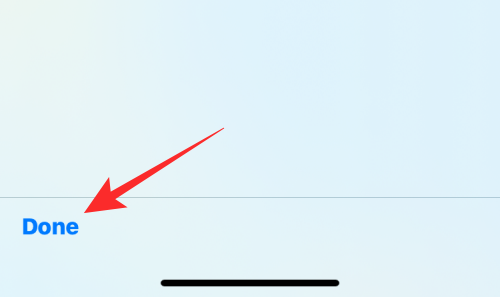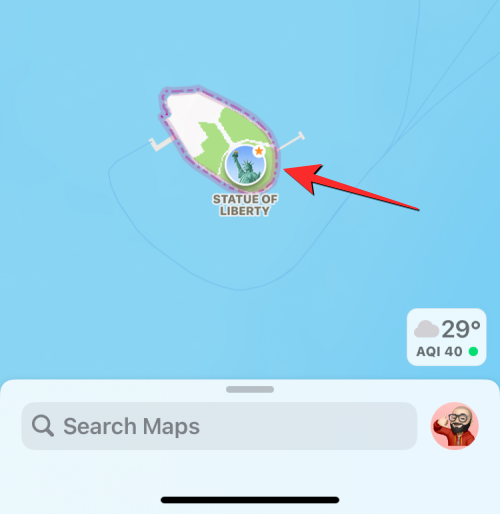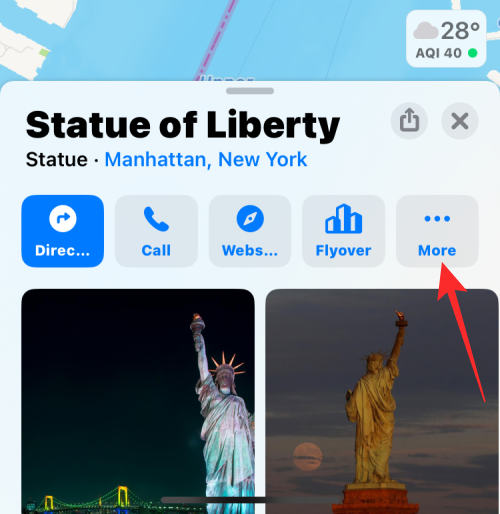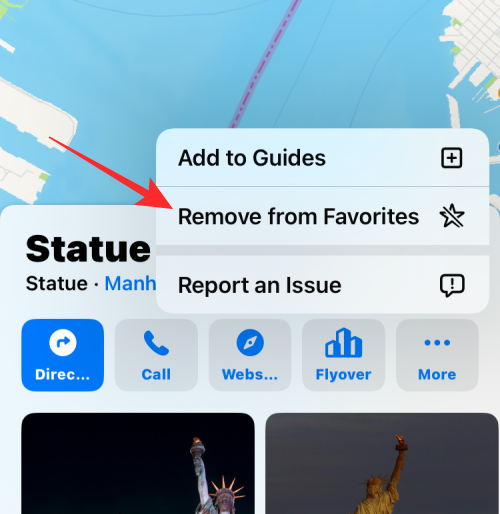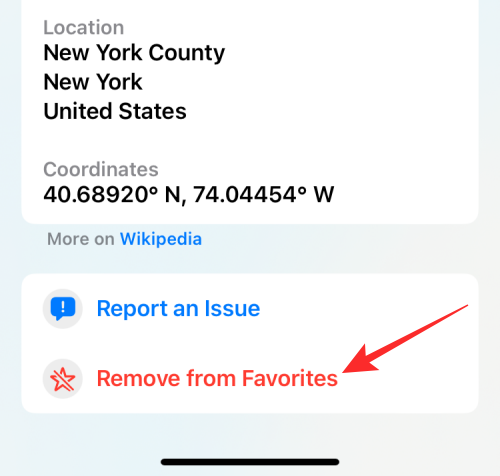2 Ways to Delete Favorites from Apple Maps on iPhone
With Apple Maps, you can easily add a frequently visited place or someone's home to Favorites. This makes it easy for you to access these locations and requires fewer clicks to get there. If you have a lot of favorites, or if a location isn't relevant to you, you can delete them from the Favorites list in the Maps app.
In this article, we will help you delete locations from your favorites list on Apple Maps for iPhone.
How to Delete Favorites from Apple Maps on iPhone [2 Methods]
There are two methods to delete a location as a favorite on Apple Maps.
Method 1: From the Favorites section
The easiest way to delete a favorite on Apple Maps is to visit the Favorites section of the app directly.
- Open the Maps app on your iPhone.

- When the app opens, swipe up on the search bar at the bottom to expand it.

- The search bar will now expand to the lower half of the screen. If you have a bunch of favorited locations on Apple Maps, they will appear under Favorites on this screen. To see the full list of your favorite places, click More.

- Another way to access your favorite locations is to click on your Apple account picture in the lower right corner of the Maps home screen.

- When the menu appears on the screen, select Favorites.

- You will now see the Favorites menu, which displays all the places you have marked as favorites in Apple Maps.

- To remove one from this list, swipe left on a location to reveal the Remove option. When the option appears, click Remove to remove the location from the Favorites section.

- To remove multiple locations from your Favorites, click Edit in the lower left corner of the Favorites menu.

- This will enable edit mode on the screen. To remove a location from this list, click the red minus (-) icon to the left of the selected location.

- To confirm your action, click Delete to the right of the same row.

- The selected location will now disappear from Favorites. You can repeat this step to remove more locations from the list at a time. After deleting unwanted locations from your favorites, tap Done in the lower left corner to confirm.

The Favorites section will no longer show the locations you removed.
Method 2: Start with a star location on the map
If you can access a location's information card in Apple Maps, you can remove the location from your favorites.
- You can open a link that takes you to a location in the Maps app, or click a location marked with a star icon, as shown below.

- When you click on a location, you'll see its information card appear in the lower half of the screen. To remove a location as a favorite, click More.

- In the overflow menu that appears, select Remove from Favorites.

- You can also delete a location on the same screen by scrolling to the bottom and clicking "Remove from Favorites."

#The selected location will no longer appear in the Favorites list in Apple Maps.
What happens when you remove a location from Favorites?
When you remove a location from Favorites, you will no longer see the location in the Favorites section of Apple Maps. If you're able to manually locate the place in the Maps app, it won't display an orange star icon, which helps you distinguish your favorite places from other places on the map.
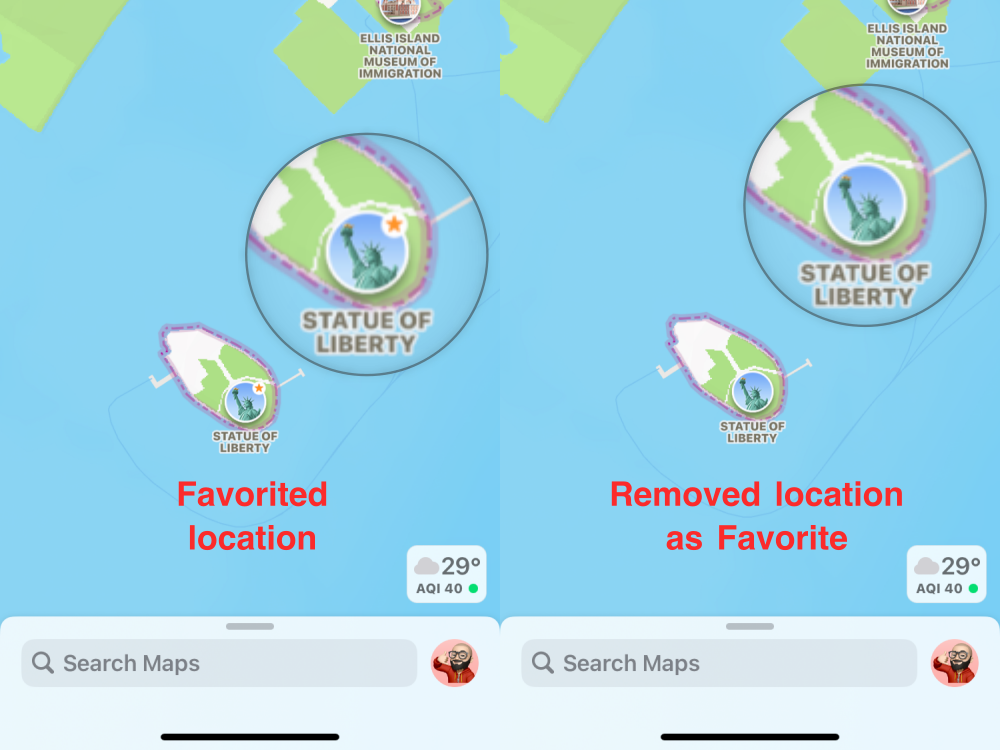
As shown above, the locations we added as favorites are marked with a star icon on the left screenshot. In the screenshot on the right, when we delete an item from Favorites, the star no longer appears.
The above is the detailed content of 2 Ways to Delete Favorites from Apple Maps on iPhone. For more information, please follow other related articles on the PHP Chinese website!

Hot AI Tools

Undresser.AI Undress
AI-powered app for creating realistic nude photos

AI Clothes Remover
Online AI tool for removing clothes from photos.

Undress AI Tool
Undress images for free

Clothoff.io
AI clothes remover

AI Hentai Generator
Generate AI Hentai for free.

Hot Article

Hot Tools

Notepad++7.3.1
Easy-to-use and free code editor

SublimeText3 Chinese version
Chinese version, very easy to use

Zend Studio 13.0.1
Powerful PHP integrated development environment

Dreamweaver CS6
Visual web development tools

SublimeText3 Mac version
God-level code editing software (SublimeText3)

Hot Topics
 Apple\'s \'HomeAccessory\' device revealed to have an A18 chipset among other features
Sep 27, 2024 am 09:02 AM
Apple\'s \'HomeAccessory\' device revealed to have an A18 chipset among other features
Sep 27, 2024 am 09:02 AM
Fresh details of Apple's HomePod-like device with an integrated screen have surfaced and they paint a clearer picture of the device which has been referred to as 'HomeAccessory'. When it launches, it will be Apple's answer to Google's Nest Hub Max an
 iPhone parts Activation Lock spotted in iOS 18 RC — may be Apple\'s latest blow to right to repair sold under the guise of user protection
Sep 14, 2024 am 06:29 AM
iPhone parts Activation Lock spotted in iOS 18 RC — may be Apple\'s latest blow to right to repair sold under the guise of user protection
Sep 14, 2024 am 06:29 AM
Earlier this year, Apple announced that it would be expanding its Activation Lock feature to iPhone components. This effectively links individual iPhone components, like the battery, display, FaceID assembly, and camera hardware to an iCloud account,
 iPhone parts Activation Lock may be Apple\'s latest blow to right to repair sold under the guise of user protection
Sep 13, 2024 pm 06:17 PM
iPhone parts Activation Lock may be Apple\'s latest blow to right to repair sold under the guise of user protection
Sep 13, 2024 pm 06:17 PM
Earlier this year, Apple announced that it would be expanding its Activation Lock feature to iPhone components. This effectively links individual iPhone components, like the battery, display, FaceID assembly, and camera hardware to an iCloud account,
 Gate.io trading platform official app download and installation address
Feb 13, 2025 pm 07:33 PM
Gate.io trading platform official app download and installation address
Feb 13, 2025 pm 07:33 PM
This article details the steps to register and download the latest app on the official website of Gate.io. First, the registration process is introduced, including filling in the registration information, verifying the email/mobile phone number, and completing the registration. Secondly, it explains how to download the Gate.io App on iOS devices and Android devices. Finally, security tips are emphasized, such as verifying the authenticity of the official website, enabling two-step verification, and being alert to phishing risks to ensure the safety of user accounts and assets.
 How to install and register an app for buying virtual coins?
Feb 21, 2025 pm 06:00 PM
How to install and register an app for buying virtual coins?
Feb 21, 2025 pm 06:00 PM
Abstract: This article aims to guide users on how to install and register a virtual currency trading application on Apple devices. Apple has strict regulations on virtual currency applications, so users need to take special steps to complete the installation process. This article will elaborate on the steps required, including downloading the application, creating an account, and verifying your identity. Following this article's guide, users can easily set up a virtual currency trading app on their Apple devices and start trading.
 Anbi app official download v2.96.2 latest version installation Anbi official Android version
Mar 04, 2025 pm 01:06 PM
Anbi app official download v2.96.2 latest version installation Anbi official Android version
Mar 04, 2025 pm 01:06 PM
Binance App official installation steps: Android needs to visit the official website to find the download link, choose the Android version to download and install; iOS search for "Binance" on the App Store. All should pay attention to the agreement through official channels.
 Download link of Ouyi iOS version installation package
Feb 21, 2025 pm 07:42 PM
Download link of Ouyi iOS version installation package
Feb 21, 2025 pm 07:42 PM
Ouyi is a world-leading cryptocurrency exchange with its official iOS app that provides users with a convenient and secure digital asset management experience. Users can download the Ouyi iOS version installation package for free through the download link provided in this article, and enjoy the following main functions: Convenient trading platform: Users can easily buy and sell hundreds of cryptocurrencies on the Ouyi iOS app, including Bitcoin and Ethereum. and Dogecoin. Safe and reliable storage: Ouyi adopts advanced security technology to provide users with safe and reliable digital asset storage. 2FA, biometric authentication and other security measures ensure that user assets are not infringed. Real-time market data: Ouyi iOS app provides real-time market data and charts, allowing users to grasp encryption at any time
 Multiple iPhone 16 Pro users report touchscreen freezing issues, possibly linked to palm rejection sensitivity
Sep 23, 2024 pm 06:18 PM
Multiple iPhone 16 Pro users report touchscreen freezing issues, possibly linked to palm rejection sensitivity
Sep 23, 2024 pm 06:18 PM
If you've already gotten your hands on a device from the Apple's iPhone 16 lineup — more specifically, the 16 Pro/Pro Max — chances are you've recently faced some kind of issue with the touchscreen. The silver lining is that you're not alone—reports