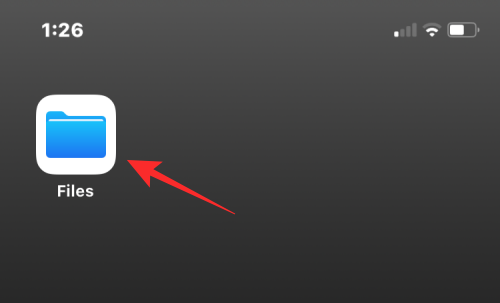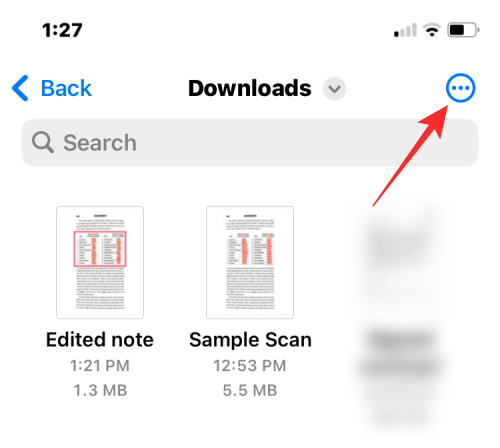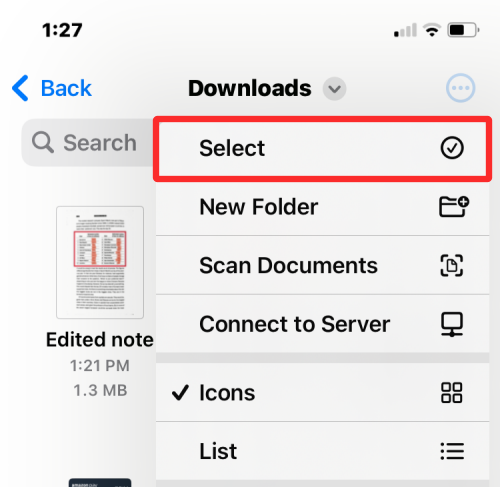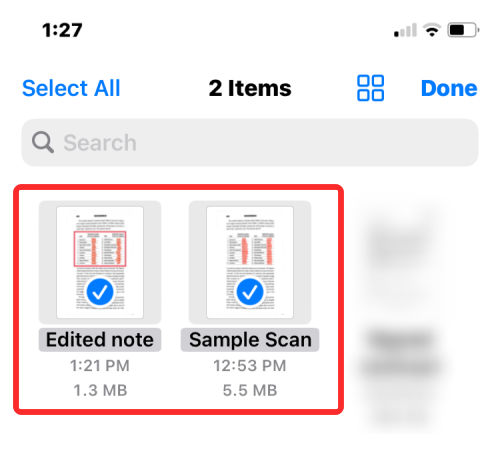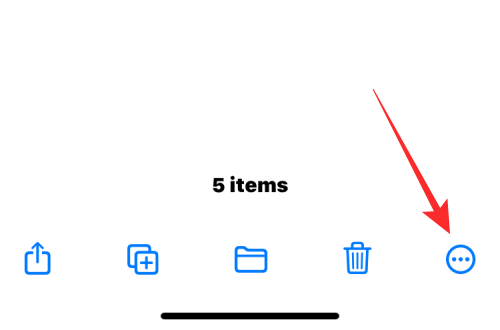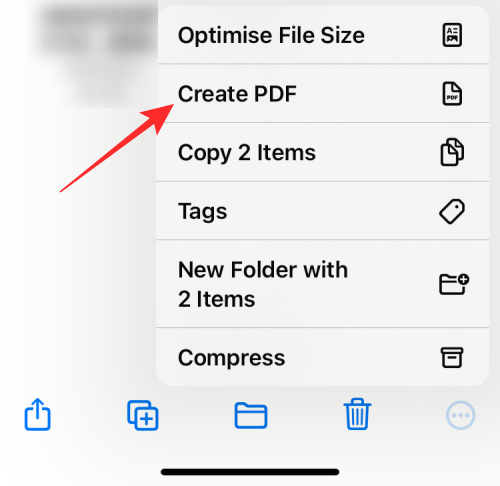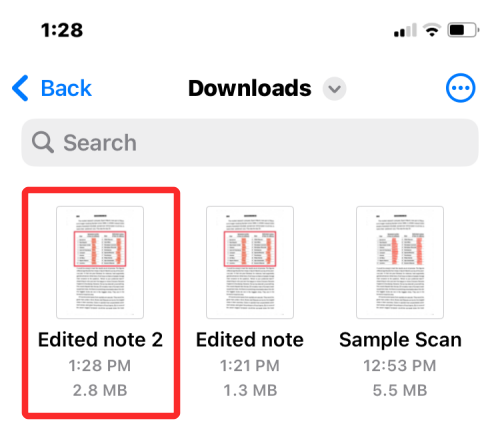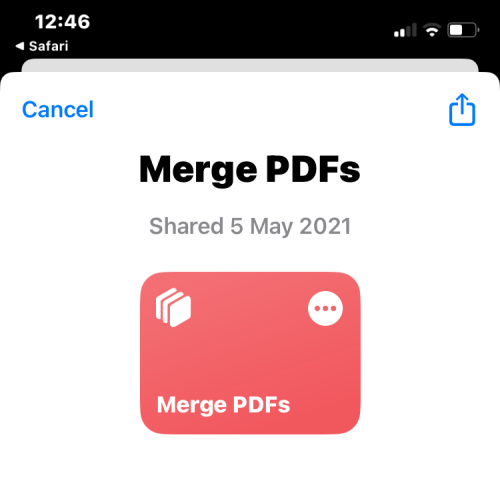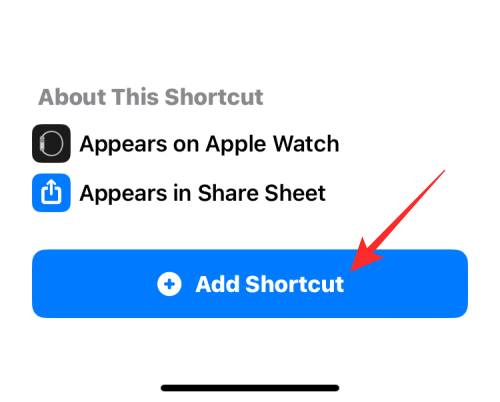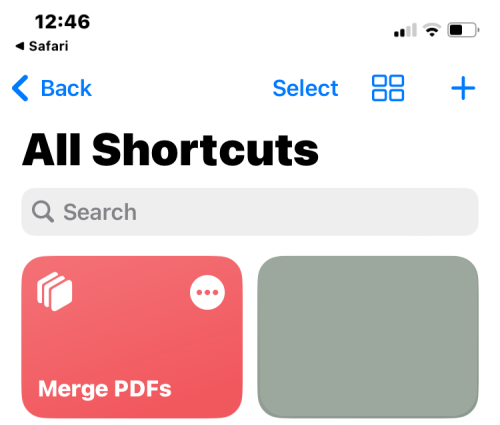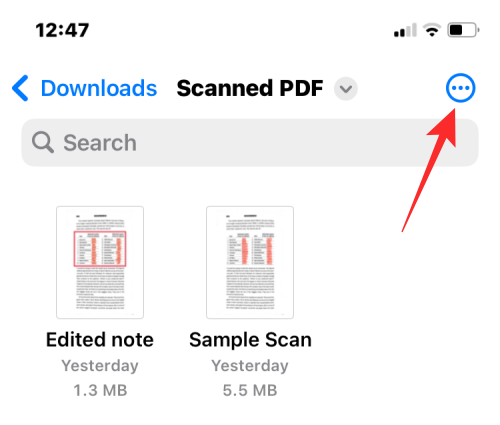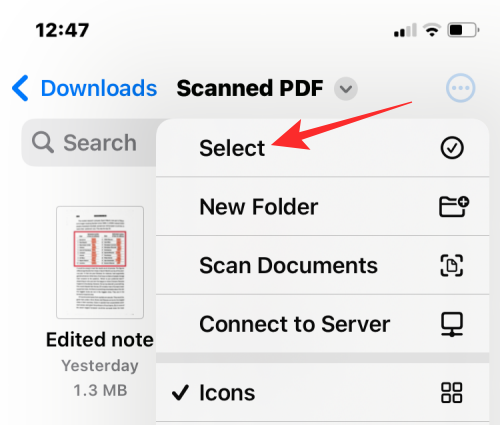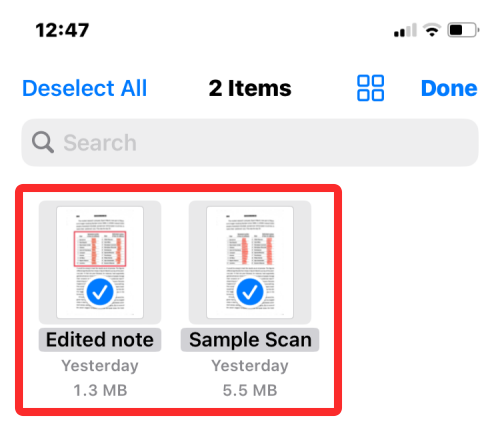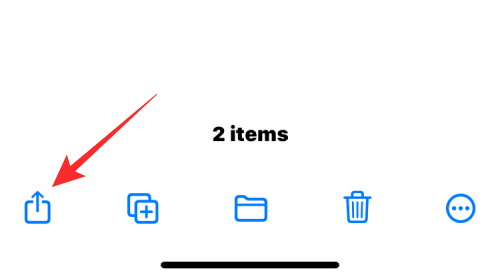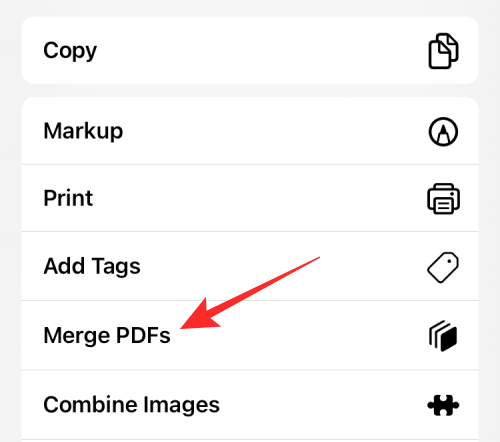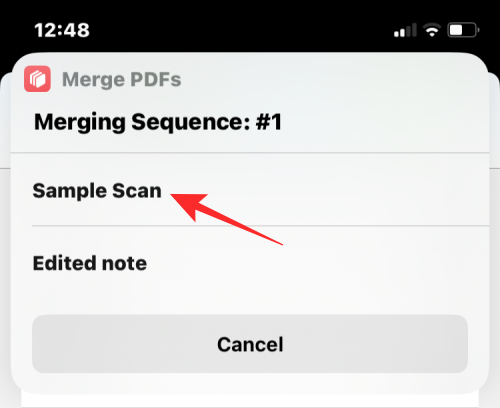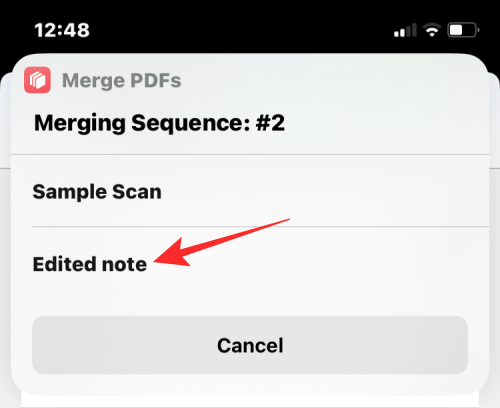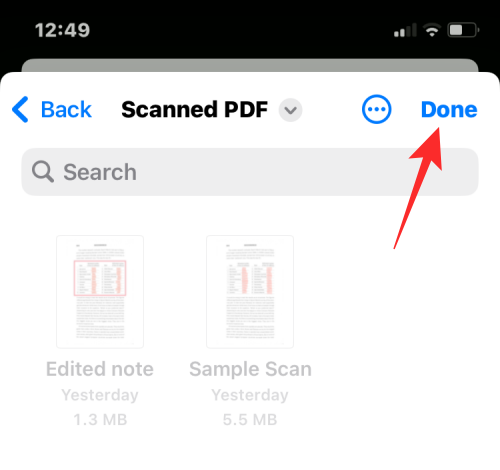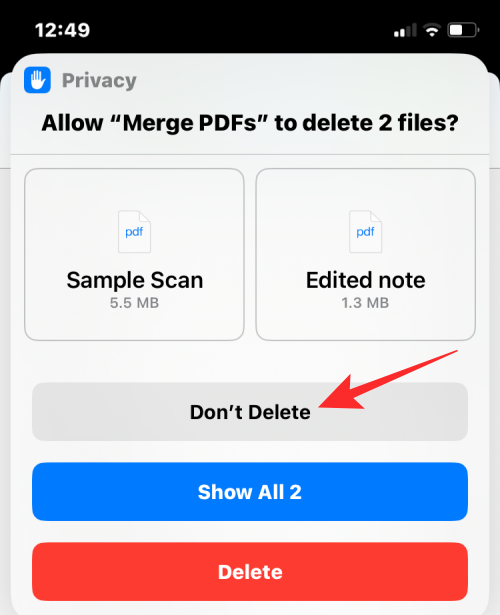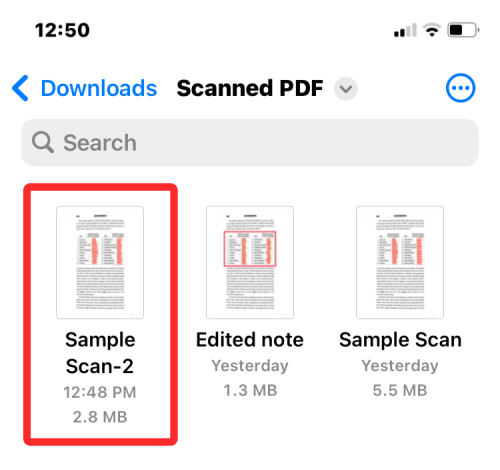How to merge PDFs on iPhone
When working with multiple documents or multiple pages of the same document, you may want to merge them into a single file to share with others. For easy sharing, Apple allows you to merge multiple PDF files into a single file, eliminating the need to send multiple files.
In this article, we will help you know all the ways to merge two or more PDFs into one PDF file on iPhone.
How to Merge PDFs on iPhone
On iOS, you can combine PDF files into one in two ways – using the Files app and the Shortcuts app.
Method 1: Use the Files app
The easiest way to combine two or more PDFs into one file is to use the Files app.
- Open the Files app on your iPhone.

- In "Files", find the PDF files you want to merge. You'll want to make sure that all the files are in the same folder, as this will make it easier to merge them into one file.
- After finding the files you want to merge, click the 3-dot icon in the upper right corner.

- In the overflow menu that appears, click Select.

- On the screen, tap all the files you want to merge to select them.

- After making your selection, click the 3-dot icon in the lower right corner.

- In the overflow menu that appears, select Create PDF.

- Files will now merge the selected files and create a combined PDF in the same location.

When you create a merged PDF, the original PDF will still appear in the folder and will not be deleted from your iPhone.
Method 2: Use the Shortcuts app
If you want more control over how PDFs are merged, you can leverage user-created shortcuts to merge multiple PDFs on iPhone.
- To add a shortcut to merge PDFs, go to this link on your iPhone.
- When you click this link, you will see the Merge PDF shortcut appear in the Shortcuts app.

- To add it to your iPhone’s share sheet, tap Add shortcut at the bottom.

- The Merge PDF shortcut will now appear along with all existing shortcuts within the application.

- You do not need to interact directly with this shortcut. Instead, you'll use the same Files app as Method 1 to merge PDFs, but in a slightly different way. First, open the Files app on your iPhone.

- In "Files", find the PDFs you want to merge and make sure they are all in the same folder. If not, move other PDF files to this folder.
- After finding the files you want to merge, click the 3-dot icon in the upper right corner.

- In the overflow menu that appears, click Select.

- On the screen, tap all the files you want to merge to select them.

- After making your selection, click the Share icon in the lower left corner.

- In the Shared worksheet that appears, select Merge PDF.

- You will now see a prompt at the top asking you which file you want to put first in your order. Select the file you want to use as #1 by clicking on it.

- For any number of files you select to merge, a prompt will appear so you can sort the order of the merged PDFs. Since we selected two files to merge, you will be prompted with the "Sequence" prompt twice. To add the next PDF file to the merged PDF, select the file from the prompt again.

- After selecting all the files, you will be asked to choose a location where you want to save them. In the next screen, select the desired location and click Done in the upper right corner.

- The shortcut will now ask you if you want to keep the original PDFs or delete them. To leave it as is, click "Don't delete." Otherwise, click Delete.

- Now you will see the merged PDF in the folder placed in the Finder application.

The above is the detailed content of How to merge PDFs on iPhone. For more information, please follow other related articles on the PHP Chinese website!

Hot AI Tools

Undresser.AI Undress
AI-powered app for creating realistic nude photos

AI Clothes Remover
Online AI tool for removing clothes from photos.

Undress AI Tool
Undress images for free

Clothoff.io
AI clothes remover

AI Hentai Generator
Generate AI Hentai for free.

Hot Article

Hot Tools

Notepad++7.3.1
Easy-to-use and free code editor

SublimeText3 Chinese version
Chinese version, very easy to use

Zend Studio 13.0.1
Powerful PHP integrated development environment

Dreamweaver CS6
Visual web development tools

SublimeText3 Mac version
God-level code editing software (SublimeText3)

Hot Topics
 1378
1378
 52
52
 iPhone 16 Pro and iPhone 16 Pro Max official with new cameras, A18 Pro SoC and larger screens
Sep 10, 2024 am 06:50 AM
iPhone 16 Pro and iPhone 16 Pro Max official with new cameras, A18 Pro SoC and larger screens
Sep 10, 2024 am 06:50 AM
Apple has finally lifted the covers off its new high-end iPhone models. The iPhone 16 Pro and iPhone 16 Pro Max now come with larger screens compared to their last-gen counterparts (6.3-in on the Pro, 6.9-in on Pro Max). They get an enhanced Apple A1
 iPhone parts Activation Lock spotted in iOS 18 RC — may be Apple\'s latest blow to right to repair sold under the guise of user protection
Sep 14, 2024 am 06:29 AM
iPhone parts Activation Lock spotted in iOS 18 RC — may be Apple\'s latest blow to right to repair sold under the guise of user protection
Sep 14, 2024 am 06:29 AM
Earlier this year, Apple announced that it would be expanding its Activation Lock feature to iPhone components. This effectively links individual iPhone components, like the battery, display, FaceID assembly, and camera hardware to an iCloud account,
 iPhone parts Activation Lock may be Apple\'s latest blow to right to repair sold under the guise of user protection
Sep 13, 2024 pm 06:17 PM
iPhone parts Activation Lock may be Apple\'s latest blow to right to repair sold under the guise of user protection
Sep 13, 2024 pm 06:17 PM
Earlier this year, Apple announced that it would be expanding its Activation Lock feature to iPhone components. This effectively links individual iPhone components, like the battery, display, FaceID assembly, and camera hardware to an iCloud account,
 Gate.io trading platform official app download and installation address
Feb 13, 2025 pm 07:33 PM
Gate.io trading platform official app download and installation address
Feb 13, 2025 pm 07:33 PM
This article details the steps to register and download the latest app on the official website of Gate.io. First, the registration process is introduced, including filling in the registration information, verifying the email/mobile phone number, and completing the registration. Secondly, it explains how to download the Gate.io App on iOS devices and Android devices. Finally, security tips are emphasized, such as verifying the authenticity of the official website, enabling two-step verification, and being alert to phishing risks to ensure the safety of user accounts and assets.
 Multiple iPhone 16 Pro users report touchscreen freezing issues, possibly linked to palm rejection sensitivity
Sep 23, 2024 pm 06:18 PM
Multiple iPhone 16 Pro users report touchscreen freezing issues, possibly linked to palm rejection sensitivity
Sep 23, 2024 pm 06:18 PM
If you've already gotten your hands on a device from the Apple's iPhone 16 lineup — more specifically, the 16 Pro/Pro Max — chances are you've recently faced some kind of issue with the touchscreen. The silver lining is that you're not alone—reports
 Anbi app official download v2.96.2 latest version installation Anbi official Android version
Mar 04, 2025 pm 01:06 PM
Anbi app official download v2.96.2 latest version installation Anbi official Android version
Mar 04, 2025 pm 01:06 PM
Binance App official installation steps: Android needs to visit the official website to find the download link, choose the Android version to download and install; iOS search for "Binance" on the App Store. All should pay attention to the agreement through official channels.
 How to solve the problem of 'Undefined array key 'sign'' error when calling Alipay EasySDK using PHP?
Mar 31, 2025 pm 11:51 PM
How to solve the problem of 'Undefined array key 'sign'' error when calling Alipay EasySDK using PHP?
Mar 31, 2025 pm 11:51 PM
Problem Description When calling Alipay EasySDK using PHP, after filling in the parameters according to the official code, an error message was reported during operation: "Undefined...
 Download link of Ouyi iOS version installation package
Feb 21, 2025 pm 07:42 PM
Download link of Ouyi iOS version installation package
Feb 21, 2025 pm 07:42 PM
Ouyi is a world-leading cryptocurrency exchange with its official iOS app that provides users with a convenient and secure digital asset management experience. Users can download the Ouyi iOS version installation package for free through the download link provided in this article, and enjoy the following main functions: Convenient trading platform: Users can easily buy and sell hundreds of cryptocurrencies on the Ouyi iOS app, including Bitcoin and Ethereum. and Dogecoin. Safe and reliable storage: Ouyi adopts advanced security technology to provide users with safe and reliable digital asset storage. 2FA, biometric authentication and other security measures ensure that user assets are not infringed. Real-time market data: Ouyi iOS app provides real-time market data and charts, allowing users to grasp encryption at any time