How to enable stolen device protection on iPhone
How does Stolen Device Protection work?
Normally, when an iPhone is stolen, the thief who knows the device password may delete the Apple ID or reset the device.
Device Protection enforces biometric authentication (such as Face ID or Touch ID) to perform sensitive operations such as accessing data stored in iCloud Keychain, disabling Lost Mode, factory reset, or on iPhone Set up new equipment. This security feature also prevents unauthorized access to financial data, such as autofilling payment methods saved in Safari, applying for a new Apple Card, and performing certain actions in Wallet, such as Apple Pay or transferring money.
With Stolen Device Protection, thieves cannot change phone settings via password. Successful biometric authentication is required to access protected settings. Doing this prevents thieves from reselling the phone for profit. While they may be able to disassemble the phone for parts, which is a shame, at least they can't trick someone into buying a stolen phone. That's why this feature is so important.
After enabling Stolen Device Protection, you need to wait an hour before making some changes. Apple calls these restrictions "security delays," and they apply when changing your Apple ID password, signing out of your Apple account, adding or removing a trusted device, recovering keys, or recovering contacts.
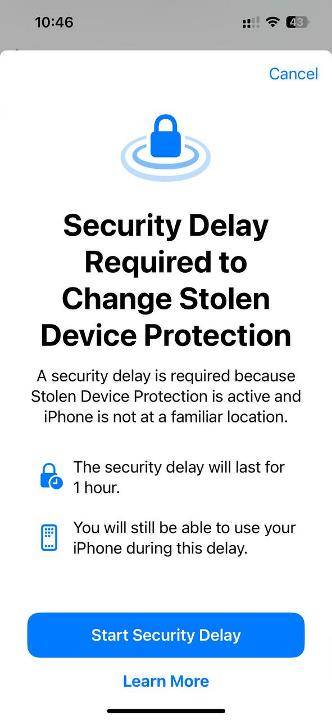
"Security Delay" also limits adding or removing Face ID or Touch ID, changing your iPhone passcode, and resetting all settings. You won't be able to turn off Find My Device or Stolen Device Protection while the security delay is in effect.
These restrictions don't apply when iPhone is in a trusted location (that is, a location where you regularly use your device). For example, your home, office, etc. When Important Locations is enabled in Privacy & Security > Location Services > System Services, your iPhone learns about locations you are familiar with. Disabling or deleting important location history can also cause your phone to forget familiar locations.
For example, users will be required to provide successful biometric authentication when using their iPhone away from a familiar location. At this point the security delay begins, and an hour later, a second successful biometric authentication occurs.
Note: Stolen Device Protection is only available on iOS 17.3 or later. It is supported on iPhone XS and later.
How to Enable Stolen Device Protection on iPhone
1. Go to Settings.
2. Click Face ID and Password.
3. You need to enter the password of the device.
4. Switch stolen device protection.
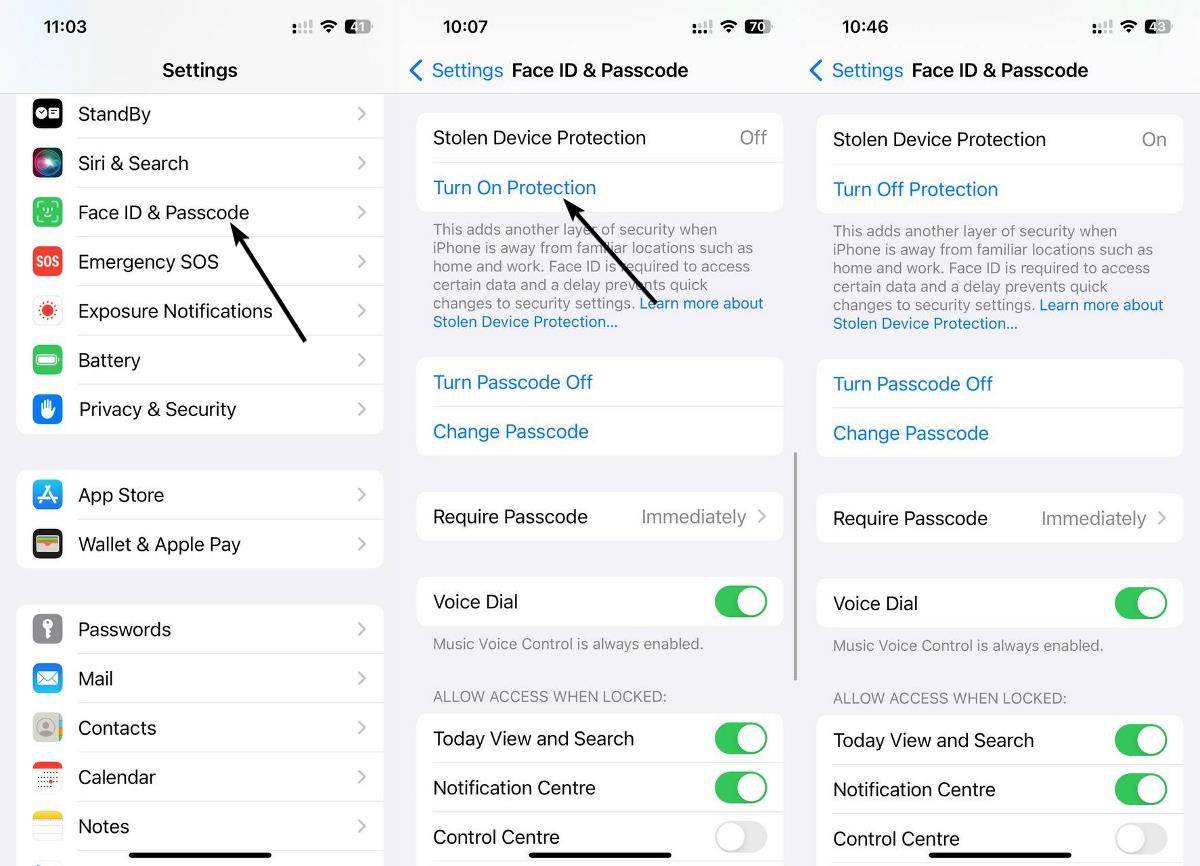
What to do when you lose your iPhone
If your iPhone is lost, you should log in to Find My to mark it as lost immediately, you can do this from The web browser does this. This will disable most features in your phone. It also allows you to track the location of your device on a map, which you can provide to the police to help them recover your iPhone. Essentially, it uses nearby Apple devices to send pings to Apple's servers, much like how AirTags work. Learn more about using Find My to locate devices on the Apple website.
You can also use Lost Mode to display a message on your iPhone screen saying, for example, that this is your phone and you've lost it. You can also provide your phone number to help others contact you to return the device.
If you've lost your phone and received threatening messages from thieves claiming that your data, photos, and videos will be exposed on the Internet, don't be fooled unless you remove the device from your account. This is a common scam that uses scareware tactics to get you to remove your device from your Apple account, unlocking lost mode so thieves can sell it to someone else. Just ignore these messages.
The above is the detailed content of How to enable stolen device protection on iPhone. For more information, please follow other related articles on the PHP Chinese website!

Hot AI Tools

Undresser.AI Undress
AI-powered app for creating realistic nude photos

AI Clothes Remover
Online AI tool for removing clothes from photos.

Undress AI Tool
Undress images for free

Clothoff.io
AI clothes remover

Video Face Swap
Swap faces in any video effortlessly with our completely free AI face swap tool!

Hot Article

Hot Tools

Notepad++7.3.1
Easy-to-use and free code editor

SublimeText3 Chinese version
Chinese version, very easy to use

Zend Studio 13.0.1
Powerful PHP integrated development environment

Dreamweaver CS6
Visual web development tools

SublimeText3 Mac version
God-level code editing software (SublimeText3)

Hot Topics
 1387
1387
 52
52
 iPhone 16 Pro and iPhone 16 Pro Max official with new cameras, A18 Pro SoC and larger screens
Sep 10, 2024 am 06:50 AM
iPhone 16 Pro and iPhone 16 Pro Max official with new cameras, A18 Pro SoC and larger screens
Sep 10, 2024 am 06:50 AM
Apple has finally lifted the covers off its new high-end iPhone models. The iPhone 16 Pro and iPhone 16 Pro Max now come with larger screens compared to their last-gen counterparts (6.3-in on the Pro, 6.9-in on Pro Max). They get an enhanced Apple A1
 iPhone parts Activation Lock spotted in iOS 18 RC — may be Apple\'s latest blow to right to repair sold under the guise of user protection
Sep 14, 2024 am 06:29 AM
iPhone parts Activation Lock spotted in iOS 18 RC — may be Apple\'s latest blow to right to repair sold under the guise of user protection
Sep 14, 2024 am 06:29 AM
Earlier this year, Apple announced that it would be expanding its Activation Lock feature to iPhone components. This effectively links individual iPhone components, like the battery, display, FaceID assembly, and camera hardware to an iCloud account,
 iPhone parts Activation Lock may be Apple\'s latest blow to right to repair sold under the guise of user protection
Sep 13, 2024 pm 06:17 PM
iPhone parts Activation Lock may be Apple\'s latest blow to right to repair sold under the guise of user protection
Sep 13, 2024 pm 06:17 PM
Earlier this year, Apple announced that it would be expanding its Activation Lock feature to iPhone components. This effectively links individual iPhone components, like the battery, display, FaceID assembly, and camera hardware to an iCloud account,
 Gate.io trading platform official app download and installation address
Feb 13, 2025 pm 07:33 PM
Gate.io trading platform official app download and installation address
Feb 13, 2025 pm 07:33 PM
This article details the steps to register and download the latest app on the official website of Gate.io. First, the registration process is introduced, including filling in the registration information, verifying the email/mobile phone number, and completing the registration. Secondly, it explains how to download the Gate.io App on iOS devices and Android devices. Finally, security tips are emphasized, such as verifying the authenticity of the official website, enabling two-step verification, and being alert to phishing risks to ensure the safety of user accounts and assets.
 Multiple iPhone 16 Pro users report touchscreen freezing issues, possibly linked to palm rejection sensitivity
Sep 23, 2024 pm 06:18 PM
Multiple iPhone 16 Pro users report touchscreen freezing issues, possibly linked to palm rejection sensitivity
Sep 23, 2024 pm 06:18 PM
If you've already gotten your hands on a device from the Apple's iPhone 16 lineup — more specifically, the 16 Pro/Pro Max — chances are you've recently faced some kind of issue with the touchscreen. The silver lining is that you're not alone—reports
 Anbi app official download v2.96.2 latest version installation Anbi official Android version
Mar 04, 2025 pm 01:06 PM
Anbi app official download v2.96.2 latest version installation Anbi official Android version
Mar 04, 2025 pm 01:06 PM
Binance App official installation steps: Android needs to visit the official website to find the download link, choose the Android version to download and install; iOS search for "Binance" on the App Store. All should pay attention to the agreement through official channels.
 Beats adds phone cases to its lineup: unveils a MagSafe case for the iPhone 16 series
Sep 11, 2024 pm 03:33 PM
Beats adds phone cases to its lineup: unveils a MagSafe case for the iPhone 16 series
Sep 11, 2024 pm 03:33 PM
Beats is known for launching audio products such as Bluetooth speakers and headphones, but in what can best be described as a surprise, the Apple-owned company has branched into making phone cases, starting with the iPhone 16 series. The Beats iPhone
 How to solve the problem of 'Undefined array key 'sign'' error when calling Alipay EasySDK using PHP?
Mar 31, 2025 pm 11:51 PM
How to solve the problem of 'Undefined array key 'sign'' error when calling Alipay EasySDK using PHP?
Mar 31, 2025 pm 11:51 PM
Problem Description When calling Alipay EasySDK using PHP, after filling in the parameters according to the official code, an error message was reported during operation: "Undefined...




