 Mobile Tutorial
Mobile Tutorial
 Android Phone
Android Phone
 Use your mobile phone to restore the official system and easily restore the system to its original state (detailed tutorials will take you step by step to save you the trouble)
Use your mobile phone to restore the official system and easily restore the system to its original state (detailed tutorials will take you step by step to save you the trouble)
Use your mobile phone to restore the official system and easily restore the system to its original state (detailed tutorials will take you step by step to save you the trouble)
php editor Banana brings you a detailed tutorial on mobile phone system recovery. Now, we can easily restore the phone to the original official system through some simple operations, eliminating the tedious trouble. Whether the problem is caused by system lag or other reasons, this tutorial can help you solve it. Next, let us proceed step by step to restore your phone to its original state!

Check the system version
First you need to check the system version of the current mobile phone. Before restoring the mobile phone, determine whether a restore operation is needed and which one needs to be used. version of the official system.
Back up important data
Be sure to back up important data on your phone before restoring your phone to avoid losing it during the restore process. You can use cloud backup or data cable to connect to a computer for backup.
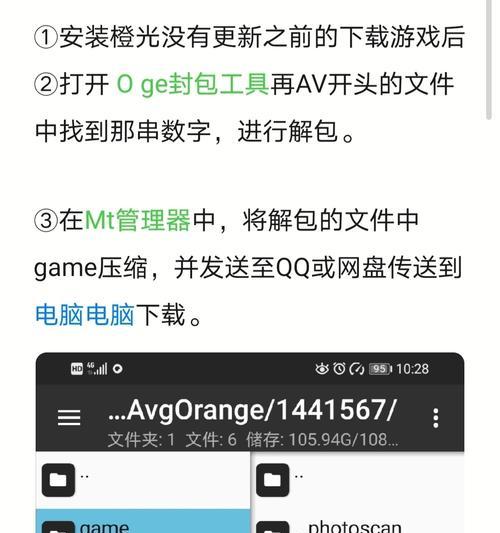
Download the official system firmware
and save it to your computer, download the official system firmware file corresponding to the mobile phone model and system version, enter the official website or mobile phone manufacturer official website.
Open the mobile phone developer options
Click the version number or internal version number multiple times in succession, and find about the phone or system information in the phone settings to open the developer options.
Enable USB debugging mode
In order to connect the phone and computer for subsequent operations, find and enable the USB debugging mode in the developer options.
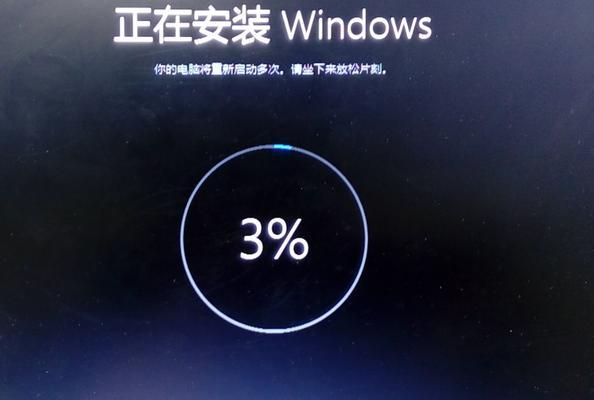
Install the ADB tool
Make sure that the relevant command operations can be performed after the mobile phone is connected to the computer, download and install the ADB tool on the computer.
Connecting the mobile phone and the computer
Make sure the USB connection is successfully established between the mobile phone and the computer, and use the data cable to connect the mobile phone to the computer.
Enter the flash mode
Enter the corresponding flash mode, for example, press and hold the volume key plus the power key and other key combinations to operate, depending on the phone model.
Run ADB command
Enter the ADB command to flash the official system firmware, and open CMD or terminal on the computer.
Select the firmware file to be flashed
Wait for the flashing to be completed, and follow the prompts to select the official system firmware file downloaded before to perform the flashing operation.
Restart the phone
At this time, the system has been restored to the official system, and the phone will automatically restart after the flashing is completed.
Restore Backup Data
You can choose to restore important data backed up before to restore personal settings and applications after the phone restarts.
Reset the mobile phone
Account, network, etc., and reset the various configurations of the mobile phone according to personal needs, including language.
Check the system version and functions
Check whether the system version and functions of the current mobile phone are running normally, after the reset is completed.
Complete System Restore
Congratulations! You have successfully completed the official system restore operation of your phone and passed the above steps. Enjoy a stable and smooth system experience!
We can easily master the steps to restore the official system with a mobile phone through the detailed tutorial in this article. A series of steps such as connecting the computer, restoring data, downloading firmware, helping us easily solve system problems and restore them to their original state, back up important data, and flash the system. At the same time, you should also pay attention to backing up data to avoid losing important information, and remember to operate according to your personal needs. Come and try it out!
The above is the detailed content of Use your mobile phone to restore the official system and easily restore the system to its original state (detailed tutorials will take you step by step to save you the trouble). For more information, please follow other related articles on the PHP Chinese website!

Hot AI Tools

Undresser.AI Undress
AI-powered app for creating realistic nude photos

AI Clothes Remover
Online AI tool for removing clothes from photos.

Undress AI Tool
Undress images for free

Clothoff.io
AI clothes remover

AI Hentai Generator
Generate AI Hentai for free.

Hot Article

Hot Tools

Notepad++7.3.1
Easy-to-use and free code editor

SublimeText3 Chinese version
Chinese version, very easy to use

Zend Studio 13.0.1
Powerful PHP integrated development environment

Dreamweaver CS6
Visual web development tools

SublimeText3 Mac version
God-level code editing software (SublimeText3)

Hot Topics
 How to deactivate the safety mode of oppo mobile phones (quickly and easily deactivate the safety mode of oppo mobile phones)
Sep 02, 2024 pm 03:38 PM
How to deactivate the safety mode of oppo mobile phones (quickly and easily deactivate the safety mode of oppo mobile phones)
Sep 02, 2024 pm 03:38 PM
In some cases, your Oppo phone may enter safe mode, resulting in the inability to use the phone's functions normally. In this situation, you may feel confused and anxious. However, don't worry! This article will introduce you to some quick and easy methods to disable the safe mode of your Oppo phone and let you use your phone again. 1. Check the battery power If the battery power of your OPPO phone is too low, it may cause the phone to automatically enter safe mode. Please make sure your phone is fully charged and try restarting your phone. Press and hold the power button In some cases, OPPO phones can exit safe mode by long pressing the power button. Try holding down the power button for a few seconds to see if you can exit safe mode. Check the volume keys Sometimes, pressing the wrong combination of volume keys will also
 Steps and precautions for registering a Hong Kong Apple ID (enjoy the unique advantages of the Hong Kong Apple Store)
Sep 02, 2024 pm 03:47 PM
Steps and precautions for registering a Hong Kong Apple ID (enjoy the unique advantages of the Hong Kong Apple Store)
Sep 02, 2024 pm 03:47 PM
Apple's products and services have always been loved by users around the world. Registering a Hong Kong Apple ID will bring more convenience and privileges to users. Let’s take a look at the steps to register a Hong Kong Apple ID and what you need to pay attention to. How to register a Hong Kong Apple ID When using Apple devices, many applications and functions require using Apple ID to log in. If you want to download applications from Hong Kong or enjoy the preferential content of the Hong Kong AppStore, it is very necessary to register a Hong Kong Apple ID. This article will detail the steps on how to register a Hong Kong Apple ID and what you need to pay attention to. Steps: Select language and region: Find the "Settings" option on your Apple device and enter
 Solution to the problem of blurry screen on Samsung monitor (how to deal with the phenomenon of blurry screen on Samsung monitor)
Sep 04, 2024 pm 01:32 PM
Solution to the problem of blurry screen on Samsung monitor (how to deal with the phenomenon of blurry screen on Samsung monitor)
Sep 04, 2024 pm 01:32 PM
With the continuous development of technology, monitors have become an indispensable part of people's daily life and work. However, sometimes we may encounter some problems, such as screen blur on Samsung monitors. This article will introduce some common solutions to help you better deal with this problem. 1. Check whether the connection cable is secure - make sure the VGA, DVI or HDMI cables are intact and firmly connected to the monitor and computer or other devices. - Check whether the interface of the connecting cable is loose or dirty, and clean or replace it if necessary. 2. Adjust resolution and refresh rate - Adjust the resolution and refresh rate of the monitor on your computer system to ensure it matches the monitor's default settings. - Try different settings to see if they can resolve the blurry screen issue.
 How to identify genuine and fake shoe boxes of Nike shoes (master one trick to easily identify them)
Sep 02, 2024 pm 04:11 PM
How to identify genuine and fake shoe boxes of Nike shoes (master one trick to easily identify them)
Sep 02, 2024 pm 04:11 PM
As a world-renowned sports brand, Nike's shoes have attracted much attention. However, there are also a large number of counterfeit products on the market, including fake Nike shoe boxes. Distinguishing genuine shoe boxes from fake ones is crucial to protecting the rights and interests of consumers. This article will provide you with some simple and effective methods to help you distinguish between real and fake shoe boxes. 1: Outer packaging title By observing the outer packaging of Nike shoe boxes, you can find many subtle differences. Genuine Nike shoe boxes usually have high-quality paper materials that are smooth to the touch and have no obvious pungent smell. The fonts and logos on authentic shoe boxes are usually clear and detailed, and there are no blurs or color inconsistencies. 2: LOGO hot stamping title. The LOGO on Nike shoe boxes is usually hot stamping. The hot stamping part on the genuine shoe box will show
 How to clean colored silicone mobile phone cases (simple and practical cleaning tips and precautions)
Sep 02, 2024 pm 04:09 PM
How to clean colored silicone mobile phone cases (simple and practical cleaning tips and precautions)
Sep 02, 2024 pm 04:09 PM
Colored silicone phone cases are one of the common accessories for modern mobile phone enthusiasts. However, after a period of use, dirt and dust will inevitably accumulate on the phone case, affecting its appearance and hygiene. How to properly clean colored silicone phone cases is something every mobile phone user should know. This article will introduce you to some simple and practical cleaning tips and precautions to help you clean colored silicone phone cases easily. 1. Preparation before cleaning Before cleaning, first make sure that the phone is turned off and separate the phone from the phone case. Then prepare the following tools: a soft-bristled brush, mild detergent, warm water, and a clean towel. 2. Use a soft-bristled brush to remove most of the dust. Use a soft-bristled brush to gently brush off most of the dust on the surface of the colored silicone phone case. You can place the phone case on a paper towel to prevent the dust from scattering. want
 How to check WiFi password on Android phone (simple operation allows you to easily obtain the password of the connected WiFi)
Sep 02, 2024 pm 05:10 PM
How to check WiFi password on Android phone (simple operation allows you to easily obtain the password of the connected WiFi)
Sep 02, 2024 pm 05:10 PM
With the popularity of wireless networks, we often connect to different WiFi networks, but sometimes we forget the password of a certain WiFi network. This article will introduce how to check the password of the connected WiFi on an Android phone, so that you can easily obtain and record it. Paragraph 1. Enter the WiFi settings page through system settings. Enter the WiFi settings page by clicking the "WiFi" option in the phone settings. 2. Select the connected WiFi network. In the WiFi settings page, find and click the name of the connected WiFi network. 3. Enter the WiFi network details page. In the pop-up window, click "Network Details" or similar options to enter the WiFi network details page. 4. Display the high speed of the connected WiFi
 Can early pregnant women use computers (The impact of computer use on early pregnant women and precautions)
Sep 02, 2024 pm 03:47 PM
Can early pregnant women use computers (The impact of computer use on early pregnant women and precautions)
Sep 02, 2024 pm 03:47 PM
Pregnancy is an important moment in every woman's life, especially early pregnant women who need to pay special attention to their own health. However, in modern society, computers have become an indispensable part of people's lives. Can early pregnant women use computers? This article will explore the impact of computer use on early pregnancy and related precautions. 1. The impact of computer radiation on early pregnant women. Computer radiation is a concern of many people. For early pregnant women, computer radiation may have a certain impact on the development of the fetus. Reasonable arrangement of computer use time Early pregnant women should arrange their computer use time reasonably and avoid long-term continuous use. In particular, they need to pay attention to rest and eye protection. Correct posture to protect the lumbar spine. When using the computer, early pregnant women should maintain a good sitting posture to protect the lumbar spine.
 Download and install the official website of Yiou app
Mar 04, 2025 pm 06:54 PM
Download and install the official website of Yiou app
Mar 04, 2025 pm 06:54 PM
OKX Ouyi Mobile App official website provides free downloads, providing users with convenient digital asset trading services. This article will introduce in detail the download methods, security and functional features of OKX Ouyi App, helping users quickly and securely access the OKX Ouyi platform for cryptocurrency transactions. Whether it is Bitcoin, Ethereum or other digital assets, OKX App aims to provide users with a safe, reliable and powerful trading platform. Download the OKX App to start your digital asset investment journey and experience an efficient and convenient trading experience. Download now and explore the broader world of digital finance!





