 Mobile Tutorial
Mobile Tutorial
 Android Phone
Android Phone
 Several ways to hide apps - Unlock the secrets of OPPO mobile phone privacy protection (OPPO mobile phone app hiding skills revealed, making your privacy nowhere to be found)
Several ways to hide apps - Unlock the secrets of OPPO mobile phone privacy protection (OPPO mobile phone app hiding skills revealed, making your privacy nowhere to be found)
Several ways to hide apps - Unlock the secrets of OPPO mobile phone privacy protection (OPPO mobile phone app hiding skills revealed, making your privacy nowhere to be found)
php Editor Baicao today will introduce to you some secret methods to unlock the privacy protection of OPPO mobile phones to help you hide applications and protect personal privacy. In this digital age, privacy protection has become increasingly important, especially for mobile applications. OPPO mobile phones provide some tricks to hide apps so that your privacy is nowhere to be found. This article will reveal several ways to help you better protect your personal information. Whether you want to hide private chats or protect personal photos, these tips will help you do it. Let’s take a look!

Use the application double opening function to hide applications
Users can install the applications that need to be hidden in another account. OPPO mobile phones provide the application double opening function, thus To realize the hiding of applications, you can log in to two accounts of the same application at the same time through this function. The specific steps are: Go to settings - App clone - Select the app you want to hide - Create a clone account - Install the hidden app.
Hide application icons through application lock
Users can protect privacy by setting a password or unlocking with a fingerprint. OPPO phones come with an application lock function. You can also use settings, in addition to locking the application, "hide icon" option to only see the icon after entering a password or fingerprint to unlock, and hide the application icon. The specific steps are: Go to Settings - Password and Security - App Lock - Select the app you want to hide - Turn on the "Hide Icon" option.
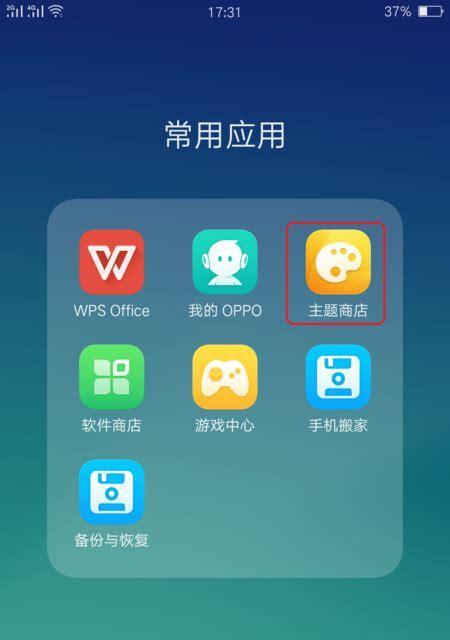
Use the application hiding function to hide applications
so that they are not displayed on the desktop. You can transfer the applications that need to be hidden to the hidden application list. OPPO phones also Provides application hiding function. The specific steps are: enter desktop editing mode - long press the application icon to be hidden - select the "Hide App" option - confirm hiding.
Use encryption technology to hide application content
OPPO mobile phones also provide the function of encrypting the internal content of applications, in addition to hiding the application itself. At the same time, you also need to enter a password or fingerprint to view the content inside the application. Users can enter the application by setting a password or unlocking with a fingerprint. This feature can effectively protect private information. The specific steps are: Go to Settings - Password and Security - App Lock - Select the application that needs to be encrypted - Set a password or fingerprint to unlock.
Hide apps by cloning apps
OPPO mobile phones allow users to hide apps that need to be kept secret by cloning apps. Users can install applications that need to be hidden in a cloned version, and protect privacy by cloning the application and modifying the icon and name of the cloned application. The specific steps are: Go to Settings - App clone - Select the app you want to hide - Create a clone account - Clone the app.
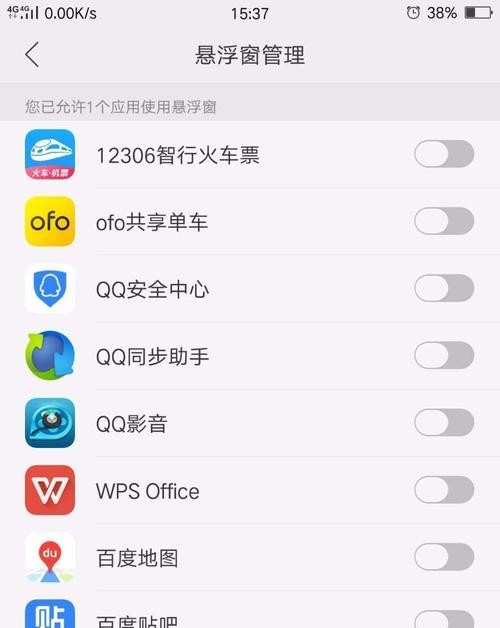
Use the file encryption function to hide application data
To ensure the protection of personal privacy, OPPO mobile phones provide a file encryption function through which users can The data generated is encrypted. The specific steps are: Enter the file manager - long press the folder or file that needs to be encrypted - select the "Encryption" option - set the encryption password.
Hide apps by hiding notifications
will not be displayed on the status bar. Users can hide notifications generated by apps through this function. OPPO phones provide the function of hiding notifications. Even if others get the phone, they cannot obtain private information from the notification. The specific steps are: Go to Settings - Notifications and Status Bar - App Notification Management - Select the app that needs to hide notifications - Turn off the notification switch.
Use app store tools to hide apps
Including tools that can hide apps. The app store of OPPO mobile phones provides some tool apps. Users can hide apps by downloading and installing these tools. The specific steps are: Open the OPPO App Store - search and download and install the hidden application tool - open the tool - select the application that needs to be hidden - perform the hiding operation.
Manage hidden applications through desktop icons
Move the applications that need to be hidden to a hidden folder or place them in a location that is not easily discovered. OPPO mobile phones provide a desktop icon management function. Users can This feature adjusts how apps are displayed. The specific steps are: long press the application icon to be hidden - select "Desktop Icon Management" - select "Hide Folder" or "Custom Placement".
Use privacy protection password to hide applications
Users can hide applications by setting a privacy protection password. OPPO mobile phones also provide a privacy protection password function. You can enter the application to use it only after entering the correct password. The specific steps are: Enter Settings-Password and Security-Privacy Protection Password-Set Password.
Hide apps using app list
Users can use this function to remove applications that need to be hidden from the application list to achieve the purpose of hiding the application. OPPO mobile phones provide the application list hiding function. The specific steps are: Go to Settings - Apps and Notifications - App List - Select the app you want to hide - Turn off the "Show in App List" switch.
Hide applications through desktop editing mode
Users can drag the applications that need to be hidden through this mode. OPPO mobile phones provide the desktop editing mode "Hide Applications" to achieve the purpose of hiding applications. Location. The specific steps are: Enter desktop editing mode - long press the application icon to be hidden - drag it to the "Hide Application" position.
Use application classification management to hide applications
Users can use this function to place the applications that need to be hidden in. OPPO mobile phones provide the application classification management function "folder" and then hide the folder. , to achieve the effect of hiding the application. The specific steps are: long press the application icon to be hidden - select "Add to Folder" - create a folder and put the application that needs to be hidden into it - long press the folder icon - select "Hide".
Hide applications through third-party applications
Users can also hide applications by downloading and installing third-party applications, in addition to the hidden application function that comes with OPPO phones. Able to meet the different needs of users, these applications provide more customized hidden settings. Common third-party applications include "AppHider", "ParallelSpace", etc.
Our personal privacy faces more and more threats with the advancement of technology. As OPPO mobile phone users, we can use the various hidden application functions and third-party applications that come with the phone to protect personal privacy. Application hiding, whether using application double-opening, can help us better protect private information, application lock, file encryption and other methods, or clone applications. Private mobile phone space allows us to have a safe place.
The above is the detailed content of Several ways to hide apps - Unlock the secrets of OPPO mobile phone privacy protection (OPPO mobile phone app hiding skills revealed, making your privacy nowhere to be found). For more information, please follow other related articles on the PHP Chinese website!

Hot AI Tools

Undresser.AI Undress
AI-powered app for creating realistic nude photos

AI Clothes Remover
Online AI tool for removing clothes from photos.

Undress AI Tool
Undress images for free

Clothoff.io
AI clothes remover

AI Hentai Generator
Generate AI Hentai for free.

Hot Article

Hot Tools

Notepad++7.3.1
Easy-to-use and free code editor

SublimeText3 Chinese version
Chinese version, very easy to use

Zend Studio 13.0.1
Powerful PHP integrated development environment

Dreamweaver CS6
Visual web development tools

SublimeText3 Mac version
God-level code editing software (SublimeText3)

Hot Topics
 How to restore the original appearance of mobile phone desktop icons (easily solve the problem of mobile phone desktop icon confusion)
Sep 02, 2024 pm 03:05 PM
How to restore the original appearance of mobile phone desktop icons (easily solve the problem of mobile phone desktop icon confusion)
Sep 02, 2024 pm 03:05 PM
In the process of daily use of mobile phones, we often encounter the situation where the mobile phone desktop icons are messed up, which bothers us. However, with some simple operations, we can easily restore the original appearance of the mobile phone desktop icons. This article will introduce some effective methods to solve this problem. Back up desktop layout Before restoring mobile phone desktop icons, we first need to back up the current desktop layout. Open the phone settings, find the "Desktop and Wallpaper" option, then click the "Backup and Restore" button, select "Backup Desktop Layout", and the phone will automatically save the current desktop layout. Use the icon manager that comes with the system. Most mobile phone systems provide the icon manager function, which can help us restore mobile phone desktop icons. Open your phone settings and find "Apps & Notifications"
 How to deactivate the safety mode of oppo mobile phones (quickly and easily deactivate the safety mode of oppo mobile phones)
Sep 02, 2024 pm 03:38 PM
How to deactivate the safety mode of oppo mobile phones (quickly and easily deactivate the safety mode of oppo mobile phones)
Sep 02, 2024 pm 03:38 PM
In some cases, your Oppo phone may enter safe mode, resulting in the inability to use the phone's functions normally. In this situation, you may feel confused and anxious. However, don't worry! This article will introduce you to some quick and easy methods to disable the safe mode of your Oppo phone and let you use your phone again. 1. Check the battery power If the battery power of your OPPO phone is too low, it may cause the phone to automatically enter safe mode. Please make sure your phone is fully charged and try restarting your phone. Press and hold the power button In some cases, OPPO phones can exit safe mode by long pressing the power button. Try holding down the power button for a few seconds to see if you can exit safe mode. Check the volume keys Sometimes, pressing the wrong combination of volume keys will also
 Steps and precautions for registering a Hong Kong Apple ID (enjoy the unique advantages of the Hong Kong Apple Store)
Sep 02, 2024 pm 03:47 PM
Steps and precautions for registering a Hong Kong Apple ID (enjoy the unique advantages of the Hong Kong Apple Store)
Sep 02, 2024 pm 03:47 PM
Apple's products and services have always been loved by users around the world. Registering a Hong Kong Apple ID will bring more convenience and privileges to users. Let’s take a look at the steps to register a Hong Kong Apple ID and what you need to pay attention to. How to register a Hong Kong Apple ID When using Apple devices, many applications and functions require using Apple ID to log in. If you want to download applications from Hong Kong or enjoy the preferential content of the Hong Kong AppStore, it is very necessary to register a Hong Kong Apple ID. This article will detail the steps on how to register a Hong Kong Apple ID and what you need to pay attention to. Steps: Select language and region: Find the "Settings" option on your Apple device and enter
 Solution to the problem of blurry screen on Samsung monitor (how to deal with the phenomenon of blurry screen on Samsung monitor)
Sep 04, 2024 pm 01:32 PM
Solution to the problem of blurry screen on Samsung monitor (how to deal with the phenomenon of blurry screen on Samsung monitor)
Sep 04, 2024 pm 01:32 PM
With the continuous development of technology, monitors have become an indispensable part of people's daily life and work. However, sometimes we may encounter some problems, such as screen blur on Samsung monitors. This article will introduce some common solutions to help you better deal with this problem. 1. Check whether the connection cable is secure - make sure the VGA, DVI or HDMI cables are intact and firmly connected to the monitor and computer or other devices. - Check whether the interface of the connecting cable is loose or dirty, and clean or replace it if necessary. 2. Adjust resolution and refresh rate - Adjust the resolution and refresh rate of the monitor on your computer system to ensure it matches the monitor's default settings. - Try different settings to see if they can resolve the blurry screen issue.
 How to identify genuine and fake shoe boxes of Nike shoes (master one trick to easily identify them)
Sep 02, 2024 pm 04:11 PM
How to identify genuine and fake shoe boxes of Nike shoes (master one trick to easily identify them)
Sep 02, 2024 pm 04:11 PM
As a world-renowned sports brand, Nike's shoes have attracted much attention. However, there are also a large number of counterfeit products on the market, including fake Nike shoe boxes. Distinguishing genuine shoe boxes from fake ones is crucial to protecting the rights and interests of consumers. This article will provide you with some simple and effective methods to help you distinguish between real and fake shoe boxes. 1: Outer packaging title By observing the outer packaging of Nike shoe boxes, you can find many subtle differences. Genuine Nike shoe boxes usually have high-quality paper materials that are smooth to the touch and have no obvious pungent smell. The fonts and logos on authentic shoe boxes are usually clear and detailed, and there are no blurs or color inconsistencies. 2: LOGO hot stamping title. The LOGO on Nike shoe boxes is usually hot stamping. The hot stamping part on the genuine shoe box will show
 Binance binance official website latest version login portal
Feb 21, 2025 pm 05:42 PM
Binance binance official website latest version login portal
Feb 21, 2025 pm 05:42 PM
To access the latest version of Binance website login portal, just follow these simple steps. Go to the official website and click the "Login" button in the upper right corner. Select your existing login method. If you are a new user, please "Register". Enter your registered mobile number or email and password and complete authentication (such as mobile verification code or Google Authenticator). After successful verification, you can access the latest version of Binance official website login portal.
 How to clean colored silicone mobile phone cases (simple and practical cleaning tips and precautions)
Sep 02, 2024 pm 04:09 PM
How to clean colored silicone mobile phone cases (simple and practical cleaning tips and precautions)
Sep 02, 2024 pm 04:09 PM
Colored silicone phone cases are one of the common accessories for modern mobile phone enthusiasts. However, after a period of use, dirt and dust will inevitably accumulate on the phone case, affecting its appearance and hygiene. How to properly clean colored silicone phone cases is something every mobile phone user should know. This article will introduce you to some simple and practical cleaning tips and precautions to help you clean colored silicone phone cases easily. 1. Preparation before cleaning Before cleaning, first make sure that the phone is turned off and separate the phone from the phone case. Then prepare the following tools: a soft-bristled brush, mild detergent, warm water, and a clean towel. 2. Use a soft-bristled brush to remove most of the dust. Use a soft-bristled brush to gently brush off most of the dust on the surface of the colored silicone phone case. You can place the phone case on a paper towel to prevent the dust from scattering. want
 How to check WiFi password on Android phone (simple operation allows you to easily obtain the password of the connected WiFi)
Sep 02, 2024 pm 05:10 PM
How to check WiFi password on Android phone (simple operation allows you to easily obtain the password of the connected WiFi)
Sep 02, 2024 pm 05:10 PM
With the popularity of wireless networks, we often connect to different WiFi networks, but sometimes we forget the password of a certain WiFi network. This article will introduce how to check the password of the connected WiFi on an Android phone, so that you can easily obtain and record it. Paragraph 1. Enter the WiFi settings page through system settings. Enter the WiFi settings page by clicking the "WiFi" option in the phone settings. 2. Select the connected WiFi network. In the WiFi settings page, find and click the name of the connected WiFi network. 3. Enter the WiFi network details page. In the pop-up window, click "Network Details" or similar options to enter the WiFi network details page. 4. Display the high speed of the connected WiFi





