 Mobile Tutorial
Mobile Tutorial
 Android Phone
Android Phone
 Operating procedures for connecting a mobile phone to a computer (simple and easy-to-understand tutorial for connecting a mobile phone to a computer)
Operating procedures for connecting a mobile phone to a computer (simple and easy-to-understand tutorial for connecting a mobile phone to a computer)
Operating procedures for connecting a mobile phone to a computer (simple and easy-to-understand tutorial for connecting a mobile phone to a computer)
php editor Strawberry brings you a simple and easy-to-understand tutorial on the operation process of connecting a mobile phone to a computer. In today's digital age, mobile phones have become an indispensable tool in our lives. Connecting mobile phones to computers not only enables file transfer and data backup, but also provides a more convenient operating experience. This tutorial will teach you how to easily connect your phone to your computer, and provide detailed steps and precautions so that you will no longer encounter confusion and confusion during the connection process. Whether you are a novice or an experienced user, this tutorial can help you successfully connect your phone to your computer. Let’s learn together!
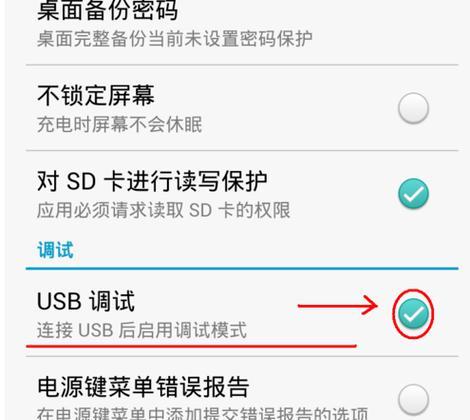
1. Connect the mobile phone to the computer: Choose the appropriate connection method
There may be other connection methods, but depending on the mobile phone model, such as wireless Connection, etc., connecting the computer and mobile phone through USB cable is the most common connection method.
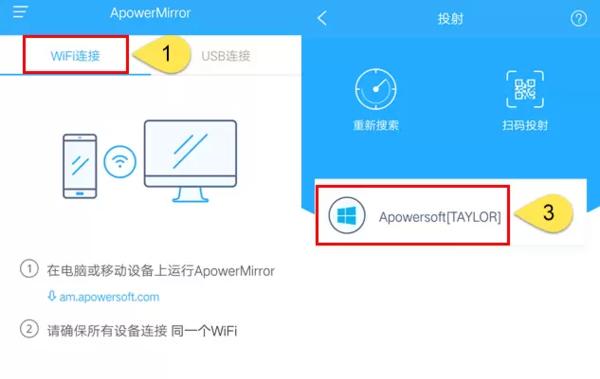
2. Prepare the equipment required for connection: USB cable or wireless connection tool
Such as USB cable or wireless connection tool, prepare the corresponding equipment , according to the selected connection method.
3. Unlock the phone and turn on the USB debugging mode

Find the developer options, enter the settings menu, unlock the screen on the phone, and turn on the USB debugging mode Open.
4. Connect the mobile phone to the computer: Use a USB cable or wireless connection tool to connect
and make sure the connection is firm. Insert the USB cable into the USB interface of the mobile phone and computer. Follow the prompts to connect. If you choose a wireless connection method, open the wireless connection tool on your phone and computer.
5. The computer detects the mobile phone device: Wait for the computer to complete the driver installation
and start the driver installation. The computer will automatically detect the connected mobile phone device. Wait patiently and make sure your network connection is stable during this process.
6. The mobile phone and the computer are successfully connected: check the mobile phone connection status
When the computer completes the driver installation, the mobile phone and the computer are successfully connected. Under normal circumstances. You can confirm whether the connection is successful by checking the device manager on your computer or the connection status on your phone.
7. Open the file manager:
You can see the storage device of the phone and open the file manager on the computer. You can browse and operate files on your phone and double-click to enter the corresponding folder.
8. File transfer: transfer files from computer to mobile phone
Drag to the corresponding folder of the mobile phone storage device to complete the file transfer, select the file to be transferred in the file manager document.
9. File import: Import the files on the mobile phone to the computer
Drag to the corresponding location on the computer to complete the file import, select the mobile phone files to be imported in the file manager .
10. Back up data: Back up the data in the mobile phone to the computer
You can easily back up important data in the mobile phone and connect it to the computer to ensure data security.
11. Install applications: Install applications on your computer to your phone
and install applications on your phone by connecting to your phone, and download your favorite applications on your computer.
12. Mobile phone charging: Use the computer to charge the mobile phone
You can use the computer's power supply to charge the mobile phone by connecting it to the computer. When the mobile phone battery is low.
13. Data transfer speed: Choose the appropriate file transfer method according to the connection method
The speed of file transfer will also vary depending on the connection method. You can choose the appropriate file transfer method according to actual needs.
14. Disconnect: Safely disconnect the phone from the computer
Safely disconnect the phone from the computer to avoid data loss or damage after completing the required operations .
15. Master the operation process of connecting the mobile phone to the computer and better manage the mobile phone
Data backup. By mastering the operation process of connecting the mobile phone to the computer, we can better manage our mobile phones, application installation, etc. Operation, we can transfer files more conveniently.
As long as you follow the correct steps, you can easily connect your mobile phone to your computer. The operation process of connecting your mobile phone to your computer is not complicated. So that everyone can better use mobile phones and computers to perform various operations. I hope the operation procedures introduced in this article can be helpful to readers.
The above is the detailed content of Operating procedures for connecting a mobile phone to a computer (simple and easy-to-understand tutorial for connecting a mobile phone to a computer). For more information, please follow other related articles on the PHP Chinese website!

Hot AI Tools

Undresser.AI Undress
AI-powered app for creating realistic nude photos

AI Clothes Remover
Online AI tool for removing clothes from photos.

Undress AI Tool
Undress images for free

Clothoff.io
AI clothes remover

AI Hentai Generator
Generate AI Hentai for free.

Hot Article

Hot Tools

Notepad++7.3.1
Easy-to-use and free code editor

SublimeText3 Chinese version
Chinese version, very easy to use

Zend Studio 13.0.1
Powerful PHP integrated development environment

Dreamweaver CS6
Visual web development tools

SublimeText3 Mac version
God-level code editing software (SublimeText3)

Hot Topics
 1371
1371
 52
52
 Solution to the problem of blurry screen on Samsung monitor (how to deal with the phenomenon of blurry screen on Samsung monitor)
Sep 04, 2024 pm 01:32 PM
Solution to the problem of blurry screen on Samsung monitor (how to deal with the phenomenon of blurry screen on Samsung monitor)
Sep 04, 2024 pm 01:32 PM
With the continuous development of technology, monitors have become an indispensable part of people's daily life and work. However, sometimes we may encounter some problems, such as screen blur on Samsung monitors. This article will introduce some common solutions to help you better deal with this problem. 1. Check whether the connection cable is secure - make sure the VGA, DVI or HDMI cables are intact and firmly connected to the monitor and computer or other devices. - Check whether the interface of the connecting cable is loose or dirty, and clean or replace it if necessary. 2. Adjust resolution and refresh rate - Adjust the resolution and refresh rate of the monitor on your computer system to ensure it matches the monitor's default settings. - Try different settings to see if they can resolve the blurry screen issue.
 How to safely import SEI tokens into a wallet?
Sep 26, 2024 pm 10:27 PM
How to safely import SEI tokens into a wallet?
Sep 26, 2024 pm 10:27 PM
To safely import SEI tokens into your wallet: select a secure wallet (e.g. Ledger, MetaMask); create or restore wallet and enable security measures; add SEI tokens (contract address: 0x0e1eDEF440220B274c54e376882245A75597063D); send SEI tokens to wallet address; confirm Transaction successful and check balance.
 Detailed steps on how to open the settings after downloading imKey wallet
Sep 28, 2024 pm 01:10 PM
Detailed steps on how to open the settings after downloading imKey wallet
Sep 28, 2024 pm 01:10 PM
After unlocking the wallet through the imKey wallet application, click the device icon in the upper right corner, then click the three-dot icon to select "Settings" to make the following settings: 1. Change the device name; 2. Select the interface language; 3. Set or change the password; 4. Manage backup and recovery settings; 5. Manage privacy settings; 6. Select or add network connections; 7. Check and update firmware; 8. Access advanced settings.
 gateio exchange app old version gateio exchange app old version download channel
Mar 04, 2025 pm 11:36 PM
gateio exchange app old version gateio exchange app old version download channel
Mar 04, 2025 pm 11:36 PM
Gateio Exchange app download channels for old versions, covering official, third-party application markets, forum communities and other channels. It also provides download precautions to help you easily obtain old versions and solve the problems of discomfort in using new versions or device compatibility.
 How to convert char in C language
Apr 03, 2025 pm 03:21 PM
How to convert char in C language
Apr 03, 2025 pm 03:21 PM
In C language, char type conversion can be directly converted to another type by: casting: using casting characters. Automatic type conversion: When one type of data can accommodate another type of value, the compiler automatically converts it.
 How to ensure high availability of MongoDB on Debian
Apr 02, 2025 am 07:21 AM
How to ensure high availability of MongoDB on Debian
Apr 02, 2025 am 07:21 AM
This article describes how to build a highly available MongoDB database on a Debian system. We will explore multiple ways to ensure data security and services continue to operate. Key strategy: ReplicaSet: ReplicaSet: Use replicasets to achieve data redundancy and automatic failover. When a master node fails, the replica set will automatically elect a new master node to ensure the continuous availability of the service. Data backup and recovery: Regularly use the mongodump command to backup the database and formulate effective recovery strategies to deal with the risk of data loss. Monitoring and Alarms: Deploy monitoring tools (such as Prometheus, Grafana) to monitor the running status of MongoDB in real time, and
 How to ensure concurrency is safe and efficient when writing multi-process logs?
Apr 02, 2025 pm 03:51 PM
How to ensure concurrency is safe and efficient when writing multi-process logs?
Apr 02, 2025 pm 03:51 PM
Efficiently handle concurrency security issues in multi-process log writing. Multiple processes write the same log file at the same time. How to ensure concurrency is safe and efficient? This is a...
 Laravel multi-tenant extension stancl/tenancy: How to customize the host address of a tenant database connection?
Apr 01, 2025 am 09:09 AM
Laravel multi-tenant extension stancl/tenancy: How to customize the host address of a tenant database connection?
Apr 01, 2025 am 09:09 AM
Custom tenant database connection in Laravel multi-tenant extension package stancl/tenancy When building multi-tenant applications using Laravel multi-tenant extension package stancl/tenancy,...



