
php editor Baicao brings you a detailed tutorial on setting up call forwarding on your mobile phone, so that your mobile phone can always remain unblocked. Whether you need it for work or for other reasons, you can set up the call forwarding function to automatically forward calls to other numbers to ensure you don't miss any important calls. This tutorial will show you how to set it up across different phone brands and operating systems, making it easy for you to master this practical technique. Whether it's an Android phone or an iPhone, no matter which carrier you use, this tutorial will provide you with a step-by-step guide to easily set up call forwarding and keep your calls open. Let’s take a look!
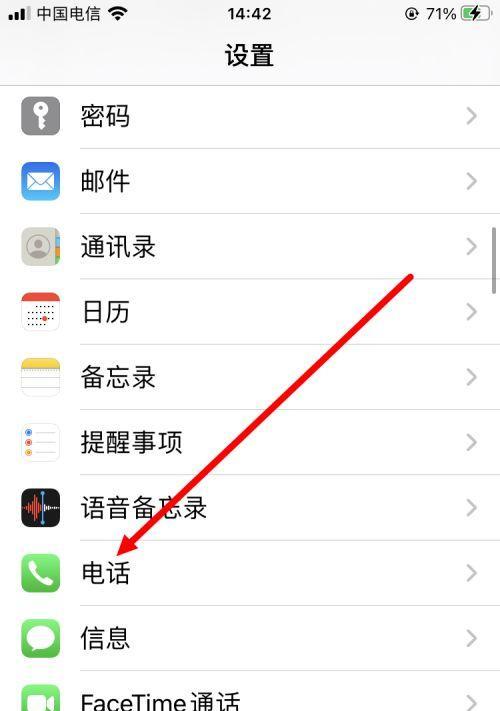
1. What is call forwarding?
You can automatically transfer incoming calls on your mobile phone to other numbers through the call transfer function. Call forwarding can forward calls to other phones, ensuring you don't miss any important calls when you are unable to answer the call.
2. Preparations before using call forwarding
Please make sure you understand the following basic concepts before setting up call forwarding, and have a certain understanding of the functions of your mobile phone: The correctness of the transferred phone number, methods of starting and canceling the transfer, etc., conditions for call transfer.
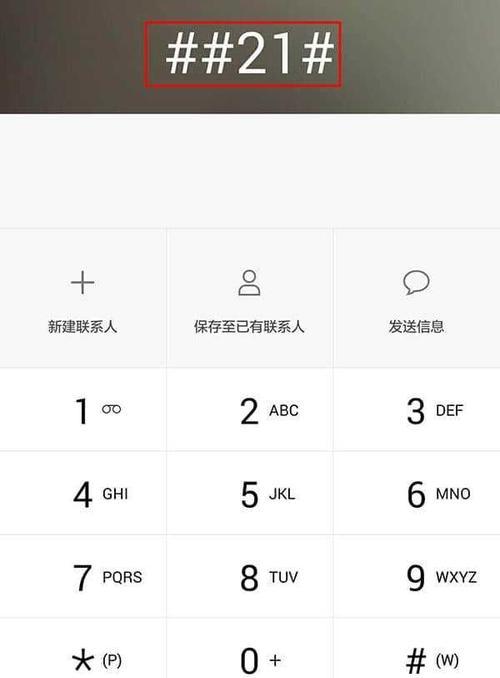
3. How to set up call transfer
1. Click the Settings option to open your mobile phone dialing interface.
2. Find "Call Settings" or "Call Settings" in the setting options.
3. You will see "Call Forward" or similar options in the call settings.
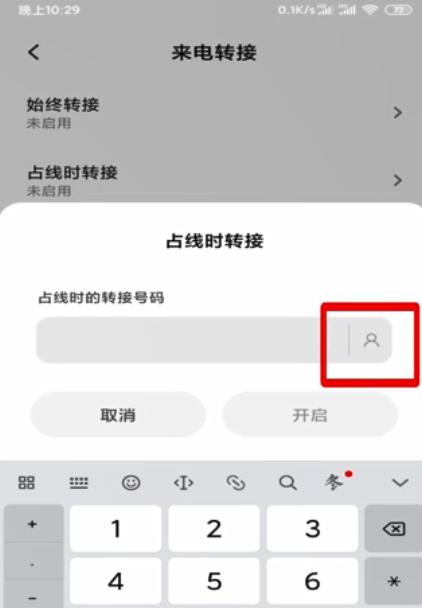
#4. Click "Call Forward" and you can select "Always Forward" or "Forward When Unavailable".
5. Enter the phone number you wish to transfer.
6. You have successfully set up the call forwarding function, after confirming the settings.
4. Types of call transfer
1. Always transfer: Incoming calls will be automatically transferred to the designated number, regardless of whether you can answer the call.
2. Transfer when unavailable: Incoming calls will be automatically transferred to the designated number only when you are unable to answer the call.
5. Usage scenarios of call transfer
1. Make sure not to miss any important calls. When your mobile phone cannot receive signals, you can transfer the calls to other phones.
2. To ensure that the call goes smoothly, when you have urgent matters to deal with, you can transfer the call to the phone of other colleagues or relatives and friends.
6. How to cancel call transfer
1. Click the settings option to open your mobile phone dialing interface.
2. Find "Call Settings" or "Call Settings" in the setting options.
3. Find the "Cancel Call Forward" or similar option in the call settings.
4. Click "Cancel Call Transfer" after you have successfully canceled the call transfer function and option.
7. Frequently Asked Questions
1. Why did I set up call forwarding but it didn’t take effect?
Answer: And check whether the settings are correct and make sure your mobile phone signal is normal. Please contact your mobile phone service provider if it still doesn't work.
8. Notes on call transfer
1. Please understand the relevant fee standards before use. Call transfer may incur certain fees.
2. It may cause problems such as reduced call quality or unstable signal. When transferring a call, please choose whether to use it according to the actual situation.
9. Other applications of the call transfer function
Such as voicemail call transfer, busy transfer, etc. There are also some special call transfer functions, in addition to ordinary call transfer. You can choose the appropriate call transfer method according to your needs.
10. The scope of application of call forwarding
Includes smart phones and feature phones. The call forwarding function is suitable for almost all types of mobile phones.
11. Advantages of setting up call forwarding on your mobile phone
1. Never miss important calls: You can also know the call information in time, even if you cannot answer the call.
2. Respond flexibly to emergencies: ensure timely communication and transfer calls to other numbers in case of emergencies.
12. Security risks and preventive measures for call transfer
1. Pay attention to protecting personal privacy: To avoid leaking personal information, please ensure that the number is set correctly when setting up call transfer.
2. Use public phones with caution: Please avoid leaking sensitive information and using the call forwarding function in public places.
13. How to flexibly use the call transfer function
1. Avoid disturbing rest time and set different transfer calls according to different time periods.
2. Ensure seamless work connection and set different transfer calls according to different working environments.
14. Further expansion of call transfer
You can also set up call transfer through the SIM card, in addition to the settings on the mobile phone, operator settings or third-party software settings.
fifteen,
You have learned the detailed tutorial on setting up call forwarding on your mobile phone through the introduction of this article. Keep your phone connected and easily set up call forwarding in just a few simple steps. You can set up call forwarding to stay in touch with others, whether it's an emergency or a break from work. Hope this article helps you!
The above is the detailed content of Detailed tutorial on setting up call forwarding on your mobile phone (to keep your phone unblocked at all times). For more information, please follow other related articles on the PHP Chinese website!




