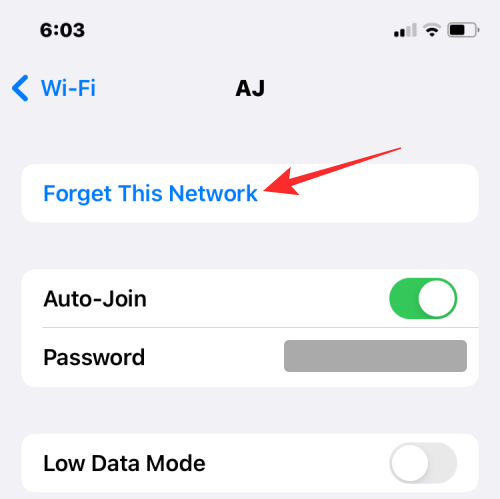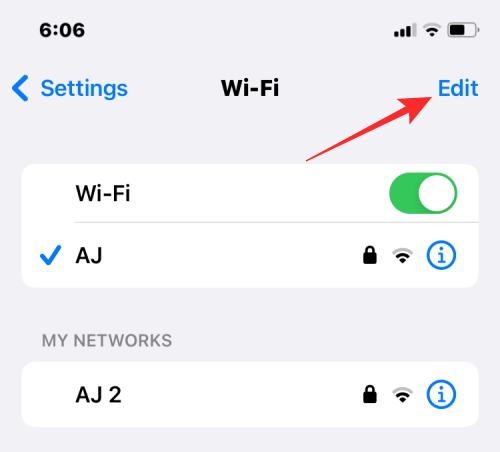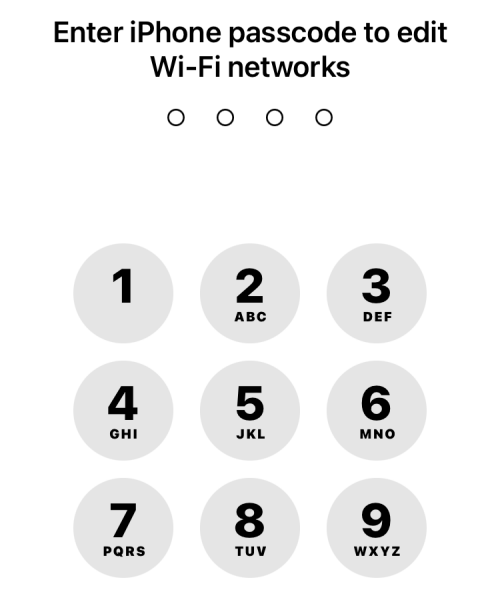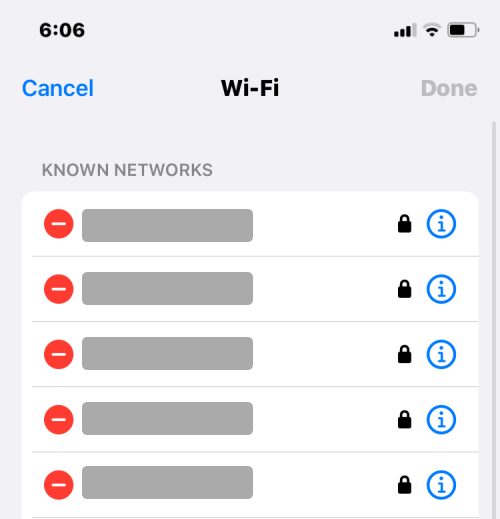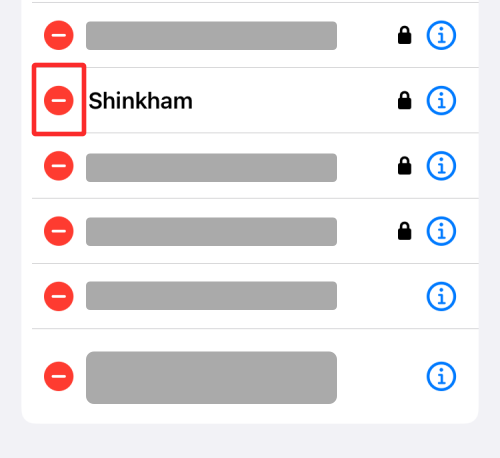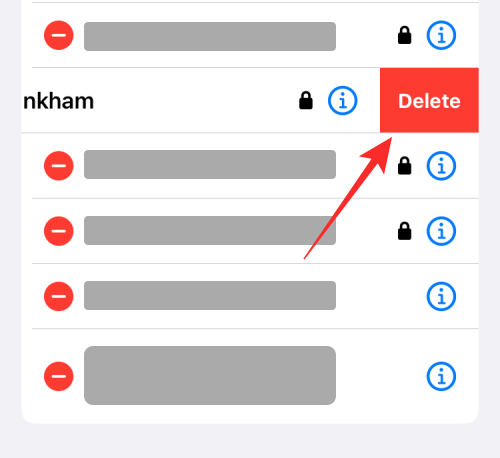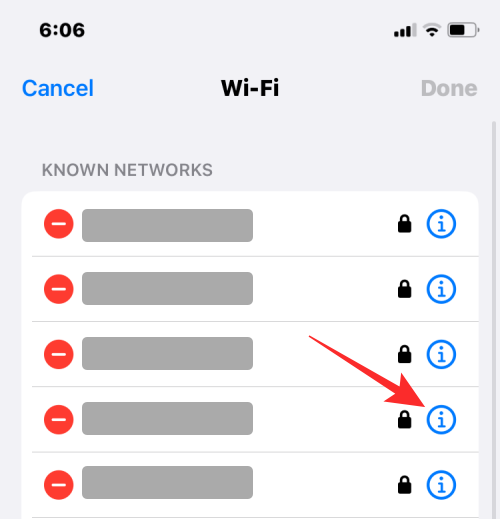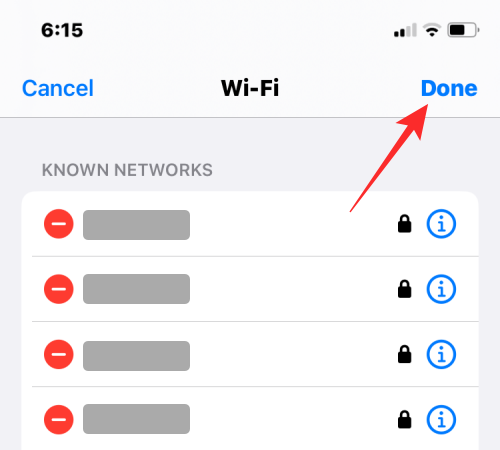2 Ways to Delete Known Networks on iPhone
Long-term use of iPhone will connect to multiple wireless networks, such as Wi-Fi in hotels, airports and restaurants. Even if you connect to these networks infrequently, your iPhone will remember them and sync them to iCloud Keychain.
In this article, we will explain how to remove known networks from iPhone.
Why delete known networks?
Saving wireless networks on iPhone is beneficial in most cases because it saves you the time and effort of trying to remember the password to connect to your iPhone. However, saving too many known networks can cause some problems. For example, when you're out of range, your iPhone may automatically connect to a known network and fail to connect to a stronger signal. Additionally, saving too many networks can clutter your network list, making it difficult to find the network you want. Therefore, it is recommended to save only frequently used networks to ensure efficiency and convenience of connection.
When you save network credentials on iOS, your iPhone may connect to that known network without your knowledge whenever you enter a network's coverage area. If these networks are no longer secure, your devices may be exposed to potential security risks. To avoid such accidents, it is recommended that you delete known networks on your iPhone that you no longer use.
How to Remove Known Networks on iPhone [2 Methods]
You can follow the steps mentioned in the following methods to remove known networks from iPhone.
Method 1: Delete the current Wi-Fi network
If you are currently connected to a wireless network or are near a wireless network that you want to delete from your iPhone, you can follow the steps below.
- Open the Settings app on your iPhone.

- In "Settings", select "Wi-Fi".

- On the next screen, you'll see the network you're connected to, as well as other known networks around you. To remove a network from your iPhone, tap the i icon to the right of it.

- When the selected network loads on the next screen, click Forget this network at the top.

- In the prompt that appears, click Forget to confirm the action.

The selected network will now be removed from known networks on iPhone.
Method 2: Delete Older Wi-Fi Networks
If your iPhone is no longer connected to a known network, or you are away from its coverage area, when you go to Wi-Fi Settings It will not be easily visible under "My Network" when accessing them.
- To remove an older Wi-Fi network, open the Settings app on your iPhone.

- In "Settings", select "Wi-Fi".

- Since you won't see your saved networks, you can view them by clicking "Edit" in the upper right corner.

- Your iPhone will now prompt you to approve using your passcode, FaceID, or TouchID.

- After verifying the operation, you will see the list of networks that have been saved on your iPhone under "Known Networks".

- To remove a network from this list, click the minus (-) icon to the left of it.

- When you do this, you will see the "Delete" option on the right. Click Remove to remove the selected network from known networks.

- You can repeat this step to remove other networks from this list. From this screen, you can also delete a network in the same way as method 1 by clicking the i icon on the right.

- After deleting all the networks you want to delete, you can click Done in the upper right corner.

- Now you will see a prompt asking you to confirm the deletion. Click Delete to continue.

The selected network will now be removed from the known networks.
What happens when you remove a known network from your iPhone?
When you delete a known network, you actually delete its login credentials from your iPhone. This will prevent your device from automatically connecting to this network in the future, even if you are within its coverage area. If you're within the coverage area of a removed network, it will appear under "Other Networks" in your iPhone Wi-Fi settings.
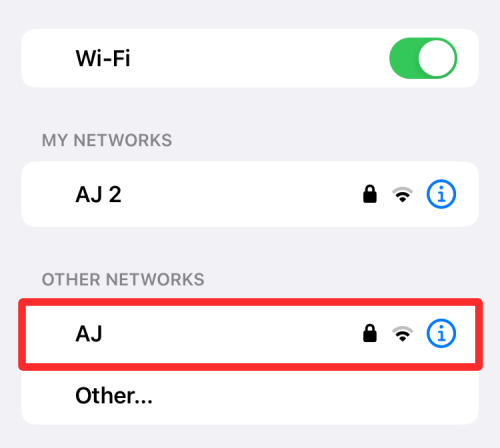
#Networks you remove from known networks are also removed from iCloud Keychain. This will prevent any other Apple devices signed into your iCloud account from automatically joining these networks.
What happens when you try to reconnect to a deleted network?
When you try to connect to a wireless network that has been removed from known networks, your iPhone or any other Apple device will not be able to automatically log back in. This is because deleting a known network also deletes its login credentials on all Apple devices. To connect to this network, you need to remember its password or ask the network owner for the password.
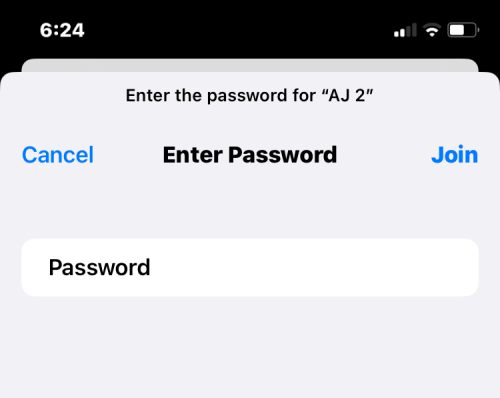
The above is the detailed content of 2 Ways to Delete Known Networks on iPhone. For more information, please follow other related articles on the PHP Chinese website!

Hot AI Tools

Undresser.AI Undress
AI-powered app for creating realistic nude photos

AI Clothes Remover
Online AI tool for removing clothes from photos.

Undress AI Tool
Undress images for free

Clothoff.io
AI clothes remover

AI Hentai Generator
Generate AI Hentai for free.

Hot Article

Hot Tools

Notepad++7.3.1
Easy-to-use and free code editor

SublimeText3 Chinese version
Chinese version, very easy to use

Zend Studio 13.0.1
Powerful PHP integrated development environment

Dreamweaver CS6
Visual web development tools

SublimeText3 Mac version
God-level code editing software (SublimeText3)

Hot Topics
 1377
1377
 52
52
 iPhone 16 Pro and iPhone 16 Pro Max official with new cameras, A18 Pro SoC and larger screens
Sep 10, 2024 am 06:50 AM
iPhone 16 Pro and iPhone 16 Pro Max official with new cameras, A18 Pro SoC and larger screens
Sep 10, 2024 am 06:50 AM
Apple has finally lifted the covers off its new high-end iPhone models. The iPhone 16 Pro and iPhone 16 Pro Max now come with larger screens compared to their last-gen counterparts (6.3-in on the Pro, 6.9-in on Pro Max). They get an enhanced Apple A1
 iPhone parts Activation Lock spotted in iOS 18 RC — may be Apple\'s latest blow to right to repair sold under the guise of user protection
Sep 14, 2024 am 06:29 AM
iPhone parts Activation Lock spotted in iOS 18 RC — may be Apple\'s latest blow to right to repair sold under the guise of user protection
Sep 14, 2024 am 06:29 AM
Earlier this year, Apple announced that it would be expanding its Activation Lock feature to iPhone components. This effectively links individual iPhone components, like the battery, display, FaceID assembly, and camera hardware to an iCloud account,
 iPhone parts Activation Lock may be Apple\'s latest blow to right to repair sold under the guise of user protection
Sep 13, 2024 pm 06:17 PM
iPhone parts Activation Lock may be Apple\'s latest blow to right to repair sold under the guise of user protection
Sep 13, 2024 pm 06:17 PM
Earlier this year, Apple announced that it would be expanding its Activation Lock feature to iPhone components. This effectively links individual iPhone components, like the battery, display, FaceID assembly, and camera hardware to an iCloud account,
 Gate.io trading platform official app download and installation address
Feb 13, 2025 pm 07:33 PM
Gate.io trading platform official app download and installation address
Feb 13, 2025 pm 07:33 PM
This article details the steps to register and download the latest app on the official website of Gate.io. First, the registration process is introduced, including filling in the registration information, verifying the email/mobile phone number, and completing the registration. Secondly, it explains how to download the Gate.io App on iOS devices and Android devices. Finally, security tips are emphasized, such as verifying the authenticity of the official website, enabling two-step verification, and being alert to phishing risks to ensure the safety of user accounts and assets.
 Multiple iPhone 16 Pro users report touchscreen freezing issues, possibly linked to palm rejection sensitivity
Sep 23, 2024 pm 06:18 PM
Multiple iPhone 16 Pro users report touchscreen freezing issues, possibly linked to palm rejection sensitivity
Sep 23, 2024 pm 06:18 PM
If you've already gotten your hands on a device from the Apple's iPhone 16 lineup — more specifically, the 16 Pro/Pro Max — chances are you've recently faced some kind of issue with the touchscreen. The silver lining is that you're not alone—reports
 Anbi app official download v2.96.2 latest version installation Anbi official Android version
Mar 04, 2025 pm 01:06 PM
Anbi app official download v2.96.2 latest version installation Anbi official Android version
Mar 04, 2025 pm 01:06 PM
Binance App official installation steps: Android needs to visit the official website to find the download link, choose the Android version to download and install; iOS search for "Binance" on the App Store. All should pay attention to the agreement through official channels.
 Download link of Ouyi iOS version installation package
Feb 21, 2025 pm 07:42 PM
Download link of Ouyi iOS version installation package
Feb 21, 2025 pm 07:42 PM
Ouyi is a world-leading cryptocurrency exchange with its official iOS app that provides users with a convenient and secure digital asset management experience. Users can download the Ouyi iOS version installation package for free through the download link provided in this article, and enjoy the following main functions: Convenient trading platform: Users can easily buy and sell hundreds of cryptocurrencies on the Ouyi iOS app, including Bitcoin and Ethereum. and Dogecoin. Safe and reliable storage: Ouyi adopts advanced security technology to provide users with safe and reliable digital asset storage. 2FA, biometric authentication and other security measures ensure that user assets are not infringed. Real-time market data: Ouyi iOS app provides real-time market data and charts, allowing users to grasp encryption at any time
 How to solve the problem of 'Undefined array key 'sign'' error when calling Alipay EasySDK using PHP?
Mar 31, 2025 pm 11:51 PM
How to solve the problem of 'Undefined array key 'sign'' error when calling Alipay EasySDK using PHP?
Mar 31, 2025 pm 11:51 PM
Problem Description When calling Alipay EasySDK using PHP, after filling in the parameters according to the official code, an error message was reported during operation: "Undefined...