 Mobile Tutorial
Mobile Tutorial
 Android Phone
Android Phone
 Detailed steps for setting up a privacy space on Huawei (protect personal privacy and use Huawei devices easily)
Detailed steps for setting up a privacy space on Huawei (protect personal privacy and use Huawei devices easily)
Detailed steps for setting up a privacy space on Huawei (protect personal privacy and use Huawei devices easily)
php Editor Banana will introduce you to the detailed steps for setting up a privacy space on Huawei to help you protect your personal privacy and use Huawei devices easily. Privacy Space is a function provided by Huawei devices that can encrypt and protect your personal information, photos, files, and other content to ensure that only you can access it. Here are the simple steps to set up Private Space:
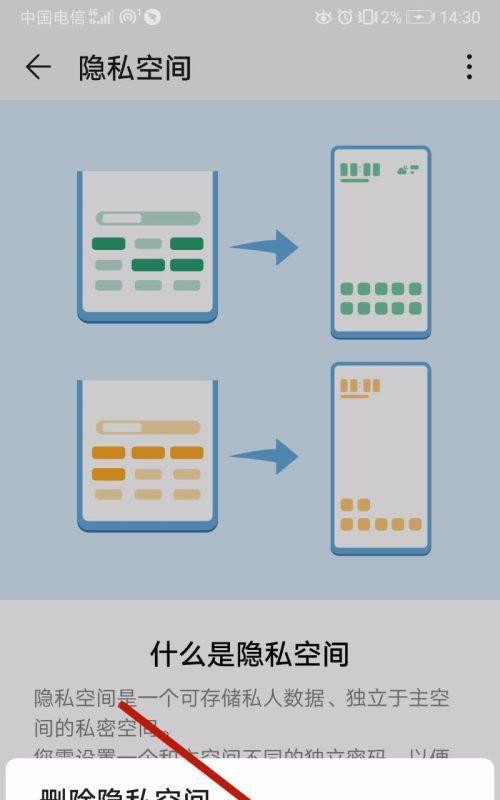
Understand the role and advantages of Private Space
Preparation: Check the system version and storage space
Enable private space function
Set lock screen password to encrypt private space
Import existing applications or create new applications into private space
How to use in private space Existing apps
How to use newly created apps in Private Space
Import files and photos into Private Space
How to view and manage files in Private Space and photos
Manage Private Space: Switch Accounts and Data Migration
How to exit Private Space
How to back up and restore data in Private Space
Privacy Space FAQs during use
Further functions and development prospects of Privacy Space
Privacy Space protects personal information, and Huawei brings convenience and security to users
Understand Privacy Space The functions and advantages
It effectively protects personal information from unauthorized access by creating an independent space to isolate personal privacy data and other applications. Privacy Space is a feature provided by Huawei devices. Application and data storage can achieve high privacy and security of personal information, and the privacy space has an independent desktop on Huawei devices.
Preparation: Check the system version and storage space
First you need to check whether the system version of the device supports this function before starting to set up the privacy space. Click to open the settings menu "About phone" or "About device" and find "System version" or "EMUI version" to ensure that the system version number is within the supported range. You also need to ensure that the device has enough storage space to create and use private spaces.

Turn on the private space function
Swipe to the bottom to find it, open the device's settings menu "Security" or "Privacy" and click to enter the option. Find the "Privacy Space" option in the Security or Privacy menu and click to enter. Perform operations to enable the privacy space function, set passwords, etc., and follow system prompts, including reading and agreeing to relevant agreements.
Set a lock screen password to encrypt the private space
You need to set a lock screen password on the device to encrypt the private space in order to protect the security of the private space. The system will automatically jump to the lock screen password setting page after the private space function is set. Set a strong password or use biometrics such as fingerprint or facial recognition as an unlocking method, follow the system prompts.
Import existing applications or create new applications into Private Space
You can also create new applications exclusive to Private Space. Private Space can import applications that already exist in the main space. Click in the privacy space. The method to import existing applications is "Add Application" or "Import Application", click OK, and then select the application to be imported from the list of installed applications. Click in the privacy space to create a new application through the "Add Application" or "Create Application" icon and other information, and fill in the application name according to the system prompts.

How to use existing applications in Private Space
You can find these applications on the desktop or application list of Private Space, after successfully importing or creating After application. There will be no conflict or interaction with applications in the main space. Click the application icon to enter the private space to use the application.
How to use newly created applications in Private Space
You can also find them on the desktop or application list of Private Space, for new applications created in Private Space. It does not interfere with each other and is completely isolated from the applications in the main space. Click the application icon to enter the private space to use the application.
Import files and photos into Private Space
You can also store various types of files and photos. Private Space can not only store personal privacy data. Select, in the file manager, select the file or photo you want to import, and click the share or move option "Import to Private Space" to import it into Private Space.
How to view and manage files and photos in Private Space
You can view and manage imported files and photos in Private Space through applications such as file managers or photo albums. You can see and browse the files and photos there. After entering the file manager or photo album application, switch to the private space tab.
Manage privacy space: account switching and data migration
You can also migrate Privacy Space data to a new device, and switch Privacy Space between multiple accounts. Privacy Space supports account switching and data migration functions. And follow the system prompts to operate. The specific operation method can be found in the settings menu of Privacy Space.
How to exit Private Space
You can do this through the "Exit Private Space" option in the settings menu if you need to exit Private Space. All data and applications in this space will be inaccessible. After exiting the privacy space, please back up important data in advance.
How to back up and restore data in Private Space
Privacy Space supports data backup and restore functions. Find "Backup and Restore" in the settings menu and follow the system prompts to implement data backup and restore options.
FAQs when using Private Space
Unable to open files, etc., such as being unable to import applications, you may encounter some common problems when using Private Space. And provide corresponding solutions. We will answer some common questions in this part.
Further functions and development prospects of Privacy Space
We are constantly committed to improving and expanding the functions of Privacy Space. As an innovative technology company, Huawei. In this section, we will introduce some upcoming new features and look forward to the future development of Privacy Space.
Privacy Space protects personal information, Huawei brings convenience and security to users
We can see that the Privacy Space function provided by Huawei plays an important role in protecting personal privacy information. Through the details of this article step. Used to store and manage personal privacy data and files, it provides users with a safe and reliable space. We hope to bring a better user experience to users. At the same time, Huawei continues to improve and expand this function.
The above is the detailed content of Detailed steps for setting up a privacy space on Huawei (protect personal privacy and use Huawei devices easily). For more information, please follow other related articles on the PHP Chinese website!

Hot AI Tools

Undresser.AI Undress
AI-powered app for creating realistic nude photos

AI Clothes Remover
Online AI tool for removing clothes from photos.

Undress AI Tool
Undress images for free

Clothoff.io
AI clothes remover

Video Face Swap
Swap faces in any video effortlessly with our completely free AI face swap tool!

Hot Article

Hot Tools

Notepad++7.3.1
Easy-to-use and free code editor

SublimeText3 Chinese version
Chinese version, very easy to use

Zend Studio 13.0.1
Powerful PHP integrated development environment

Dreamweaver CS6
Visual web development tools

SublimeText3 Mac version
God-level code editing software (SublimeText3)

Hot Topics
 Solution to the problem of blurry screen on Samsung monitor (how to deal with the phenomenon of blurry screen on Samsung monitor)
Sep 04, 2024 pm 01:32 PM
Solution to the problem of blurry screen on Samsung monitor (how to deal with the phenomenon of blurry screen on Samsung monitor)
Sep 04, 2024 pm 01:32 PM
With the continuous development of technology, monitors have become an indispensable part of people's daily life and work. However, sometimes we may encounter some problems, such as screen blur on Samsung monitors. This article will introduce some common solutions to help you better deal with this problem. 1. Check whether the connection cable is secure - make sure the VGA, DVI or HDMI cables are intact and firmly connected to the monitor and computer or other devices. - Check whether the interface of the connecting cable is loose or dirty, and clean or replace it if necessary. 2. Adjust resolution and refresh rate - Adjust the resolution and refresh rate of the monitor on your computer system to ensure it matches the monitor's default settings. - Try different settings to see if they can resolve the blurry screen issue.
 How to identify genuine and fake shoe boxes of Nike shoes (master one trick to easily identify them)
Sep 02, 2024 pm 04:11 PM
How to identify genuine and fake shoe boxes of Nike shoes (master one trick to easily identify them)
Sep 02, 2024 pm 04:11 PM
As a world-renowned sports brand, Nike's shoes have attracted much attention. However, there are also a large number of counterfeit products on the market, including fake Nike shoe boxes. Distinguishing genuine shoe boxes from fake ones is crucial to protecting the rights and interests of consumers. This article will provide you with some simple and effective methods to help you distinguish between real and fake shoe boxes. 1: Outer packaging title By observing the outer packaging of Nike shoe boxes, you can find many subtle differences. Genuine Nike shoe boxes usually have high-quality paper materials that are smooth to the touch and have no obvious pungent smell. The fonts and logos on authentic shoe boxes are usually clear and detailed, and there are no blurs or color inconsistencies. 2: LOGO hot stamping title. The LOGO on Nike shoe boxes is usually hot stamping. The hot stamping part on the genuine shoe box will show
 The world's first three-fold screen! Huawei Mate XT screen supplier exposed
Sep 03, 2024 pm 06:34 PM
The world's first three-fold screen! Huawei Mate XT screen supplier exposed
Sep 03, 2024 pm 06:34 PM
According to news on September 3, today, Huawei Terminal announced a new member of the Extraordinary Master series-MateXT. Huawei's Yu Chengdong forwarded this Weibo, and the mobile phone he used was the MateXT Extraordinary Master. It is reported that Mate Blogger Digital Chat Station hinted that the screen supplier for Huawei’s new MateXT Extraordinary Master product is BOE, which is also the first screen factory in the industry to mass-produce three-folding screens. Previously in August this year, Yu Chengdong was photographed using a three-fold screen mobile phone on an airplane. Judging from the exposed pictures, Huawei's three-fold screen mobile phone is very thin. Huawei three-fold screen mobile phone 1.
 How to check WiFi password on Android phone (simple operation allows you to easily obtain the password of the connected WiFi)
Sep 02, 2024 pm 05:10 PM
How to check WiFi password on Android phone (simple operation allows you to easily obtain the password of the connected WiFi)
Sep 02, 2024 pm 05:10 PM
With the popularity of wireless networks, we often connect to different WiFi networks, but sometimes we forget the password of a certain WiFi network. This article will introduce how to check the password of the connected WiFi on an Android phone, so that you can easily obtain and record it. Paragraph 1. Enter the WiFi settings page through system settings. Enter the WiFi settings page by clicking the "WiFi" option in the phone settings. 2. Select the connected WiFi network. In the WiFi settings page, find and click the name of the connected WiFi network. 3. Enter the WiFi network details page. In the pop-up window, click "Network Details" or similar options to enter the WiFi network details page. 4. Display the high speed of the connected WiFi
 How to clean colored silicone mobile phone cases (simple and practical cleaning tips and precautions)
Sep 02, 2024 pm 04:09 PM
How to clean colored silicone mobile phone cases (simple and practical cleaning tips and precautions)
Sep 02, 2024 pm 04:09 PM
Colored silicone phone cases are one of the common accessories for modern mobile phone enthusiasts. However, after a period of use, dirt and dust will inevitably accumulate on the phone case, affecting its appearance and hygiene. How to properly clean colored silicone phone cases is something every mobile phone user should know. This article will introduce you to some simple and practical cleaning tips and precautions to help you clean colored silicone phone cases easily. 1. Preparation before cleaning Before cleaning, first make sure that the phone is turned off and separate the phone from the phone case. Then prepare the following tools: a soft-bristled brush, mild detergent, warm water, and a clean towel. 2. Use a soft-bristled brush to remove most of the dust. Use a soft-bristled brush to gently brush off most of the dust on the surface of the colored silicone phone case. You can place the phone case on a paper towel to prevent the dust from scattering. want
 Can early pregnant women use computers (The impact of computer use on early pregnant women and precautions)
Sep 02, 2024 pm 03:47 PM
Can early pregnant women use computers (The impact of computer use on early pregnant women and precautions)
Sep 02, 2024 pm 03:47 PM
Pregnancy is an important moment in every woman's life, especially early pregnant women who need to pay special attention to their own health. However, in modern society, computers have become an indispensable part of people's lives. Can early pregnant women use computers? This article will explore the impact of computer use on early pregnancy and related precautions. 1. The impact of computer radiation on early pregnant women. Computer radiation is a concern of many people. For early pregnant women, computer radiation may have a certain impact on the development of the fetus. Reasonable arrangement of computer use time Early pregnant women should arrange their computer use time reasonably and avoid long-term continuous use. In particular, they need to pay attention to rest and eye protection. Correct posture to protect the lumbar spine. When using the computer, early pregnant women should maintain a good sitting posture to protect the lumbar spine.
 Solutions to the errors reported by MySQL on a specific system version
Apr 08, 2025 am 11:54 AM
Solutions to the errors reported by MySQL on a specific system version
Apr 08, 2025 am 11:54 AM
The solution to MySQL installation error is: 1. Carefully check the system environment to ensure that the MySQL dependency library requirements are met. Different operating systems and version requirements are different; 2. Carefully read the error message and take corresponding measures according to prompts (such as missing library files or insufficient permissions), such as installing dependencies or using sudo commands; 3. If necessary, try to install the source code and carefully check the compilation log, but this requires a certain amount of Linux knowledge and experience. The key to ultimately solving the problem is to carefully check the system environment and error information, and refer to the official documents.
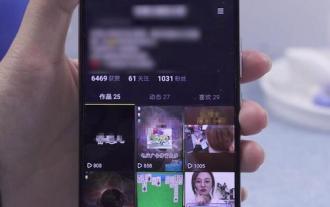 How to deal with video jitter (practical tips to help you eliminate video jitter)
Sep 02, 2024 pm 03:53 PM
How to deal with video jitter (practical tips to help you eliminate video jitter)
Sep 02, 2024 pm 03:53 PM
Shaking is a common problem when shooting or watching videos, which affects the viewing experience and reduces the quality of the video. This article will introduce some practical tips to help you deal with video jitter problems and make your videos more stable and smooth. 1. Use Stabilizer Technology to Eliminate Video Shake Using a stabilizer device is one of the simplest and most effective ways to solve the problem of video shake. Stabilizers can reduce jitter caused by hand shaking or other factors by balancing and stabilizing the camera. 2. Introduction to software video stabilization technology Software video stabilization technology eliminates jitter by adjusting the video in post-processing. This technology can provide better video stabilization by tracking key frames, applying image stabilization algorithms, and more. 3. Video jitter detection and automatic repair





