 Mobile Tutorial
Mobile Tutorial
 Android Phone
Android Phone
 Multiple methods for wireless screencasting on vivo mobile phones (several simple methods for wireless screencasting)
Multiple methods for wireless screencasting on vivo mobile phones (several simple methods for wireless screencasting)
Multiple methods for wireless screencasting on vivo mobile phones (several simple methods for wireless screencasting)
php Xiaobian Yuzai will introduce to you various methods of wireless screencasting on vivo mobile phones. Nowadays, people's demand for mobile phones is getting higher and higher, and wireless screen projection has become a very convenient function. As a popular mobile phone brand, vivo mobile phones also provide a variety of easy methods for wireless screen projection. Whether you want to cast your screen to a TV, computer or other device, you can wirelessly cast your screen in just a few simple steps, allowing your mobile phone content to be displayed on the big screen more conveniently. Next, we will introduce you to the wireless screen projection method of vivo mobile phone in detail to help you make better use of the phone's functions and enjoy a greater visual experience.

1. Wireless screencasting through Miracast
vivo mobile phone can directly establish a wireless connection with a TV or projector that supports this technology. Through Miracast technology, And transmit the content on the mobile phone screen to the big screen in real time.
2. Use DLNA for wireless screen projection
DLNA (Digital Living Network Alliance) is a technical standard that allows media content to be shared between multiple devices. Vivo mobile phones can wirelessly transmit media files to TVs or audio devices that support DLNA through the DLNA protocol.

3. Wireless mirroring through screen mirroring software
iMediaShare, etc., such as AirScreen, users can also download and install screen mirroring software to achieve this The wireless screen projection function of vivo mobile phones uses Miracast and DLNA in addition.
4. Use Screen Caster for wireless screencasting
Then connect the mobile phone and TV through the same Wi. Screencaster is an application specially designed for mobile phone screencasting. Users only need to Install and open the app on your vivo phone - you can wirelessly project the phone screen content to the TV with a Fi network connection.
5. Wireless screen casting through Chromecast
Use the screen casting function on the mobile phone to transmit content to the TV. If the user has a Chromecast device at home, they can connect the vivo phone to the Chromecast .
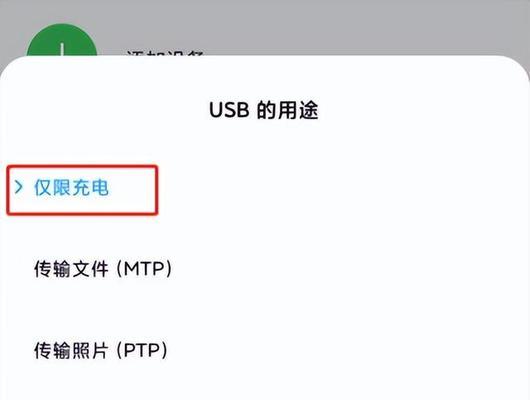
6. Use an HDMI adapter for wired screencasting
You can also use an HDMI adapter to directly connect the vivo phone to the TV, if the user does not need wireless screencasting , transmit content to the big screen via HDMI cable.
7. Wireless projection through the screen projection function of smart TVs
Users only need to open the corresponding screen projection option on the vivo mobile phone. Some smart TVs have their own screen projection function. You can achieve wireless screencasting and select the connected TV device.
8. Use the TV box for wireless screen projection
And download the corresponding application on the vivo mobile phone. Users can project the mobile phone screen content to the TV by connecting to the TV box. Function.
9. Wireless projection through Wi-Fi display function
vivo mobile phone has Wi-Fi and supports Wi-Fi display function. Users only need to turn on this function to perform wireless projection. Screen, select the corresponding device on the TV displayed by Fi.
10. Use a projector to achieve wireless screen projection
Users can project content on their mobile phones onto the projector's large screen by connecting a vivo mobile phone to a projector that supports wireless screen projection. connect.
11. Wireless mirroring through the built-in screen mirroring function of the TV
And select the connected TV device. The user only needs to open the screen mirroring option on the vivo mobile phone to achieve it. Wireless projection, some modern TVs have built-in screen projection function.
12. Use a wireless router for wireless screen mirroring
and transfer the content on the mobile phone to the TV. Users can connect the mobile phone and TV to the same wireless router.
13. Wireless screen projection via Bluetooth
Users can wirelessly transmit content on the phone to the big screen by connecting to a TV or audio device that supports Bluetooth. Vivo mobile phones support Bluetooth function. .
14. Wireless mirroring through cloud storage
Then perform wireless mirroring on a TV that supports cloud storage. Users can upload media files in vivo mobile phones to the cloud storage platform.
15.
Users can choose a suitable method according to their own needs and equipment conditions to realize the wireless screen projection function of vivo mobile phones through the various methods introduced above. It allows users to enjoy a larger screen visual experience and DLNA, whether using Miracast, screen casting software, HDMI adapter, etc.
The above is the detailed content of Multiple methods for wireless screencasting on vivo mobile phones (several simple methods for wireless screencasting). For more information, please follow other related articles on the PHP Chinese website!

Hot AI Tools

Undresser.AI Undress
AI-powered app for creating realistic nude photos

AI Clothes Remover
Online AI tool for removing clothes from photos.

Undress AI Tool
Undress images for free

Clothoff.io
AI clothes remover

AI Hentai Generator
Generate AI Hentai for free.

Hot Article

Hot Tools

Notepad++7.3.1
Easy-to-use and free code editor

SublimeText3 Chinese version
Chinese version, very easy to use

Zend Studio 13.0.1
Powerful PHP integrated development environment

Dreamweaver CS6
Visual web development tools

SublimeText3 Mac version
God-level code editing software (SublimeText3)

Hot Topics
 How to restore the original appearance of mobile phone desktop icons (easily solve the problem of mobile phone desktop icon confusion)
Sep 02, 2024 pm 03:05 PM
How to restore the original appearance of mobile phone desktop icons (easily solve the problem of mobile phone desktop icon confusion)
Sep 02, 2024 pm 03:05 PM
In the process of daily use of mobile phones, we often encounter the situation where the mobile phone desktop icons are messed up, which bothers us. However, with some simple operations, we can easily restore the original appearance of the mobile phone desktop icons. This article will introduce some effective methods to solve this problem. Back up desktop layout Before restoring mobile phone desktop icons, we first need to back up the current desktop layout. Open the phone settings, find the "Desktop and Wallpaper" option, then click the "Backup and Restore" button, select "Backup Desktop Layout", and the phone will automatically save the current desktop layout. Use the icon manager that comes with the system. Most mobile phone systems provide the icon manager function, which can help us restore mobile phone desktop icons. Open your phone settings and find "Apps & Notifications"
 How to deactivate the safety mode of oppo mobile phones (quickly and easily deactivate the safety mode of oppo mobile phones)
Sep 02, 2024 pm 03:38 PM
How to deactivate the safety mode of oppo mobile phones (quickly and easily deactivate the safety mode of oppo mobile phones)
Sep 02, 2024 pm 03:38 PM
In some cases, your Oppo phone may enter safe mode, resulting in the inability to use the phone's functions normally. In this situation, you may feel confused and anxious. However, don't worry! This article will introduce you to some quick and easy methods to disable the safe mode of your Oppo phone and let you use your phone again. 1. Check the battery power If the battery power of your OPPO phone is too low, it may cause the phone to automatically enter safe mode. Please make sure your phone is fully charged and try restarting your phone. Press and hold the power button In some cases, OPPO phones can exit safe mode by long pressing the power button. Try holding down the power button for a few seconds to see if you can exit safe mode. Check the volume keys Sometimes, pressing the wrong combination of volume keys will also
 Steps and precautions for registering a Hong Kong Apple ID (enjoy the unique advantages of the Hong Kong Apple Store)
Sep 02, 2024 pm 03:47 PM
Steps and precautions for registering a Hong Kong Apple ID (enjoy the unique advantages of the Hong Kong Apple Store)
Sep 02, 2024 pm 03:47 PM
Apple's products and services have always been loved by users around the world. Registering a Hong Kong Apple ID will bring more convenience and privileges to users. Let’s take a look at the steps to register a Hong Kong Apple ID and what you need to pay attention to. How to register a Hong Kong Apple ID When using Apple devices, many applications and functions require using Apple ID to log in. If you want to download applications from Hong Kong or enjoy the preferential content of the Hong Kong AppStore, it is very necessary to register a Hong Kong Apple ID. This article will detail the steps on how to register a Hong Kong Apple ID and what you need to pay attention to. Steps: Select language and region: Find the "Settings" option on your Apple device and enter
 Apple and Huawei both wanted to make a buttonless phone, but Xiaomi made it first?
Aug 29, 2024 pm 03:33 PM
Apple and Huawei both wanted to make a buttonless phone, but Xiaomi made it first?
Aug 29, 2024 pm 03:33 PM
According to a report from Smartprix, Xiaomi is developing a buttonless mobile phone codenamed "Suzaku". According to this news, this mobile phone codenamed Zhuque will be designed with an integrated concept, use an under-screen camera, and be equipped with Qualcomm Snapdragon 8gen4 processor. If the plan does not change, we are likely to see its arrival in 2025. When I saw this news, I thought I was back in 2019 - at that time, Xiaomi released the Mi MIX Alpha concept phone, and the surround-screen button-less design was quite amazing. This is the first time I have seen the charm of a buttonless mobile phone. If you want a piece of "magic glass", you must first kill the buttons. In "The Biography of Steve Jobs", Jobs once expressed that he hoped that the mobile phone could be like a piece of "magic glass".
 Solution to the problem of blurry screen on Samsung monitor (how to deal with the phenomenon of blurry screen on Samsung monitor)
Sep 04, 2024 pm 01:32 PM
Solution to the problem of blurry screen on Samsung monitor (how to deal with the phenomenon of blurry screen on Samsung monitor)
Sep 04, 2024 pm 01:32 PM
With the continuous development of technology, monitors have become an indispensable part of people's daily life and work. However, sometimes we may encounter some problems, such as screen blur on Samsung monitors. This article will introduce some common solutions to help you better deal with this problem. 1. Check whether the connection cable is secure - make sure the VGA, DVI or HDMI cables are intact and firmly connected to the monitor and computer or other devices. - Check whether the interface of the connecting cable is loose or dirty, and clean or replace it if necessary. 2. Adjust resolution and refresh rate - Adjust the resolution and refresh rate of the monitor on your computer system to ensure it matches the monitor's default settings. - Try different settings to see if they can resolve the blurry screen issue.
 How to identify genuine and fake shoe boxes of Nike shoes (master one trick to easily identify them)
Sep 02, 2024 pm 04:11 PM
How to identify genuine and fake shoe boxes of Nike shoes (master one trick to easily identify them)
Sep 02, 2024 pm 04:11 PM
As a world-renowned sports brand, Nike's shoes have attracted much attention. However, there are also a large number of counterfeit products on the market, including fake Nike shoe boxes. Distinguishing genuine shoe boxes from fake ones is crucial to protecting the rights and interests of consumers. This article will provide you with some simple and effective methods to help you distinguish between real and fake shoe boxes. 1: Outer packaging title By observing the outer packaging of Nike shoe boxes, you can find many subtle differences. Genuine Nike shoe boxes usually have high-quality paper materials that are smooth to the touch and have no obvious pungent smell. The fonts and logos on authentic shoe boxes are usually clear and detailed, and there are no blurs or color inconsistencies. 2: LOGO hot stamping title. The LOGO on Nike shoe boxes is usually hot stamping. The hot stamping part on the genuine shoe box will show
 Binance binance official website latest version login portal
Feb 21, 2025 pm 05:42 PM
Binance binance official website latest version login portal
Feb 21, 2025 pm 05:42 PM
To access the latest version of Binance website login portal, just follow these simple steps. Go to the official website and click the "Login" button in the upper right corner. Select your existing login method. If you are a new user, please "Register". Enter your registered mobile number or email and password and complete authentication (such as mobile verification code or Google Authenticator). After successful verification, you can access the latest version of Binance official website login portal.
 How to clean colored silicone mobile phone cases (simple and practical cleaning tips and precautions)
Sep 02, 2024 pm 04:09 PM
How to clean colored silicone mobile phone cases (simple and practical cleaning tips and precautions)
Sep 02, 2024 pm 04:09 PM
Colored silicone phone cases are one of the common accessories for modern mobile phone enthusiasts. However, after a period of use, dirt and dust will inevitably accumulate on the phone case, affecting its appearance and hygiene. How to properly clean colored silicone phone cases is something every mobile phone user should know. This article will introduce you to some simple and practical cleaning tips and precautions to help you clean colored silicone phone cases easily. 1. Preparation before cleaning Before cleaning, first make sure that the phone is turned off and separate the phone from the phone case. Then prepare the following tools: a soft-bristled brush, mild detergent, warm water, and a clean towel. 2. Use a soft-bristled brush to remove most of the dust. Use a soft-bristled brush to gently brush off most of the dust on the surface of the colored silicone phone case. You can place the phone case on a paper towel to prevent the dust from scattering. want





