 Backend Development
Backend Development
 Python Tutorial
Python Tutorial
 Optimize programming experience, PyCharm guide to setting the best font
Optimize programming experience, PyCharm guide to setting the best font
Optimize programming experience, PyCharm guide to setting the best font

Improve your programming experience and teach you how to set the ideal font in PyCharm. Specific code examples are required
Programming is a task that requires a high degree of concentration and concentration, and a A good programming environment can greatly improve our work efficiency and comfort. Among them, choosing a font that suits you is a very important step. PyCharm is a powerful Python integrated development environment that can make our code more readable and beautiful by setting appropriate fonts. This article will explain how to set the ideal font in PyCharm and provide specific code examples.
First, we need to open PyCharm, click "File" in the menu bar, and then select "Settings". In the pop-up dialog box, find the "Editor" option and expand this option. Then, select "Font".
In the "Font" option, we can set the main editor font, comment font, code completion font, etc. Depending on personal preferences and needs, we can set these fonts separately.
First, click the font selection box on the right side of "Primary font" and select the font we like. For example, we choose "Consolas". We can then set the font size and weight. Click "Size" below this option to adjust the font size, for example, set it to 14. If you want the font to be bold, you can check the "Bold" option.
Next, we can set the comment font. Click the font selection box to the right of "Comments" and select a font that is consistent with or similar to the main editor font. For example, we select "Courier New". Then, set the font size and weight similarly.
Finally, we can also set the code completion font. Click the font selection box to the right of "Completion" and select the appropriate font. Likewise, we also need to set the font size and weight.
At this point, our font settings have been completed. Click "Apply" and "OK" to save the settings and close the dialog box.
In addition to setting the font, we can also set some other font-related options. In "Color Scheme" under the "Editor" option, we can choose different editor color schemes. These solutions can make our code clearer and more readable. In addition, we can also configure separate colors for comments, strings, keywords, etc.
The following is a specific code example that shows how to improve the programming experience in PyCharm by setting fonts and color schemes:
# 这是一个示例代码
def hello_world():
print("Hello, World!")
# 调用hello_world函数
hello_world()Through the above settings, we can set the font and color scheme in the PyCharm programming interface. Seeing code presented in our favorite fonts and color schemes greatly enhances our code reading and writing experience.
To sum up, choosing a font and color scheme that suits you is an important part of improving your programming experience. In PyCharm, we can achieve this with simple settings. Hopefully the code examples and steps provided in this article will help readers set up their ideal fonts and gain a better experience in programming.
The above is the detailed content of Optimize programming experience, PyCharm guide to setting the best font. For more information, please follow other related articles on the PHP Chinese website!

Hot AI Tools

Undresser.AI Undress
AI-powered app for creating realistic nude photos

AI Clothes Remover
Online AI tool for removing clothes from photos.

Undress AI Tool
Undress images for free

Clothoff.io
AI clothes remover

AI Hentai Generator
Generate AI Hentai for free.

Hot Article

Hot Tools

Notepad++7.3.1
Easy-to-use and free code editor

SublimeText3 Chinese version
Chinese version, very easy to use

Zend Studio 13.0.1
Powerful PHP integrated development environment

Dreamweaver CS6
Visual web development tools

SublimeText3 Mac version
God-level code editing software (SublimeText3)

Hot Topics
 1378
1378
 52
52
 How to solve the problem that the font size of Baidu Tieba Android version is too small and enable night mode
Dec 27, 2023 pm 08:45 PM
How to solve the problem that the font size of Baidu Tieba Android version is too small and enable night mode
Dec 27, 2023 pm 08:45 PM
Baidu Tieba is a very popular interactive platform that many people use to exchange experiences with like-minded people. Nowadays, we use mobile phones very frequently, and Baidu Tieba Android version has become one of the must-have applications in many people’s mobile phones. However, recently many users have reported that the font size of Baidu Tieba Android version is too small, so how should we solve this problem? In addition, when using the Android version of Baidu Tieba at night, how to set up night mode to protect eyesight? How to solve the problem that the font size of Baidu Tieba on Android is too small? When browsing posts using Baidu Tieba, if you feel that the font is too small, you can click on the three dots in the upper right corner to find the option to adjust the text size and adjust it according to your personal needs. How to set the night mode of Baidu Tieba for Android? In the menu interface, still
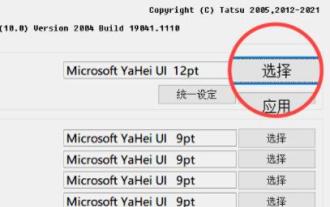 Win11 font changing tutorial
Dec 25, 2023 pm 03:41 PM
Win11 font changing tutorial
Dec 25, 2023 pm 03:41 PM
The system generally has a default font, but it is relatively mediocre. Many friends who like personalization want to change their favorite fonts, but they don’t know how to change the font in win11. In fact, we only need to install the font in the list and change it. Let’s take a look below. Win11 font change: 1. The system does not have its own font changing function, so we need to download a "noMeiryoUI" software. 2. After the download is completed, open the software and click the "Select" button. 3. Then select the font you want to use in the font name and click "OK" 4. After the selection is completed, click "Apply" to complete the font change. 5. We can also modify the fonts of title bar, icon text, menu and other individual items below. 6.
 What should I do if the English font in Windows 10 has changed?
Dec 25, 2023 am 10:31 AM
What should I do if the English font in Windows 10 has changed?
Dec 25, 2023 am 10:31 AM
Fonts are crucial for us to read and browse content on the computer screen. If the fonts of Win10 system suddenly change, it may cause inconvenience to our normal use. Next, the editor will share with you a simple method to restore fonts in Win10 system. What to do if the English font in Windows 10 has changed: 1. Create two new text documents on the desktop and name them respectively: "msyh" and "msyhbd". 2. Open the "msyh" document, copy and paste the following content: WindowsRegistryEditorVersion5.00[HKEY_LOCAL_MACHINE\SOFTWARE\Microsoft\WindowsNT\Curr
 Share tips and experiences on how to deal with garbled Chinese characters in matplotlib
Jan 13, 2024 pm 02:14 PM
Share tips and experiences on how to deal with garbled Chinese characters in matplotlib
Jan 13, 2024 pm 02:14 PM
Tips and experience sharing on solving matplotlib Chinese garbled characters [Introduction] When using matplotlib to draw graphics, we will inevitably encounter the problem of Chinese garbled characters. This problem usually occurs in legends, axis labels, etc. In order to solve this problem, this article will share some practical tips and experiences to help readers easily solve the problem of Chinese garbled characters in matplotlib. [Problem Description] When using matplotlib to draw graphics, we use the English character set by default. Adding Chinese
 Font setting tutorial to improve the comfort of PyCharm editing interface
Feb 02, 2024 pm 09:02 PM
Font setting tutorial to improve the comfort of PyCharm editing interface
Feb 02, 2024 pm 09:02 PM
PyCharm font setting tutorial to make your editing interface more comfortable, specific code examples are required. With the rapid development of software development, PyCharm, as a powerful Python development environment, has become more and more popular among developers. However, for some developers who are just starting to use PyCharm, they may encounter some problems, such as the default fonts that may cause eye fatigue during long-term use. In order to improve development efficiency and development experience, this article introduces some settings in PyCharm.
 How to set fonts in Tao Novel Tao Novel font setting tutorial
Mar 30, 2024 pm 12:26 PM
How to set fonts in Tao Novel Tao Novel font setting tutorial
Mar 30, 2024 pm 12:26 PM
Tao Novel is a reading software with a large number of novels. Whether they are fan novels or original novels, you can find them here. Completed, interrupted, and continuously updated ones can be seen every day. It is very convenient to set the font size. , so you can read novels while sitting or lying down. The editor will share with you the method of setting the font size. You can follow this site to check out this guide tutorial so that you can better to set the font size. Tao Novel font setting tutorial 1. After entering the novel reading interface, click the center of the phone screen, then you can see the "Settings" function in the lower right corner and click it. 2. When we come to the settings function, we can see "Font" behind the second column.
 Optimize programming experience, PyCharm guide to setting the best font
Feb 03, 2024 am 08:18 AM
Optimize programming experience, PyCharm guide to setting the best font
Feb 03, 2024 am 08:18 AM
Improve your programming experience and teach you how to set the ideal font in PyCharm. Specific code examples are required. Programming is a task that requires a high degree of concentration and attention, and a good programming environment can greatly improve our work efficiency and comfort. Among them, choosing a font that suits you is a very important link. PyCharm is a powerful Python integrated development environment that can make our code more readable and beautiful by setting appropriate fonts. This article will explain how to set the ideal font in PyCharm,
 Optimize PyCharm fonts and improve programming experience
Feb 02, 2024 pm 04:06 PM
Optimize PyCharm fonts and improve programming experience
Feb 02, 2024 pm 04:06 PM
PyCharm font setting guide to make programming more enjoyable, specific code examples are needed Introduction: PyCharm is an integrated development environment (IDE) that many Python developers love to use. For people who work on programming for a long time, a comfortable interface is essential. One of the important factors that affects the developer experience is the choice of fonts. In this article, we will introduce how to set fonts in PyCharm and give specific code examples. 1. PyCharm font setting steps: Open P



