 Hardware Tutorial
Hardware Tutorial
 Hardware News
Hardware News
 Storage 'back wave' beat the CD-ROM version of MacBook to death on the beach
Storage 'back wave' beat the CD-ROM version of MacBook to death on the beach
Storage 'back wave' beat the CD-ROM version of MacBook to death on the beach
On February 1, 2024, Apple updated its global discontinued product list and added the 13-inch MacBook Pro released in June 2012. This MacBook Pro is Apple's last laptop with a built-in optical drive, marking the end of an era.
The 2012 MacBook Pro equipped with a SuperDrive optical drive was on the market until October 2016, until Apple stopped supporting its system and software in 2020. Subsequently, on January 16, 2022, Apple officially included this MacBook Pro in the list of "retro and obsolete products" and stopped all hardware services, including repairs and parts ordering. This also announced that Apple had completely bid farewell to the built-in optical drive function. .

(Photo source: wholesale website)
With optical drive function The MacBook has become a symbol of the digital age with its unique "charm". It is not only a tool for information transmission, but also a "witness" of the changes of the times. However, with the rise of digital media and mobile storage, optical drives have gradually disappeared.
The optical drive era was ended by U disk
The development history of optical drives is closely linked to the evolution of digital storage technology. In 1982, Philips and Sony jointly launched the first CD (compact disc), but it was not until 1985 that a dedicated optical drive device appeared. The original optical drive could only read CDs, but later developed to be able to write to CD-RW, and then support multiple formats such as DVD and Blu-ray.

(Source: Sony official website)
However, with the development of mobile storage devices, such as USB flash drives, SD cards and other USB flash memory technologies, as well as the emergence of cloud storage technology, the "dominance" of optical disks in mobile storage media has been completely destroyed. Compared with built-in optical drives, flash memory-type mobile storage devices can provide more convenient offline file exchange functions. Because they have many advantages such as smaller size, easier portability, larger capacity, and faster transmission speed, they are suitable for use without When data must be delivered read-only or in batches, flash memory technology has natural advantages in all aspects.
After the popularization of high-speed Internet, the demand for the distribution of large amounts of data is also growing rapidly, such as games, software downloads, high-definition video online viewing, etc., but these can only be achieved through high-speed Internet. In such an environment, it is no longer necessary, so keeping the built-in optical drive on the computer host seems superfluous. After all, most PC users simply do not have this need, and the value of its existence is naturally greatly reduced.
And as the price of external optical drives has dropped sharply, the demand for internal optical drives has had a serious impact. You must know that around 2005, the price of a mobile optical drive was still several hundred yuan, but now you can buy it for only a few dozen yuan. Therefore, users in need no longer pursue the built-in optical drive function, but choose a more cost-effective external optical drive.

(Photo source: usadobrasil website)
This also positively reflects the inevitable trend of technological development—— Pursue more efficient and convenient solutions.
Are CDs really abandoned?
The execution of the optical drive version of MacBook is naturally a landmark event, but the optical disc has not been completely "abandoned."
Xiao Lei believes that optical discs still have functional features that are difficult to replace, such as read-only and tamper-proof capabilities, as well as the convenience of mass production and distribution. However, these irreplaceable functional features are almost useless to ordinary users, because ordinary computer users do not have any data with a particularly high security level that must be prevented from being altered, and large-volume distribution has nothing to do with individual users, nor does it have anything to do with individual users. It is only needed in the media distribution field.

(Source: ASUS)
For example, the latest versions of Sony PlayStation 5 (PS5) and Xbox Series X game consoles still have optical drive versions, and major game manufacturers will provide physical game disc versions when releasing games. This part of the market demand does not seem to be affected by the overall shrinkage of the optical drive market. Although the demand is small, the overall demand is relatively stable.
Therefore, we can say that although the status of optical drive equipment in the mainstream market has declined, its historical contribution and continued use in specific fields have also indirectly Proving its long-term "vitality". Therefore, optical discs will not disappear yet, but their application scope will be mainly limited to certain specific industries, and for ordinary individual users, optical discs are no longer a necessity.
Will cloud storage replace physical storage?
Optical drives have been eliminated by "Hanglang" storage technology, but don't be too happy about semiconductor flash memory. Cloud storage may make history repeat itself. Cloud storage has begun to show its strong influence in many fields, especially in cloud gaming applications.
As an emerging game model, cloud gaming uses cloud servers to provide players with a high-definition gaming experience. The main advantage of this model is that it can break hardware limitations and allow users to experience high-quality game content on a variety of terminals without occupying local storage space or worrying about the performance limitations of local hardware. Through cloud gaming, players can experience games on mobile phones, computers or other devices that could otherwise only run on high-performance hardware. But the disadvantage is that it has extremely high requirements for network quality and consumes a lot of network data.
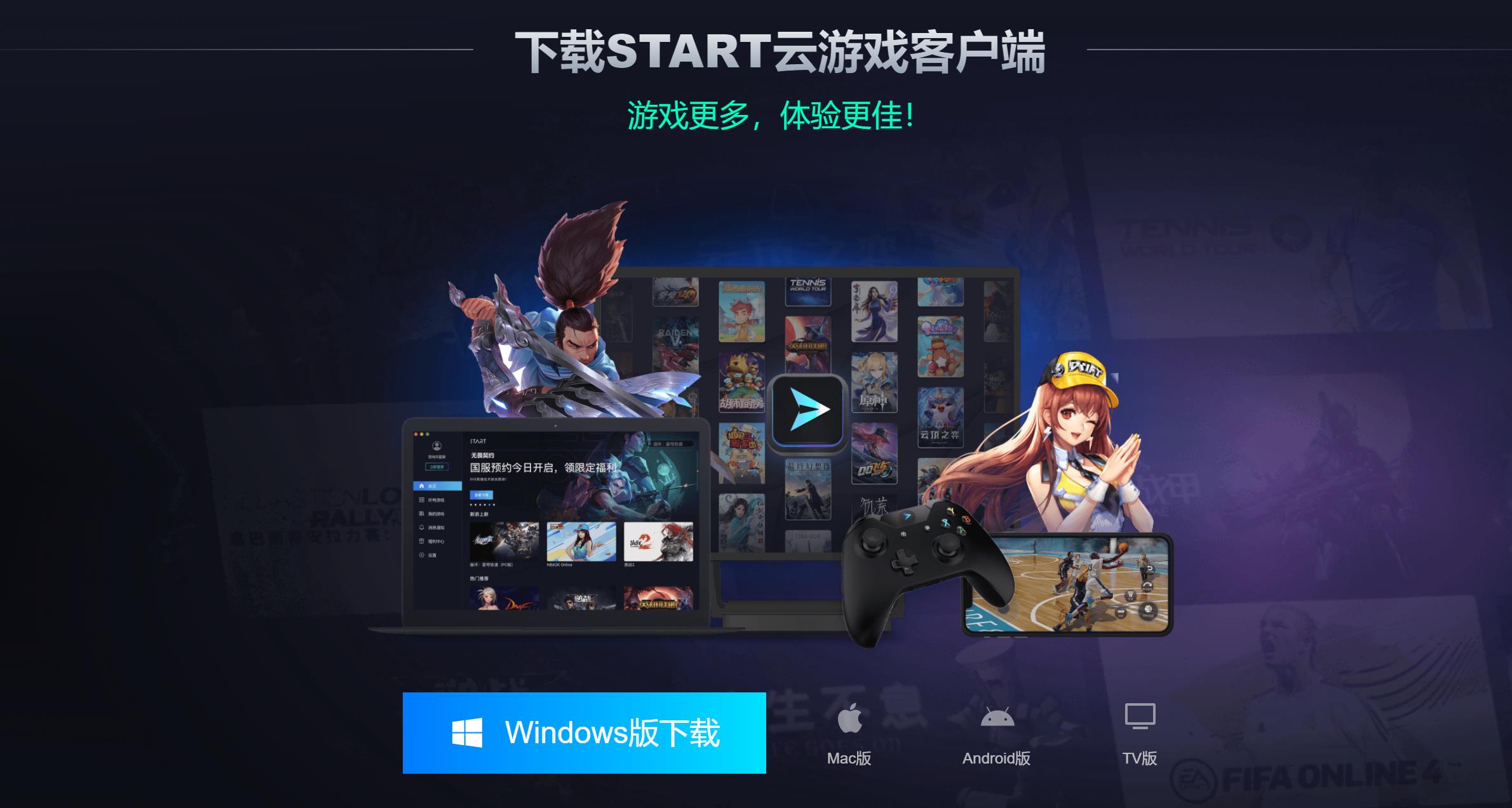
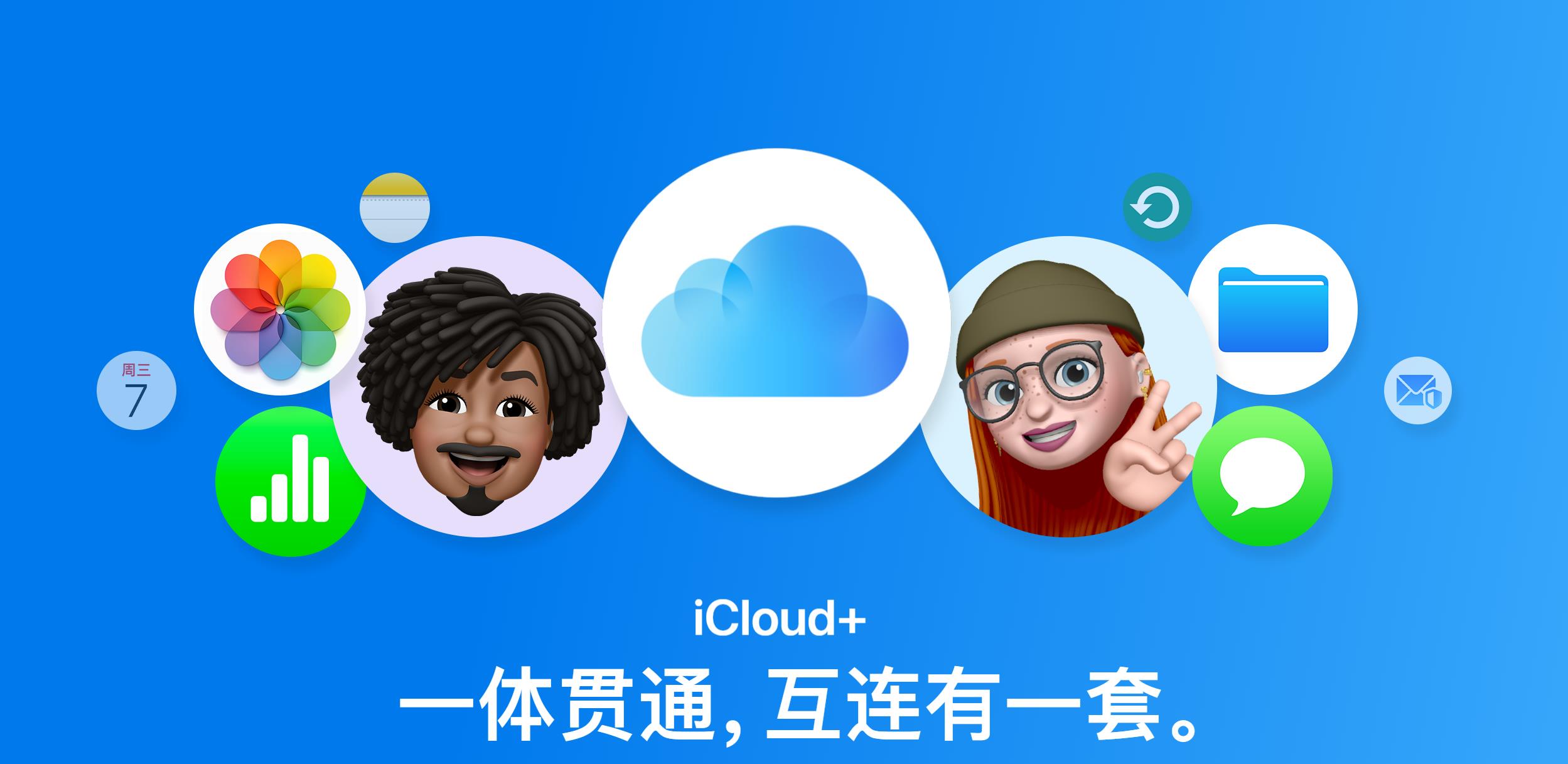
##
The above is the detailed content of Storage 'back wave' beat the CD-ROM version of MacBook to death on the beach. For more information, please follow other related articles on the PHP Chinese website!

Hot AI Tools

Undresser.AI Undress
AI-powered app for creating realistic nude photos

AI Clothes Remover
Online AI tool for removing clothes from photos.

Undress AI Tool
Undress images for free

Clothoff.io
AI clothes remover

AI Hentai Generator
Generate AI Hentai for free.

Hot Article

Hot Tools

Notepad++7.3.1
Easy-to-use and free code editor

SublimeText3 Chinese version
Chinese version, very easy to use

Zend Studio 13.0.1
Powerful PHP integrated development environment

Dreamweaver CS6
Visual web development tools

SublimeText3 Mac version
God-level code editing software (SublimeText3)

Hot Topics
 How to recover diskgenius data diskgenius data recovery tutorial
May 08, 2024 pm 02:22 PM
How to recover diskgenius data diskgenius data recovery tutorial
May 08, 2024 pm 02:22 PM
Step 1: You can directly select the partition in the hard disk partition map above the main interface of DiskGenius, right-click, and then select the [Deleted or Formatted File Recovery] menu item in the pop-up shortcut menu (as shown in the picture) . Step 2: The recovery options window pops up, check the three options of [Recover Deleted Files], [Complete Recovery], and [Additional Scan for Known File Types] (as shown in the picture). Step 3: Click the [Select File Type] button on the right and specify the file type you need to recover in the pop-up window (as shown in the picture). Step 4: After setting the recovery options and clicking the [Start] button, the DiskGenius software will start scanning the data in the hard disk or partition. First, a scanning window will pop up (as shown in the figure)
 How to recover files with the partition tool diskgenius How to recover files with the partition tool diskgenius
May 08, 2024 pm 02:25 PM
How to recover files with the partition tool diskgenius How to recover files with the partition tool diskgenius
May 08, 2024 pm 02:25 PM
1. You can directly select the partition in the hard disk partition map above the main interface of DiskGenius, right-click, and then select the [Deleted or Formatted File Recovery] menu item in the pop-up shortcut menu, as shown in the figure below. 2. The recovery options window pops up, check the three options of [Recover Deleted Files], [Complete Recovery], and [Additional Scan for Known File Types], as shown in the figure below. 3. Click the [Select File Type] button on the right and specify the file type you need to recover in the pop-up window, as shown in the figure below. 4. After setting the recovery options and clicking the [Start] button, the DiskGenius software will start scanning the data in the hard disk or partition. First, a scanning window will pop up, as shown in the figure below. 5. After the scan is completed,
 How to recover deleted files with Scanner Almighty King_How to recover deleted files with Scanner Almighty King
May 07, 2024 am 10:22 AM
How to recover deleted files with Scanner Almighty King_How to recover deleted files with Scanner Almighty King
May 07, 2024 am 10:22 AM
1. First open Scanner, click the button in the upper left corner to display the personal interface, as shown in the figure below. 2. Then click Settings and slide the interface to find the help interface button, as shown in the figure below. 3. Then find the help button and click to enter, as shown in the figure below. 4. Then find [I deleted a document by mistake, how do I restore it? 】, click to enter, as shown in the figure below. 5. We can see that there is a URL, follow the instructions to log in to the URL to restore (unsynchronized files cannot be restored, be sure to synchronize important files after scanning), as shown in the figure below. 6. After logging in, you can view your synchronized files and find the files you accidentally deleted, as shown in the figure below.
 How long does the motherboard battery last?
May 08, 2024 pm 09:04 PM
How long does the motherboard battery last?
May 08, 2024 pm 09:04 PM
How often should you replace a computer motherboard battery? Generally speaking, the service life of a motherboard battery is 3-5 years, but it may be shorter or longer. If the computer has problems such as inaccurate clock and incorrect system settings, it may be caused by damage to the motherboard battery. The motherboard battery should be replaced every 2 to 3 years. The motherboard battery is used to record the time of the computer system, that is, to maintain the accuracy of the system clock. When the battery is insufficient, the time will return to the factory date. When CMOS errors occur frequently when starting the computer, and the date and time are incorrect, it is time to replace the battery. The battery life of the motherboard is very long, usually about 5 years. The battery is in a charging state when the computer is turned on, and the BIOS is discharged after the computer is shut down to maintain the associated information in the BIOS (such as
 Revealed secrets of cell phone format recovery methods (mobile phone malfunction? Don't worry)
May 04, 2024 pm 06:01 PM
Revealed secrets of cell phone format recovery methods (mobile phone malfunction? Don't worry)
May 04, 2024 pm 06:01 PM
Nowadays, we will inevitably encounter some problems such as being unable to turn on the phone or lagging, such as system crash, but during use, mobile phones have become an indispensable part of our lives. We are often at a loss, and sometimes, there are no solutions to these problems. To help you solve cell phone problems, this article will introduce you to some methods of cell phone format recovery and restore your phone to normal operation. Back up data - protect important information, such as photos and contacts, from being lost during the formatting process. Before formatting your phone, the first thing to consider is to back up important data and files on your phone. To ensure data security, or choose to transfer files to a cloud storage service, you can back it up by connecting to a computer. Use the system's built-in recovery function - simple
 The easiest way to convert mobile phone videos to MP4 (quick tips for converting mobile phone videos to MP4 format)
May 08, 2024 pm 08:43 PM
The easiest way to convert mobile phone videos to MP4 (quick tips for converting mobile phone videos to MP4 format)
May 08, 2024 pm 08:43 PM
But sometimes it is necessary to convert it to MP4 format to play on other devices. People shoot more and more mobile phone videos with the popularity of smartphones. To help users quickly convert mobile phone videos to MP4 format, this article will introduce the simplest method. 1. Use professional video conversion tools to convert mobile phone videos to MP4 format, such as FFmpeg, etc., such as HandBrake. Can meet the needs of different users, these tools provide rich conversion options. 2. Mobile phone application conversion tools such as iConv also provide video conversion functions. Users only need to import mobile phone videos into the application and choose to output them in MP4 format. Some mobile phone applications such as VideoConverte
 How to set disk high temperature alarm with CrystalDiskInfo hard disk detection tool_How to set disk high temperature alarm with CrystalDiskInfo hard disk detection tool
May 07, 2024 am 10:01 AM
How to set disk high temperature alarm with CrystalDiskInfo hard disk detection tool_How to set disk high temperature alarm with CrystalDiskInfo hard disk detection tool
May 07, 2024 am 10:01 AM
Step 1: Open CrystalDiskInfo and enter the main interface. After entering, switch the disk for which you want to set the alarm. Step 2: Then click on the currently displayed temperature location. Step 3: After clicking, the temperature alarm setting function will pop up. The default is 60℃. Step 4: You can drag the scroll bar to set the temperature, and then click the Apply button. Step 5: If there are multiple disks, you can click the drop-down box above to select other hard disks for settings.
 How to forcefully restore your phone to factory settings (detailed steps will teach you how to quickly restore your phone to its original state)
May 06, 2024 pm 09:46 PM
How to forcefully restore your phone to factory settings (detailed steps will teach you how to quickly restore your phone to its original state)
May 06, 2024 pm 09:46 PM
Mobile phones have become an essential part of people's lives with the advancement of technology. Such as software conflicts, the need to restore factory settings, system crashes, etc. Sometimes there are some problems with the phone, however. This article will introduce in detail how to forcefully restore the phone to factory settings. Check backup and storage of important data: Make sure you have backed up important data before performing a forced factory reset, and ensure the availability of backup files to avoid data loss. 2. Turn off the phone and enter recovery mode: Until the recovery mode option appears on the screen, press and hold the power key and volume down key on the phone (different phone models may vary). 3. Use the volume keys to navigate: Use the volume keys to scroll up and down to select different options in recovery mode. Find "wip





