
The file manager of a Windows computer is one of the most important programs in the entire computer operating system. If the file manager cannot open many computer operations, it will not be completed, which will greatly affect the user's normal use of the computer and encounter file resources. How to fix the problem that the manager cannot be opened? Below, the editor will introduce three repair methods. 1. Restart the resource manager through the task manager. 2. Restart the computer. 3. Restore File Explorer default values.
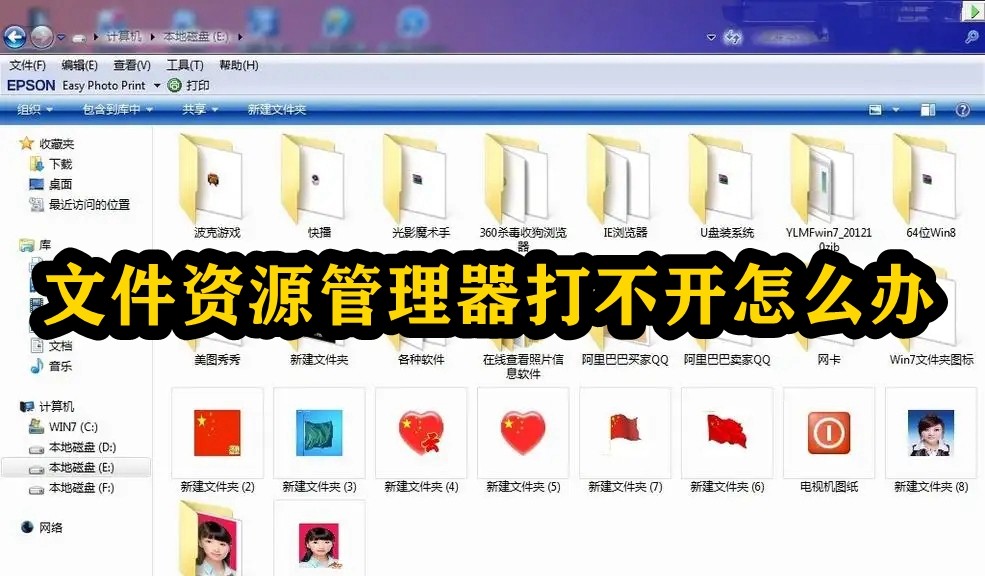
1. Restart the Explorer through the Task Manager
Step 1: Press "Ctrl Shift Esc", select "Task Manager" in the new interface.
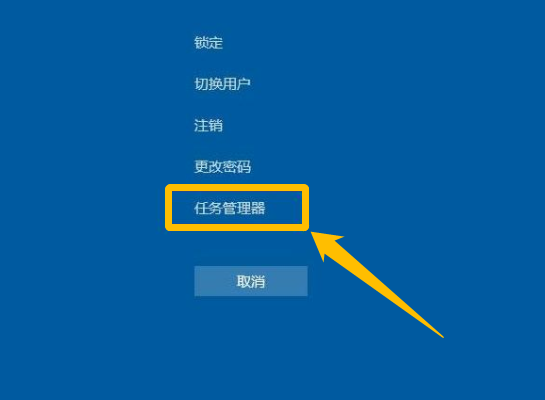
Step 2: Select the Processes tab. Right-click Windows Explorer and select Restart.
This process may take a few seconds, and the taskbar and Start menu may not be visible when Windows Explorer restarts. You can close Task Manager after the process is complete and open Explorer to see if the problem is resolved.
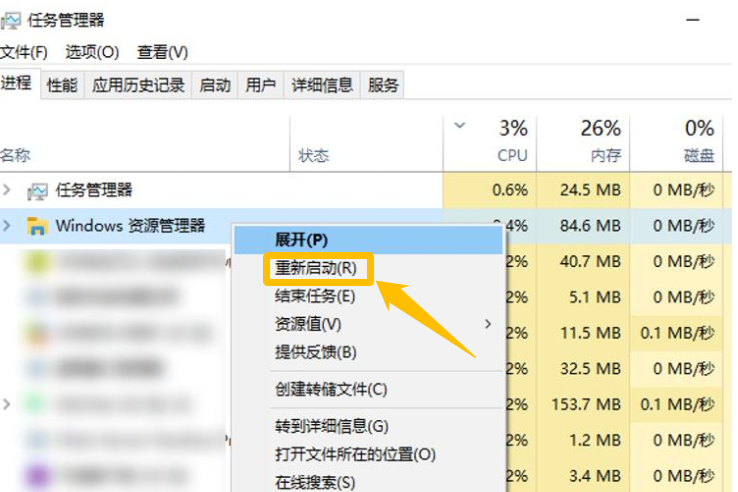
2. Restart the computer
Restarting the computer is one of the ways to solve the problem that the file explorer cannot be opened. It is also relatively simple and can usually be successful. to solve the problem.
3. Restore File Explorer default values
Step 1: Start the computer, enter "File Explorer Options" in the search box in the lower left corner and open it.
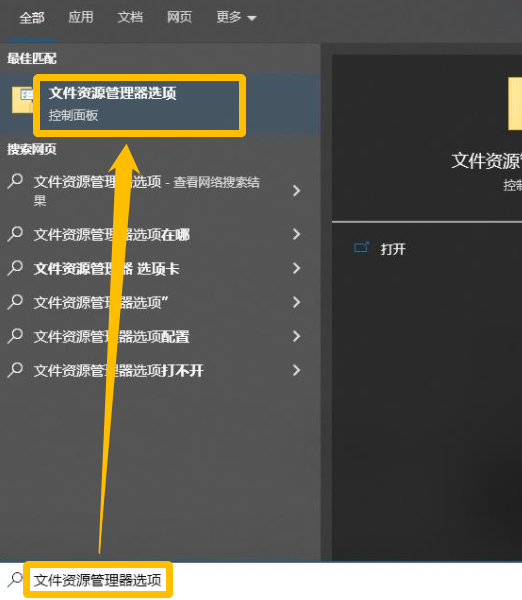
Step 2: In the "General" tab bar, find and click the "Clear" button in the "Privacy" area. Clicking the button will clear the File Explorer History, then click "Restore Defaults". In the View tab, click Reset Folder and Restore to Defaults. In the Search tab, click Restore Defaults. Finally, click "Apply" and "OK", then open the resource manager to see if the problem is resolved.
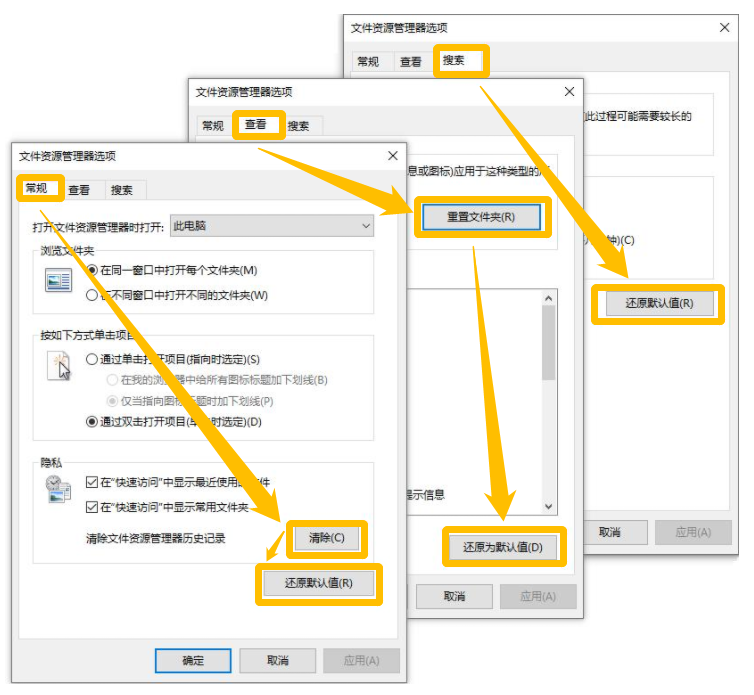
In addition, updating the system can also solve this problem in some cases, and everyone can operate according to their actual situation.
The above is the detailed content of What to do if File Explorer cannot be opened. For more information, please follow other related articles on the PHP Chinese website!
 Blue screen code 0x000009c
Blue screen code 0x000009c
 A collection of common computer commands
A collection of common computer commands
 You need permission from admin to make changes to this file
You need permission from admin to make changes to this file
 Tutorial on turning off Windows 11 Security Center
Tutorial on turning off Windows 11 Security Center
 How to set up a domain name that automatically jumps
How to set up a domain name that automatically jumps
 What are the virtual currencies that may surge in 2024?
What are the virtual currencies that may surge in 2024?
 The reason why header function returns 404 failure
The reason why header function returns 404 failure
 How to use js code
How to use js code




