Teach you to install MariaDB 10 on Debian and Ubuntu
MariaDB is a free and open source fork of the popular database management server software MySQL. It was developed under GPLv2 (General Public License version 2) by the original developers of MySQL and remains open source.
It is designed to achieve high compatibility with MySQL. For beginners, you can read MariaDB vs MySQL to learn more about their features. What’s more, it’s used by some big companies/organizations like Wikipedia, WordPress.com, and Google plus, among many more.
In this article, I will show you how to install MariaDB 10.1 stable version in Debian and Ubuntu distributions.
1. Before installing MariaDB, you need to import the warehouse key and obtain the MariaDB warehouse through the following command
On Debian 10 (Sid)
$ sudo apt-get install software-properties-common $ sudo apt-key adv --recv-keys --keyserver keyserver.ubuntu.com 0xF1656F24C74CD1D8 $ sudo add-apt-repository 'deb [arch=amd64,i386] http://www.ftp.saix.net/DB/mariadb/repo/10.1/debian sid main'
On Debian 9 (Stretch)
$ sudo apt-get install software-properties-common $ sudo apt-key adv --recv-keys --keyserver keyserver.ubuntu.com 0xF1656F24C74CD1D8 $ sudo add-apt-repository 'deb [arch=amd64] http://www.ftp.saix.net/DB/mariadb/repo/10.1/debian stretch main'
On Debian 8 (Jessie)
$ sudo apt-get install software-properties-common $ sudo apt-key adv --recv-keys --keyserver keyserver.ubuntu.com 0xcbcb082a1bb943db $ sudo add-apt-repository 'deb [arch=amd64,i386,ppc64el] http://www.ftp.saix.net/DB/mariadb/repo/10.1/debian jessie main'
On Debian 7 (Wheezy)
$ sudo apt-get install python-software-properties $ sudo apt-key adv --recv-keys --keyserver keyserver.ubuntu.com 0xcbcb082a1bb943db $ sudo add-apt-repository 'deb [arch=amd64,i386] http://www.ftp.saix.net/DB/mariadb/repo/10.1/debian wheezy main'
On Ubuntu 16.10 (Yakkety Yak)
$ sudo apt-get install software-properties-common $ sudo apt-key adv --recv-keys --keyserver hkp://keyserver.ubuntu.com:80 0xF1656F24C74CD1D8 $ sudo add-apt-repository 'deb [arch=amd64,i386] http://www.ftp.saix.net/DB/mariadb/repo/10.1/ubuntu yakkety main'
On Ubuntu 16.04 (Xenial Xerus)
$ sudo apt-get install software-properties-common $ sudo apt-key adv --recv-keys --keyserver hkp://keyserver.ubuntu.com:80 0xF1656F24C74CD1D8 $ sudo add-apt-repository 'deb [arch=amd64,i386,ppc64el] http://www.ftp.saix.net/DB/mariadb/repo/10.1/ubuntu xenial main'
On Ubuntu 14.04 (Trusty)
$ sudo apt-get install software-properties-common $ sudo apt-key adv --recv-keys --keyserver hkp://keyserver.ubuntu.com:80 0xcbcb082a1bb943db $ sudo add-apt-repository 'deb [arch=amd64,i386,ppc64el] http://www.ftp.saix.net/DB/mariadb/repo/10.1/ubuntu trusty main'
2. Then, update the system installation package list and install MariaDB server as follows:
$ sudo apt-get update $ sudo apt-get install mariadb-server
During the installation process, you will be asked to configure the MariaDB server; set a secure root user password on the following page:
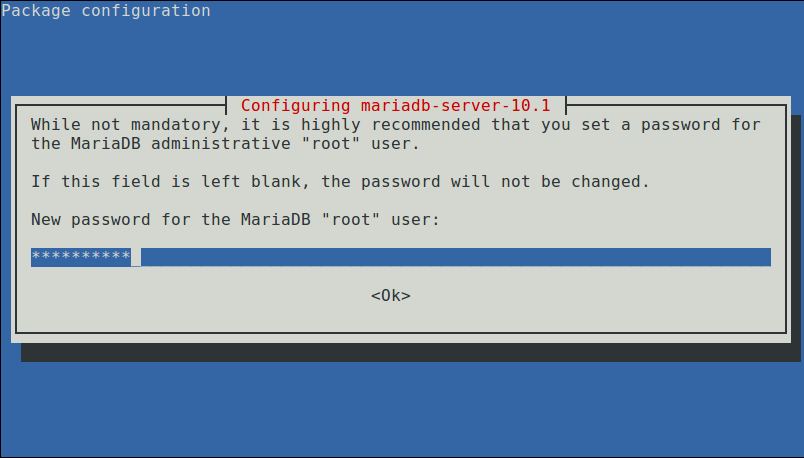
Set a new Root password for MariaDB
Enter the password again and press Enter to continue the installation.
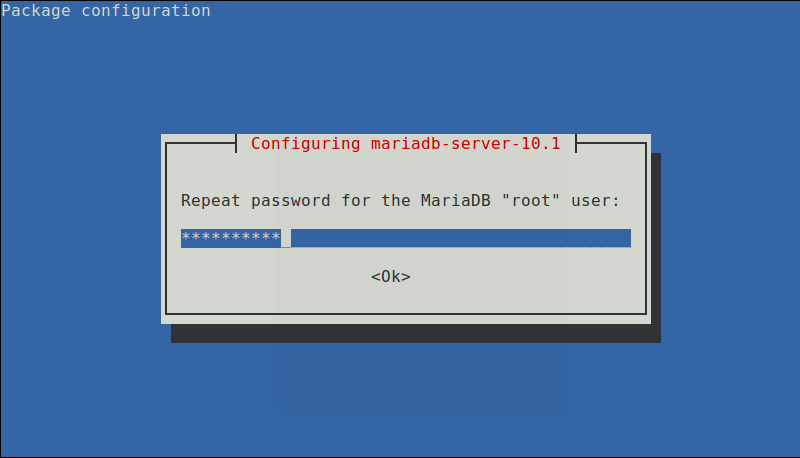
Enter MariaDB password again
After the MariaDB installation package is installed, start the database server daemon and enable it so that it can start automatically the next time you boot as follows:
------------- On SystemD Systems ------------- $ sudo systemctl start mariadb $ sudo systemctl enable mariadb $ sudo systemctl status mariadb ------------- On SysVinit Systems ------------- $ sudo service mysql start $ chkconfig --level 35 mysql on OR $ update-rc.d mysql defaults $ sudo service mysql status
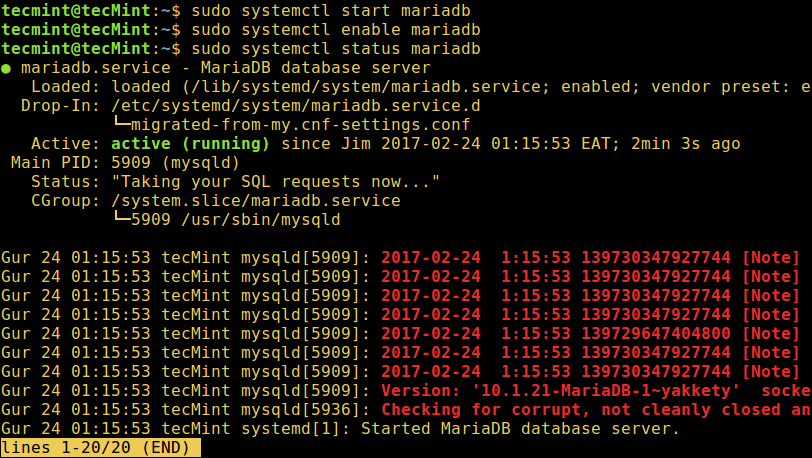
Start MariaDB service
4. Then, run the mysql_secure_installation script to protect the database. Here you can:
- Set the root password (if you did not set it in the above configuration step).
- Prohibit remote root login
- Remove test database
- Remove anonymous user
- Overload permission configuration
$ sudo mysql_secure_installation
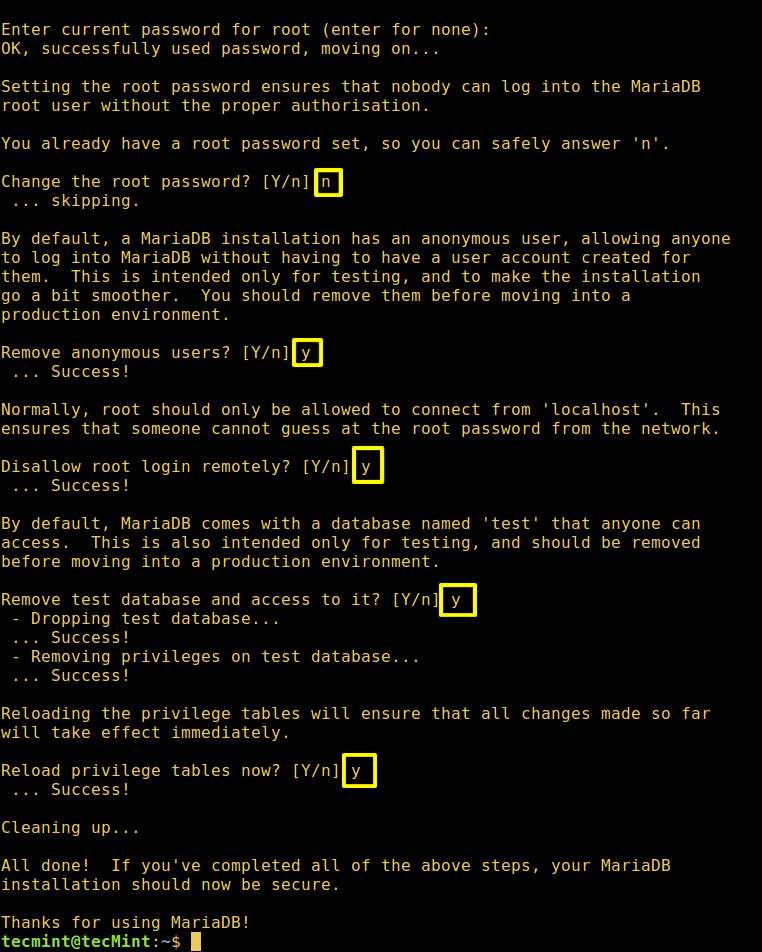
Securing MariaDB Installation
5. Once the database server is protected, you can use the following shell command to view the installed version and log in to MariaDB:
$ mysql -V $ mysql -u root -p
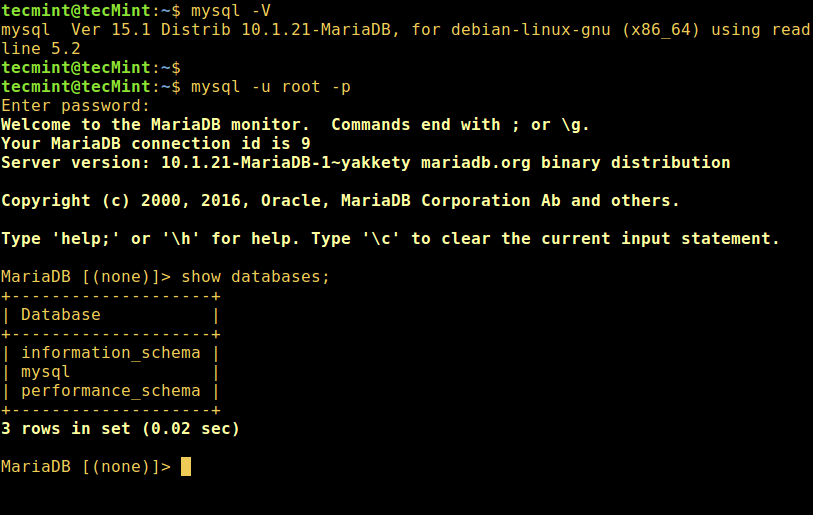
View MariaDB version
The above is the detailed content of Teach you to install MariaDB 10 on Debian and Ubuntu. For more information, please follow other related articles on the PHP Chinese website!

Hot AI Tools

Undresser.AI Undress
AI-powered app for creating realistic nude photos

AI Clothes Remover
Online AI tool for removing clothes from photos.

Undress AI Tool
Undress images for free

Clothoff.io
AI clothes remover

Video Face Swap
Swap faces in any video effortlessly with our completely free AI face swap tool!

Hot Article

Hot Tools

Notepad++7.3.1
Easy-to-use and free code editor

SublimeText3 Chinese version
Chinese version, very easy to use

Zend Studio 13.0.1
Powerful PHP integrated development environment

Dreamweaver CS6
Visual web development tools

SublimeText3 Mac version
God-level code editing software (SublimeText3)

Hot Topics
 What computer configuration is required for vscode
Apr 15, 2025 pm 09:48 PM
What computer configuration is required for vscode
Apr 15, 2025 pm 09:48 PM
VS Code system requirements: Operating system: Windows 10 and above, macOS 10.12 and above, Linux distribution processor: minimum 1.6 GHz, recommended 2.0 GHz and above memory: minimum 512 MB, recommended 4 GB and above storage space: minimum 250 MB, recommended 1 GB and above other requirements: stable network connection, Xorg/Wayland (Linux)
 vscode cannot install extension
Apr 15, 2025 pm 07:18 PM
vscode cannot install extension
Apr 15, 2025 pm 07:18 PM
The reasons for the installation of VS Code extensions may be: network instability, insufficient permissions, system compatibility issues, VS Code version is too old, antivirus software or firewall interference. By checking network connections, permissions, log files, updating VS Code, disabling security software, and restarting VS Code or computers, you can gradually troubleshoot and resolve issues.
 How to run java code in notepad
Apr 16, 2025 pm 07:39 PM
How to run java code in notepad
Apr 16, 2025 pm 07:39 PM
Although Notepad cannot run Java code directly, it can be achieved by using other tools: using the command line compiler (javac) to generate a bytecode file (filename.class). Use the Java interpreter (java) to interpret bytecode, execute the code, and output the result.
 Can vscode be used for mac
Apr 15, 2025 pm 07:36 PM
Can vscode be used for mac
Apr 15, 2025 pm 07:36 PM
VS Code is available on Mac. It has powerful extensions, Git integration, terminal and debugger, and also offers a wealth of setup options. However, for particularly large projects or highly professional development, VS Code may have performance or functional limitations.
 Linux Architecture: Unveiling the 5 Basic Components
Apr 20, 2025 am 12:04 AM
Linux Architecture: Unveiling the 5 Basic Components
Apr 20, 2025 am 12:04 AM
The five basic components of the Linux system are: 1. Kernel, 2. System library, 3. System utilities, 4. Graphical user interface, 5. Applications. The kernel manages hardware resources, the system library provides precompiled functions, system utilities are used for system management, the GUI provides visual interaction, and applications use these components to implement functions.
 What is vscode What is vscode for?
Apr 15, 2025 pm 06:45 PM
What is vscode What is vscode for?
Apr 15, 2025 pm 06:45 PM
VS Code is the full name Visual Studio Code, which is a free and open source cross-platform code editor and development environment developed by Microsoft. It supports a wide range of programming languages and provides syntax highlighting, code automatic completion, code snippets and smart prompts to improve development efficiency. Through a rich extension ecosystem, users can add extensions to specific needs and languages, such as debuggers, code formatting tools, and Git integrations. VS Code also includes an intuitive debugger that helps quickly find and resolve bugs in your code.
 How to use VSCode
Apr 15, 2025 pm 11:21 PM
How to use VSCode
Apr 15, 2025 pm 11:21 PM
Visual Studio Code (VSCode) is a cross-platform, open source and free code editor developed by Microsoft. It is known for its lightweight, scalability and support for a wide range of programming languages. To install VSCode, please visit the official website to download and run the installer. When using VSCode, you can create new projects, edit code, debug code, navigate projects, expand VSCode, and manage settings. VSCode is available for Windows, macOS, and Linux, supports multiple programming languages and provides various extensions through Marketplace. Its advantages include lightweight, scalability, extensive language support, rich features and version
 How to check the warehouse address of git
Apr 17, 2025 pm 01:54 PM
How to check the warehouse address of git
Apr 17, 2025 pm 01:54 PM
To view the Git repository address, perform the following steps: 1. Open the command line and navigate to the repository directory; 2. Run the "git remote -v" command; 3. View the repository name in the output and its corresponding address.






