php editor Xigua today will introduce to you a digital asset management tool called UniSat wallet. UniSat wallet is a safe and convenient digital asset storage and management tool. Users can store, trade, transfer and other digital currencies through UniSat wallet. Using the UniSat wallet is very simple, just download and install the wallet application, create a wallet account, and store your digital assets in the wallet. Through the UniSat wallet, users can manage their digital assets anytime and anywhere to achieve safe custody and flexible use of assets. Whether you are a novice or an experienced user, you can easily get started using the UniSat wallet and enjoy a convenient digital asset management experience.
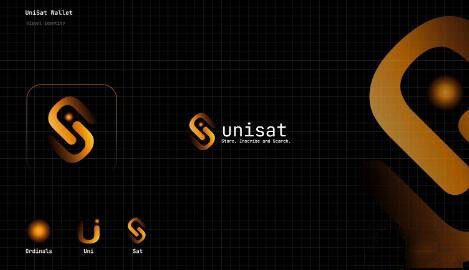
UniSat Wallet is an open source Chrome extension designed to facilitate the storage and transfer of Ordinal NFT and BRC-20 tokens. Ordinal NFT is a non-fungible token that is inscribed on the Bitcoin blockchain through the Ordinal protocol. The BRC-20 token is a fungible token that can be used on the Bitcoin network. Through the UniSat wallet, users can view unconfirmed NFTs in real time and write them without running a full node. Additionally, the UniSat wallet provides the ability to store, mint, and transfer BRC-20 tokens. As the official Ordinal protocol wallet, UniSat wallet provides users with safe and reliable token management tools.
UniSat wallet was officially launched on April 23, 2023, becoming the first wallet to support the BRC-20 token standard. Prior to this, there was only one asset on the Bitcoin network: Bitcoin. Although there has been much discussion about implementing other assets on the Bitcoin network, there is no clear development prospect. However, an anonymous developer "Domo" designed the BRC-20 token standard in March 2023, using the Ordinal protocol and the inscription mechanism to enable developers to deploy, mint and transfer tokens on the Bitcoin network. Therefore, BRC-20 can be considered Bitcoin’s ERC-20.
Although the BRC-20 standard does not support smart contracts in May 2023 and is quite different from ERC-20, UniSat Wallet decided to integrate BRC-20 and became the first to successfully apply BRC- One of 20 projects. This move drew ridicule from many as they believed there was a significant difference between a simple string of JSON code and a smart contract. However, the UniSat wallet’s integration of BRC-20 was a golden opportunity, and they became the first to take advantage. While some thought the BRC-20’s fame might not last, for UniSat wallets they were rewarded with real money. This shows UniSat Wallet’s keen awareness of seizing opportunities.
Many entrepreneurs and developers are limited to preset tracks and ecosystems, trying to seek breakthroughs by reinventing the wheel in existing crypto businesses. However, UniSat wallet dares to go beyond the comfort zone and try new things. It not only provides more choices and possibilities for Bitcoin users, but also injects new vitality and creativity into the crypto world.
In order to use UniSat wallet, you need to install the UniSat wallet plug-in on your Chrome browser first. You can search for UniSat wallet in the Chrome Web Store and click to install it. After the installation is complete, you will see a blue U-shaped icon in the upper right corner of the browser. Just click on the icon to open the UniSat wallet interface.
When you use UniSat wallet for the first time, you can choose to create a new wallet or import an existing wallet. If you choose to create a new wallet, you will need to set a secure password and keep your mnemonic phrase securely. If you choose to import an existing wallet, you need to enter your mnemonic phrase or private key. Whichever method you choose, you will need to agree to UniSat Wallet’s Terms of Service and Privacy Policy and ensure that you understand the risks associated with BRC-20 tokens.
Once you create or import your wallet, you will enter the main interface of UniSat wallet. The interface is divided into three sections: Assets, Transactions, and Settings. In the Assets section, you can see your Bitcoin balance, BRC-20 token balance, and a list of Ordinal NFTs. To see more details about each token or NFT, just click on the corresponding item. If you want to add more tokens or NFTs, just click on the plus icon in the upper right corner. Additionally, you can scan the QR code using the scan icon in the upper left corner, or send Bitcoins or tokens using the send icon in the lower right corner.
The Transactions section shows your transaction history, including confirmed and unconfirmed transactions. You can click on each transaction to view more details, or click on the receiving icon in the lower right corner to generate a receiving address or QR code.
The settings section provides some options that allow you to adjust the functionality and appearance of your UniSat wallet. You can choose the language, currency unit, network (mainnet or testnet), nodes (automatic or custom), inscription fee (automatic or custom), theme (light or dark), and more. You can also view your wallet information, mnemonic phrase, private key, public key, etc., or export your wallet file, clear your wallet data, lock your wallet, etc.
If you want to mint or transfer BRC-20 tokens, you need to first add the tokens you want to your asset list. You can click the plus sign in the upper right corner and select "Add Token" to enter the token's name, symbol, decimal places, and contract address. You can view information about some known BRC-20 tokens, or view the contract source code of some BRC-20 tokens. Once you add a token, you'll see it in your asset list and click on it to view your balance and transaction history, or to send and receive the token.
If you want to engrave or transfer Ordinal NFT, you need to first add the NFT you want to your asset list. You can click the plus sign in the upper right corner, then select "Add NFT" and enter the NFT's name, symbol, type (image or text) and content. You can view some known Ordinal NFT information, or view some Ordinal NFT writing source code [here]. Once you add an NFT, you can see it in your asset list, click on it to view your balance and transaction history, or send and receive the NFT.
The above is the detailed content of What is UniSat wallet? How to use UniSat wallet?. For more information, please follow other related articles on the PHP Chinese website!
 Formal digital currency trading platform
Formal digital currency trading platform
 Top ten digital currency exchanges
Top ten digital currency exchanges
 What is blockchain web3.0
What is blockchain web3.0
 Top 30 global digital currencies
Top 30 global digital currencies
 Digital currency quantitative trading
Digital currency quantitative trading
 Top 10 most secure digital currency exchanges in 2024
Top 10 most secure digital currency exchanges in 2024
 Introduction to dex concept digital currency
Introduction to dex concept digital currency
 Ranking of the top ten digital currency exchanges
Ranking of the top ten digital currency exchanges




