How to set transparency effect in windows
Windows has supported the desktop taskbar to display a translucent effect by default since Vista, which can bring better visual effects to users. The following are the detailed steps for setting the transparency effect in Windows compiled by the editor. First, right-click on the desktop-- - Personalization---Enable or disable the transparent glass effect on Windows---Enable transparency effect (check)---Drag the color concentration left and right----Save the changes.

How to set the transparency effect in windows
Operation steps:
The results of two path adjustments are the same, and the configuration will be modified accordingly.
The first solution is simple
1. Right-click on the desktop and select "Personalize";

2. Select in the pop-up window "Window Color";

#3. In the new pop-up window, uncheck the "Enable Transparency Effect" checkbox to cancel the transparency effect.

The second option
1. Right-click on the desktop computer icon and select "Properties";
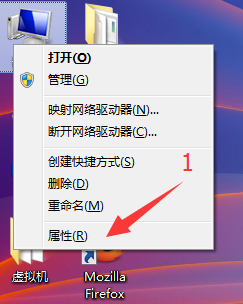
2. Select "Advanced System Settings" from the left menu in the new pop-up window;

3. Select the "Advanced" tab in the system properties dialog box. Select the "Settings" button;

4. In the Performance Options dialog box, find the "Enable Transparent Glass" in the picture and uncheck the previous check box.

The above is the detailed content of How to set transparency effect in windows. For more information, please follow other related articles on the PHP Chinese website!

Hot AI Tools

Undresser.AI Undress
AI-powered app for creating realistic nude photos

AI Clothes Remover
Online AI tool for removing clothes from photos.

Undress AI Tool
Undress images for free

Clothoff.io
AI clothes remover

Video Face Swap
Swap faces in any video effortlessly with our completely free AI face swap tool!

Hot Article

Hot Tools

Notepad++7.3.1
Easy-to-use and free code editor

SublimeText3 Chinese version
Chinese version, very easy to use

Zend Studio 13.0.1
Powerful PHP integrated development environment

Dreamweaver CS6
Visual web development tools

SublimeText3 Mac version
God-level code editing software (SublimeText3)





