How to customize wallpaper on Xiaomi Mi Band 5
When users use Xiaomi Mi Band 5, they may feel that the default band wallpaper is not good-looking and want to change it to a customized wallpaper, but they don’t know how to do it. In fact, they can change it in the watch face mall. wallpaper.
How to customize the wallpaper for Xiaomi Mi Band 5:
1. First open Xiaomi Sports and click "Xiaomi Mi Band 5".
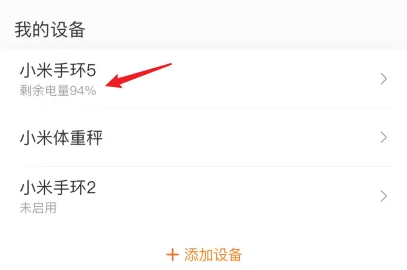
2. Then select "Dial Mall" to enter.
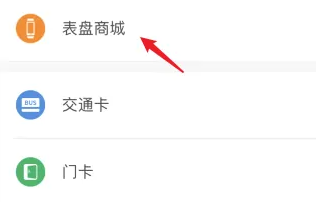
3. Then select "Customize Watch Face" to open it.
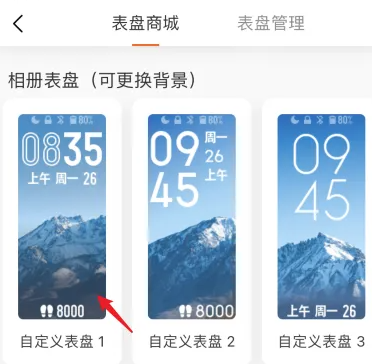
4. Click the " " sign under "Customize Background".
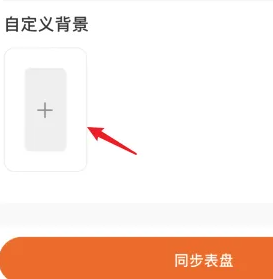
5. In this way, you can select the wallpaper in the album.
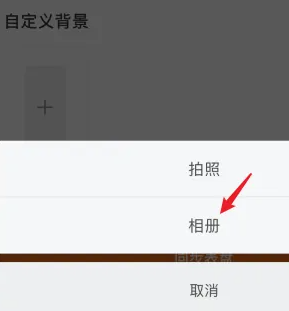
6. After the final setting is completed, click "Synchronize Watch Face" to successfully customize the wallpaper.
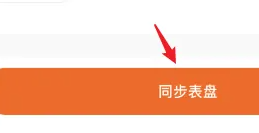
The above is the detailed content of How to customize wallpaper on Xiaomi Mi Band 5. For more information, please follow other related articles on the PHP Chinese website!

Hot AI Tools

Undresser.AI Undress
AI-powered app for creating realistic nude photos

AI Clothes Remover
Online AI tool for removing clothes from photos.

Undress AI Tool
Undress images for free

Clothoff.io
AI clothes remover

AI Hentai Generator
Generate AI Hentai for free.

Hot Article

Hot Tools

Notepad++7.3.1
Easy-to-use and free code editor

SublimeText3 Chinese version
Chinese version, very easy to use

Zend Studio 13.0.1
Powerful PHP integrated development environment

Dreamweaver CS6
Visual web development tools

SublimeText3 Mac version
God-level code editing software (SublimeText3)

Hot Topics
 How to turn on Xiaomi Mi Band 5
Feb 05, 2024 am 10:03 AM
How to turn on Xiaomi Mi Band 5
Feb 05, 2024 am 10:03 AM
When using Xiaomi Mi Band 5 for the first time, many users don’t know how to turn it on and use it. We only need to put the band on our hands first, and then swipe the screen with the phone to turn it on. How to turn on Xiaomi Mi Band 5: 1. First, take out the band and open the strap. 2. Then wear it on your hand. 3. Finally, gently slide the screen with your finger to open it.
 How to restore factory settings on Xiaomi Mi Band 5
Feb 05, 2024 am 09:20 AM
How to restore factory settings on Xiaomi Mi Band 5
Feb 05, 2024 am 09:20 AM
Many users want to restore the factory settings of their Xiaomi Mi Band 5, but they don’t know how to do this operation. There is no better way. In fact, they only need to unbind the mobile phone and the band to restore the factory settings. How to restore Xiaomi Mi Band 5 to factory settings: 1. First, click "Xiaomi Mi Band 5" in Xiaomi Sports. 2. Then select "Unbind". 3. Finally, select "Unbind" to restore factory settings.
 How to customize wallpaper in win11? Win11 desktop background setting tutorial
Feb 13, 2024 pm 02:18 PM
How to customize wallpaper in win11? Win11 desktop background setting tutorial
Feb 13, 2024 pm 02:18 PM
We who use win11 computers will customize our own wallpapers or perform some personalized operations, but many users are also asking how to customize wallpapers in win11? Users can directly click on the background under Personalization, and then select the Personalize background option to operate. Let this site carefully introduce to users how to set the win11 desktop background. How to set the desktop background in win11 1. First, right-click on the desktop and select Personalize. 3. Then click Personalize the background.
 A simple trick to apply a custom wallpaper on a virtual Windows 11 desktop
May 02, 2023 pm 02:01 PM
A simple trick to apply a custom wallpaper on a virtual Windows 11 desktop
May 02, 2023 pm 02:01 PM
If you use virtual desktops every day, we have good news for you! After multiple tests on Windows 10 Insider Builds, the ability to apply custom wallpapers on virtual desktops is now part of Windows 11. Although now, on Windows 10, you can open multiple desktops, it is not possible to use different wallpapers on each desktop. With the release of the first Windows 11 Insider Build build next week, you'll be able to do this easily. Typically, virtual desktops are used for specific applications and operations, and are used most of the time to keep things organized. However, if you also want to personalize with custom wallpapers
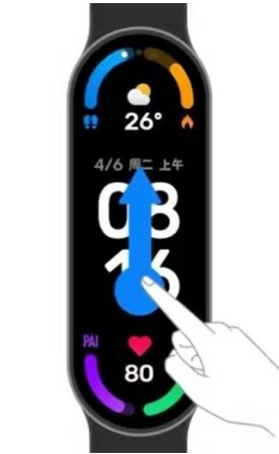 How to take photos with Xiaomi Mi Band 5
Feb 05, 2024 am 09:25 AM
How to take photos with Xiaomi Mi Band 5
Feb 05, 2024 am 09:25 AM
Xiaomi Mi Band 5 is a smart bracelet. Many users are curious whether this bracelet can take photos? Of course it is possible, as long as you slide up on the screen of the bracelet, you can use the camera function among more functions. How to take photos with Xiaomi Mi Band 5: 1. First open the band and slide up. 2. Then click "More" and select the photo taking function. 3. Finally, you can use the bracelet to take photos.
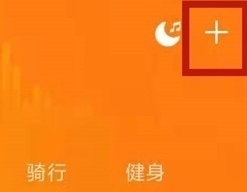 How to connect Xiaomi Mi Band 5 to mobile phone
Feb 05, 2024 am 09:06 AM
How to connect Xiaomi Mi Band 5 to mobile phone
Feb 05, 2024 am 09:06 AM
Many users want to connect to their mobile phones when using Xiaomi Mi Band 5, but don't know how to connect. They just need to put the band close to the mobile phone and use Xiaomi Sports in the mobile phone to connect. How to connect Xiaomi Mi Band 5 to a mobile phone: 1. First open "Xiaomi Sports" on the mobile phone and select the "+" sign. 2. Then you can choose to add a bracelet. 3. Then bring the bracelet close to the phone and search. 4. Finally, confirm the binding on the mobile phone and you can connect.
 How to customize wallpaper on Xiaomi Mi Band 5
Feb 05, 2024 am 09:24 AM
How to customize wallpaper on Xiaomi Mi Band 5
Feb 05, 2024 am 09:24 AM
When users use Xiaomi Mi Band 5, they may feel that the default band wallpaper is not good-looking and want to change it to a custom wallpaper, but don’t know how to do it. In fact, they can change the custom wallpaper in the watch face mall. How to customize the wallpaper on Xiaomi Mi Band 5: 1. First open Xiaomi Sports and click "Xiaomi Mi Band 5". 2. Then select "Dial Mall" to enter. 3. Then select "Customize watch face" to open. 4. Click the "+" sign under "Customize Background". 5. This way you can select wallpapers in the album. 6. After the final setting is completed, click "Sync Watch Face" to successfully customize the wallpaper.
 How to customize wallpaper on Xiaomi Mi Band 7
Feb 05, 2024 am 09:39 AM
How to customize wallpaper on Xiaomi Mi Band 7
Feb 05, 2024 am 09:39 AM
When many users use Xiaomi Mi Band 7, they may feel that the wallpaper in the band does not look good. They want to customize a wallpaper, but don’t know where to do it. You can customize it in Xiaomi Sports on your phone. . How to customize wallpapers on Xiaomi Mi Band 7: 1. First open Xiaomi Sports on your phone, select Mi Band, and enter the watch face mall. 2. Then you can choose the dial style you like. 3. You can also choose to customize the background by adding a picture. 4. After the final selection is completed, click "Synchronize Watch Face".






