
Win11, as the latest operating system launched by Microsoft, has attracted the attention and expectations of the majority of users. In Win11, creating desktop shortcuts is a common operational requirement. PHP editor Strawberry brings you a method to create desktop shortcuts in Win11, allowing you to quickly and easily access commonly used applications and files. Whether you are a newbie to Win11 or an experienced user, this article can provide you with detailed tutorials to help you easily complete the operation of creating desktop shortcuts. Next, let’s take a look at the specific steps!
How to create a desktop shortcut in win11
1. Click the "Menu" in the lower left corner
Click the "Menu" in the lower left corner to open the "This PC" page.
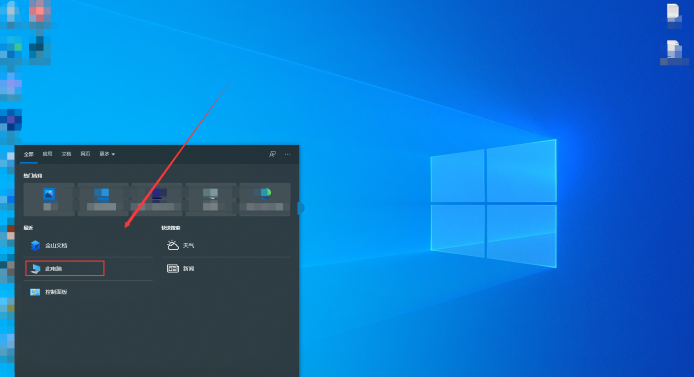
2. Select the "disk" where the software is located
Open the "disk" where the software is located and enter the page.
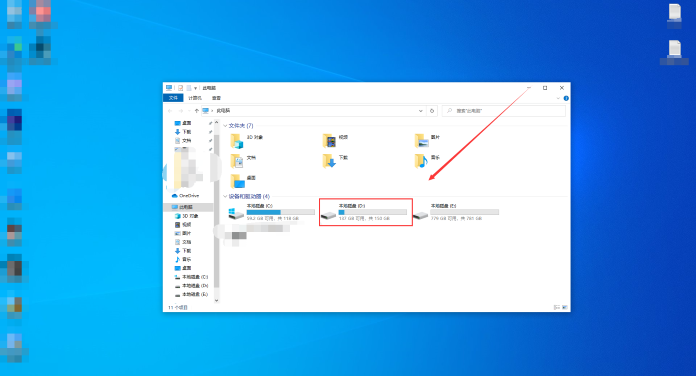
3. Find the folder on the disk page
Find the "folder" where the software is located and open it.
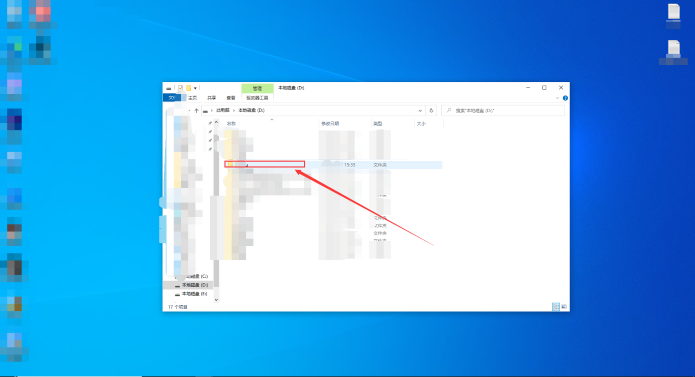
#4. Right-click the software icon and click "Send to" in the menu
Select "Desktop Shortcut" in the Send to menu.
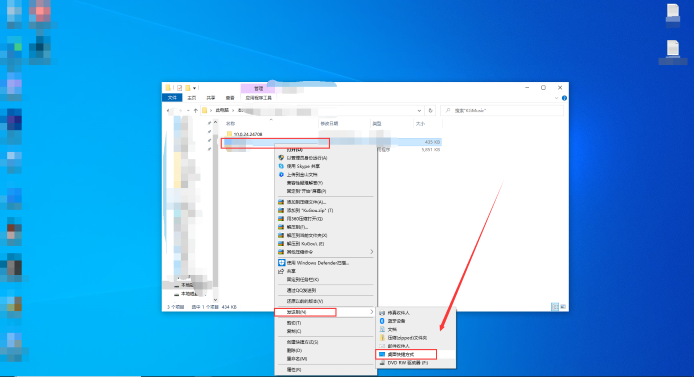
The above is the detailed content of How to create desktop shortcut in win11? How to create desktop shortcut in win11. For more information, please follow other related articles on the PHP Chinese website!
 There is no WLAN option in win11
There is no WLAN option in win11
 How to skip online activation in win11
How to skip online activation in win11
 Win11 skips the tutorial to log in to Microsoft account
Win11 skips the tutorial to log in to Microsoft account
 How to open win11 control panel
How to open win11 control panel
 Introduction to win11 screenshot shortcut keys
Introduction to win11 screenshot shortcut keys
 Windows 11 my computer transfer to the desktop tutorial
Windows 11 my computer transfer to the desktop tutorial
 Solution to the problem of downloading software and installing it in win11
Solution to the problem of downloading software and installing it in win11
 How to skip network connection during win11 installation
How to skip network connection during win11 installation




