
php editor Xigua brings you an article on how to modify the IP address in win10 system. When using a win10 computer, sometimes it is necessary to change the IP address in order to obtain a better network connection or solve some network problems. This article will introduce in detail the steps to modify the IP address under win10 system so that everyone can easily perform the operation. Whether you are a beginner or a user with certain computer skills, you can learn the techniques of modifying IP address through this article, and quickly solve related problems. Next, let us learn how to modify the IP address under win10 system!
How to change the IP address of win10 computer
1. First, right-click the network on the Win10 system desktop and click Properties on the pop-up menu.

#2. Then click Ethernet on the Network and Sharing Center window.
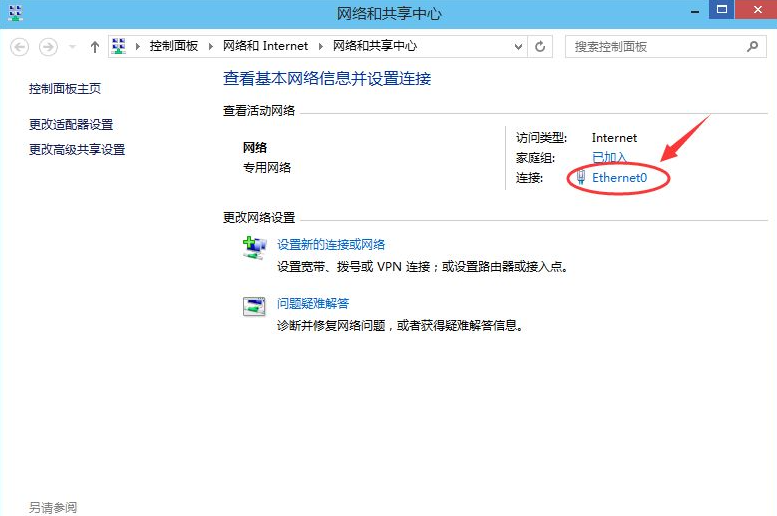
#3. Click "Properties" on the Ethernet Status dialog box in the pop-up window.
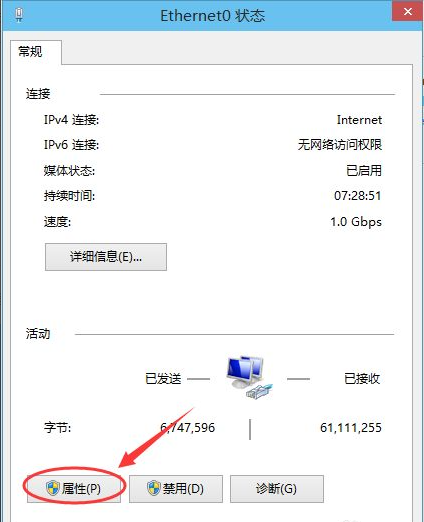
4. Find "TCP/IP Protocol v4" on the Ethernet properties and double-click to open it.
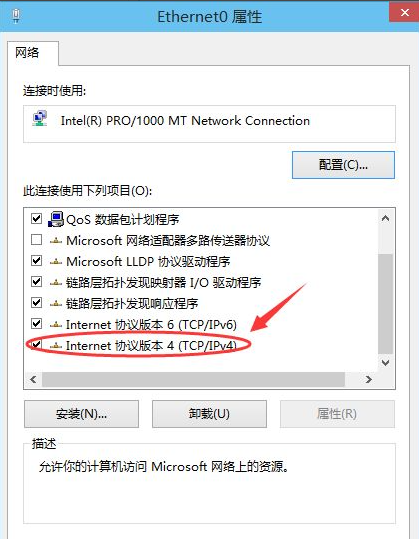
#5. In the pop-up dialog box, check the options of "Use the following IP address" and "Use the following DNS server address" to set a static IP.
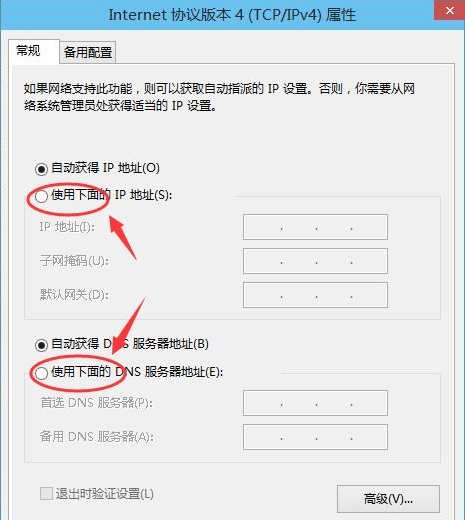
#6. Finally, fill in the IP address according to your needs, and then click OK.
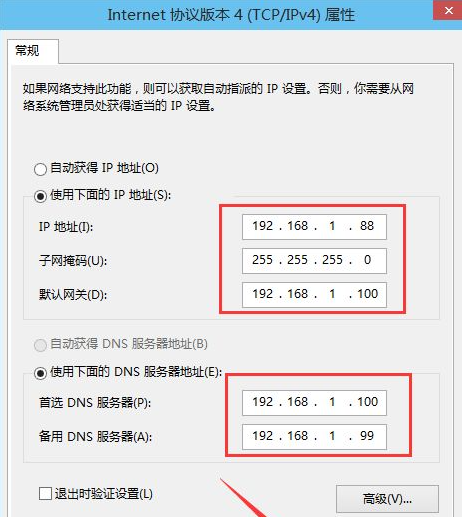
The above is the detailed content of How to change the IP address in win10 system? How to change ip address on win10 computer. For more information, please follow other related articles on the PHP Chinese website!
 win10 bluetooth switch is missing
win10 bluetooth switch is missing
 Why do all the icons in the lower right corner of win10 show up?
Why do all the icons in the lower right corner of win10 show up?
 The difference between win10 sleep and hibernation
The difference between win10 sleep and hibernation
 Win10 pauses updates
Win10 pauses updates
 What to do if the Bluetooth switch is missing in Windows 10
What to do if the Bluetooth switch is missing in Windows 10
 win10 connect to shared printer
win10 connect to shared printer
 Clean up junk in win10
Clean up junk in win10
 How to share printer in win10
How to share printer in win10




