How to open computer task manager
When everyone uses a computer, it is inevitable that the software will freeze or the computer will freeze. How should you deal with it? I believe users who often encounter these questions already have the answers! That's right, just open the task manager and force close some unresponsive programs. Users in need come and take a look at the detailed tutorial~
Method 1: Right-click on the taskbar
1. The simplest and most commonly used method. Right-click an empty space on the taskbar. Then click on the Launch Task Manager option. At this time, the task manager will quickly open.
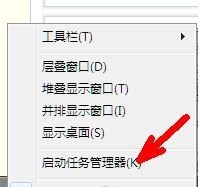

Method 2: Keyboard key combination method
1. When opening the task manager in In addition to the above methods, there are also keyboard key combinations to open. Just hold down the ctrl and alt keys and then press the delete key. At this time, the task manager of the XP system will be opened. But if your operating system is Windows 7, the Task Manager will not appear when you press the above key combination again. Because the key combinations on the win7 system have a new function, which is a safe desktop, where you can perform shutdown or restart settings. Of course, you can also open the task manager here. as the picture shows.
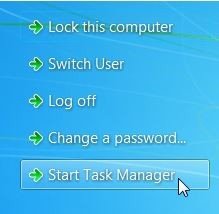
#2. However, is there a way to directly open the task manager by typing the key combination in win7 environment? Yes, it is the following set of key combinations. That is, a key combination such as ctrl alt esc. After pressing at the same time, the task manager can also appear.

Method 3: Run command method
First open the run command box. Run can be opened through the Start menu or through keyboard key combinations. As shown in the figure, the following two methods can be opened and run.
(1) WINDOWS key R key
(2) Enter a series of commands such as taskmgr in the run box, and then click OK to open the task manager. In fact, this command is the command to open the task manager.
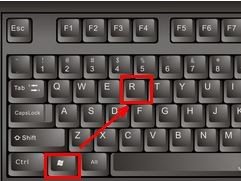
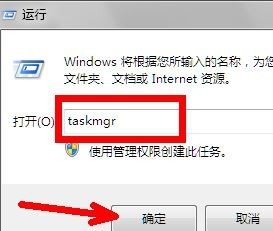
Method 4: File search method
First open Computer Resource Manager. Click once on the Explorer address bar to make it enterable. Then paste the following path into the address bar. C:\WINDOWS\system32 Press Enter or click the small blue arrow on the right after pasting. Drag the vertical pull bar on the right downward to find a file like tasksmgr.exe, as shown in the picture, double-click it to open it. The Task Manager will then open. Because this is the program file of the task manager.
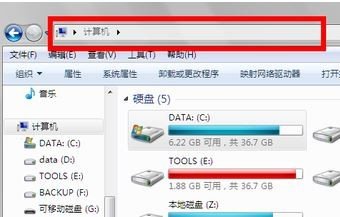
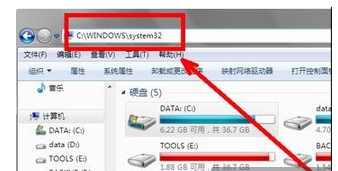
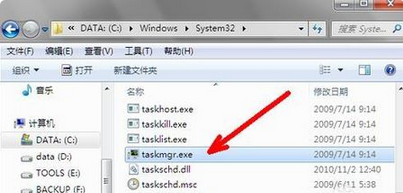
The above is the detailed content of How to open computer task manager. For more information, please follow other related articles on the PHP Chinese website!

Hot AI Tools

Undresser.AI Undress
AI-powered app for creating realistic nude photos

AI Clothes Remover
Online AI tool for removing clothes from photos.

Undress AI Tool
Undress images for free

Clothoff.io
AI clothes remover

Video Face Swap
Swap faces in any video effortlessly with our completely free AI face swap tool!

Hot Article

Hot Tools

Notepad++7.3.1
Easy-to-use and free code editor

SublimeText3 Chinese version
Chinese version, very easy to use

Zend Studio 13.0.1
Powerful PHP integrated development environment

Dreamweaver CS6
Visual web development tools

SublimeText3 Mac version
God-level code editing software (SublimeText3)

Hot Topics
 1392
1392
 52
52
 How to install WinNTSetup into Win11 system_How to install WinNTSetup into Win11 system
May 08, 2024 am 11:19 AM
How to install WinNTSetup into Win11 system_How to install WinNTSetup into Win11 system
May 08, 2024 am 11:19 AM
First download the latest Win11 system ISO image, and then in Win10 system, you can directly right-click on the downloaded ISO image file and select [Load]; if it is under WinPE, WinXP, or Win7 system, you need to use the virtual optical drive tool to load the ISO Image; or you can directly decompress the ISO image file without using a virtual optical drive. Then run WinNTSetup. The software interface is as shown in the figure: First locate the location of the install.wim file. You can find the install.wim file in the sources directory of the Win11 ISO image loaded or decompressed by the virtual optical drive. Then set the location of the boot disk and installation disk. Generally, you are going to put W
 Reasons why Baidu Netdisk download failed 125201
Apr 30, 2024 pm 10:42 PM
Reasons why Baidu Netdisk download failed 125201
Apr 30, 2024 pm 10:42 PM
Baidu Netdisk download failed 125201 Error reason: Network problems: unstable/slow connection, router failure, busy server File problems: damaged/incomplete files, invalid links Baidu Netdisk restrictions: download limit exceeded, membership expiration/account restricted Browser/application issues: out-of-date version/poor compatibility, download manager failure System issues: viruses/malware, missing components/drivers
 How to install Windows system on tablet computer
May 03, 2024 pm 01:04 PM
How to install Windows system on tablet computer
May 03, 2024 pm 01:04 PM
How to flash the Windows system on BBK tablet? The first way is to install the system on the hard disk. As long as the computer system does not crash, you can enter the system and download things, you can use the computer hard drive to install the system. The method is as follows: Depending on your computer configuration, you can install the WIN7 operating system. We choose to download Xiaobai's one-click reinstallation system in vivopad to install it. First, select the system version suitable for your computer, and click "Install this system" to next step. Then we wait patiently for the installation resources to be downloaded, and then wait for the environment to be deployed and restarted. The steps to install win11 on vivopad are: first use the software to check whether win11 can be installed. After passing the system detection, enter the system settings. Select the Update & Security option there. Click
 How to enter bios after assembling a computer? How to enter bios when assembling a computer?
May 07, 2024 am 09:13 AM
How to enter bios after assembling a computer? How to enter bios when assembling a computer?
May 07, 2024 am 09:13 AM
How to enter bios after assembling a computer? Before entering the BIOS, you need to make sure that the computer is completely shut down and powered off. Here are several common ways to enter the BIOS: 1. Use shortcut keys: Most computer manufacturers will display a prompt message at startup telling you which key to press to enter the BIOS settings. Usually the F2, F10, F12 or Delete key. After pressing the appropriate keys, you should be able to see a screen with information about your computer's hardware and BIOS settings. 2. Use the button on the motherboard: Some computer motherboards have a dedicated button for entering BIOS settings. This button is usually labeled "BIOS" or "UEFI". After pressing the button you should be able to see
 How to upgrade Win11 system on old computers_Tutorial on upgrading Win11 system on old computers
May 07, 2024 pm 08:07 PM
How to upgrade Win11 system on old computers_Tutorial on upgrading Win11 system on old computers
May 07, 2024 pm 08:07 PM
1. First we need to download the win11 image file. 2. Put the downloaded win11 image into another disk. 3. Then we find the win11 image file among the searched image files. 4. Then when we come to this interface, we select install.wim to proceed to the next step. 5. Then select the Windows 11 system and click OK to restore the image file. 6. Then we wait for pe to download and install. Wait patiently. After the download is completed, click restart according to the prompts. 7. Then come to this interface, we select the second xiaobaiPE. After selecting, the win11 system will be automatically installed for us. After the installation is completed, click to restart the computer immediately according to the prompts. 8. Finally, the system installation is completed, and we come to
 How to check the graphics card of your laptop
May 07, 2024 pm 03:40 PM
How to check the graphics card of your laptop
May 07, 2024 pm 03:40 PM
Where to find the laptop graphics card? The laptop graphics card can be viewed in my "My Computer". After opening My Computer, click Properties and select Display. Click Advanced Options on the display page to see the graphics card information. Enter "dxdiag" in run. If a DirectX Diagnostic Tool dialog box pops up, prompting us if we want to check, click OK. Check the computer configuration information through the DirectX diagnostic tool interface that pops up: a. The red box in the picture below shows the cpu and memory information. Question 2: How to quickly check whether the laptop graphics card is a discrete graphics card? The easiest way: right-click "My Computer" and select "Manage", then select "Device Manager" and open the "Display Card" branch on the right. Here you can
 Why is the computer home screen upside down?
May 01, 2024 am 10:01 AM
Why is the computer home screen upside down?
May 01, 2024 am 10:01 AM
What to do if the computer desktop is upside down 1. The computer screen can be restored upside down by the following methods: Use keyboard shortcuts: You can use shortcut keys (such as Ctrl+Alt+Down Arrow) to rotate the screen, and use the same key again if necessary shortcut key to restore normal view. 2. First, right-click a blank space on the desktop, and then select from the pop-up options. Next, click on the selected icon several times to turn the fallen desktop into an upright position. Method 2 is also to right-click the mouse button and select this time. 3. The computer screen is turned upside down. First, right-click the mouse on the computer desktop and select the screen resolution menu. In the screen resolution menu that opens, click the drop-down menu of the orientation setting. At this time, select the horizontal menu option. After the screen orientation is set, finally click
 What you need to know when reinstalling the system from a USB flash drive: How to set up the BIOS correctly
May 06, 2024 pm 03:00 PM
What you need to know when reinstalling the system from a USB flash drive: How to set up the BIOS correctly
May 06, 2024 pm 03:00 PM
Reinstalling the system is a problem that many computer users often encounter. Whether it is due to system crash, poisoning or wanting to upgrade the system, reinstalling the system is a good choice. However, many people encounter various problems when reinstalling the system, such as not knowing how to set up the BIOS, not knowing how to choose a suitable installation disk, etc. Today, we will talk about some things you must know when reinstalling the system from a USB flash drive, and teach you how to set up the BIOS correctly and successfully complete the system reinstallation. Tool materials: System version: Windows1020H2 Brand model: Lenovo Xiaoxin Air14 Software version: Pocket machine One-click reinstallation of system software v1.0 1. Preparation 1. Prepare a U disk with a capacity of no less than 8GB, preferably USB3. 0, so the speed will be faster




