
php editor Apple will answer your question about "How to solve the problem that win10 tls security settings are not set to the default settings?" When using the Windows 10 operating system, sometimes you encounter a situation where the TLS security settings are not set to default, which may cause some network connection issues. To solve this problem, you can follow the steps below:
Solution to win10 tls security settings not being set to default settings
1. Press the windows pause key combination to open the system and click System [All Control Panel Items] of the interface.
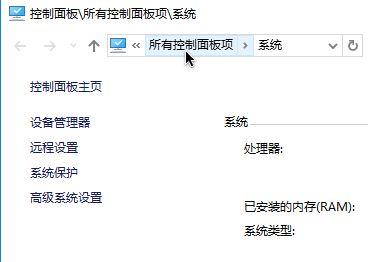
2. After opening the Control Panel, click the [Internet Options] button.
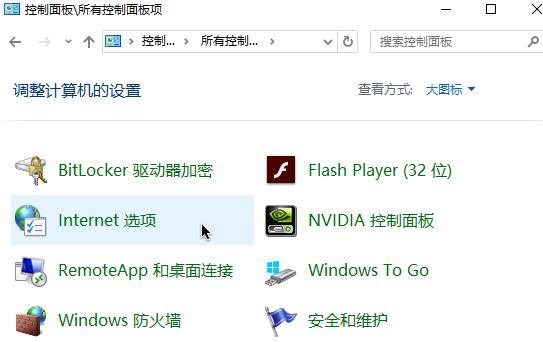
3. Switch to the [Advanced] tab.
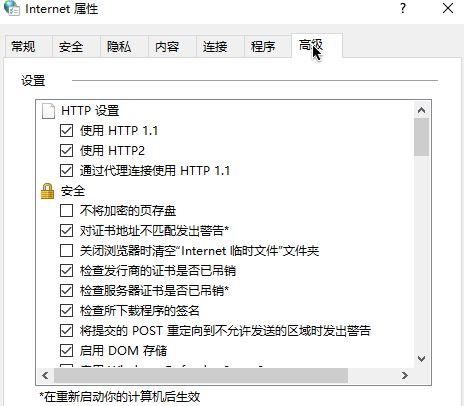
4. In the advanced tab setting box, check [Use TLS1.0], [Use TLS1.1], [Use TLS1.2], as shown below shown.
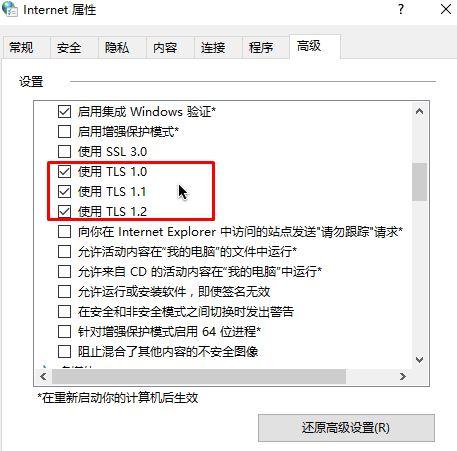
#5. After the operation is completed, click Apply - confirm to save the settings and restart the browser.
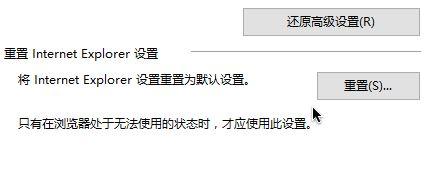
The above is the detailed content of How to solve the problem that win10 tls security settings are not set to default settings?. For more information, please follow other related articles on the PHP Chinese website!
 win10 bluetooth switch is missing
win10 bluetooth switch is missing
 Why do all the icons in the lower right corner of win10 show up?
Why do all the icons in the lower right corner of win10 show up?
 The difference between win10 sleep and hibernation
The difference between win10 sleep and hibernation
 Win10 pauses updates
Win10 pauses updates
 What to do if the Bluetooth switch is missing in Windows 10
What to do if the Bluetooth switch is missing in Windows 10
 win10 connect to shared printer
win10 connect to shared printer
 Clean up junk in win10
Clean up junk in win10
 How to share printer in win10
How to share printer in win10




