
php editor Xigua provides you with a solution. When you encounter the problem of being unable to use the PIN code to enter the desktop when using the Win10 operating system, you can try the following methods to solve it. First, you can try to reset the PIN code and make sure the PIN code entered is correct. If the problem persists, you can try using other login methods, such as logging in with a password or logging in with a Microsoft account. In addition, you can also try to log in to the system in safe mode and then perform related repair operations. If none of the above methods work, it is recommended that you contact Microsoft customer service or seek professional help to solve the problem.
Win10 pin code is not available and cannot enter the desktop. Detailed explanation
1. Enter Windows Settings and click: Account.
2. In the Account settings window, we click on the login option on the left side of the window.
3. In the login options window, we click Delete to delete the originally set PIN password.
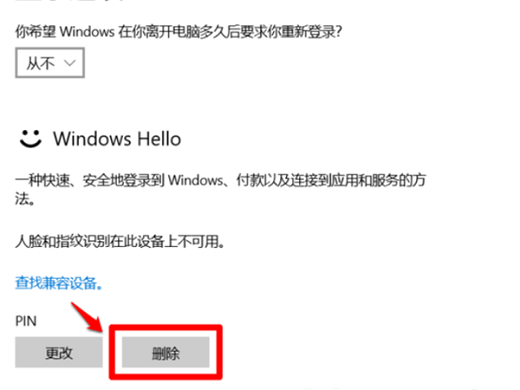
#4. A pop-up will appear: Do you really want to delete the PIN? Click: Delete.
5. After we click Delete, a Windows Security Center dialog box will pop up; first, please verify your account password; enter the Microsoft account password you are using, and then click: OK.
6. After we delete the original PIN password, under the login option - PIN there is an [Add], we click: Add.
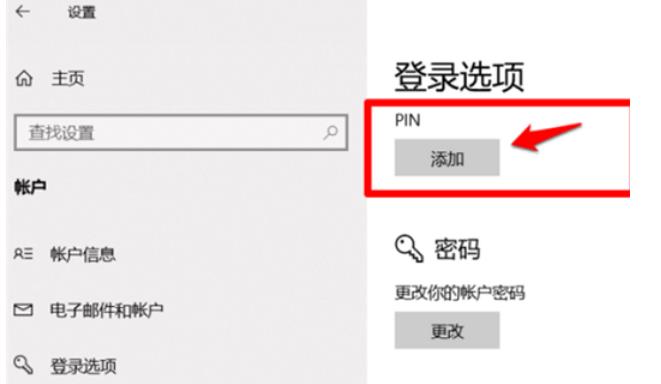
7. At this time, a window will open asking you to re-enter your password. Because you are accessing sensitive information, you need to verify your password. We enter your password again and click: Log in. That's it.
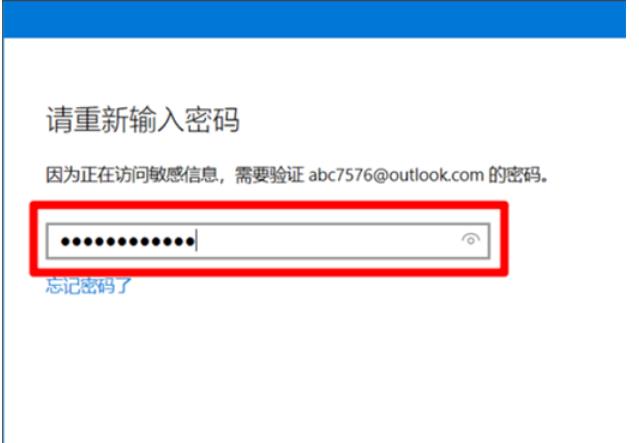
The above is the detailed content of What should I do if the win10 pin code is not available and I cannot enter the desktop?. For more information, please follow other related articles on the PHP Chinese website!
 win10 bluetooth switch is missing
win10 bluetooth switch is missing
 Why do all the icons in the lower right corner of win10 show up?
Why do all the icons in the lower right corner of win10 show up?
 The difference between win10 sleep and hibernation
The difference between win10 sleep and hibernation
 Win10 pauses updates
Win10 pauses updates
 What to do if the Bluetooth switch is missing in Windows 10
What to do if the Bluetooth switch is missing in Windows 10
 win10 connect to shared printer
win10 connect to shared printer
 Clean up junk in win10
Clean up junk in win10
 How to share printer in win10
How to share printer in win10




