iOS17 apple music dynamic cover does not move? 9 ways to fix it!
With the latest iOS 17 upgrade, Apple Music gets the animated cover art feature, which adds a moving element to the cover image. This feature makes the Apple Music experience more intuitive. But what if Apple Music animated album cover art doesn’t work on your iPhone? For all this time, I have elaborated on some simple yet effective workarounds to fix this glitch.
1. Update iOS
Apple Music’s animated cover art feature is exclusive to iOS 17 or later, so make sure your device is updated to the latest iOS version. You can update your device by going to Settings → General → Software Update → Check for available updates and tap Update now.
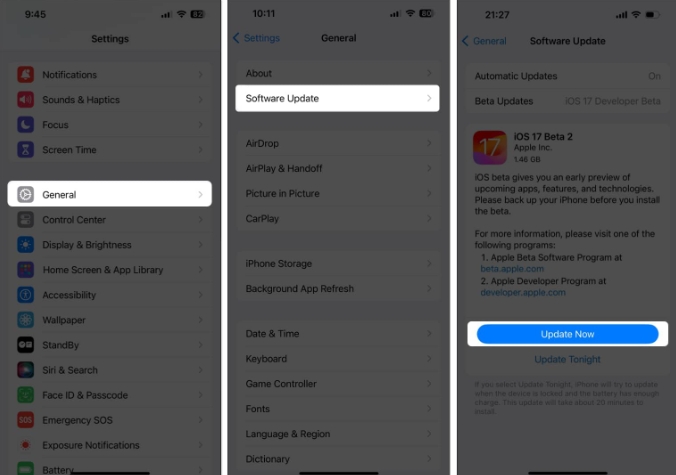
Also, if you are using iOS 17 Beta, it may have some glitches that prevent the animated cover art feature from working smoothly. So, turn it off:
Go to Settings → General → Software Update. Select Beta update → click Close.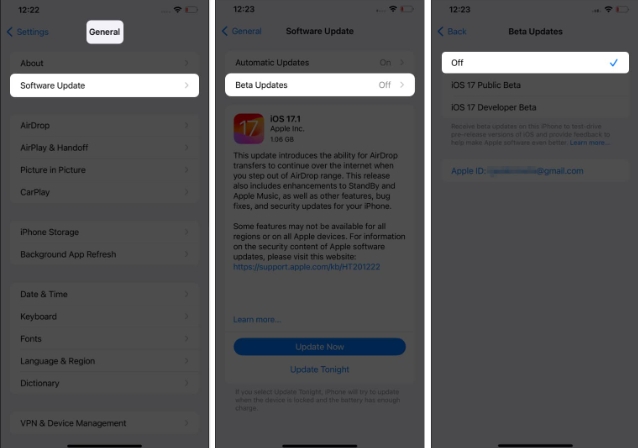
Now, restart your iPhone and check if the feature works!
2. Make sure album art is enabled on iPhone
The Apple Music animated cover art feature is enabled by default. However, if it doesn't work on your iPhone, check if album art is disabled in Settings. If yes, then enable it:
Go to Settings app → Select "Music". Click Animation Art → Select On.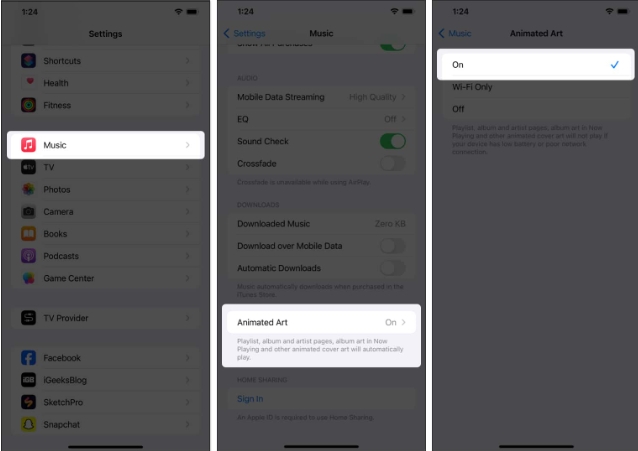
3. Check your network connection
No matter how obvious it sounds, your network connection is crucial for Apple Music animated covers to display. Before you rack your brains trying potential fixes, you must make sure your Wi-Fi network or cellular data is stable and working properly.
If you're having trouble with cellular data, try these simple fixes in our troubleshooting guide.
Also, check if you have low data mode enabled, which limits cellular data usage.
4. Force quit and reopen the Apple Music app
If you feel that Apple Music has been performing poorly on your iPhone recently, causing you to lose animated cover art, please force quit and reopen Start the application. Restarting may resolve any in-app glitches.
Swipe up from the bottom of the home screen and hold. Swipe up on the Apple Music window.When finished, reopen the Apple Music app. Now, jump to any song that is compatible with animated cover art and check if it works. You can also try deleting the Apple Music app and reinstalling it to resolve any potential issues.
5. Check if the artist or song supports album art
Apple Music’s animated cover art feature is in its infancy and only works with selected music, singles, or albums on the app. So before looking for solutions to fix the cover art not showing issue, make sure your favorite tracks are in the exclusive list.
Currently, Apple is providing animated cover art support for top albums such as Beyonce's "Lemonade", Taylor Swift's "Folklore", The Weeknd's "Blinding Lights" and more.
6. Disable “Reduce Motion” on iPhone
The Reduce Motion feature is very convenient for iPhone users who are sensitive to animations, effects, and transitions within apps. However, if enabled, it intentionally prevents animated cover art from working in Apple Music. To fix this issue, you can simply turn off Reduce Actions on your iPhone.
Go to the Settings app. Click Accessibility → Select Sports. Turn off "Reduce Movement".Tip: Enable AutoPlay animated images so your iPhone automatically starts showing moving cover art on Apple Music.
7. Turn off iPhone’s low power mode
When it can’t be charged, low power mode will definitely let your iPhone run for a few more hours. Sometimes, however, it may prevent certain app features (such as animated cover art in Apple Music) from working. So try disabling Low Power Mode on your device.
Launch Settings → Navigate to Battery. Turn off low power mode.8. Turn off Increase Contrast on iPhone
The Increase Contrast accessibility feature increases the contrast of background and foreground colors to make graphics more visible. This may interfere with Apple Music's animation art. So, try disabling it.
Go to the Settings app. Select Accessibility → Click Display & text size. Turn off "Increase Contrast".9.Allow Background App Refresh
The Background App Refresh feature ensures that your iPhone continues to be updated with all the latest updates in the background.
If disabled, it may prevent Apple Music animated cover art from running on your iPhone. FYI, enabling this feature may cause more battery drain than normal. So, if you agree to this, follow the steps below to enable background app refresh on iPhone.
Summarize…
The above is the detailed content of iOS17 apple music dynamic cover does not move? 9 ways to fix it!. For more information, please follow other related articles on the PHP Chinese website!

Hot AI Tools

Undresser.AI Undress
AI-powered app for creating realistic nude photos

AI Clothes Remover
Online AI tool for removing clothes from photos.

Undress AI Tool
Undress images for free

Clothoff.io
AI clothes remover

Video Face Swap
Swap faces in any video effortlessly with our completely free AI face swap tool!

Hot Article

Hot Tools

Notepad++7.3.1
Easy-to-use and free code editor

SublimeText3 Chinese version
Chinese version, very easy to use

Zend Studio 13.0.1
Powerful PHP integrated development environment

Dreamweaver CS6
Visual web development tools

SublimeText3 Mac version
God-level code editing software (SublimeText3)

Hot Topics
 1390
1390
 52
52
 iPhone 16 Pro and iPhone 16 Pro Max official with new cameras, A18 Pro SoC and larger screens
Sep 10, 2024 am 06:50 AM
iPhone 16 Pro and iPhone 16 Pro Max official with new cameras, A18 Pro SoC and larger screens
Sep 10, 2024 am 06:50 AM
Apple has finally lifted the covers off its new high-end iPhone models. The iPhone 16 Pro and iPhone 16 Pro Max now come with larger screens compared to their last-gen counterparts (6.3-in on the Pro, 6.9-in on Pro Max). They get an enhanced Apple A1
 iPhone parts Activation Lock spotted in iOS 18 RC — may be Apple\'s latest blow to right to repair sold under the guise of user protection
Sep 14, 2024 am 06:29 AM
iPhone parts Activation Lock spotted in iOS 18 RC — may be Apple\'s latest blow to right to repair sold under the guise of user protection
Sep 14, 2024 am 06:29 AM
Earlier this year, Apple announced that it would be expanding its Activation Lock feature to iPhone components. This effectively links individual iPhone components, like the battery, display, FaceID assembly, and camera hardware to an iCloud account,
 iPhone parts Activation Lock may be Apple\'s latest blow to right to repair sold under the guise of user protection
Sep 13, 2024 pm 06:17 PM
iPhone parts Activation Lock may be Apple\'s latest blow to right to repair sold under the guise of user protection
Sep 13, 2024 pm 06:17 PM
Earlier this year, Apple announced that it would be expanding its Activation Lock feature to iPhone components. This effectively links individual iPhone components, like the battery, display, FaceID assembly, and camera hardware to an iCloud account,
 Gate.io trading platform official app download and installation address
Feb 13, 2025 pm 07:33 PM
Gate.io trading platform official app download and installation address
Feb 13, 2025 pm 07:33 PM
This article details the steps to register and download the latest app on the official website of Gate.io. First, the registration process is introduced, including filling in the registration information, verifying the email/mobile phone number, and completing the registration. Secondly, it explains how to download the Gate.io App on iOS devices and Android devices. Finally, security tips are emphasized, such as verifying the authenticity of the official website, enabling two-step verification, and being alert to phishing risks to ensure the safety of user accounts and assets.
 Multiple iPhone 16 Pro users report touchscreen freezing issues, possibly linked to palm rejection sensitivity
Sep 23, 2024 pm 06:18 PM
Multiple iPhone 16 Pro users report touchscreen freezing issues, possibly linked to palm rejection sensitivity
Sep 23, 2024 pm 06:18 PM
If you've already gotten your hands on a device from the Apple's iPhone 16 lineup — more specifically, the 16 Pro/Pro Max — chances are you've recently faced some kind of issue with the touchscreen. The silver lining is that you're not alone—reports
 Anbi app official download v2.96.2 latest version installation Anbi official Android version
Mar 04, 2025 pm 01:06 PM
Anbi app official download v2.96.2 latest version installation Anbi official Android version
Mar 04, 2025 pm 01:06 PM
Binance App official installation steps: Android needs to visit the official website to find the download link, choose the Android version to download and install; iOS search for "Binance" on the App Store. All should pay attention to the agreement through official channels.
 Beats adds phone cases to its lineup: unveils a MagSafe case for the iPhone 16 series
Sep 11, 2024 pm 03:33 PM
Beats adds phone cases to its lineup: unveils a MagSafe case for the iPhone 16 series
Sep 11, 2024 pm 03:33 PM
Beats is known for launching audio products such as Bluetooth speakers and headphones, but in what can best be described as a surprise, the Apple-owned company has branched into making phone cases, starting with the iPhone 16 series. The Beats iPhone
 How to solve the problem of 'Undefined array key 'sign'' error when calling Alipay EasySDK using PHP?
Mar 31, 2025 pm 11:51 PM
How to solve the problem of 'Undefined array key 'sign'' error when calling Alipay EasySDK using PHP?
Mar 31, 2025 pm 11:51 PM
Problem Description When calling Alipay EasySDK using PHP, after filling in the parameters according to the official code, an error message was reported during operation: "Undefined...




