
php editor Xigua will introduce to you how to reset the Edge browser in the Win10 operating system. Resetting the Edge browser can solve some common browser problems, such as crashing, running slowly, or being unable to open web pages. To reset the Edge browser, just follow these simple steps to restore the browser's original settings.
How to reset edge browser in win10
1. Press Win I to bring up the settings interface, and then select "Apply" to enter.
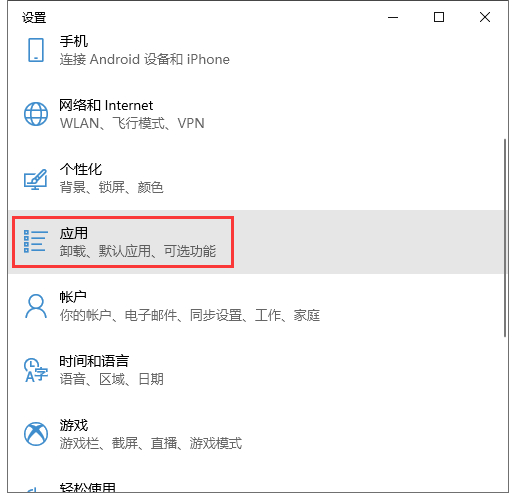
#2. Continue to click "Apps and Features" in the window that opens.
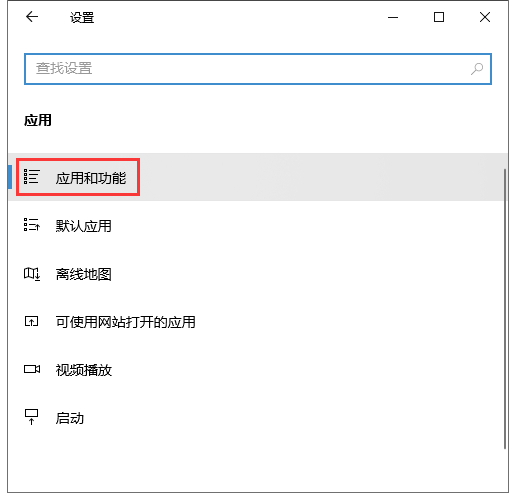
#3. Now find and click the edge browser in the list, and then select "Advanced Options" to enter.
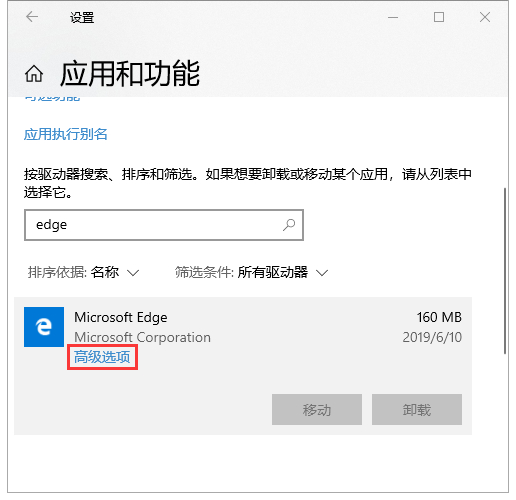
4. At this time, you can see that there are "Repair" and "Reset" buttons. If you want to "Reset", just select the corresponding operation. .
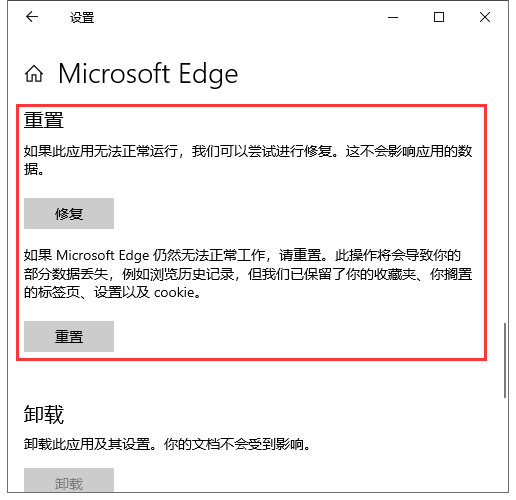
The above is the detailed content of How to reset edge browser in win10? How to reset edge browser in win10. For more information, please follow other related articles on the PHP Chinese website!
 win10 bluetooth switch is missing
win10 bluetooth switch is missing
 edge browser compatibility settings
edge browser compatibility settings
 Why do all the icons in the lower right corner of win10 show up?
Why do all the icons in the lower right corner of win10 show up?
 The difference between win10 sleep and hibernation
The difference between win10 sleep and hibernation
 Win10 pauses updates
Win10 pauses updates
 What to do if the Bluetooth switch is missing in Windows 10
What to do if the Bluetooth switch is missing in Windows 10
 win10 connect to shared printer
win10 connect to shared printer
 Clean up junk in win10
Clean up junk in win10




