How to use the iOS17 Diary app on your iPhone
Apple has launched the highly anticipated Journal app in iOS 17.2. With this new app, you may be wondering how to use it, but don't worry. In this guide, I’ll introduce you to the Journal app for iOS 17 and how to use it on your iPhone.
What is the Diary app in iOS 17?
In iOS 17.2, the Diary app allows users to create and edit diary entries, including text, photos, music, recordings, and more. Compared to other journaling apps, Journal is more than just a place to record your thoughts.
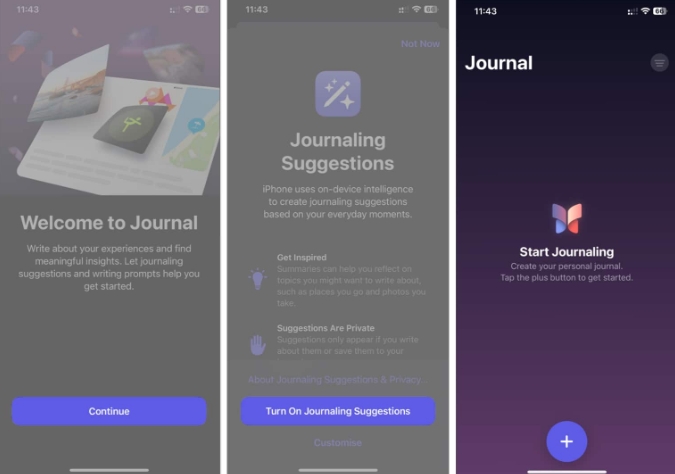
Additionally, Journal integrates with iPhone’s on-device learning feature to provide personalized recommendations for the best journaling experience. Additionally, the Diary app supports Face ID or Touch ID, which means you don’t have to worry about someone peeking at your diary entries.
The iOS 17 Journal app offers a variety of features, here’s a quick overview of them:
You’ll receive writing prompts to choose from based on your daily activities, photos, music, and more , provides a good start for your writing. Journal allows you to bookmark certain entries to quickly find them later. You can save suggested moments or add them from different apps (like music, podcasts, websites, news articles, etc.) via the share sheet to write later. You set a schedule to remind you to journal, such as at the beginning or end of the day. This will help create consistent habits.The Journal app is currently available on iPhone running iOS 17.2 Beta 1, with public beta and launch should take place in the coming weeks. Additionally, Apple has released a Diary Suggestions API for third-party developers to enable diary suggestions in their apps.
Now that you know everything there is to know about the Journal app on iOS 17, you can start creating entries. Follow the instructions below to create an entry in the Journal app.
How to enter entries in the Journal app on iPhone
Open the Journal app on iPhone. Click the plus ( ) button at the bottom. Choose from recommended moments or select the "New Entry" option. A new writing page will open where you can start writing your entry. You can also insert photos from your gallery/camera, add voice notes and locations to your entries. Once written, click "Done" to save your entry.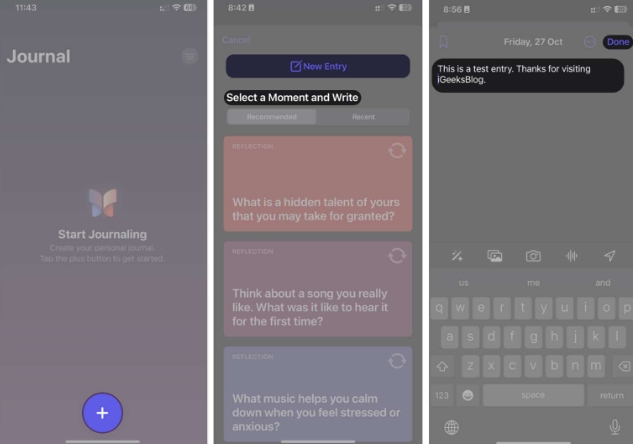
Edit, bookmark, or delete an entry
After saving, you will see your entry on the diary app's homepage. You can press and hold or tap the three-dot icon next to an entry to edit, bookmark, or delete it.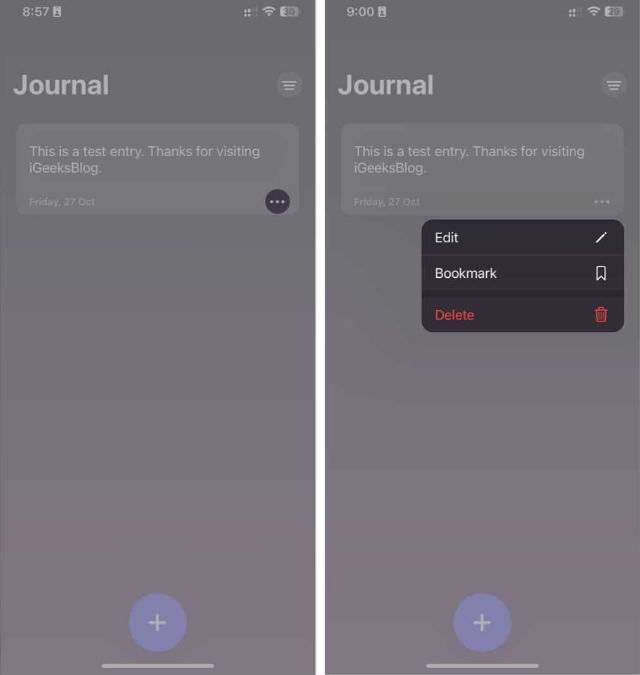
How to Lock the Journal App on iPhone
Once you start making entries in the Journal app on iPhone, you probably don't want anyone to see your private entries. Luckily, Apple gives us the option to lock Journal using Face ID or Touch ID.
Open the Settings app on your iPhone. Select a journal. Click on the Lock Diary option → enter your password when prompted. Enable lock option → If prompted, enter your password again.Once completed, Face ID or Touch ID will be enabled on your iPhone. Additionally, you will see the "Require Password" option, which allows you to set a duration after which the diary app will lock itself.
Start journaling with the diary app now!
Keeping a journal is a great habit that allows you to revisit memories of your daily life. Apple’s iOS 17 Journal app is a step in the right direction and can get people into good habits. If you don't want to run the iOS 17.2 beta but still want to journal, you can choose one from our list of the best journaling apps for iPhone.
I hope you used this guide to understand how the iOS 17 Journal app works and how to enter and lock the app. However, I haven't discovered the full capabilities of the Journal app yet, so keep an eye on this guide as I update it.
The above is the detailed content of How to use the iOS17 Diary app on your iPhone. For more information, please follow other related articles on the PHP Chinese website!

Hot AI Tools

Undresser.AI Undress
AI-powered app for creating realistic nude photos

AI Clothes Remover
Online AI tool for removing clothes from photos.

Undress AI Tool
Undress images for free

Clothoff.io
AI clothes remover

AI Hentai Generator
Generate AI Hentai for free.

Hot Article

Hot Tools

Notepad++7.3.1
Easy-to-use and free code editor

SublimeText3 Chinese version
Chinese version, very easy to use

Zend Studio 13.0.1
Powerful PHP integrated development environment

Dreamweaver CS6
Visual web development tools

SublimeText3 Mac version
God-level code editing software (SublimeText3)

Hot Topics
 1386
1386
 52
52
 iPhone 16 Pro and iPhone 16 Pro Max official with new cameras, A18 Pro SoC and larger screens
Sep 10, 2024 am 06:50 AM
iPhone 16 Pro and iPhone 16 Pro Max official with new cameras, A18 Pro SoC and larger screens
Sep 10, 2024 am 06:50 AM
Apple has finally lifted the covers off its new high-end iPhone models. The iPhone 16 Pro and iPhone 16 Pro Max now come with larger screens compared to their last-gen counterparts (6.3-in on the Pro, 6.9-in on Pro Max). They get an enhanced Apple A1
 iPhone parts Activation Lock spotted in iOS 18 RC — may be Apple\'s latest blow to right to repair sold under the guise of user protection
Sep 14, 2024 am 06:29 AM
iPhone parts Activation Lock spotted in iOS 18 RC — may be Apple\'s latest blow to right to repair sold under the guise of user protection
Sep 14, 2024 am 06:29 AM
Earlier this year, Apple announced that it would be expanding its Activation Lock feature to iPhone components. This effectively links individual iPhone components, like the battery, display, FaceID assembly, and camera hardware to an iCloud account,
 iPhone parts Activation Lock may be Apple\'s latest blow to right to repair sold under the guise of user protection
Sep 13, 2024 pm 06:17 PM
iPhone parts Activation Lock may be Apple\'s latest blow to right to repair sold under the guise of user protection
Sep 13, 2024 pm 06:17 PM
Earlier this year, Apple announced that it would be expanding its Activation Lock feature to iPhone components. This effectively links individual iPhone components, like the battery, display, FaceID assembly, and camera hardware to an iCloud account,
 Gate.io trading platform official app download and installation address
Feb 13, 2025 pm 07:33 PM
Gate.io trading platform official app download and installation address
Feb 13, 2025 pm 07:33 PM
This article details the steps to register and download the latest app on the official website of Gate.io. First, the registration process is introduced, including filling in the registration information, verifying the email/mobile phone number, and completing the registration. Secondly, it explains how to download the Gate.io App on iOS devices and Android devices. Finally, security tips are emphasized, such as verifying the authenticity of the official website, enabling two-step verification, and being alert to phishing risks to ensure the safety of user accounts and assets.
 Multiple iPhone 16 Pro users report touchscreen freezing issues, possibly linked to palm rejection sensitivity
Sep 23, 2024 pm 06:18 PM
Multiple iPhone 16 Pro users report touchscreen freezing issues, possibly linked to palm rejection sensitivity
Sep 23, 2024 pm 06:18 PM
If you've already gotten your hands on a device from the Apple's iPhone 16 lineup — more specifically, the 16 Pro/Pro Max — chances are you've recently faced some kind of issue with the touchscreen. The silver lining is that you're not alone—reports
 Anbi app official download v2.96.2 latest version installation Anbi official Android version
Mar 04, 2025 pm 01:06 PM
Anbi app official download v2.96.2 latest version installation Anbi official Android version
Mar 04, 2025 pm 01:06 PM
Binance App official installation steps: Android needs to visit the official website to find the download link, choose the Android version to download and install; iOS search for "Binance" on the App Store. All should pay attention to the agreement through official channels.
 How to solve the problem of 'Undefined array key 'sign'' error when calling Alipay EasySDK using PHP?
Mar 31, 2025 pm 11:51 PM
How to solve the problem of 'Undefined array key 'sign'' error when calling Alipay EasySDK using PHP?
Mar 31, 2025 pm 11:51 PM
Problem Description When calling Alipay EasySDK using PHP, after filling in the parameters according to the official code, an error message was reported during operation: "Undefined...
 Beats adds phone cases to its lineup: unveils a MagSafe case for the iPhone 16 series
Sep 11, 2024 pm 03:33 PM
Beats adds phone cases to its lineup: unveils a MagSafe case for the iPhone 16 series
Sep 11, 2024 pm 03:33 PM
Beats is known for launching audio products such as Bluetooth speakers and headphones, but in what can best be described as a surprise, the Apple-owned company has branched into making phone cases, starting with the iPhone 16 series. The Beats iPhone




