How to create a custom Apple Fitness+ plan in iOS17
If you work out at different times on different days of the week, then Apple Fitness custom plans are for you. This flexible workout plan lets you choose days, activities, and times so you can workout when it's most convenient for you. Ready to give it a try? Here's how to create and start an Apple Fitness plan in iOS 17.
About Apple Fitness Customized Plans
You can create a customized Fitness plan that suits you based on your schedule and fitness goals.
You can start a planned workout on your iPhone, iPad, or Apple TV. If you have a paired Apple Watch, you can control activity on your wrist after launching it on your iPhone (below). You must be an Apple Fitness (Apple Fitness plus) subscriber and have iOS 17, iPadOS 17, tvOS 17, and watchOS 10 or later to create and access custom plans. Additionally, you can currently only have one custom plan active at a time.To set up your Apple Fitness custom workout, grab your iPhone and follow these simple steps.
How to Create a Custom Apple Fitness Plan on iPhone
Open the Fitness app → Select the Fitness tab. In the Custom Plan section, click Build your plan. Select the days of the week you want to exercise, the total time each day, and the total planned duration. Choose an activity type such as biking, dance, Pilates or rowing. You can select up to five activities for your custom plan. Note that if you do include more than one activity, you may need to adjust the duration or number of days to accommodate them all. Select Audit Plan. You'll then see your weekly schedule and can swipe right to see additional days. You can also do the following: Use the date drop-down arrow at the top to start your plan on another day. Select the event for which you want to change the time. Click Add to add another activity to the exercise plan. Select Trainers to select a specific featured trainer. Select Music to select featured music genres. When finished, click "Create Plan" to save your detailed workout plan.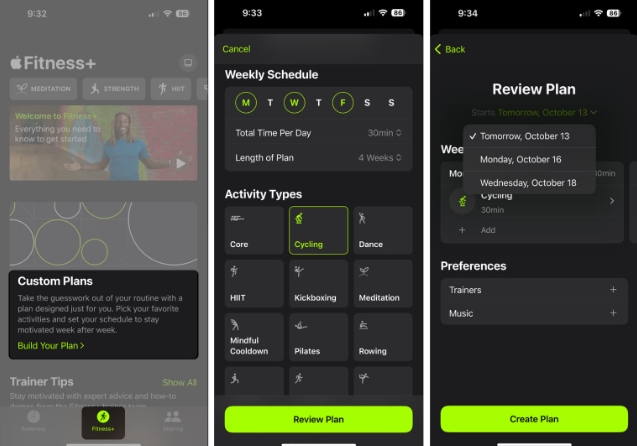
You'll then see your customized plan at the top of the Fitness tab on iPhone and in the Fitness app on iPad and Apple TV.
How to Start Your Custom Fitness Plan
When you're ready to start the activities in your custom plan, you can do so on your iPhone, iPad, or Apple TV.
Do one of the following to start a workout: On iPhone: Open the Fitness app → Go to the Fitness tab → Click Let’s Go below the scheduled activity at the top.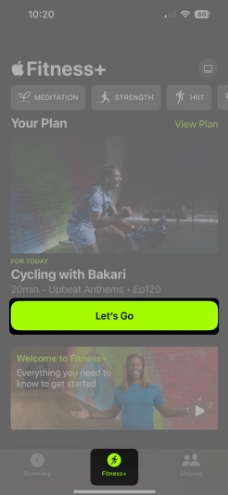 On iPad: Open the Fitness app → Tap Let’s Go below the planned workout at the top. On Apple TV: Open the Fitness app → select Let’s Go under Planned Activity. On all three devices, you can also scroll down to My Library → Custom Plans, select a plan, and then select Start.
On iPad: Open the Fitness app → Tap Let’s Go below the planned workout at the top. On Apple TV: Open the Fitness app → select Let’s Go under Planned Activity. On all three devices, you can also scroll down to My Library → Custom Plans, select a plan, and then select Start. 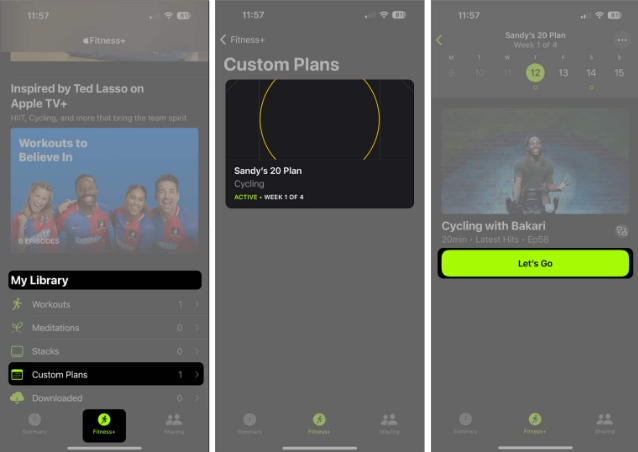 On Apple Watch, launch the plan from iPhone as above, then tap the Play button.
On Apple Watch, launch the plan from iPhone as above, then tap the Play button. How to Modify Custom Plans on iPhone
If you want to review and make simple changes or delete plans, you can do so easily.
On iPhone, open the Fitness app → select the Fitness tab. On your iPad, open the Fitness app. Select View Plan for your custom plan near the top of the screen. Then, do one of the following: Rename your plan: Click the three dots in the upper right corner and select Rename Plan. View the program: Swipe to see daily activities, schedules, coaches, and music. You can also click on the three dots and select Plan Details as a summary. Switch workouts: Click the Switch icon next to an activity. Select a new time to view the options, then select the activity to replace it with. Please note that you will only see this option on the day of your scheduled event. Download a planned workout: Click the Add button on the Custom Planned Activity home screen. To delete a plan: Click on the three dots and select End plan. Click End Plan to confirm. If you want to restart a deleted plan or repeat a plan, open Custom Plans in the Fitness My Library section. Select the plan in the Previous Plans area and select Restart Plan or Repeat Plan.FAQ
What is the difference between Apple Fitness and Apple Fitness?
Basic Apple Fitness features track your physical activity by helping you turn off the Stand, Workout, and Move rings. Apple Fitness is different in that it is a paid program and offers guided workouts (videos) delivered by expert trainers in various activities.
Can two people do an Apple Fitness workout together?
Yes, you and your workout partner can work out together by using SharePlay with Apple Fitness. As long as you both have a supported operating system version and a Fitness subscription, you can use SharePlay to workout with each other during a FaceTime call. Please check out the Apple Support page on this topic for more details.
Your time, your workout!
You can use Apple's Fitness custom plans to create a plan that works for your schedule, rather than having to rely on when classes start at your local yoga studio or when your favorite cycling instructor holds classes.
The above is the detailed content of How to create a custom Apple Fitness+ plan in iOS17. For more information, please follow other related articles on the PHP Chinese website!

Hot AI Tools

Undresser.AI Undress
AI-powered app for creating realistic nude photos

AI Clothes Remover
Online AI tool for removing clothes from photos.

Undress AI Tool
Undress images for free

Clothoff.io
AI clothes remover

Video Face Swap
Swap faces in any video effortlessly with our completely free AI face swap tool!

Hot Article

Hot Tools

Notepad++7.3.1
Easy-to-use and free code editor

SublimeText3 Chinese version
Chinese version, very easy to use

Zend Studio 13.0.1
Powerful PHP integrated development environment

Dreamweaver CS6
Visual web development tools

SublimeText3 Mac version
God-level code editing software (SublimeText3)

Hot Topics
 1386
1386
 52
52
 Gate.io trading platform official app download and installation address
Feb 13, 2025 pm 07:33 PM
Gate.io trading platform official app download and installation address
Feb 13, 2025 pm 07:33 PM
This article details the steps to register and download the latest app on the official website of Gate.io. First, the registration process is introduced, including filling in the registration information, verifying the email/mobile phone number, and completing the registration. Secondly, it explains how to download the Gate.io App on iOS devices and Android devices. Finally, security tips are emphasized, such as verifying the authenticity of the official website, enabling two-step verification, and being alert to phishing risks to ensure the safety of user accounts and assets.
 Anbi app official download v2.96.2 latest version installation Anbi official Android version
Mar 04, 2025 pm 01:06 PM
Anbi app official download v2.96.2 latest version installation Anbi official Android version
Mar 04, 2025 pm 01:06 PM
Binance App official installation steps: Android needs to visit the official website to find the download link, choose the Android version to download and install; iOS search for "Binance" on the App Store. All should pay attention to the agreement through official channels.
 How to solve the problem of 'Undefined array key 'sign'' error when calling Alipay EasySDK using PHP?
Mar 31, 2025 pm 11:51 PM
How to solve the problem of 'Undefined array key 'sign'' error when calling Alipay EasySDK using PHP?
Mar 31, 2025 pm 11:51 PM
Problem Description When calling Alipay EasySDK using PHP, after filling in the parameters according to the official code, an error message was reported during operation: "Undefined...
 Download link of Ouyi iOS version installation package
Feb 21, 2025 pm 07:42 PM
Download link of Ouyi iOS version installation package
Feb 21, 2025 pm 07:42 PM
Ouyi is a world-leading cryptocurrency exchange with its official iOS app that provides users with a convenient and secure digital asset management experience. Users can download the Ouyi iOS version installation package for free through the download link provided in this article, and enjoy the following main functions: Convenient trading platform: Users can easily buy and sell hundreds of cryptocurrencies on the Ouyi iOS app, including Bitcoin and Ethereum. and Dogecoin. Safe and reliable storage: Ouyi adopts advanced security technology to provide users with safe and reliable digital asset storage. 2FA, biometric authentication and other security measures ensure that user assets are not infringed. Real-time market data: Ouyi iOS app provides real-time market data and charts, allowing users to grasp encryption at any time
 How to install and register an app for buying virtual coins?
Feb 21, 2025 pm 06:00 PM
How to install and register an app for buying virtual coins?
Feb 21, 2025 pm 06:00 PM
Abstract: This article aims to guide users on how to install and register a virtual currency trading application on Apple devices. Apple has strict regulations on virtual currency applications, so users need to take special steps to complete the installation process. This article will elaborate on the steps required, including downloading the application, creating an account, and verifying your identity. Following this article's guide, users can easily set up a virtual currency trading app on their Apple devices and start trading.
 How to open XML files with iPhone
Apr 02, 2025 pm 11:00 PM
How to open XML files with iPhone
Apr 02, 2025 pm 11:00 PM
There is no built-in XML viewer on iPhone, and you can use third-party applications to open XML files, such as XML Viewer, JSON Viewer. Method: 1. Download and install the XML viewer in the App Store; 2. Find the XML file on the iPhone; 3. Press and hold the XML file to select "Share"; 4. Select the installed XML viewer app; 5. The XML file will open in the app. Note: 1. Make sure the XML viewer is compatible with the iPhone iOS version; 2. Be careful about case sensitivity when entering file paths; 3. Be careful with XML documents containing external entities
 The world's top ten virtual currency trading platform app genuine download and installation tutorial
Mar 12, 2025 pm 05:33 PM
The world's top ten virtual currency trading platform app genuine download and installation tutorial
Mar 12, 2025 pm 05:33 PM
This article provides Android and Apple mobile APP download methods for mainstream digital currency trading platforms such as Binance, OKX, Gate.io, Huobi Global, Coinbase, KuCoin, Kraken and Bitfinex. Whether it is an Android user or an Apple user, you can easily find the official APP download link for the corresponding platform and complete the installation according to the steps. The article provides detailed guidance on searching and downloading on their respective official websites or app stores, and provides instructions on the special steps for installing APK files on Android, so that users can download and use them quickly and easily.
 How to download kraken exchange
Mar 27, 2025 pm 04:21 PM
How to download kraken exchange
Mar 27, 2025 pm 04:21 PM
Want to experience a safe and reliable Kraken exchange? This tutorial details how to download the Kraken App (iOS & Android) and access the web version, and reminds everyone to pay attention to safety. Be sure to download it from the official channel, enable two-factor authentication, and protect account security.




