Podcast app not working on Mac? 7 ways to fix it!
When you're ready to listen to your favorite podcast, we've all been there when that trusty podcast app decides it's time to take a break. But don’t worry, this guide will provide you with some simple ways to fix the issue of not running podcasts app on Mac.
1. Check your internet connection
An unstable or unreliable internet connection may affect the app's ability to stream or download episodes, causing the app to crash. Therefore, you should first check if there are any issues with the Internet connection of the Podcasts app on your Apple Mac computer.
Yes, it seems like a no-brainer to make sure you’re connected to a stable and fast Wi-Fi or wired connection. Give it a try and maybe your podcasting journey will be smooth sailing again!
2. Force quit and restart the Podcasts app
If the Podcasts app on your Mac keeps crashing, don’t pull your hair out just yet. Try force quitting the app and restarting it to clear its old background activities and start over. Wait a few minutes and then open the Podcasts app again. This approach usually resolves any transient errors or glitches that cause your application to behave erratically.
3. Check Focus Mode
Focus mode on Mac is a useful tool when you are doing something important and don’t want any distractions. But if you forget to turn it off, it can cause problems, such as not working properly with Mac applications. Fortunately, you can easily fix this problem by turning off focus mode.
Go to Control Center on your Mac. Select the focus name.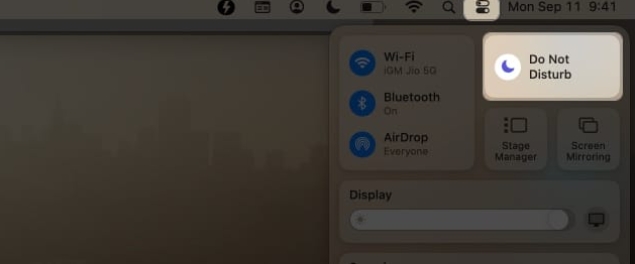 Click the activity focus to close it.
Click the activity focus to close it. 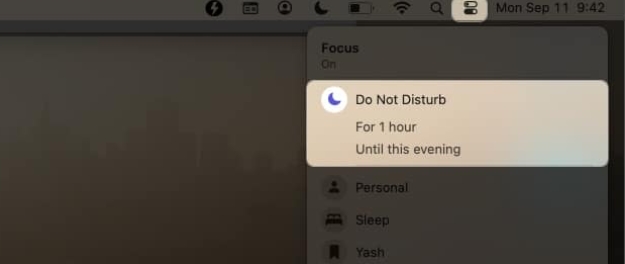
4. Disable Wi-Fi Low Data Mode
Turning off Wi-Fi’s low data mode can be the much-needed pep talk you need to get your Wi-Fi running at full speed. Here's a simple solution to stop your podcast app from closing unexpectedly.
Click the Apple logo () in the menu bar → select "System Settings".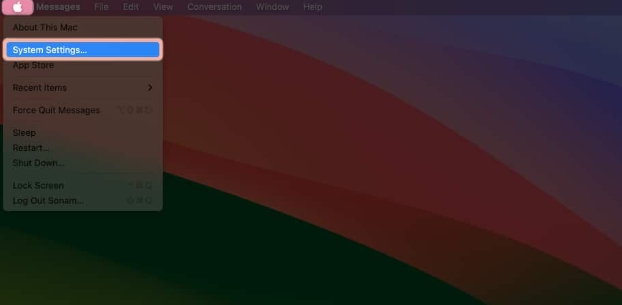 Navigate to Wi-Fi → Select the details next to the Wi-Fi you are connected to. Turn off the low data mode switch → click OK.
Navigate to Wi-Fi → Select the details next to the Wi-Fi you are connected to. Turn off the low data mode switch → click OK. Now you can turn off Wi-Fi for a few minutes and then connect to your network again. Then restart the Podcasts app and check if it is working properly. If not, don’t despair, follow this article and try other fixes.
5. Enable Synced Library
If you encounter a situation where the podcast app is not working on your Mac, it is wise to verify that your podcast library is synced between your iPhone and Mac. Without this sync, you won't be able to access the latest episodes or episodes that have been added to your iPhone library. Let’s walk through the steps to bring your media library back to your Mac.
Start Spotlight (cmd (⌘) spacebar) → open the podcast. Click Podcasts in the menu bar → select Settings. Go to General tab → Enable Sync Library.Close the application and wait for some time for the changes to take effect.
6. Restart your Mac
When you restart your Mac, it refreshes everything inside and even gives your device a good reset. So, if your Podcasts app isn't working and crashes frequently, here's what you can do:
Click the Apple logo () → Click Restart. Click Restart to confirm.7. Other essential fixes
Update macOS and Podcasts apps: Apple releases updates to resolve bugs, glitches, and compatibility issues. Therefore, upgrading macOS or Podcasts app not only provides new features but also resolves Podcasts app crashing issues on Mac. Reset your Mac: If none of the previous solutions solved the problem and you're feeling a little stuck, try factory restoring your Mac. But before you go all in on that big reset button, I highly recommend backing up your Mac. This way, you won't risk losing any valuable data in the process. Contact Apple Support: If the above repairs don’t work for you, I would like to offer you one last suggestion and that is to contact Apple Support. Apple has set up a dedicated team to help users who encounter issues with Apple devices.FAQ
Why does my Podcasts app freeze when I try to search for new podcasts?
If you experience freezing, this may be a temporary glitch. Start by closing and reopening the app. If the problem persists, make sure you're using the latest app and macOS versions.
How to solve playback issues in podcasts, such as stuttering or skipping?
Playback issues are often related to application performance or system resource usage on your Mac. Close all background applications that consume a lot of system resources to improve playback.
What should I do if the Podcasts app can’t load a podcast I’m subscribed to?
If a podcast you subscribe to is not loading, try logging out and back into your podcast app. This will usually resync your subscription and resolve the issue.
Podcasts App is Up and Running
I hope these fixes I mentioned can help you get your Podcasts app back up and running on your Mac.
The above is the detailed content of Podcast app not working on Mac? 7 ways to fix it!. For more information, please follow other related articles on the PHP Chinese website!

Hot AI Tools

Undresser.AI Undress
AI-powered app for creating realistic nude photos

AI Clothes Remover
Online AI tool for removing clothes from photos.

Undress AI Tool
Undress images for free

Clothoff.io
AI clothes remover

Video Face Swap
Swap faces in any video effortlessly with our completely free AI face swap tool!

Hot Article

Hot Tools

Notepad++7.3.1
Easy-to-use and free code editor

SublimeText3 Chinese version
Chinese version, very easy to use

Zend Studio 13.0.1
Powerful PHP integrated development environment

Dreamweaver CS6
Visual web development tools

SublimeText3 Mac version
God-level code editing software (SublimeText3)

Hot Topics
 1386
1386
 52
52
 iPhone 16 Pro and iPhone 16 Pro Max official with new cameras, A18 Pro SoC and larger screens
Sep 10, 2024 am 06:50 AM
iPhone 16 Pro and iPhone 16 Pro Max official with new cameras, A18 Pro SoC and larger screens
Sep 10, 2024 am 06:50 AM
Apple has finally lifted the covers off its new high-end iPhone models. The iPhone 16 Pro and iPhone 16 Pro Max now come with larger screens compared to their last-gen counterparts (6.3-in on the Pro, 6.9-in on Pro Max). They get an enhanced Apple A1
 iPhone parts Activation Lock spotted in iOS 18 RC — may be Apple\'s latest blow to right to repair sold under the guise of user protection
Sep 14, 2024 am 06:29 AM
iPhone parts Activation Lock spotted in iOS 18 RC — may be Apple\'s latest blow to right to repair sold under the guise of user protection
Sep 14, 2024 am 06:29 AM
Earlier this year, Apple announced that it would be expanding its Activation Lock feature to iPhone components. This effectively links individual iPhone components, like the battery, display, FaceID assembly, and camera hardware to an iCloud account,
 iPhone parts Activation Lock may be Apple\'s latest blow to right to repair sold under the guise of user protection
Sep 13, 2024 pm 06:17 PM
iPhone parts Activation Lock may be Apple\'s latest blow to right to repair sold under the guise of user protection
Sep 13, 2024 pm 06:17 PM
Earlier this year, Apple announced that it would be expanding its Activation Lock feature to iPhone components. This effectively links individual iPhone components, like the battery, display, FaceID assembly, and camera hardware to an iCloud account,
 Gate.io trading platform official app download and installation address
Feb 13, 2025 pm 07:33 PM
Gate.io trading platform official app download and installation address
Feb 13, 2025 pm 07:33 PM
This article details the steps to register and download the latest app on the official website of Gate.io. First, the registration process is introduced, including filling in the registration information, verifying the email/mobile phone number, and completing the registration. Secondly, it explains how to download the Gate.io App on iOS devices and Android devices. Finally, security tips are emphasized, such as verifying the authenticity of the official website, enabling two-step verification, and being alert to phishing risks to ensure the safety of user accounts and assets.
 Multiple iPhone 16 Pro users report touchscreen freezing issues, possibly linked to palm rejection sensitivity
Sep 23, 2024 pm 06:18 PM
Multiple iPhone 16 Pro users report touchscreen freezing issues, possibly linked to palm rejection sensitivity
Sep 23, 2024 pm 06:18 PM
If you've already gotten your hands on a device from the Apple's iPhone 16 lineup — more specifically, the 16 Pro/Pro Max — chances are you've recently faced some kind of issue with the touchscreen. The silver lining is that you're not alone—reports
 Anbi app official download v2.96.2 latest version installation Anbi official Android version
Mar 04, 2025 pm 01:06 PM
Anbi app official download v2.96.2 latest version installation Anbi official Android version
Mar 04, 2025 pm 01:06 PM
Binance App official installation steps: Android needs to visit the official website to find the download link, choose the Android version to download and install; iOS search for "Binance" on the App Store. All should pay attention to the agreement through official channels.
 Beats adds phone cases to its lineup: unveils a MagSafe case for the iPhone 16 series
Sep 11, 2024 pm 03:33 PM
Beats adds phone cases to its lineup: unveils a MagSafe case for the iPhone 16 series
Sep 11, 2024 pm 03:33 PM
Beats is known for launching audio products such as Bluetooth speakers and headphones, but in what can best be described as a surprise, the Apple-owned company has branched into making phone cases, starting with the iPhone 16 series. The Beats iPhone
 How to solve the problem of 'Undefined array key 'sign'' error when calling Alipay EasySDK using PHP?
Mar 31, 2025 pm 11:51 PM
How to solve the problem of 'Undefined array key 'sign'' error when calling Alipay EasySDK using PHP?
Mar 31, 2025 pm 11:51 PM
Problem Description When calling Alipay EasySDK using PHP, after filling in the parameters according to the official code, an error message was reported during operation: "Undefined...




