
Are you having trouble getting Memoji to appear on your iPhone? If so, you're not alone. Many users reported that Memoji disappeared after the iOS 17 upgrade. Fortunately, there are simple steps you can take to troubleshoot and resolve the issue. In this blog, I will share how to fix lost Memojis on iOS 17.
The first step to make Memojis reappear on the iPhone is to make sure the emoji keyboard is added. To do this,
Go to "Settings" → click "General". Select Keyboard → Click Keyboard.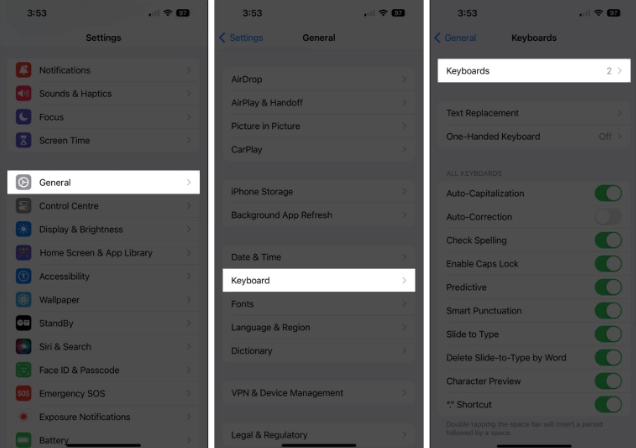 Here, find the emoji option. If it doesn't exist, click "Add New Keyboard." Choose an emoji.
Here, find the emoji option. If it doesn't exist, click "Add New Keyboard." Choose an emoji. 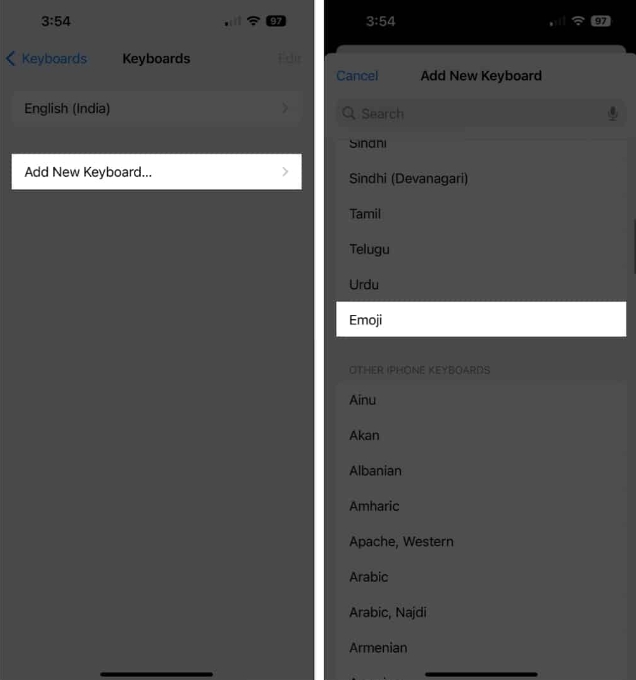
You can find a smiley icon next to the 123 button on your keyboard. Click it to discover a variety of cute emoticons and Memojis to express your emotions.
However, if the Emoji Keyboard is included in the list but Memoji is still missing on your iPhone, you must reset the keyboard settings.
Go to keyboard settings above. Select Edit → Click the red minus sign next to the emoji. Click Delete when prompted → click Done.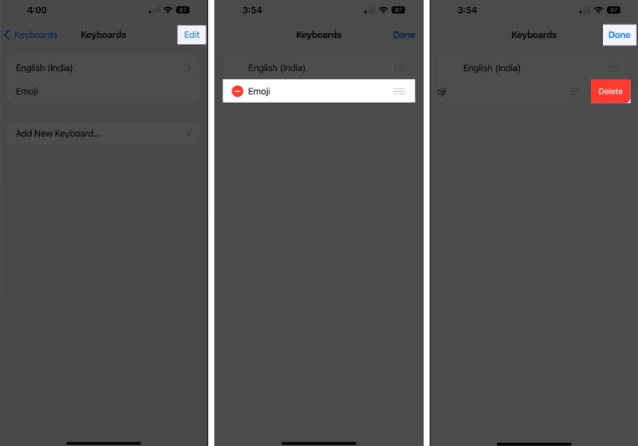 After deletion, follow the same steps above to add the emoji keyboard again.
After deletion, follow the same steps above to add the emoji keyboard again. This trick can often eliminate possible bugs and bugs in keyboard apps and help you restore Memojis on iPhone on iOS 17.
The Predicted Emoji feature in iOS 17 lets you get emoji recommendations for the following words you type. However, a glitch in this feature may cause Memoji to disappear.
Go to Settings → Select General → Keyboard. Turn off forecasting. Now, wait a few seconds → enable prediction.Also, make sure to enable the sticker option under EMOJI.
If Memoji is missing on iOS 17, a simple solution is to check the Stickers tab in iMessage. This special tab allows users to access and use a variety of expressive and fun stickers, including Memoji.
Navigate to the iMessage app on your iPhone. Access the conversation thread → Click the plus ( ) icon next to the text input field. Choose a sticker. Now, select the Memojis sticker pack.If this section is empty or no Memoji stickers appear, there may be a problem with your Memoji settings or installation.
If you encounter Memoji missing on iOS 17, it may be caused by an outdated iOS glitch. So, please check if a new iOS version is available and update your iPhone accordingly.
After successfully updating your iPhone, open any messaging app that supports the Memoji feature and check if the issue of missing Memojis has been resolved.
For those who are still annoyed by the lack of Memoji on iOS 17, an easy fix you can try is to force restart your iPhone. In many cases, this process can resolve glitches and bugs that may be preventing your iPhone from performing at its best.
Now, check if Memoji is working properly on your device. If not, your iPhone may have a deeper software issue that requires extreme measures to fix.
If Memoji is still missing from your device, try resetting your iPhone to clear all data on the device and restore it to factory settings. Before performing this step, it's crucial to create a backup of your important files and photos using iCloud or connecting your iPhone to your Mac.
After the reset is complete, go through the setup process again, making sure you have Memoji enabled in the Messages app. By following these steps carefully, you should be able to effectively fix the issue of missing Memoji on iOS 17.
If none of the above solutions work for you, it’s time to hire an expert. In short, the most effective way to resolve this issue is to contact Apple Support for help. Apple Support can provide professional guidance and resolve issues effectively.
Congratulations, you have successfully overcome the obstacles to rescue and restore your lost Memoji. Now armed with the knowledge to troubleshoot and restore these animated companions, you can get back to expressing yourself in the most enjoyable and personalized way.
The above is the detailed content of How to fix Memojis disappearing on iPhone after iOS17 update. For more information, please follow other related articles on the PHP Chinese website!




