How to Fix iPhone Green Screen of Death Problem
Green screen issues may occur on iPhone due to specific hardware or software issues. The severity of this problem can range from subtle flashing green lights and lines to the entire screen being immersed in a green hue. Typically, this issue is caused by the device not recognizing the display correctly. No matter what the root cause is, the guide below will introduce you to various solutions to fix the iPhone green screen of death problem.
1. Restart your iPhone
Restarting your iPhone is a simple and effective troubleshooting method that can solve many common problems. Usually the first choice when encountering device problems.
2. Force restart your iPhone
An iPhone green screen is usually a temporary glitch, and fortunately, a quick restart can usually solve most problems, including a green screen. You can check out our guide on force restarting based on your iPhone model.
3. Adjust the display settings of your iPhone
Since incorrect display settings can trigger a green screen, adjusting them can help solve the green screen problem on your iPhone:
Adjust the brightness level: Go to "Settings" → "Display & Brightness". Drag the slider to the desired brightness to eliminate the tint.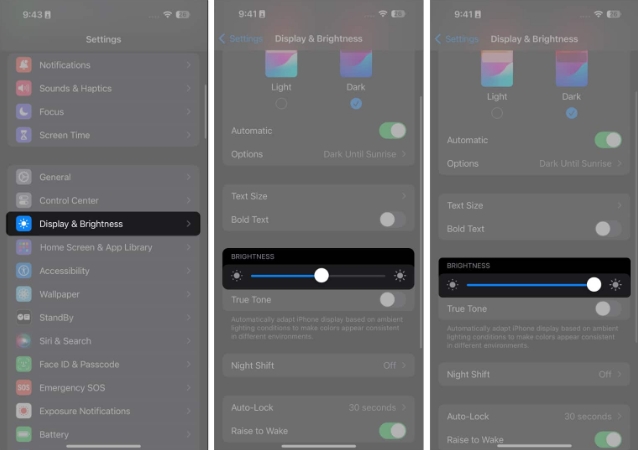 Turn on True Tone: When enabled, True Tone adjusts the color and intensity of your iPhone screen to match ambient light, ensuring consistent brightness and hue. Turn it on by going to Settings → Display & Brightness. Switch to original sound.
Turn on True Tone: When enabled, True Tone adjusts the color and intensity of your iPhone screen to match ambient light, ensuring consistent brightness and hue. Turn it on by going to Settings → Display & Brightness. Switch to original sound. 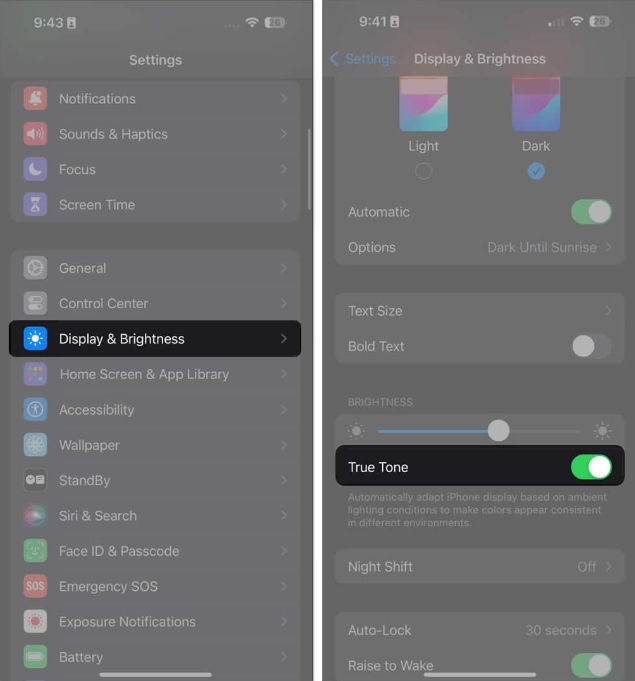 Enable auto-brightness: You can automatically adjust the brightness of your iPhone based on current lighting conditions. Go to Settings → Accessibility → Display & text size. Turn on automatic brightness.
Enable auto-brightness: You can automatically adjust the brightness of your iPhone based on current lighting conditions. Go to Settings → Accessibility → Display & text size. Turn on automatic brightness. 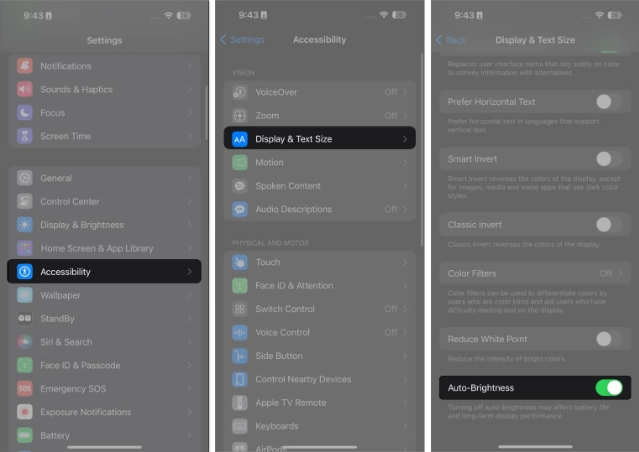
4. Update your iOS
Green screen issues on iPhone may be caused by an outdated iOS version. Older operating systems tend to be more prone to software glitches. Apple regularly releases updates with bug fixes and feature enhancements, so updating your iOS can help resolve green screen issues.
Go to Settings → General → Software Update. If an update is available, select Update now.5. Uninstall recently installed apps
If you have recently installed a third-party app on your device, this may be the reason for the green screen issue on your iPhone. Delete the app and check if this resolves the issue.
Having too many apps running in the background may also trigger a green screen. Delete them and see if that solves the problem.
6. Reset all settings
If you still can't find the problem with your device, but remember that you or someone recently modified it, it may be due to incorrect settings Caused. In this case, restoring your iPhone's settings to default can help solve the problem – don't worry, it won't erase your data. You need to do the following:
Open Settings → General. Scroll down and tap Transfer or Reset iPhone → Select Reset. Click Reset All Settings → Enter your password → Click Reset All Settings.Restart your iPhone and see if that resolves the green screen issue.
7. Restore iPhone from Backup
If the above solutions don’t help, you may want to try restoring your iPhone from a recent backup. This process deletes all information on your phone, including data and media, and restores your device's settings, content, and apps to how they were during the last backup.
If you keep encountering issues on your device, including when your iPhone faces the green screen of death issue, here is another possible solution.
8. Check for physical or water damage
If you have recently dropped your iPhone, some parts inside it may have become damaged or broken, causing issues with the screen. If exposed to water or moisture, turn the device off for at least 48 hours before turning it back on.
Contact Apple Support
If the iPhone green screen of death problem persists, it may be caused by a damaged or malfunctioning component. You will need professional help for a more thorough inspection and assistance. Please visit your nearest Genius Bar or Apple Store for assistance. Apple may recommend replacing the screen.
Many of the people complaining about this issue have iPhones that are less than a year old. If this is the case for you, check to see if your iPhone is still under warranty.
FAQ
How to check if your iPhone has a green screen?
The green screen on iPhone isn’t always easy to notice. If you're not sure if this is just an illusion of light, here's what you can do: Go into a dark or low-light environment, set your iPhone to Dark Mode, or set it to Night Shift. Then, reduce the brightness to minimum and view the black and white image only to see if the screen has a green tint.
Summarize…
Fixing iPhone green screen issues depends on whether the problem is caused by a software glitch or hardware damage. Ideally, this is a software issue that can be fixed without extensive repairs.
The above is the detailed content of How to Fix iPhone Green Screen of Death Problem. For more information, please follow other related articles on the PHP Chinese website!

Hot AI Tools

Undresser.AI Undress
AI-powered app for creating realistic nude photos

AI Clothes Remover
Online AI tool for removing clothes from photos.

Undress AI Tool
Undress images for free

Clothoff.io
AI clothes remover

Video Face Swap
Swap faces in any video effortlessly with our completely free AI face swap tool!

Hot Article

Hot Tools

Notepad++7.3.1
Easy-to-use and free code editor

SublimeText3 Chinese version
Chinese version, very easy to use

Zend Studio 13.0.1
Powerful PHP integrated development environment

Dreamweaver CS6
Visual web development tools

SublimeText3 Mac version
God-level code editing software (SublimeText3)

Hot Topics
 1387
1387
 52
52
 iPhone 16 Pro and iPhone 16 Pro Max official with new cameras, A18 Pro SoC and larger screens
Sep 10, 2024 am 06:50 AM
iPhone 16 Pro and iPhone 16 Pro Max official with new cameras, A18 Pro SoC and larger screens
Sep 10, 2024 am 06:50 AM
Apple has finally lifted the covers off its new high-end iPhone models. The iPhone 16 Pro and iPhone 16 Pro Max now come with larger screens compared to their last-gen counterparts (6.3-in on the Pro, 6.9-in on Pro Max). They get an enhanced Apple A1
 iPhone parts Activation Lock spotted in iOS 18 RC — may be Apple\'s latest blow to right to repair sold under the guise of user protection
Sep 14, 2024 am 06:29 AM
iPhone parts Activation Lock spotted in iOS 18 RC — may be Apple\'s latest blow to right to repair sold under the guise of user protection
Sep 14, 2024 am 06:29 AM
Earlier this year, Apple announced that it would be expanding its Activation Lock feature to iPhone components. This effectively links individual iPhone components, like the battery, display, FaceID assembly, and camera hardware to an iCloud account,
 iPhone parts Activation Lock may be Apple\'s latest blow to right to repair sold under the guise of user protection
Sep 13, 2024 pm 06:17 PM
iPhone parts Activation Lock may be Apple\'s latest blow to right to repair sold under the guise of user protection
Sep 13, 2024 pm 06:17 PM
Earlier this year, Apple announced that it would be expanding its Activation Lock feature to iPhone components. This effectively links individual iPhone components, like the battery, display, FaceID assembly, and camera hardware to an iCloud account,
 Gate.io trading platform official app download and installation address
Feb 13, 2025 pm 07:33 PM
Gate.io trading platform official app download and installation address
Feb 13, 2025 pm 07:33 PM
This article details the steps to register and download the latest app on the official website of Gate.io. First, the registration process is introduced, including filling in the registration information, verifying the email/mobile phone number, and completing the registration. Secondly, it explains how to download the Gate.io App on iOS devices and Android devices. Finally, security tips are emphasized, such as verifying the authenticity of the official website, enabling two-step verification, and being alert to phishing risks to ensure the safety of user accounts and assets.
 Multiple iPhone 16 Pro users report touchscreen freezing issues, possibly linked to palm rejection sensitivity
Sep 23, 2024 pm 06:18 PM
Multiple iPhone 16 Pro users report touchscreen freezing issues, possibly linked to palm rejection sensitivity
Sep 23, 2024 pm 06:18 PM
If you've already gotten your hands on a device from the Apple's iPhone 16 lineup — more specifically, the 16 Pro/Pro Max — chances are you've recently faced some kind of issue with the touchscreen. The silver lining is that you're not alone—reports
 Anbi app official download v2.96.2 latest version installation Anbi official Android version
Mar 04, 2025 pm 01:06 PM
Anbi app official download v2.96.2 latest version installation Anbi official Android version
Mar 04, 2025 pm 01:06 PM
Binance App official installation steps: Android needs to visit the official website to find the download link, choose the Android version to download and install; iOS search for "Binance" on the App Store. All should pay attention to the agreement through official channels.
 Beats adds phone cases to its lineup: unveils a MagSafe case for the iPhone 16 series
Sep 11, 2024 pm 03:33 PM
Beats adds phone cases to its lineup: unveils a MagSafe case for the iPhone 16 series
Sep 11, 2024 pm 03:33 PM
Beats is known for launching audio products such as Bluetooth speakers and headphones, but in what can best be described as a surprise, the Apple-owned company has branched into making phone cases, starting with the iPhone 16 series. The Beats iPhone
 How to solve the problem of 'Undefined array key 'sign'' error when calling Alipay EasySDK using PHP?
Mar 31, 2025 pm 11:51 PM
How to solve the problem of 'Undefined array key 'sign'' error when calling Alipay EasySDK using PHP?
Mar 31, 2025 pm 11:51 PM
Problem Description When calling Alipay EasySDK using PHP, after filling in the parameters according to the official code, an error message was reported during operation: "Undefined...




