How to permanently delete photos from iPhone and iPad
It's a fact that your photos and videos take up storage space in your iPhone and iPad, resulting in not enough space for important content. What's frustrating is that even after I deleted the unwanted photos, the problem still persisted. If you want to know how to delete photos from iPhone and iPad permanently, this article will provide you with the solution. Get started now!
How to delete photos from the Photos app on iPhone or iPad
Launch the Photos app. Click Gallery → Select the folder you want to delete photos from.Here I select all photos.
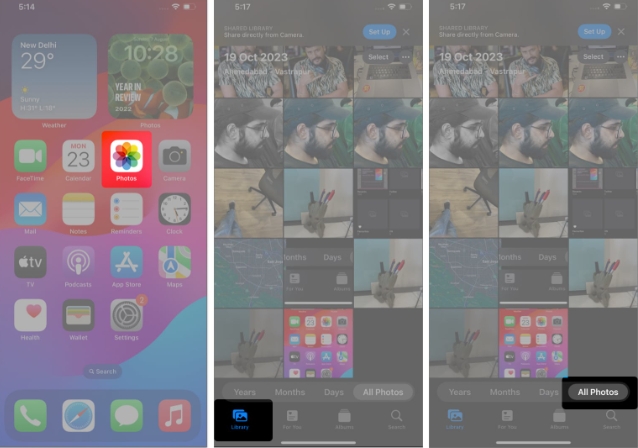 Now, delete: Single image: Click on the photo. Multiple images: Go to Select → Select a photo or slide your finger over the photo. Finally, click on the Trash icon → choose to delete the photo.
Now, delete: Single image: Click on the photo. Multiple images: Go to Select → Select a photo or slide your finger over the photo. Finally, click on the Trash icon → choose to delete the photo. 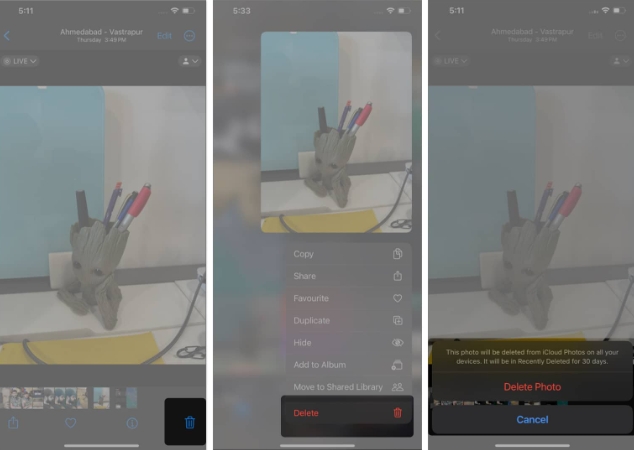
You also need to clean up duplicate photos on your iPhone or iPad. By merging duplicate photos, your device keeps a merged version containing related data and moves the other photo to the Recently Deleted folder.
How to Permanently Delete Photos from iPhone or iPad
Go to Photos app → Open Photo Album. Click Recently Deleted. Use your Face ID or password to unlock recently deleted albums.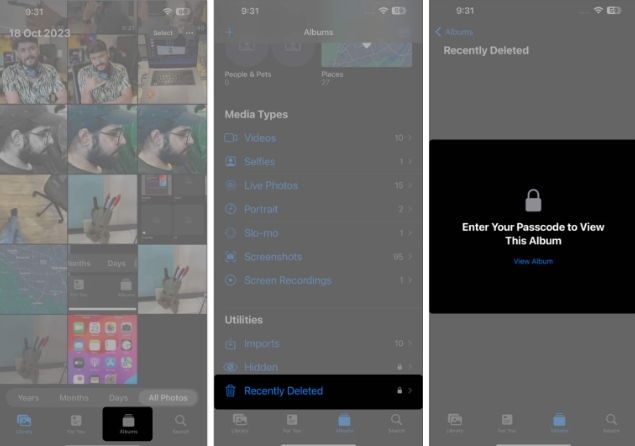 Select photo → Click Delete.
Select photo → Click Delete. You can long press on the photo and select "Delete". Click Remove from all devices to confirm.
Although you have permanently deleted unnecessary photos on your iPhone, be aware that if you backed up these photos on iCloud, they may be resynced to your device. Therefore, to ensure complete deletion, be sure to delete these photos from iCloud as well.
How to Delete Photos from iCloud on iPhone
Sign in to your iCloud account via any preferred browser. Click on the photo. Access the image you want to delete.This also works for multiple images. Now click on the trash icon → select Delete.
How to Recover Deleted Photos from iPhone or iPad
After being deleted from the Photos app, the photos will be directed to the "Recently Deleted" album and remain there for the next 30 days. You can retrieve deleted photos from iPhone during this time. Want to know how? Here are the steps to recover recently deleted photos on iPhone or iPad.
FAQ
How to delete all iPhone photos of a specific person or place?
In the Photos app, tap Albums → Go to People & Places → Select the people or places whose photos you want to delete. Select the image and click Delete. Finally, select Delete again to confirm.
When you delete photos from iPhone, are they still on iCloud?
Yes, when you delete photos from your iPhone, they are still stored on iCloud unless you delete them from there. This is why deleted photos sometimes reappear on iPhone.
Where do the permanently deleted photos on iPhone go?
Permanently deleted iPhone photos will be overwritten by new entrants and cannot be recovered. They are not stored anywhere. So, you should delete photos consciously.
Wrap it up
I know you love your photos, but sometimes, it's good to remove duplicate or low-quality images. When you free your iPhone and iPad from data clutter, you can easily improve performance.
The above is the detailed content of How to permanently delete photos from iPhone and iPad. For more information, please follow other related articles on the PHP Chinese website!

Hot AI Tools

Undresser.AI Undress
AI-powered app for creating realistic nude photos

AI Clothes Remover
Online AI tool for removing clothes from photos.

Undress AI Tool
Undress images for free

Clothoff.io
AI clothes remover

AI Hentai Generator
Generate AI Hentai for free.

Hot Article

Hot Tools

Notepad++7.3.1
Easy-to-use and free code editor

SublimeText3 Chinese version
Chinese version, very easy to use

Zend Studio 13.0.1
Powerful PHP integrated development environment

Dreamweaver CS6
Visual web development tools

SublimeText3 Mac version
God-level code editing software (SublimeText3)

Hot Topics
 iPhone 16 Pro and iPhone 16 Pro Max official with new cameras, A18 Pro SoC and larger screens
Sep 10, 2024 am 06:50 AM
iPhone 16 Pro and iPhone 16 Pro Max official with new cameras, A18 Pro SoC and larger screens
Sep 10, 2024 am 06:50 AM
Apple has finally lifted the covers off its new high-end iPhone models. The iPhone 16 Pro and iPhone 16 Pro Max now come with larger screens compared to their last-gen counterparts (6.3-in on the Pro, 6.9-in on Pro Max). They get an enhanced Apple A1
 iPhone parts Activation Lock spotted in iOS 18 RC — may be Apple\'s latest blow to right to repair sold under the guise of user protection
Sep 14, 2024 am 06:29 AM
iPhone parts Activation Lock spotted in iOS 18 RC — may be Apple\'s latest blow to right to repair sold under the guise of user protection
Sep 14, 2024 am 06:29 AM
Earlier this year, Apple announced that it would be expanding its Activation Lock feature to iPhone components. This effectively links individual iPhone components, like the battery, display, FaceID assembly, and camera hardware to an iCloud account,
 iPhone parts Activation Lock may be Apple\'s latest blow to right to repair sold under the guise of user protection
Sep 13, 2024 pm 06:17 PM
iPhone parts Activation Lock may be Apple\'s latest blow to right to repair sold under the guise of user protection
Sep 13, 2024 pm 06:17 PM
Earlier this year, Apple announced that it would be expanding its Activation Lock feature to iPhone components. This effectively links individual iPhone components, like the battery, display, FaceID assembly, and camera hardware to an iCloud account,
 Gate.io trading platform official app download and installation address
Feb 13, 2025 pm 07:33 PM
Gate.io trading platform official app download and installation address
Feb 13, 2025 pm 07:33 PM
This article details the steps to register and download the latest app on the official website of Gate.io. First, the registration process is introduced, including filling in the registration information, verifying the email/mobile phone number, and completing the registration. Secondly, it explains how to download the Gate.io App on iOS devices and Android devices. Finally, security tips are emphasized, such as verifying the authenticity of the official website, enabling two-step verification, and being alert to phishing risks to ensure the safety of user accounts and assets.
 LCD iPhone becomes history! Apple will be completely abandoned: the end of an era
Sep 03, 2024 pm 09:38 PM
LCD iPhone becomes history! Apple will be completely abandoned: the end of an era
Sep 03, 2024 pm 09:38 PM
According to media reports citing sources, Apple will completely abandon the use of LCD (liquid crystal display) screens in iPhones, and all iPhones sold next year and beyond will use OLED (organic light-emitting diode) displays. Apple first used OLED displays on iPhoneX in 2017. Since then, Apple has popularized OLED displays in mid-to-high-end models, but the iPhone SE series still uses LCD screens. However, iPhones with LCD screens are about to become history. People familiar with the matter said that Apple has begun ordering OLED displays from BOE and LG for the new generation iPhone SE. Samsung currently holds about half of the iPhone OLED display market, LG
 Download link of Ouyi iOS version installation package
Feb 21, 2025 pm 07:42 PM
Download link of Ouyi iOS version installation package
Feb 21, 2025 pm 07:42 PM
Ouyi is a world-leading cryptocurrency exchange with its official iOS app that provides users with a convenient and secure digital asset management experience. Users can download the Ouyi iOS version installation package for free through the download link provided in this article, and enjoy the following main functions: Convenient trading platform: Users can easily buy and sell hundreds of cryptocurrencies on the Ouyi iOS app, including Bitcoin and Ethereum. and Dogecoin. Safe and reliable storage: Ouyi adopts advanced security technology to provide users with safe and reliable digital asset storage. 2FA, biometric authentication and other security measures ensure that user assets are not infringed. Real-time market data: Ouyi iOS app provides real-time market data and charts, allowing users to grasp encryption at any time
 How to install and register an app for buying virtual coins?
Feb 21, 2025 pm 06:00 PM
How to install and register an app for buying virtual coins?
Feb 21, 2025 pm 06:00 PM
Abstract: This article aims to guide users on how to install and register a virtual currency trading application on Apple devices. Apple has strict regulations on virtual currency applications, so users need to take special steps to complete the installation process. This article will elaborate on the steps required, including downloading the application, creating an account, and verifying your identity. Following this article's guide, users can easily set up a virtual currency trading app on their Apple devices and start trading.
 Anbi app official download v2.96.2 latest version installation Anbi official Android version
Mar 04, 2025 pm 01:06 PM
Anbi app official download v2.96.2 latest version installation Anbi official Android version
Mar 04, 2025 pm 01:06 PM
Binance App official installation steps: Android needs to visit the official website to find the download link, choose the Android version to download and install; iOS search for "Binance" on the App Store. All should pay attention to the agreement through official channels.






