How to change avatar in qqhd
php editor Zimo brings you the answer on how to change the avatar in qqhd. qqhd is a popular social platform with a rich and diverse selection of avatars, allowing users to show their personality and style. If you want to change your avatar, just follow these simple steps: First, open the qqhd app and log in to your account. Then, click on the profile page and find the avatar settings option. Next, select the avatar you want to change, either by selecting from the photo album or taking a new photo. Finally, confirm the selection and save the changes to successfully change the qqhd avatar. Come and try it out and show yourself differently!

How to change avatar in qqhd
Answer: APP-Avatar-Avatar-Change avatar-Select from album-Picture-Complete.
Specific steps:
First, open the qqhd software and log in to your account. After successfully logging in, you can see messages, calls, contacts, about and your avatar on the left side of the homepage. Click [Avatar] in the upper left corner.
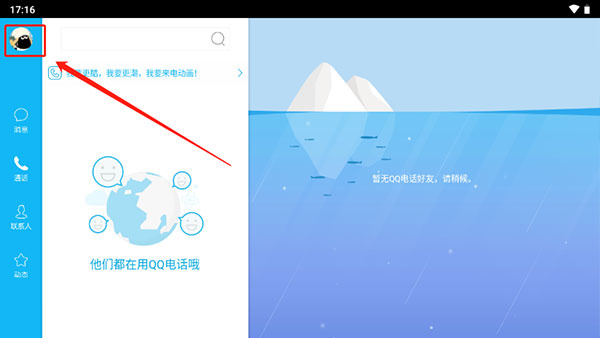
2. Then check some basic information of the account on the My Profile page, click [Avatar] here;

3. After clicking, there are three options in the dialog box that pops up on the page: change the avatar, view the big avatar, and set the avatar widget. We click [Change Avatar];

4. After choosing to change the avatar, we need to choose where to upload the picture. You can click [Photo] or [Select from Album]. Here the editor chose [Select from Album];
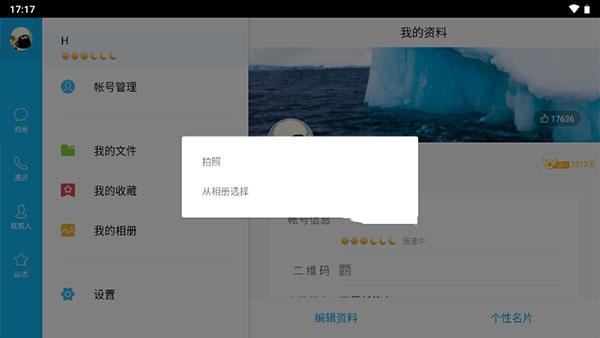
5. Enter the picture selection page and select a [picture] that needs to be replaced and click;
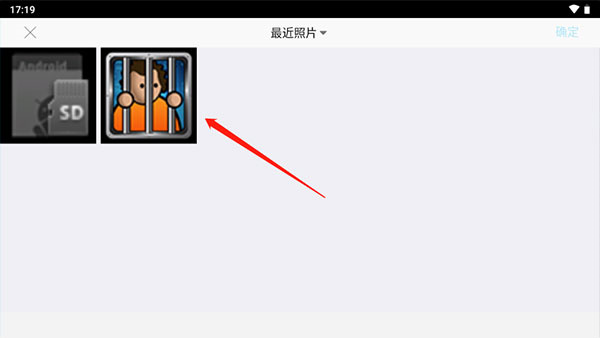
6. Finally click Afterwards, we can adjust the picture. After adjusting, click [Finish] in the upper right corner;
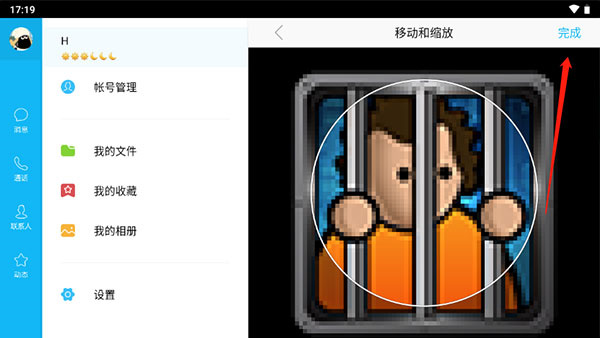
The above content is the qqhd brought to you by the editor Tutorial on changing avatar. If you don’t know how to operate it, please come and take a look.
The above is the detailed content of How to change avatar in qqhd. For more information, please follow other related articles on the PHP Chinese website!

Hot AI Tools

Undresser.AI Undress
AI-powered app for creating realistic nude photos

AI Clothes Remover
Online AI tool for removing clothes from photos.

Undress AI Tool
Undress images for free

Clothoff.io
AI clothes remover

AI Hentai Generator
Generate AI Hentai for free.

Hot Article

Hot Tools

Notepad++7.3.1
Easy-to-use and free code editor

SublimeText3 Chinese version
Chinese version, very easy to use

Zend Studio 13.0.1
Powerful PHP integrated development environment

Dreamweaver CS6
Visual web development tools

SublimeText3 Mac version
God-level code editing software (SublimeText3)

Hot Topics
 Use Python to convert photos into anime-style avatars.
Apr 22, 2023 pm 10:22 PM
Use Python to convert photos into anime-style avatars.
Apr 22, 2023 pm 10:22 PM
Recently, I encountered a problem. I needed to transform my avatar into an anime style. My first thought was to find ready-made wheels. ▲Convert pictures to pixel style to convert avatars into anime style, hoping to convert real photos into anime/cartoon style non-realistic images while maintaining the original image information and texture details. At present, in addition to Baidu API, there are many open source libraries on Github that we can use directly. Among them, AnimeGAN is a study from Wuhan University and Hubei University of Technology. It uses a combination of neural style transfer + generative adversarial network (GAN), and the effect is very consistent with our needs. AnimeGAN first used the Tensorflow framework, but after querying the information, it was found that the project already supports PyTorch.
 Tutorial to restore win11 default avatar
Jan 02, 2024 pm 12:43 PM
Tutorial to restore win11 default avatar
Jan 02, 2024 pm 12:43 PM
If we change our system account avatar but don’t want it anymore, we can’t find how to change the default avatar in win11. In fact, we only need to find the folder of the default avatar to restore it. Restore the default avatar in win11 1. First click on the "Windows Logo" on the bottom taskbar 2. Then find and open "Settings" 3. Then enter "Account" on the left column 4. Then click on "Account Information" on the right 5. After opening, click "Browse Files" in the selected photo. 6. Finally, enter the "C:\ProgramData\Microsoft\UserAccountPictures" path to find the system default avatar picture.
 How to change account name and avatar in Win10 - Detailed step-by-step guide
Jan 14, 2024 pm 01:45 PM
How to change account name and avatar in Win10 - Detailed step-by-step guide
Jan 14, 2024 pm 01:45 PM
After registering a win10 account, many friends feel that their default avatars are not very good-looking. For this reason, they want to change their avatars. Here is a tutorial on how to change their avatars. If you want to know, you can come and take a look. . How to change the win10 account name and avatar: 1. First click on the lower left corner to start. 2. Then click the avatar above in the pop-up menu. 3. After entering, click "Change Account Settings". 4. Then click "Browse" under the avatar. 5. Find the photo you want to use as your avatar and select it. 6. Finally, the modification is completed successfully.
 How to implement avatar upload function in Vue
Nov 07, 2023 am 08:01 AM
How to implement avatar upload function in Vue
Nov 07, 2023 am 08:01 AM
Vue is a popular front-end framework that can be used to build highly interactive applications. During the development process, uploading avatars is one of the common requirements. Therefore, in this article, we will introduce how to implement the avatar upload function in Vue and provide specific code examples. Using a third-party library In order to implement the avatar upload function, we can use a third-party library, such as vue-upload-component. This library provides an upload component that can be easily integrated into Vue applications. Here is a simple example
 How to modify the avatar in discuz
Aug 08, 2023 pm 03:53 PM
How to modify the avatar in discuz
Aug 08, 2023 pm 03:53 PM
How to modify the avatar in discuz: 1. Log in to the Discuz backend, find the "admin.php" or "admin" directory in the root directory of the website and log in; 2. Enter user management, find and click on the navigation menu on the left or top Enter; 3. Search for users and use the search function to find specific users; 4. Modify the avatar, on the editing page, you can find the avatar option and upload a new avatar; 5. Save the modification; 6. Refresh the page.
 How to change boss direct recruitment avatar back to default
Feb 23, 2024 pm 04:07 PM
How to change boss direct recruitment avatar back to default
Feb 23, 2024 pm 04:07 PM
How to change the boss direct recruitment avatar back to the default? The boss direct recruitment avatar can be adjusted at will, but most friends don’t know how to change the boss direct recruitment avatar back to the default. Next is the boss direct recruitment avatar brought to players by the editor. Change back to the default method tutorial, interested players come and take a look! How to change the Boss Direct Recruitment avatar back to the default 1. First open the Boss Direct Recruitment APP, click on the avatar above in the [My] area in the lower right corner of the main page; 2. Then enter the personal information interface and continue to click on the avatar; 3. Then select [ Take photo] and [Select from album] to change back to the default.
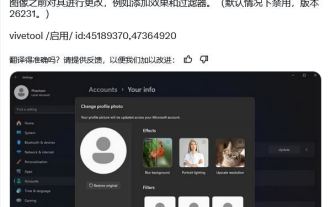 How to experience the avatar hiding feature of Win11 Canary 26231 preview version?
Jun 25, 2024 pm 10:58 PM
How to experience the avatar hiding feature of Win11 Canary 26231 preview version?
Jun 25, 2024 pm 10:58 PM
Microsoft released the Windows 11 Build 26231 preview update to the Canary channel yesterday, which mainly optimizes the narrator function. However, the new preview version hides a new feature that can optimize the avatar through filters and AI enhancement. The source @PhantomOfEarth tweeted on the X platform on June 7, digging and discovering hidden features in the preview version of Windows 11 Build 26231. After the user opens the "Account" page of the settings application, a new "Yourinfo" option will appear. . Custom filters Microsoft has brought 6 filters to user avatars, including Nashville, Sutro,
 How to make a starry sky avatar in PS
Feb 28, 2024 pm 08:13 PM
How to make a starry sky avatar in PS
Feb 28, 2024 pm 08:13 PM
AdobePhotoshop, which we usually call PS for short, is a powerful image processing software. Using this software, you can easily create stunning works of art. In this tutorial I'll show you how to use Photoshop to create a unique starry sky avatar. The final finished product is very attractive. Friends who want to learn should not miss it. Come and follow this article to find out! Step-by-step renderings of how to create a dreamy blue starry sky avatar in PS: Step 1. First, directly open a photo of your favorite idol. 2. Use the Lasso tool to circle the place you want, but I circled everything, and then CTRL+J to copy a layer. 3. Click Image—Adjustment—Threshold, adjust






