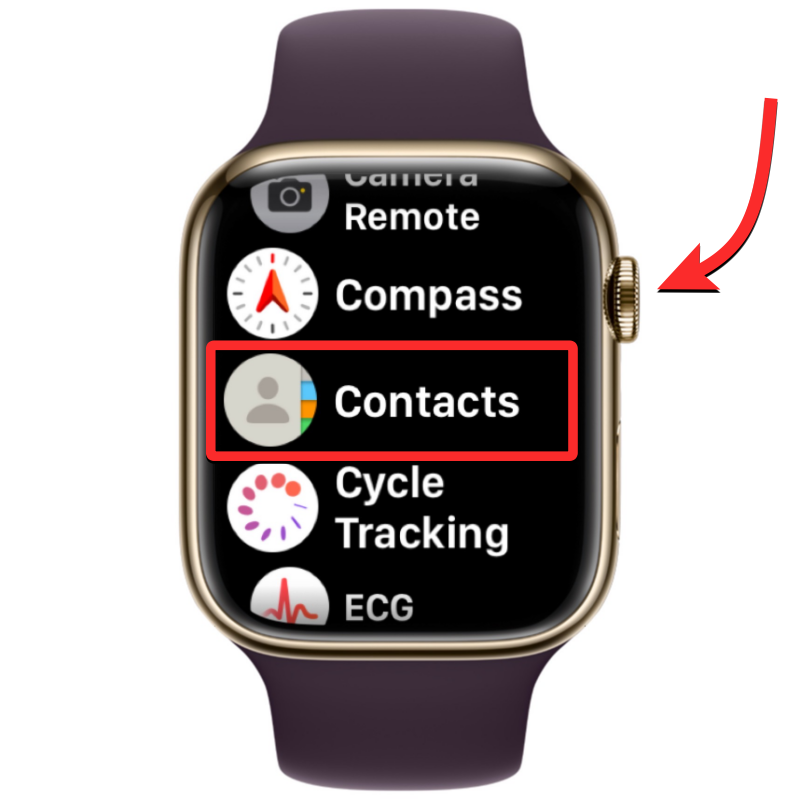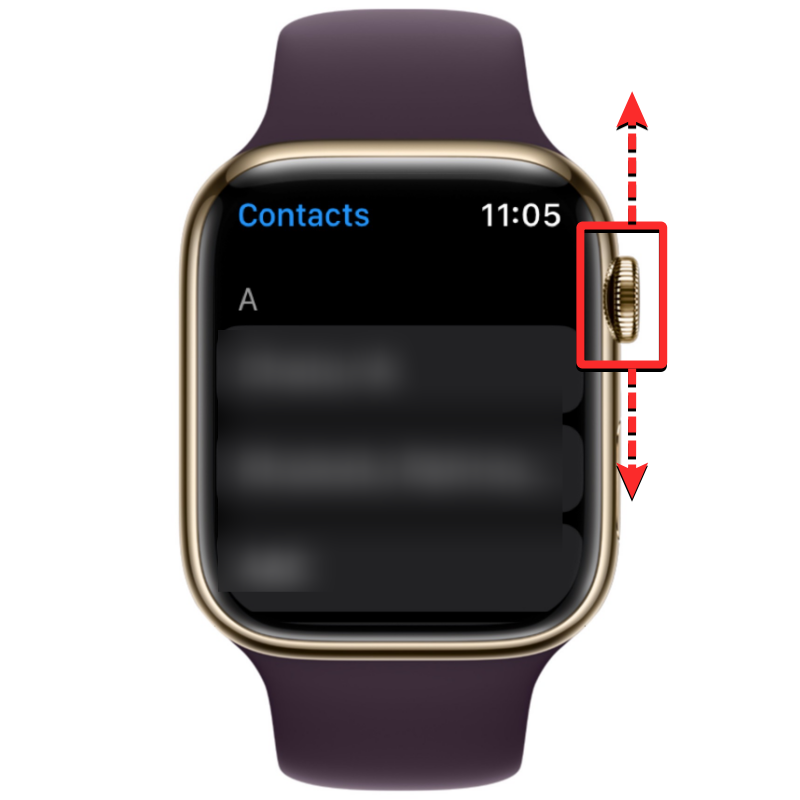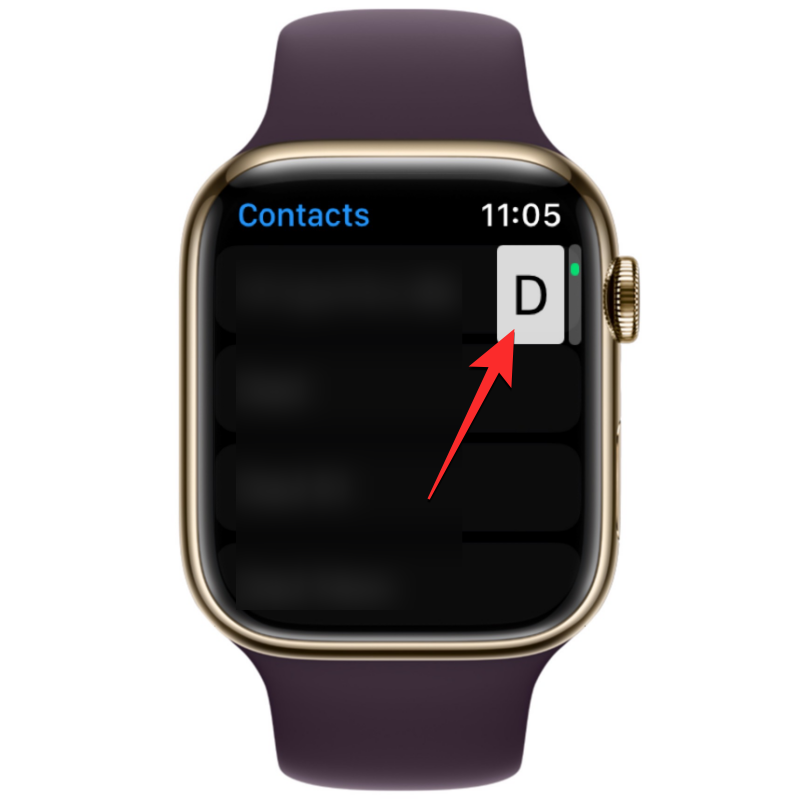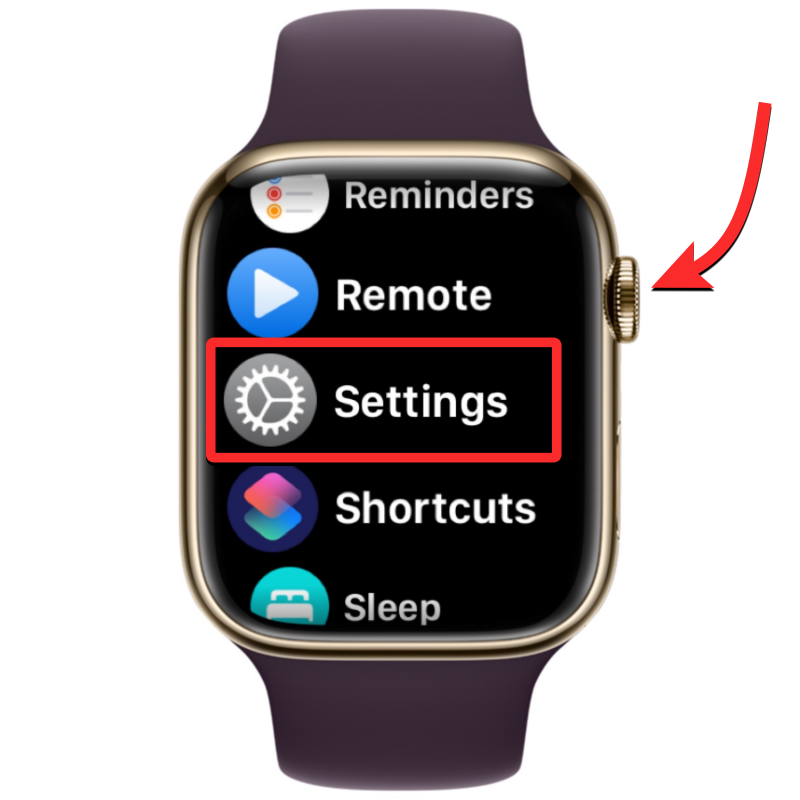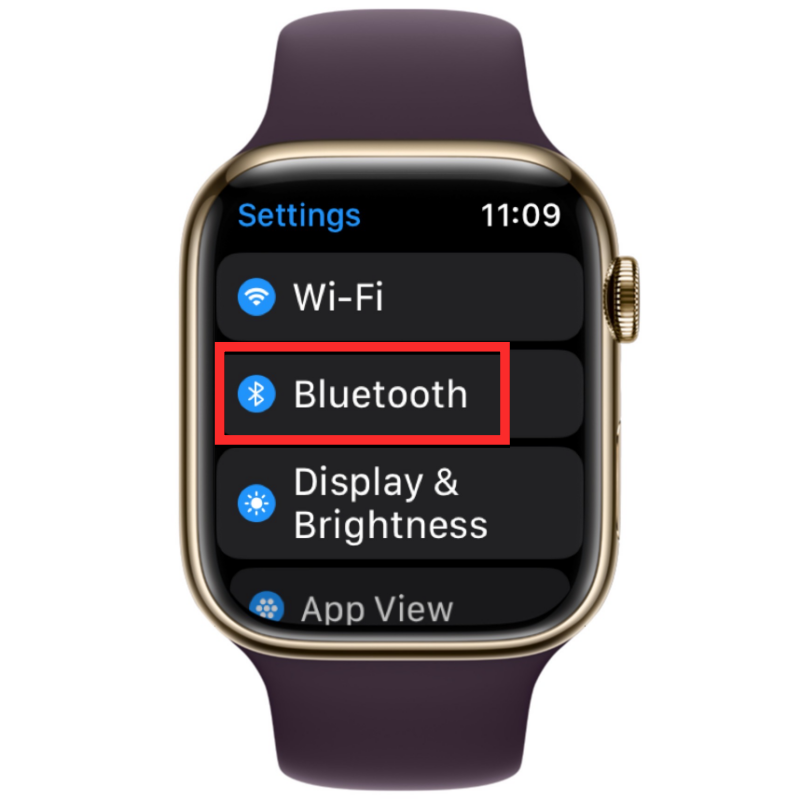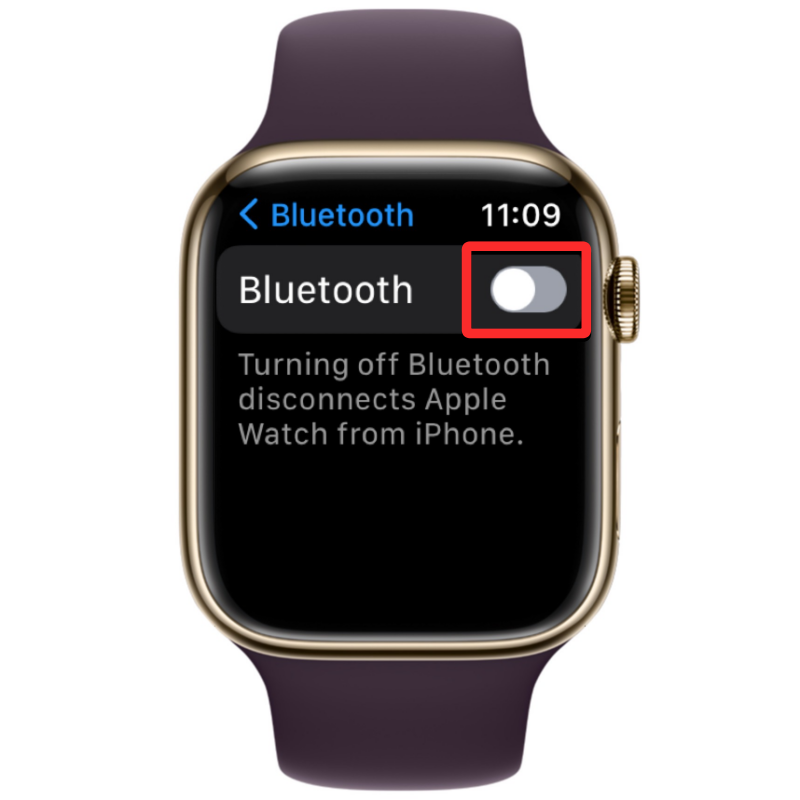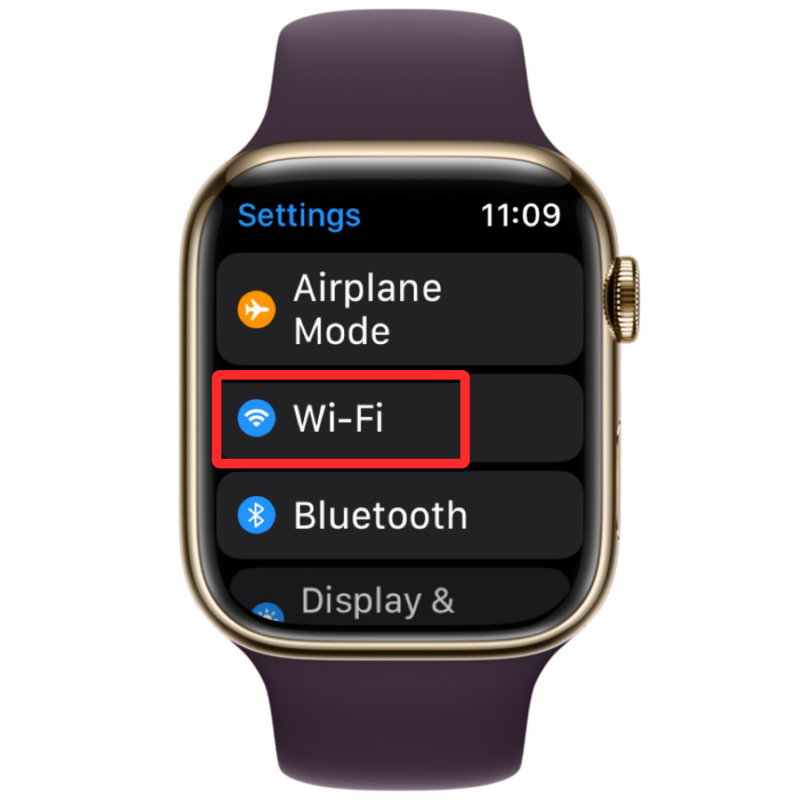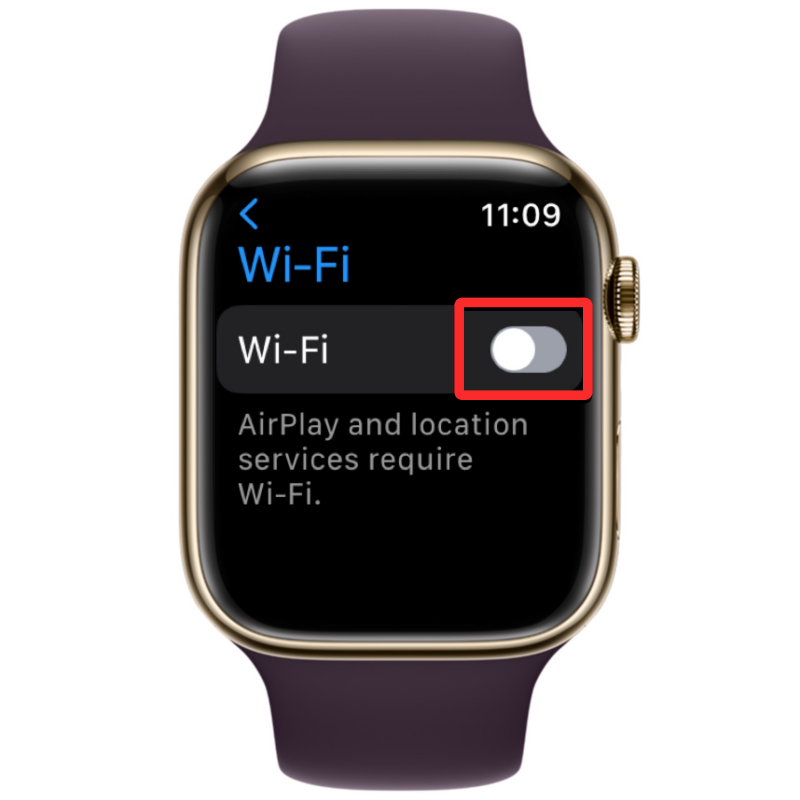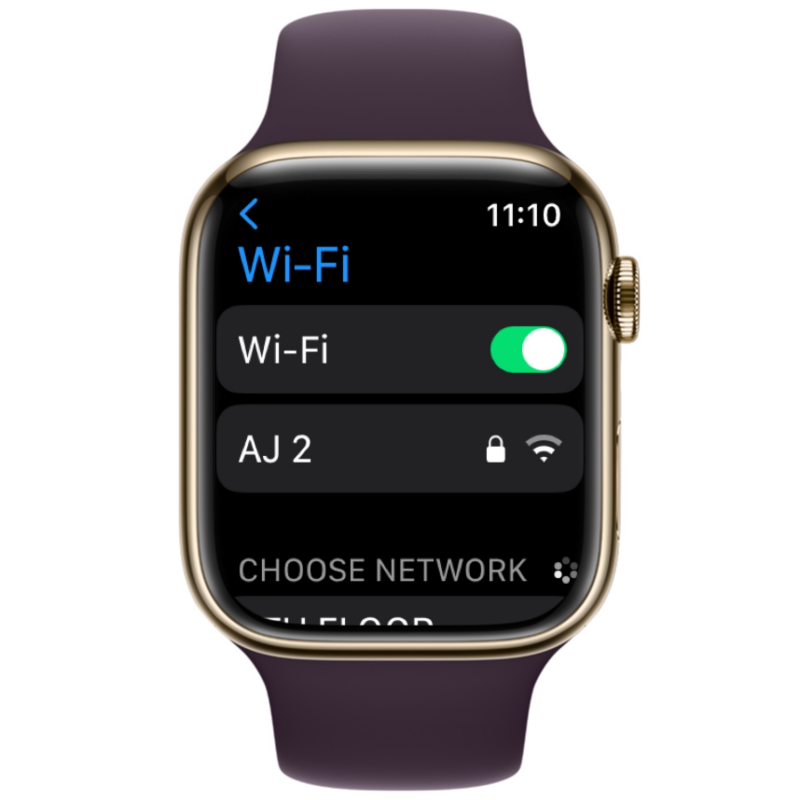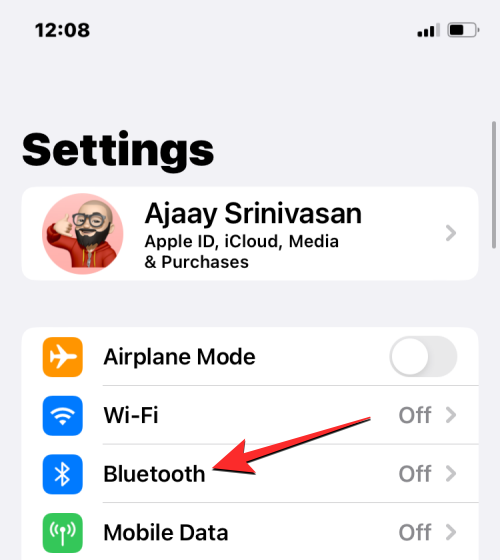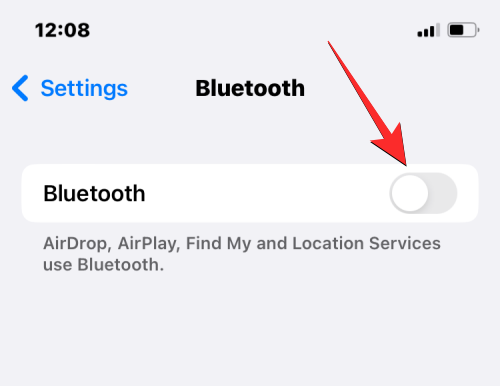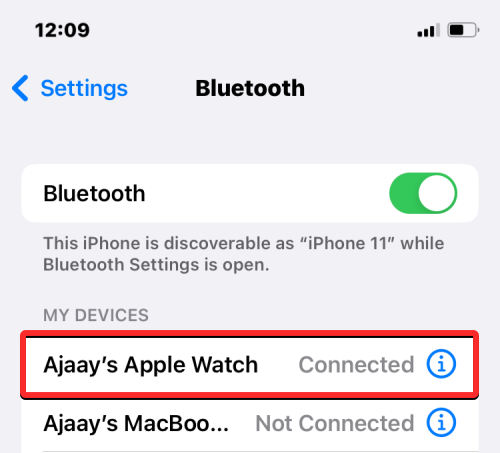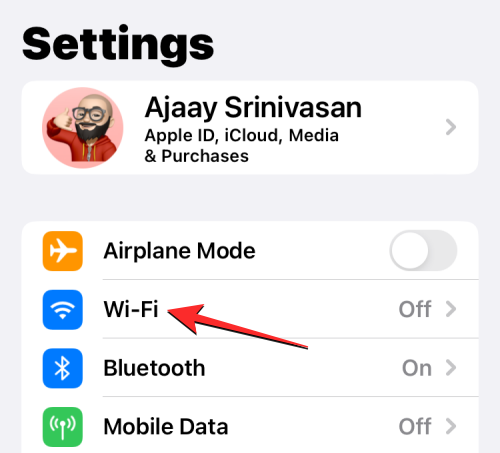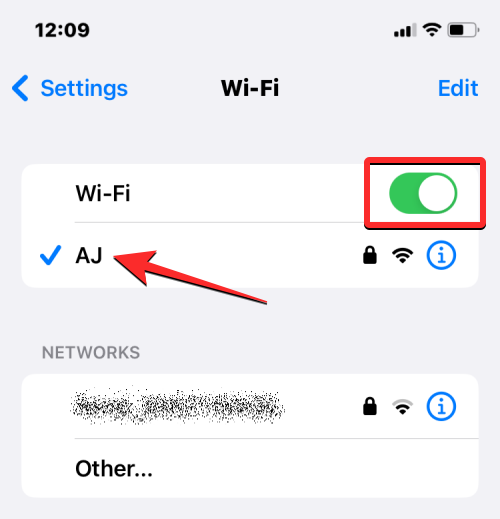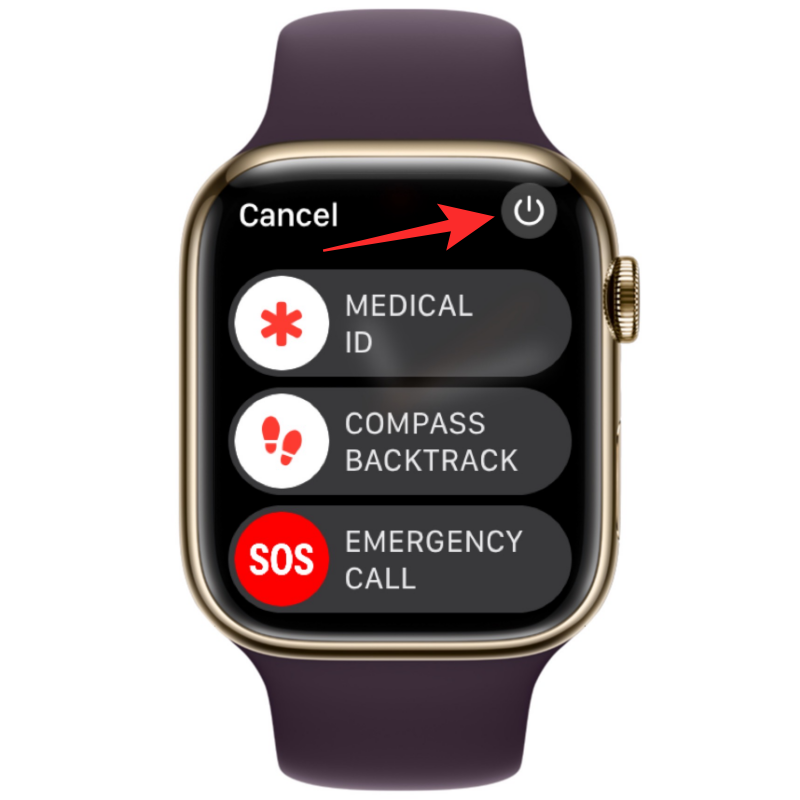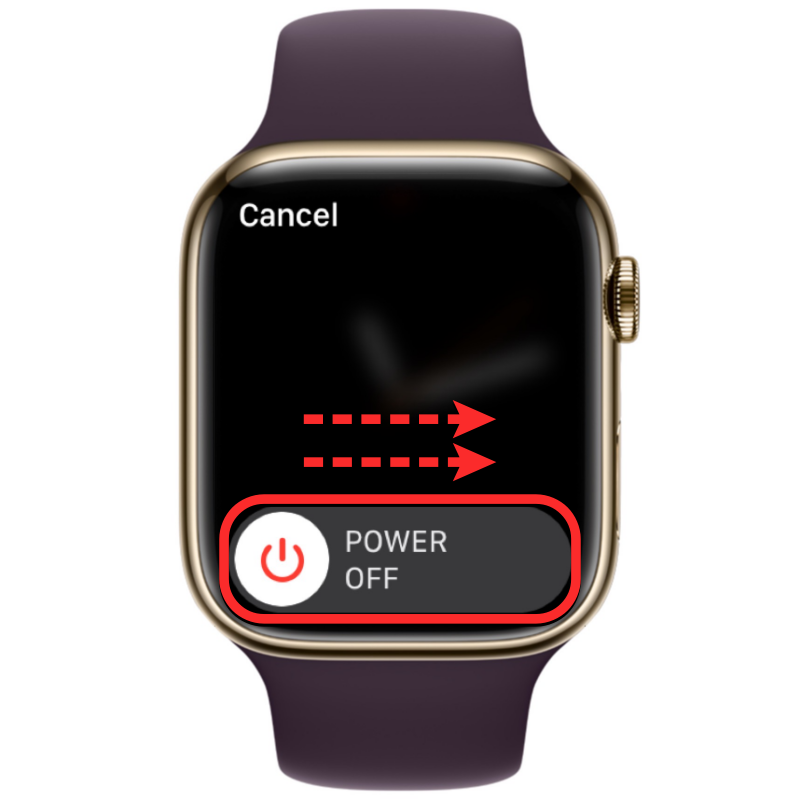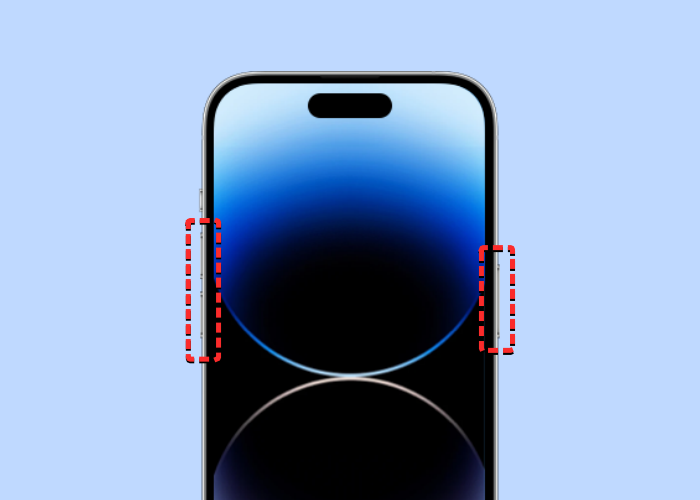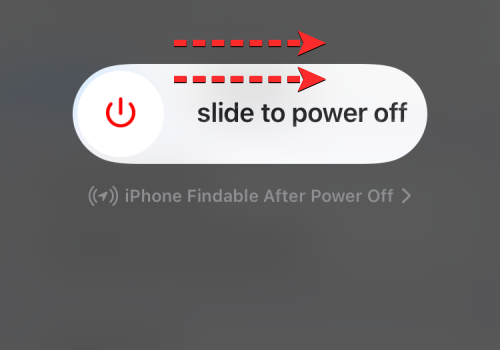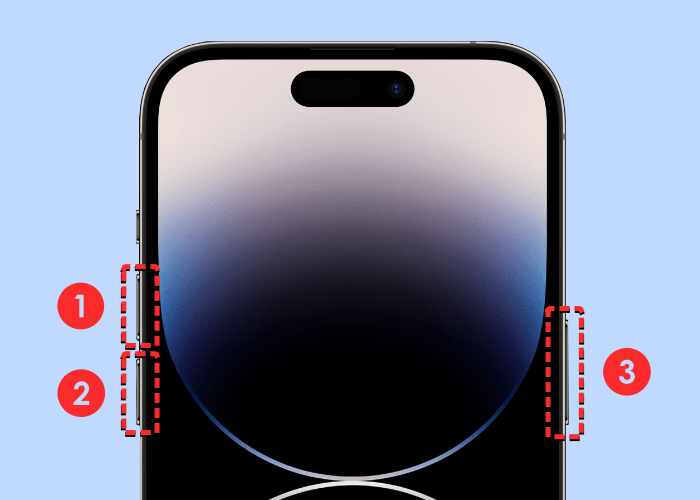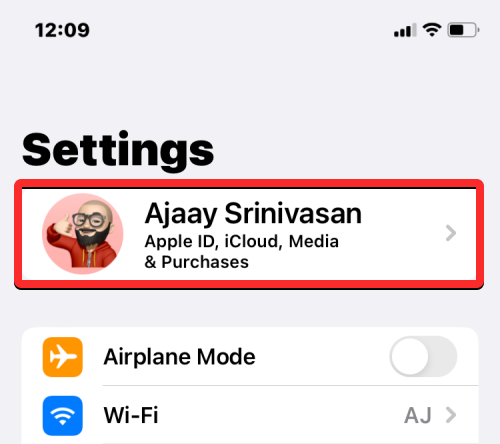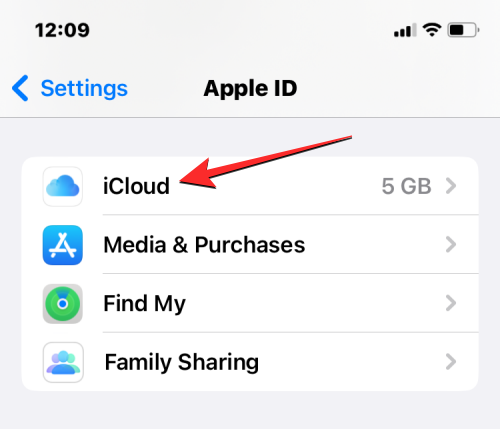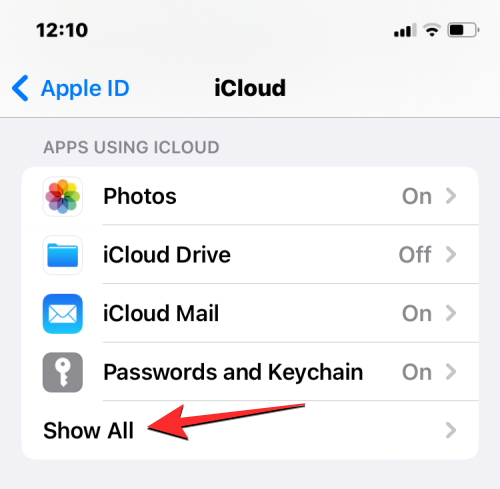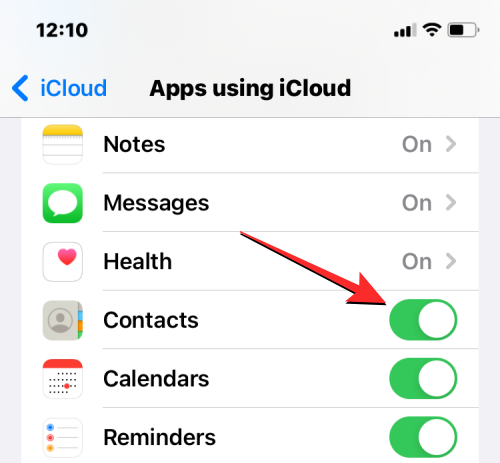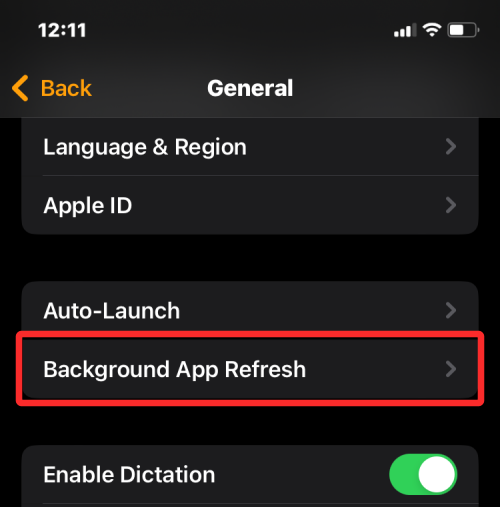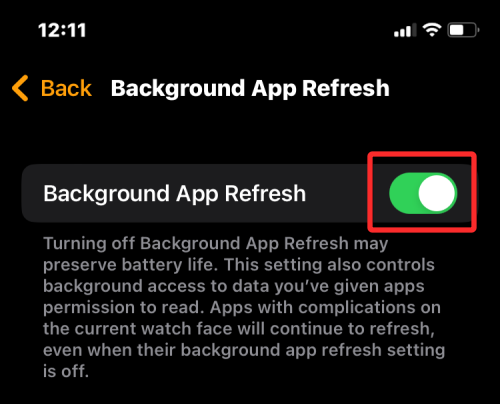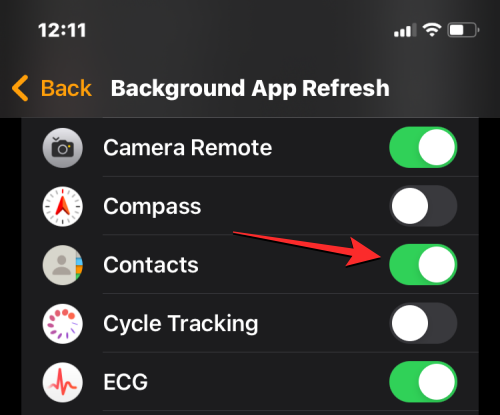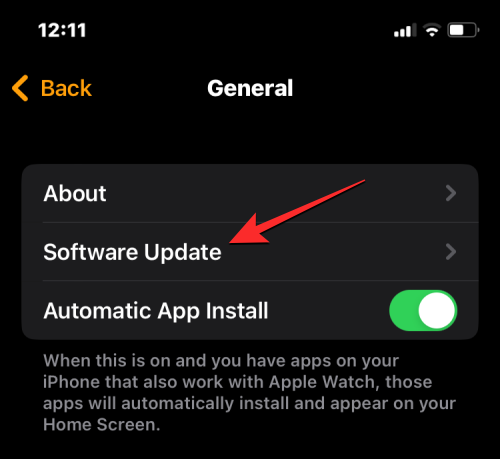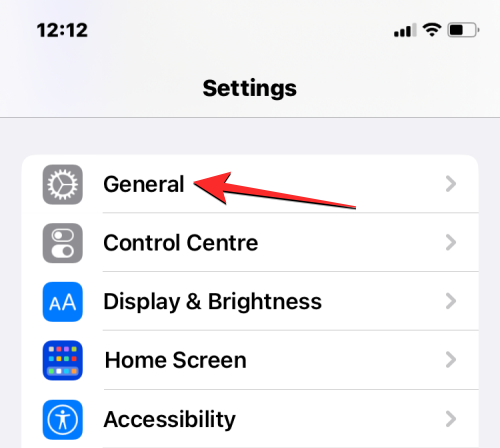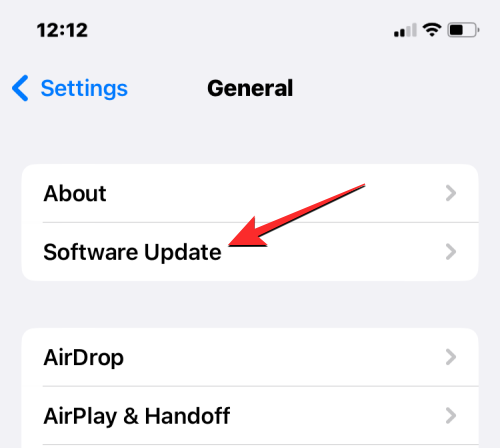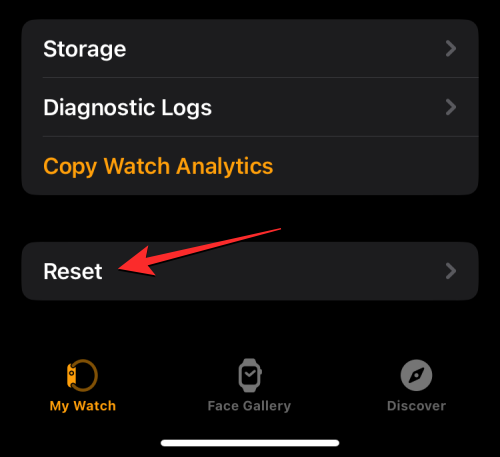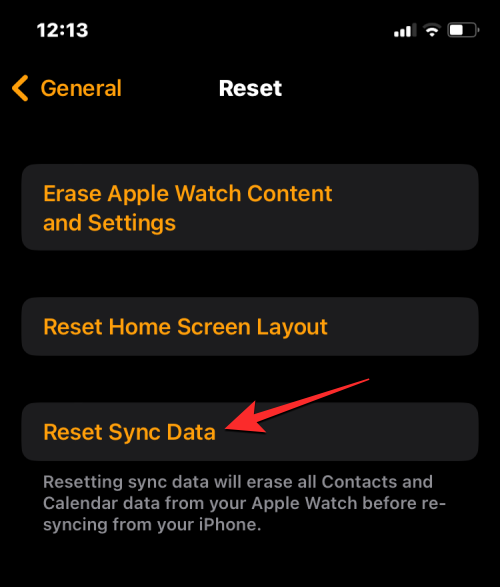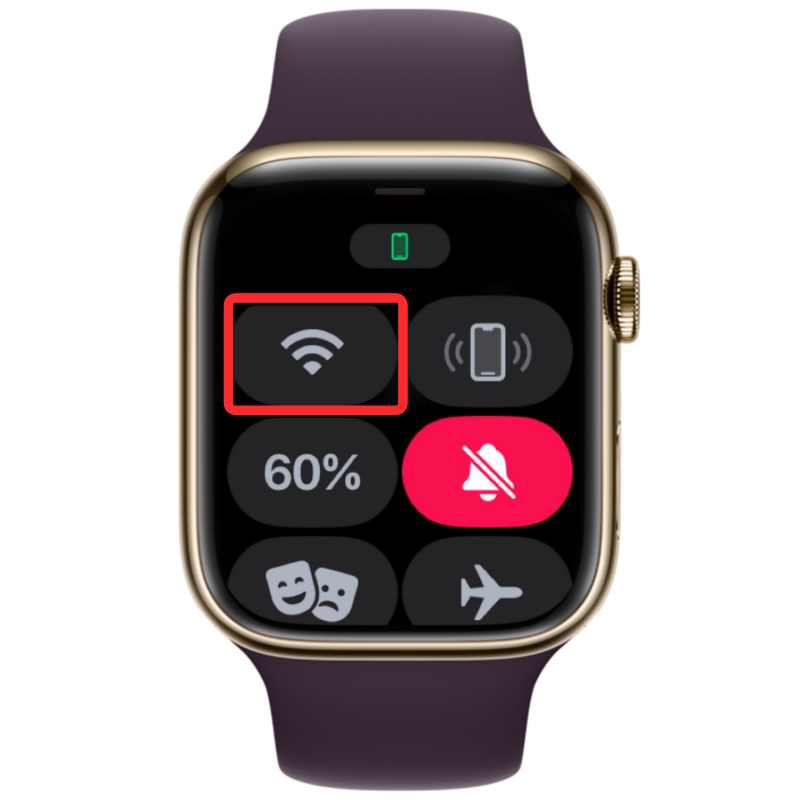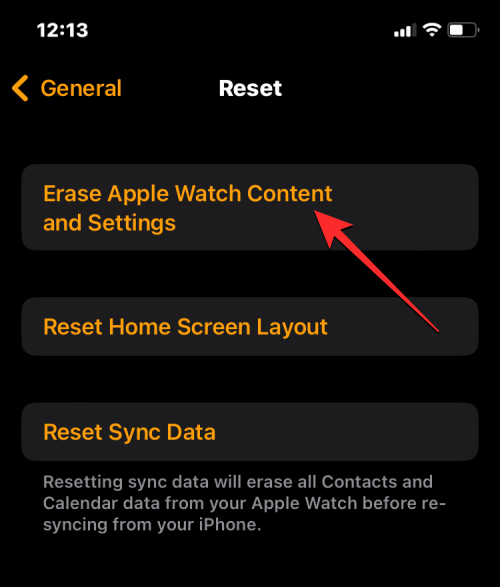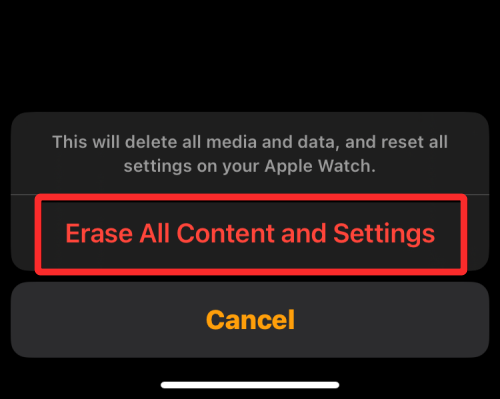9 Ways to Fix Contacts Not Syncing to Apple Watch
Apple Watch lets you call and message someone right from your wrist. However, you may encounter some issues if you don't have contacts stored on your watch. Without contacts, identifying the sender of an incoming call or text message can be cumbersome, so you may not be able to use Siri to call or send a text message to a contact that doesn't exist on your watch.
If the contacts on your iPhone do not appear on Apple Watch, please refer to the following posts to solve this problem to recover lost contacts.
Why aren’t my contacts synced to my Apple Watch?
If your Apple Watch displays different contacts than the contacts you have saved on your iPhone, it could be for a number of reasons.
- Your Apple Watch and iPhone might not be connected.
- A temporary software glitch on your iPhone or Watch may prevent the latter from syncing contacts from the phone.
- Your iPhone contacts may not sync with iCloud.
- The Contacts app on the watch may not be able to get data in the background.
- Your iPhone or Apple Watch may be running older firmware.
- For some reason, you may need to manually sync contacts and other content to your watch.
- Some third-party apps may prevent the "Contacts" app from synchronizing content on iPhone.
- There is a software or hardware issue on your Apple Watch that can only be fixed by Apple's support team.
How to search contacts on Apple Watch
Just like on iPhone, you can also view saved contacts on Apple Watch as long as both devices are logged in with the same Apple ID contact person. If you don't know how to find contacts on your watch yet, it's very easy to do so.
- Press the Digital Crown on the right side of your Apple Watch to bring up the App menu. From the grid or list of apps that appears, select the Contacts app.

- When the Contacts app is open, swipe up or down on the screen to scroll through your contact list. This can be easily done by turning the Digital Crown on your Apple Watch.

- All your contacts will be listed in alphabetical order, and when you gently turn the Digital Crown, you will scroll through your contact list one by one. To jump from one letter of the alphabet to another, quickly turn the Digital Crown until you see the letter icon next to the scroll bar in the upper right corner. You can now turn the crown to jump to other alphabets in your contact list.

- When you scroll to the alphabet you want to search for a contact, the list of contacts will fall into the selected section. From here, you can slowly turn the Digital Crown to view your preferred contacts.
- After you find the contact you're looking for, you can click on them to load their details on the next screen. Here you can call them, send them messages/emails, edit their contact details, share, delete or block them.
How to Fix Contacts Not Syncing to Apple Watch [9 Fixes]
While contacts on Apple Watch may stop syncing for a number of reasons, you can try We have prepared the following fixes for you to troubleshoot the issue. You can perform these fixes in the exact order explained below until you find a solution that gets the job done.
Fix 1: Make sure your Apple Watch and iPhone are connected
For new iPhone contacts to appear on your Apple Watch, the two devices must be connected to each other. When your Apple Watch is paired with your iPhone, you simply turn on Bluetooth or Wi-Fi on both devices to connect them. When your watch and iPhone are connected via Bluetooth, content will sync directly between the devices, whereas connecting them to the same Wi-Fi network will sync content via iCloud; but in either case, the result is the same.
Turn on Bluetooth or Wi-Fi on Apple Watch
- To enable Bluetooth, press the Digital Crown on the right edge, and when the app list or grid opens, select " Settings app.

- In Settings, scroll down by swiping on the screen or using the Digital Crown and selecting Bluetooth.

- On the next screen, turn on the Bluetooth toggle.

- You can then enable Wi-Fi from the Settings app by tapping Wi-Fi in the Settings screen.

- On the next screen, turn on the Wi-Fi toggle at the top.

- If you've previously connected your Apple Watch to your watch or iPhone, your Apple Watch will now automatically connect to an available network near you.

Turn on Bluetooth or Wi-Fi on iPhone
After enabling Bluetooth or Wi-Fi on Apple Watch, you need to enable the same on iPhone function to connect the two devices.
- Open the Settings app on your iPhone.

- In "Settings", select "Bluetooth".

- On the next screen, turn on the Bluetooth toggle at the top.

- Bluetooth will now be enabled on your iPhone and your Apple Watch should now automatically connect to your iPhone. If not, simply tap the Apple Watch you want to connect to, and your iPhone will now pair with the selected watch and appear as "Connected."

- If your Apple Watch is Wi-Fi enabled, you can connect to it using a Wi-Fi network. To do this, go to Wi-Fi >Settings.

- In the Wi-Fi screen, turn on the Wi-Fi toggle at the top and select the wireless network you want to connect to.

- Once your iPhone and Apple Watch are connected, contacts should start syncing automatically between the devices, and you should now see all of your iPhone contacts on your Apple Watch.
Fix 2: Restart Apple Watch and iPhone
If some of your contacts are not available in the Contacts app on your Apple Watch, it might be because the watch Or there's a glitch in the software on your iPhone. When you restart either device, they will pair with each other again so that their content syncs properly.
Restart Apple Watch
- To restart Apple Watch, press and hold the side button on the right edge (under the Digital Crown).

- From the options displayed on the watch screen, tap the power icon in the upper right corner.

- You will now see the Shutdown slider on the next screen. On watches running watchOS 8 or earlier, the shutdown slider is visible as long as you press and hold the Side button. To turn off Apple Watch, drag the Power Off slider to the right.

- When your watch powers off, you can restart your watch by pressing and holding the Side button again until you see the Apple logo.
- If restarting normally does not solve the problem, you can try force restarting your Apple Watch. To force restart your watch, press and hold the Side Button and Digital Crown on the right edge together for at least 10 seconds.

- When the Apple logo appears, release both buttons and this should force restart your Apple Watch.
Restart iPhone
Just like the Apple Watch, you can also restart your iPhone to see if you want to see all your contacts after the restart.
- To restart your iPhone, press and hold the Side button and either volume button until the power off slider appears.

- When this slider appears, drag it to the right to turn off iPhone.

- Now, wait 30 seconds for your iPhone to shut down completely. After that, press and hold the side button until the Apple logo appears.
- Your iPhone should now boot normally and you can check if your contacts are now syncing to your Apple Watch.
- If a simple restart doesn't solve your problem, you can perform a force restart on your iPhone just like you do on your watch. To perform a force restart, follow these steps in exact order:

Press and release the Volume Up button.
Press and release the volume down button.
Hold the side button until the phone turns off and reboots to the Apple logo. To force restart, you need to continue holding the side button until you see the Apple logo appear on your iPhone. - Your iPhone will now restart from scratch and reload all system and application processes.
Fix 3: Make sure your iPhone contacts are synced to iCloud
To sync your contacts with your Apple Watch, you need to make sure your iPhone is synced with iCloud before you can share" Contents in the Contacts app. To do this, you need to make sure Contacts are enabled in iCloud sync.
- Open the Settings app on your iPhone.

- In Settings, tap the Apple ID card at the top.

- On the Apple ID screen, select iCloud.

- When the iCloud screen appears, click "Show All" under "Apps that use iCloud."

- On the next screen, turn on the Contacts toggle to make sure your iPhone contacts are synced to iCloud.

Fix 4: Enable Background App Refresh for the Contacts app on Apple Watch
Like the iPhone, you can block certain apps by Get background access to the Internet to extend Apple Watch battery life. This way, your restricted apps will only be able to sync content from the Internet when you open the app in the foreground. If for some reason the Contacts app on your watch is limited to background data use, you may not be able to see all of your iPhone contacts on your watch.
To resolve this issue, you need to enable background app refresh for the Contacts app on Apple Watch.
- Open the Watch App on your iPhone.

- When the Watch app opens, tap the My Watch tab in the lower left corner.

- On this screen, select "General."

- In the General screen, scroll down and select Background App Refresh.

- On the next screen, make sure the "Background App Refresh" toggle is turned on.

- Now, scroll down and turn on the Contacts toggle.

- The Contacts app on Apple Watch should now be able to get data from Wi-Fi, cellular, or your iPhone, even in the background, and you should start viewing directly on your watch to lost contacts.
Fix 5: Update Apple Watch and iPhone to the latest software
Sometimes, a recent software update may prevent certain apps on the watch or iPhone from running in this case Next, Apple will immediately push an update to fix the highlighted bug in the software, which should resolve your contact sync issues. You can install this update on your Apple Watch and iPhone to resolve the issue you are facing.
Update watchOS on Apple Watch
- To update Apple Watch from iPhone, open the Watch App on iOS and make sure the iPhone and Apple Watch are connected via Bluetooth or Wi-Fi connect.

- In the Watch app, tap the My Watch tab in the lower left corner.

- On this screen, select "General."

- Here, click Software Update.

- Your iPhone will now check for new software available for Apple Watch. If available, click Download and Install to update your watch to the latest watchOS version.
Update iOS on iPhone
If your Apple Watch has been updated, you can check for a new version of iOS on your iPhone.
- To check for updates, open the Settings app on your iPhone.

- In Settings, scroll down and select General.

- On the next screen, click Software Update.

- Your iPhone will now check for new iOS updates. If a new version is available, click to download and install it so that your iPhone can run on the latest iOS version.
- After updating both devices to the new software, you can check whether your contacts are synced to your Apple Watch.
Fix 6: Reset sync data on Apple Watch
If the above fixes don’t help resolve your contact sync issues, you can try resyncing from iCloud and all other Apple devices Apple Watch data.
- To resync the data on your Apple Watch, open the Watch App on your iPhone.

- When the Watch app opens, tap the My Watch tab in the lower left corner.

- On this screen, select "General."

- In the General screen, scroll down and tap Reset.

- On the next screen, select Reset sync data from the list of options.

- When you do this, your watch will now delete all of your contacts and calendar data saved on it, and then start resyncing this data from your iPhone from scratch.
This should bring all of your contacts back to your Apple Watch, and you'll be able to access them in the Contacts app on watchOS.
Fix 7: Connect Apple Watch to a Wi-Fi Network
As mentioned above, for your iPhone contacts to show up on your Apple Watch, you need to connect two devices. If you haven't connected your Apple Watch to your iPhone via Bluetooth, you can still sync contacts from the latter or other Apple devices via Wi-Fi. Since information like contacts and calendars are saved to iCloud, you only need an active internet connection to have the same contacts on your watch as on your iPhone.
If you've previously connected to a nearby wireless network, you can simply turn on Wi-Fi on your Apple Watch to start syncing your contacts to it. You can enable Wi-Fi on your Apple Watch by opening your device's Control Center.
- To access Control Center, press the Side button on your Apple Watch.

- This will open Control Center on your Apple Watch. On this screen, click the Wi-Fi tile at the top.

- When Wi-Fi is enabled, this tile will have a blue background to indicate that Wi-Fi is on.

- Your watch can now sync contacts from iCloud over connected wireless networks.
Fix 8: Delete Apple Watch data
If the contacts on your Apple Watch still haven’t synced, you can try erasing the contents of your watch as a last resort. When you unpair and re-pair your Apple Watch and iPhone, your watch should automatically start syncing your contacts and other content from your iPhone.
Note: Erasing your Apple Watch disconnects it from the connected iPhone and removes all of its data, including apps and health and fitness records. Therefore, you need to make sure you back up your watch data to iPhone before trying this fix.
- To erase your Apple Watch, open the Watch App on your iPhone.

- When the Watch app opens, tap the My Watch tab in the lower left corner.

- On this screen, select "General."

- In the General screen, scroll down and tap Reset.

- On the next screen, select Erase Apple Watch content and settings.

- You may need to confirm your action with an on-screen prompt. To confirm, click Remove all content and settings.

- When you do this, all content on your Apple Watch will be deleted. This should take a few minutes, after which your watch will reboot to the language selection screen.
- You now have to fix Apple Watch to iPhone by bringing both devices close to each other. When your iPhone detects the watch, you'll see an on-screen prompt that says "Set up this Apple Watch with iPhone." From here, you can click Continue and follow the on-screen instructions to repair your watch using your iPhone.
Once the two devices are successfully connected, contacts and other data should begin to resync back to your Apple Watch.
Fix 9: Contact Apple Support
If none of the above fixes work in your favor, then the only option left for you to explore is to contact Apple Support using this link. Here you can select your device, select and explain the issue you are facing, and send a request to Apple to contact you further.
After you complete the required form, Apple's Genius Bar staff will contact you via your preferred medium for assistance. If the issue cannot be resolved remotely, the support team will arrange repair services at the nearest service center to resolve the issue.
The above is the detailed content of 9 Ways to Fix Contacts Not Syncing to Apple Watch. For more information, please follow other related articles on the PHP Chinese website!

Hot AI Tools

Undresser.AI Undress
AI-powered app for creating realistic nude photos

AI Clothes Remover
Online AI tool for removing clothes from photos.

Undress AI Tool
Undress images for free

Clothoff.io
AI clothes remover

Video Face Swap
Swap faces in any video effortlessly with our completely free AI face swap tool!

Hot Article

Hot Tools

Notepad++7.3.1
Easy-to-use and free code editor

SublimeText3 Chinese version
Chinese version, very easy to use

Zend Studio 13.0.1
Powerful PHP integrated development environment

Dreamweaver CS6
Visual web development tools

SublimeText3 Mac version
God-level code editing software (SublimeText3)

Hot Topics
 iPhone 16 Pro and iPhone 16 Pro Max official with new cameras, A18 Pro SoC and larger screens
Sep 10, 2024 am 06:50 AM
iPhone 16 Pro and iPhone 16 Pro Max official with new cameras, A18 Pro SoC and larger screens
Sep 10, 2024 am 06:50 AM
Apple has finally lifted the covers off its new high-end iPhone models. The iPhone 16 Pro and iPhone 16 Pro Max now come with larger screens compared to their last-gen counterparts (6.3-in on the Pro, 6.9-in on Pro Max). They get an enhanced Apple A1
 iPhone parts Activation Lock spotted in iOS 18 RC — may be Apple\'s latest blow to right to repair sold under the guise of user protection
Sep 14, 2024 am 06:29 AM
iPhone parts Activation Lock spotted in iOS 18 RC — may be Apple\'s latest blow to right to repair sold under the guise of user protection
Sep 14, 2024 am 06:29 AM
Earlier this year, Apple announced that it would be expanding its Activation Lock feature to iPhone components. This effectively links individual iPhone components, like the battery, display, FaceID assembly, and camera hardware to an iCloud account,
 iPhone parts Activation Lock may be Apple\'s latest blow to right to repair sold under the guise of user protection
Sep 13, 2024 pm 06:17 PM
iPhone parts Activation Lock may be Apple\'s latest blow to right to repair sold under the guise of user protection
Sep 13, 2024 pm 06:17 PM
Earlier this year, Apple announced that it would be expanding its Activation Lock feature to iPhone components. This effectively links individual iPhone components, like the battery, display, FaceID assembly, and camera hardware to an iCloud account,
 Multiple iPhone 16 Pro users report touchscreen freezing issues, possibly linked to palm rejection sensitivity
Sep 23, 2024 pm 06:18 PM
Multiple iPhone 16 Pro users report touchscreen freezing issues, possibly linked to palm rejection sensitivity
Sep 23, 2024 pm 06:18 PM
If you've already gotten your hands on a device from the Apple's iPhone 16 lineup — more specifically, the 16 Pro/Pro Max — chances are you've recently faced some kind of issue with the touchscreen. The silver lining is that you're not alone—reports
 Gate.io trading platform official app download and installation address
Feb 13, 2025 pm 07:33 PM
Gate.io trading platform official app download and installation address
Feb 13, 2025 pm 07:33 PM
This article details the steps to register and download the latest app on the official website of Gate.io. First, the registration process is introduced, including filling in the registration information, verifying the email/mobile phone number, and completing the registration. Secondly, it explains how to download the Gate.io App on iOS devices and Android devices. Finally, security tips are emphasized, such as verifying the authenticity of the official website, enabling two-step verification, and being alert to phishing risks to ensure the safety of user accounts and assets.
 Beats adds phone cases to its lineup: unveils a MagSafe case for the iPhone 16 series
Sep 11, 2024 pm 03:33 PM
Beats adds phone cases to its lineup: unveils a MagSafe case for the iPhone 16 series
Sep 11, 2024 pm 03:33 PM
Beats is known for launching audio products such as Bluetooth speakers and headphones, but in what can best be described as a surprise, the Apple-owned company has branched into making phone cases, starting with the iPhone 16 series. The Beats iPhone
 How to solve the problem of 'Undefined array key 'sign'' error when calling Alipay EasySDK using PHP?
Mar 31, 2025 pm 11:51 PM
How to solve the problem of 'Undefined array key 'sign'' error when calling Alipay EasySDK using PHP?
Mar 31, 2025 pm 11:51 PM
Problem Description When calling Alipay EasySDK using PHP, after filling in the parameters according to the official code, an error message was reported during operation: "Undefined...
 Anbi app official download v2.96.2 latest version installation Anbi official Android version
Mar 04, 2025 pm 01:06 PM
Anbi app official download v2.96.2 latest version installation Anbi official Android version
Mar 04, 2025 pm 01:06 PM
Binance App official installation steps: Android needs to visit the official website to find the download link, choose the Android version to download and install; iOS search for "Binance" on the App Store. All should pay attention to the agreement through official channels.