How to create an Apple ID without a credit card (3 easy ways)
Creating an Apple ID is simple; however, creating one without entering your credit card details may require additional steps. Unlike in the past, when you had to enter your credit card details when creating an Apple ID, you can now skip this step. Want to know how? Here are three different ways to create an Apple ID without a credit card. Keep scrolling to learn more.
How to create a new Apple ID without a credit card
Before you begin, make sure you're signed out of Common IDs. Go into Settings, tap your Apple ID name at the top, scroll down and tap Sign Out.
On iPhone and iPad
Open the App Store and select the free app you want to install. You will immediately be prompted to log in with your Apple ID. Select Create new ID. Create ID using Mail ID or Phone Number. (I chose the former.) Enter email ID and password. Click Next.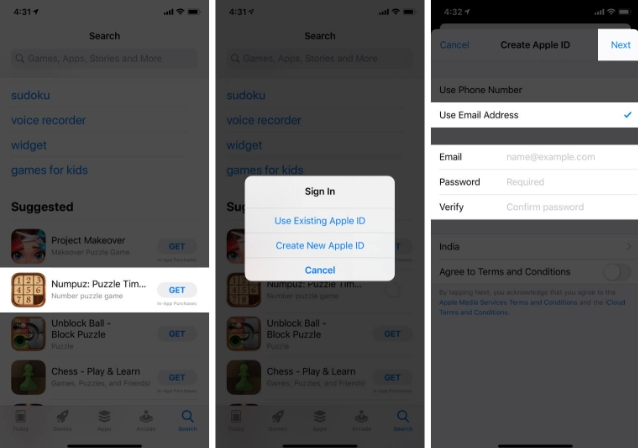 Register your details and click Next again. You will now have three options: enter card details, PayPal login, or None. Select None and click Next to continue.
Register your details and click Next again. You will now have three options: enter card details, PayPal login, or None. Select None and click Next to continue. 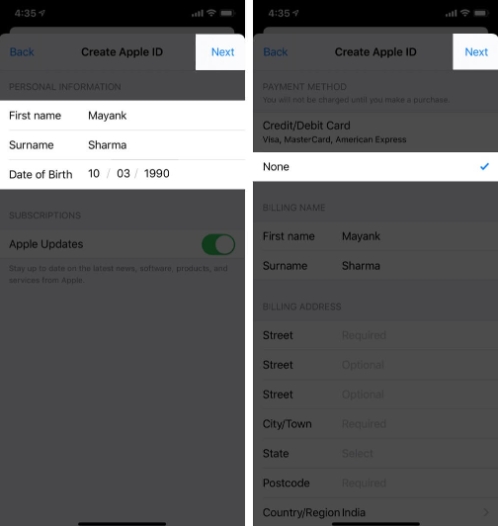 Enter the six-digit code sent to verify your phone number and mail ID.
Enter the six-digit code sent to verify your phone number and mail ID. 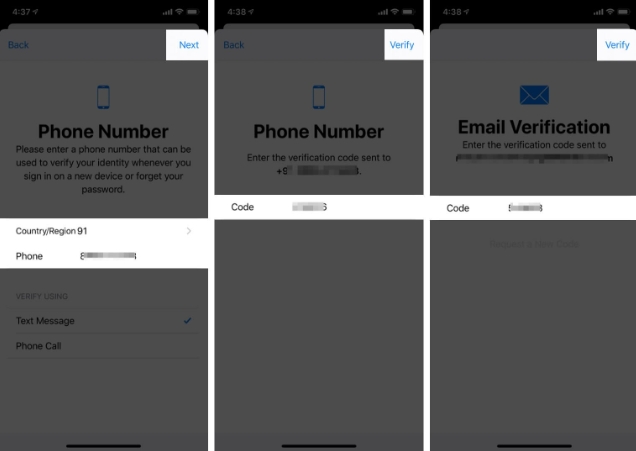
Is not it simple?
Note: Are you a new user creating a new Apple ID when setting up your iPhone for the first time? You can choose not to share your card details during the setup process.
Let’s see how to create a new Apple ID on Mac without a credit card.
Note: You should exit the App Store for this to work properly.
On Apple Computer
Open the App Store on Mac. Click on the app to install it. You will be asked to log in using an existing ID or create a new one. Select Create new ID. Enter your preferred email ID and password and then enter your details. Click Next. In Payment details, select None and click Next to continue.Use Apple ID Website
Open Chrome/Safari and visit appleid.apple.com. Click Create your Apple ID in the upper right corner. Enter your details and click Continue at the bottom. Now, you will be asked to verify your email ID and phone number using a six-digit code. Once completed, you will reach the management section of your profile. Click Add a payment method under Payment & Shipping. Add your shipping and billing addresses, then select None for payment method. When finished, click Save.Note: By default, "None" is selected in the payment method. So, you don’t have to force the process after creating a new Apple ID.
Remove payment information from an existing Apple ID on iPhone
Previously, you had to add a payment method when creating a new Apple ID. While this is intended for added convenience, sometimes problems can arise when you unknowingly pay for an app or when your iPhone falls into the hands of someone else.
Knowing this, if you’re looking to remove payment information from an existing Apple ID on your iPhone, here’s our in-depth guide sharing the process.
Have you successfully created an Apple ID without a credit card?
With Apple’s unified ecosystem, there are so many ways your Apple ID can serve you in the future. However, some people may not like to add credit card details in order to protect against unexpected expenses. I hope the information I shared will answer your questions.
The above is the detailed content of How to create an Apple ID without a credit card (3 easy ways). For more information, please follow other related articles on the PHP Chinese website!

Hot AI Tools

Undresser.AI Undress
AI-powered app for creating realistic nude photos

AI Clothes Remover
Online AI tool for removing clothes from photos.

Undress AI Tool
Undress images for free

Clothoff.io
AI clothes remover

Video Face Swap
Swap faces in any video effortlessly with our completely free AI face swap tool!

Hot Article

Hot Tools

Notepad++7.3.1
Easy-to-use and free code editor

SublimeText3 Chinese version
Chinese version, very easy to use

Zend Studio 13.0.1
Powerful PHP integrated development environment

Dreamweaver CS6
Visual web development tools

SublimeText3 Mac version
God-level code editing software (SublimeText3)

Hot Topics
 1393
1393
 52
52
 1207
1207
 24
24
 iPhone 16 Pro and iPhone 16 Pro Max official with new cameras, A18 Pro SoC and larger screens
Sep 10, 2024 am 06:50 AM
iPhone 16 Pro and iPhone 16 Pro Max official with new cameras, A18 Pro SoC and larger screens
Sep 10, 2024 am 06:50 AM
Apple has finally lifted the covers off its new high-end iPhone models. The iPhone 16 Pro and iPhone 16 Pro Max now come with larger screens compared to their last-gen counterparts (6.3-in on the Pro, 6.9-in on Pro Max). They get an enhanced Apple A1
 iPhone parts Activation Lock spotted in iOS 18 RC — may be Apple\'s latest blow to right to repair sold under the guise of user protection
Sep 14, 2024 am 06:29 AM
iPhone parts Activation Lock spotted in iOS 18 RC — may be Apple\'s latest blow to right to repair sold under the guise of user protection
Sep 14, 2024 am 06:29 AM
Earlier this year, Apple announced that it would be expanding its Activation Lock feature to iPhone components. This effectively links individual iPhone components, like the battery, display, FaceID assembly, and camera hardware to an iCloud account,
 iPhone parts Activation Lock may be Apple\'s latest blow to right to repair sold under the guise of user protection
Sep 13, 2024 pm 06:17 PM
iPhone parts Activation Lock may be Apple\'s latest blow to right to repair sold under the guise of user protection
Sep 13, 2024 pm 06:17 PM
Earlier this year, Apple announced that it would be expanding its Activation Lock feature to iPhone components. This effectively links individual iPhone components, like the battery, display, FaceID assembly, and camera hardware to an iCloud account,
 Gate.io trading platform official app download and installation address
Feb 13, 2025 pm 07:33 PM
Gate.io trading platform official app download and installation address
Feb 13, 2025 pm 07:33 PM
This article details the steps to register and download the latest app on the official website of Gate.io. First, the registration process is introduced, including filling in the registration information, verifying the email/mobile phone number, and completing the registration. Secondly, it explains how to download the Gate.io App on iOS devices and Android devices. Finally, security tips are emphasized, such as verifying the authenticity of the official website, enabling two-step verification, and being alert to phishing risks to ensure the safety of user accounts and assets.
 Multiple iPhone 16 Pro users report touchscreen freezing issues, possibly linked to palm rejection sensitivity
Sep 23, 2024 pm 06:18 PM
Multiple iPhone 16 Pro users report touchscreen freezing issues, possibly linked to palm rejection sensitivity
Sep 23, 2024 pm 06:18 PM
If you've already gotten your hands on a device from the Apple's iPhone 16 lineup — more specifically, the 16 Pro/Pro Max — chances are you've recently faced some kind of issue with the touchscreen. The silver lining is that you're not alone—reports
 Beats adds phone cases to its lineup: unveils a MagSafe case for the iPhone 16 series
Sep 11, 2024 pm 03:33 PM
Beats adds phone cases to its lineup: unveils a MagSafe case for the iPhone 16 series
Sep 11, 2024 pm 03:33 PM
Beats is known for launching audio products such as Bluetooth speakers and headphones, but in what can best be described as a surprise, the Apple-owned company has branched into making phone cases, starting with the iPhone 16 series. The Beats iPhone
 Anbi app official download v2.96.2 latest version installation Anbi official Android version
Mar 04, 2025 pm 01:06 PM
Anbi app official download v2.96.2 latest version installation Anbi official Android version
Mar 04, 2025 pm 01:06 PM
Binance App official installation steps: Android needs to visit the official website to find the download link, choose the Android version to download and install; iOS search for "Binance" on the App Store. All should pay attention to the agreement through official channels.
 How to solve the problem of 'Undefined array key 'sign'' error when calling Alipay EasySDK using PHP?
Mar 31, 2025 pm 11:51 PM
How to solve the problem of 'Undefined array key 'sign'' error when calling Alipay EasySDK using PHP?
Mar 31, 2025 pm 11:51 PM
Problem Description When calling Alipay EasySDK using PHP, after filling in the parameters according to the official code, an error message was reported during operation: "Undefined...




