 Computer Tutorials
Computer Tutorials
 Computer Knowledge
Computer Knowledge
 AADSTS1002016, you are using TLS version 1.0, 1.1 and/or 3DES ciphers
AADSTS1002016, you are using TLS version 1.0, 1.1 and/or 3DES ciphers
AADSTS1002016, you are using TLS version 1.0, 1.1 and/or 3DES ciphers
php editor strawberry reminds you that if you receive the error message "AADSTS1002016, you are using TLS version 1.0, 1.1 and/or 3DES cipher" when using some applications or services, it means that you are using The security protocol version is too low or the encryption algorithm is insecure. In order to protect the security of your data, please upgrade your operating system, browser or application as soon as possible to use a higher version of the TLS protocol and a more powerful encryption algorithm. This can effectively prevent the risk of hackers and data leaks. At the same time, you are also reminded to regularly update software and applications to keep your devices and data safe.
AADSTS1002016, You are using TLS version 1.0, 1.1, and/or 3DES ciphers
Use the following solutions to fix AADSTS1002016, You are using TLS versions 1.0, 1.1, and/or 3DES wrong password. Enable TLS version 1.2 via Control Panel Enable support for TLS 1.2 in your Azure AD environment Update your .NET Framework
Let’s take a look at all these fixes in detail. 1] Enable TLS version 1.2 via Control Panel Some users reported encountering error messages when opening the Outlook application on Windows 11/10. This error message is caused by TLS version 1.2 being disabled on the system. To resolve this issue, you need to enable TLS version 1.2 on your system. Here are the steps to fix this error: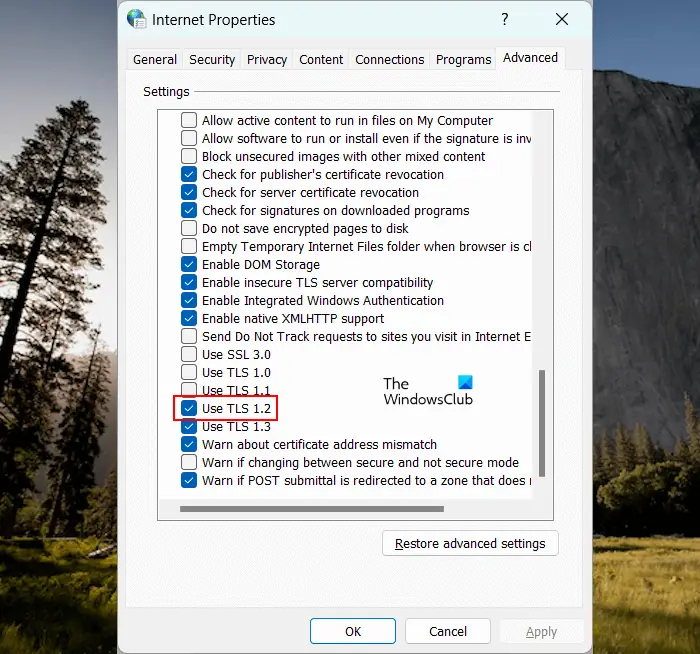 Open Control Panel. Select Large icons in View as mode. Click Internet Options. In the Internet Properties window, select the Advanced tab. Select the TLS 1.2 checkbox. Click Apply and then OK.
Open Control Panel. Select Large icons in View as mode. Click Internet Options. In the Internet Properties window, select the Advanced tab. Select the TLS 1.2 checkbox. Click Apply and then OK.
[Net.ServicePointManager]::SecurityProtocol = [Net.SecurityProtocolType]::Tls12
The above is the detailed content of AADSTS1002016, you are using TLS version 1.0, 1.1 and/or 3DES ciphers. For more information, please follow other related articles on the PHP Chinese website!

Hot AI Tools

Undresser.AI Undress
AI-powered app for creating realistic nude photos

AI Clothes Remover
Online AI tool for removing clothes from photos.

Undress AI Tool
Undress images for free

Clothoff.io
AI clothes remover

AI Hentai Generator
Generate AI Hentai for free.

Hot Article

Hot Tools

Notepad++7.3.1
Easy-to-use and free code editor

SublimeText3 Chinese version
Chinese version, very easy to use

Zend Studio 13.0.1
Powerful PHP integrated development environment

Dreamweaver CS6
Visual web development tools

SublimeText3 Mac version
God-level code editing software (SublimeText3)

Hot Topics
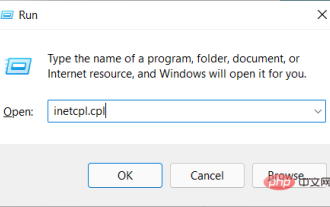 Fix fatal error when creating TLS client credentials
Apr 21, 2023 pm 12:07 PM
Fix fatal error when creating TLS client credentials
Apr 21, 2023 pm 12:07 PM
With the launch of Windows 11 operating system, users rarely face problems while launching programs on their computers. However, for programs linked to servers, users often encounter fatal errors when creating TLS client credentials on their systems. Error messages are often not easy to interpret, especially when they are cryptic. But what's even more frustrating is when the error doesn't indicate what the problem is. This tutorial is designed to help you fix fatal errors that occur while creating TLS client credentials without losing your files, documents, and other data. What are TLS client credentials? Transport Layer Security (TLS) is a protocol designed to provide over the Internet through end-to-end encryption, integrity proof, and authentication
![Ways to Fix TLS Handshake Error in Windows 11/10 [Solved]](https://img.php.cn/upload/article/000/887/227/168335954272580.png?x-oss-process=image/resize,m_fill,h_207,w_330) Ways to Fix TLS Handshake Error in Windows 11/10 [Solved]
May 06, 2023 pm 03:52 PM
Ways to Fix TLS Handshake Error in Windows 11/10 [Solved]
May 06, 2023 pm 03:52 PM
You must already know the importance of establishing a secure connection to your system so that it cannot be compromised or corrupted, ultimately destroying it. The same goes for servers, websites, and user systems. Whenever a user tries to establish a connection with a website, if it is not secure, then it may affect the website or the user's system. Now comes the TLS/SSL certificate, which ensures that the connection is protected from both ends. But recently many users have encountered a problem where they received a message saying "TLS handshake failed" with error code 501 or 525. This means TLS (Transport Layer Security) and the visitor's browser cannot establish a secure connection, and it can compromise the website. This can be very frustrating for users who don't know where to start. But in this article,
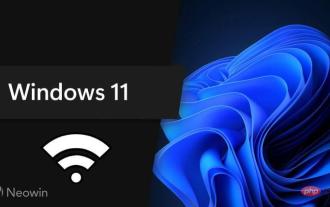 DNS over TLS is now available for Windows 11 Insiders, here's how to enable it
Apr 16, 2023 pm 12:40 PM
DNS over TLS is now available for Windows 11 Insiders, here's how to enable it
Apr 16, 2023 pm 12:40 PM
Microsoft has launched build 25158 in the Windows 11 Development Channel and Windows Server 2022 Preview. For the former, this build includes a host of new features, including different search styles, notification badges in widgets, CD ripping in the media player, and more. Meanwhile, as usual, Windows Server 2022 doesn't even have an update log. Another feature briefly mentioned in Microsoft's announcement blog post is DNSoverTLS (DoT), a network enhancement now available to Insiders. If you are wondering what DoT is, it is DNSoverHT
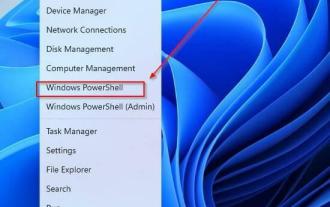 3 Ways to Enable TLS 1.2 on All Windows Versions in 2022
May 02, 2023 am 11:43 AM
3 Ways to Enable TLS 1.2 on All Windows Versions in 2022
May 02, 2023 am 11:43 AM
Transport Layer Security (TLS1.2), also known as Transport Layer Security, is an encryption protocol designed to keep user data secure when it is transmitted over a network. The TLS1.2 protocol is similar to SSL (Secure Sockets Layer). Transport Layer Security (TLS1.2) is primarily used by client-server applications to share data and information across networks without security holes or information leakage. It provides confidentiality, authenticity, and integrity through the use of certificates between computer applications that share information. How to check if TLS1.2 is enabled? Transport layer security was introduced as an Internet Engineering Task Force in 1999 and has continued to evolve since then, with the introduction of TLS1.2 in 2008. pass
 Windows will retire TLS 1.0 and TLS 1.1 in the near future
Aug 12, 2023 am 11:37 AM
Windows will retire TLS 1.0 and TLS 1.1 in the near future
Aug 12, 2023 am 11:37 AM
Microsoft plans to disable Transport Layer Security (TLS) protocol versions 1.0 and 1.1 in Windows. The company announced the news on its technology community website on March 1, 2023. These two protocols date back to 1999 (TLS1.0) and 2006 (TLS1.1) and have since been surpassed by newer versions TLS1.2 and TLS1.3. Microsoft noted that security issues were discovered in older protocol versions, and "Internet standards and regulators have deprecated or disallowed TLS versions 1.0 and 1.1 in response. Over the years, usage of TLS 1.0 and 1.1 has declined significantly. , Microsoft believes the time has come to disable both protocols. Mic
 Security certificate and TLS optimization in Nginx reverse proxy
Jun 09, 2023 pm 09:13 PM
Security certificate and TLS optimization in Nginx reverse proxy
Jun 09, 2023 pm 09:13 PM
Nginx is a high-performance HTTP server and reverse proxy server that can be used to simplify website architecture and optimize network requests. During the reverse proxy process, security certificates and TLS optimization are important factors that can improve the security and performance of your website. This article will introduce relevant knowledge about security certificates and TLS optimization in Nginx reverse proxy. 1. Security Certificate 1.1 What is a security certificate? Security certificates are digital certificates used for authentication, data encryption, and data integrity protection for access to websites. Common security certificates
 Getting Started with PHP: SSL and TLS
May 21, 2023 am 08:31 AM
Getting Started with PHP: SSL and TLS
May 21, 2023 am 08:31 AM
With the development of the Internet, network security has received more and more attention. SSL and TLS are important protocols for ensuring network security. And PHP is a programming language widely used in web development. This article will introduce how to use SSL and TLS protocols in PHP to ensure the security of data transmission. 1. What are SSL and TLS protocols? SSL (SecureSocketsLayer) and TLS (TransportLayerSecurity) protocols are a secure communication protocol.
 Java SSL/TLS vs. HTTPS: Revealing the secrets behind secure websites
Feb 26, 2024 am 09:07 AM
Java SSL/TLS vs. HTTPS: Revealing the secrets behind secure websites
Feb 26, 2024 am 09:07 AM
1.SSL/TLS protocol: Security guarantee of data transmission SSL (Secure Socket Layer) and TLS (Transport Layer Security Protocol) are secure transport layer protocols that provide encryption and authentication for network communications. They work by establishing a secure channel between the client and server that uses symmetric and asymmetric encryption to protect data transmission. 2. HTTPS: Secure HTTP built based on SSL/TLS https (Hypertext Transfer Protocol Security) uses the SSL/TLS protocol for transmission based on the HTTP protocol to ensure that data is protected during transmission. HTTPS provides security features such as encrypted communication, server authentication, and data integrity verification through SSL/TLS. 3.Ja





