
If you buy an iPhone launched in recent years, the charging adapter will no longer be included in the box. If you didn't buy the adapter separately, you might be able to use an older 5-watt charger, but it won't be powerful enough to charge your device quickly.
You can solve this problem by using a fast charging adapter produced by Apple or a third-party manufacturer to charge your iPhone faster. We will explain in this article how to check if your iPhone is fast charging using its current power adapter.
In 2017, Apple launched iPhone 8, which introduced fast charging functionality on the iPhone for the first time. Since then, all iPhones have supported some form of fast charging. Here is a list of devices that support fast charging and their maximum charging power:
To Utilize For fast charging, you need to meet the following requirements:
Since Apple does not clearly indicate whether your iPhone is fast charging when plugged in, you will not have to Don't rely on other ways to check if your iPhone is charging faster. To check this, you first need to make sure you meet the requirements we mentioned above.
This is a basic test to see if the adapter you’re connected to is fast charging your iPhone. Apple claims that any iPhone that supports fast charging should be able to charge to 50% in about half an hour.
If you have an iPhone that supports wireless charging, you can check whether it is charging when plugged in by looking at the charging adapter it is connected to. fast charging. Apple-designed power adapters will display the maximum wattage used to charge the device.
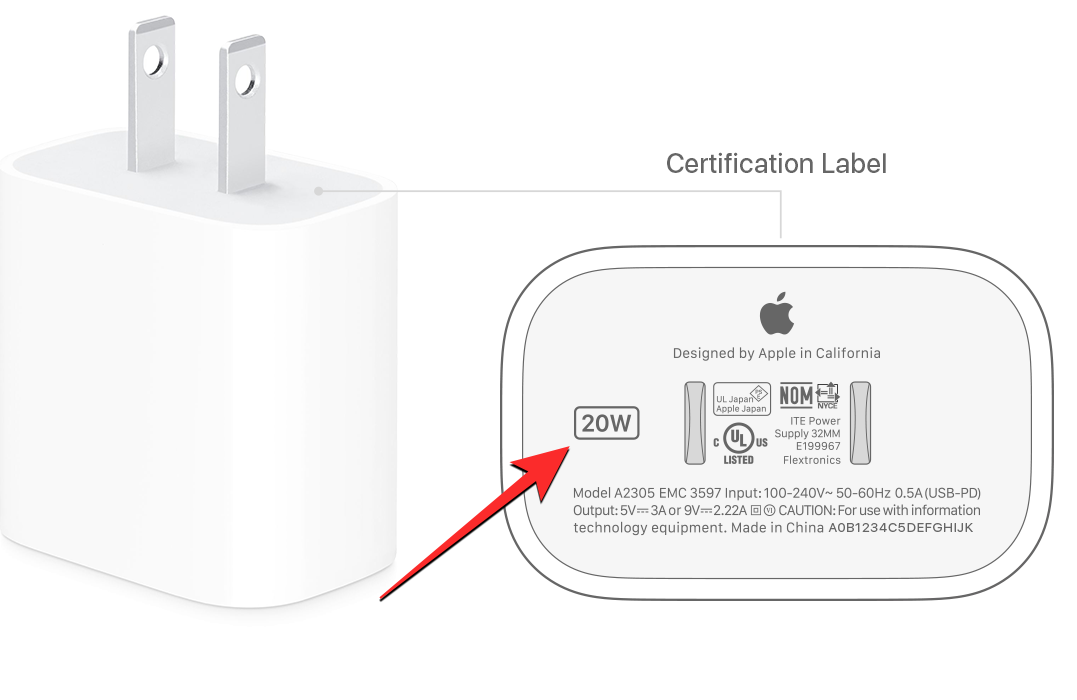
This value should appear on the top or bottom of the adapter, where you will also see the charging brick's other certification labels. If the charging brick displays a wattage that is equal to or exceeds the maximum wattage supported by your iPhone, your device is charging quickly. We listed the wattage values for all iPhones that support fast charging in the previous section.
For example, the iPhone 15 can charge quickly at a maximum wattage of 27 watts. If you're using a power adapter rated at 27 watts or higher, you'll be able to charge your device faster. If the adapter's wattage is lower than 27 watts, the iPhone will charge at normal speed, taking more time to charge than Fast Charging.
If you are using a third-party charging adapter, you may not see the wattage value in the same location as the Apple adapter. In this case, you can check if your adapter supports USB Power Delivery (USB PD) and check the box it has to see the maximum power stage it delivers. If this wattage is equal to or exceeds the iPhone's wattage rating, then you can fast charge your iPhone without any problem.
Unlike some Android devices, iOS does not provide a way to indicate whether the iPhone is fast charging. So there's no need to look for visual or auditory clues to know if your iPhone is fast-charging.
A Myth to Avoid: While there is no official information on this, some users here believe that iPhones used to alert users twice with a charging chime when they plugged in a fast charger. While some people did confirm that they were able to hear the double beep when fast charging was initially introduced, others are not convinced that the sign was never there in the first place or was caused by a bug within iOS.
Either way, at this point, you won't be able to hear the different beeps when you connect your iPhone to the fast charger because your device will just beep no matter how you charge your iPhone The same siren sounds all at once.
If you can't fast charge your iPhone, it could be for a few reasons:
The above is the detailed content of 2 ways to check if your iPhone is charging quickly. For more information, please follow other related articles on the PHP Chinese website!
 How to light up Douyin close friends moment
How to light up Douyin close friends moment
 microsoft project
microsoft project
 What is phased array radar
What is phased array radar
 How to use fusioncharts.js
How to use fusioncharts.js
 Yiou trading software download
Yiou trading software download
 The latest ranking of the top ten exchanges in the currency circle
The latest ranking of the top ten exchanges in the currency circle
 What to do if win8wifi connection is not available
What to do if win8wifi connection is not available
 How to recover files emptied from Recycle Bin
How to recover files emptied from Recycle Bin




