
It’s frustrating to encounter a “Verification Required” error message when updating or downloading free apps on your iPhone. Fortunately, this problem is usually related to your Apple ID, and the payment settings are easy to fix. Below, we explain in detail why this error occurs and provide guidance on how to resolve “Verification Required” when installing free apps on your iPhone.
Here are some potential reasons why you may see the "Verification Required" pop-up when launching the App Store:
You have never downloaded an app (either paid or free) on your iPhone using an Apple ID ) There is an error with the current payment method associated with your Apple ID, preventing Apple from charging you The payment method associated with your Apple ID has an unpaid balance or insufficient funds The payment method is not supported Your payment method has not been updated You are using "Home Sharing" account and your Apple account is restrictedPlease note that this issue is not related to the "Unable to connect to the App Store" error. If you encounter this problem, you can try the following methods to solve the "Cannot connect to App Store" error on your iPhone or iPad.
Turning off verification when installing free apps varies depending on the underlying issue. Here are the common reasons why this message appears and their corresponding solutions:
If you are using a new Apple ID or have never used it to download Through apps, Apple will ask you to fill in your payment details before you can download any app on your iPhone—whether the app is free or paid.
In this case, please enter your Apple ID password in the text field → click Continue.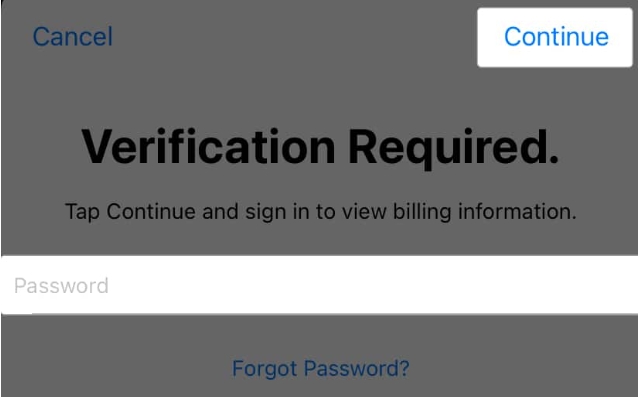 Your device will redirect you to your billing information → enter your payment details. Once completed, you should be able to start downloading the app.
Your device will redirect you to your billing information → enter your payment details. Once completed, you should be able to start downloading the app. If you were previously able to download apps on your iPhone, the most common reason for a "Verification Required" error on the iPhone App Store is that your payment method exists question.
If your credit or debit card expires or your name or address changes, your financial institution may automatically update your card information.
This may result in a discrepancy between the newly updated card details and the payment information associated with your Apple ID, resulting in a mismatch that triggers a "Verification Required" error.
In this case, please add a new card before deleting the old card. To do this:
Go to Settings → Apple ID [your name] → Payment & Shipping.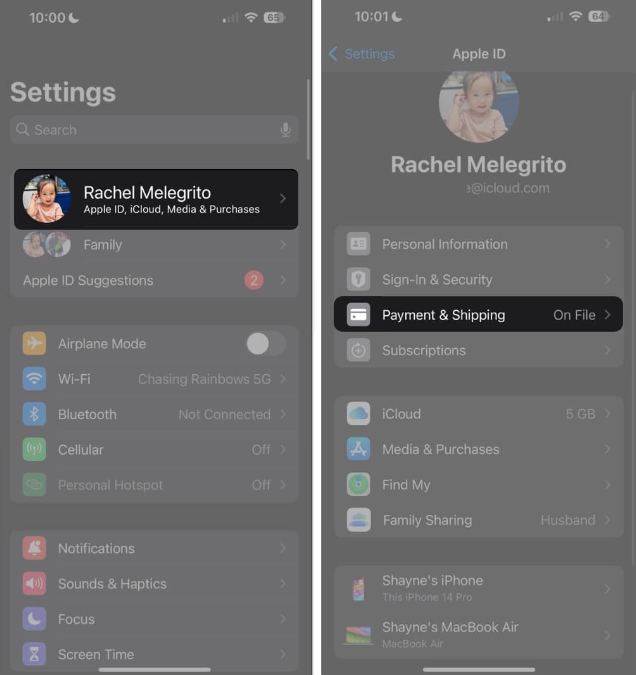 Enter your password, Touch ID or Face ID. You may be directed to your current payment information → click "Back" to go to "Payment and Shipping". Select Add payment method. Fill in the details and click "Done".
Enter your password, Touch ID or Face ID. You may be directed to your current payment information → click "Back" to go to "Payment and Shipping". Select Add payment method. Fill in the details and click "Done". 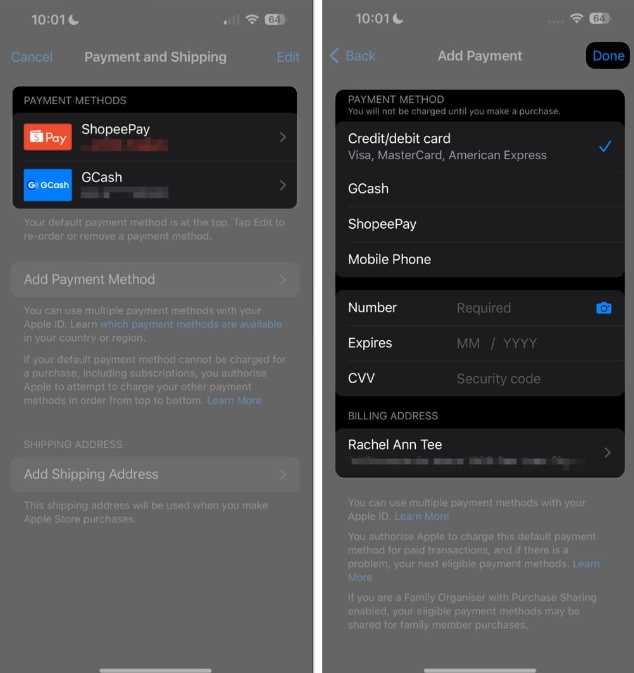
Once you have a new payment method, you can delete the old payment method that contains outdated information.
A "Verification Required" error may also appear when a payment fails or is declined - this is common if you have insufficient balance on your digital wallet or mobile bill.
To check, go to Settings → Apple ID [your name] → Payment & Shipping and view the payment method associated with your Apple ID. If you see your payment method in red with (Failed), you need to use a different payment method. If your old payment method doesn't work, you can change it by selecting from the available Payment Method options and entering all the required details.Please keep in mind that payment method availability depends on your country and region.
If you use a as a payment method and don't have enough points, your purchase may fail. In this case, a decline or failed payment will prompt your iPhone to display a "Verification Required" pop-up so you can update your payment method.
To check if you have any unpaid subscriptions, go to Settings → [your name] → Subscriptions. Check if you have any subscriptions that require payment. Then return to your Apple ID page and click Media & Purchases → View Account → Purchase History. If you've hidden them, be sure to unhide your App Store purchases first. If you made a purchase that you haven't paid for yet, you'll see "Amount you owe" in red below the app download or in-app purchase you made.If you use Screen Time, it will restrict you from making purchases and downloading apps, which may trigger a "Verification Required" error. information. Here's how to turn it off:
Go to Settings. Select Screen Time → Content and Privacy Restrictions.You may also skip agreeing to the Terms and Conditions for App Store purchases. This prevents you from downloading and purchasing apps and causes a "Verification Required" pop-up on the App Store.
Go to Settings → [your name] → Media & Buying. Click View Account. If you have not agreed to the terms and conditions, you will see a pop-up asking you to review and approve them.If none of the above methods work, and there are no issues with your payment information, the “Verification Required” that keeps popping up might just be a glitch. Signing out of your Apple ID and logging back in will refresh it and clear any errors that caused the glitch.
To sign out of your Apple ID, go to Settings → [your name]. Scroll down and click "Log Out". Restart your device and log in again.Summary…
There you have it. Since "Verification Required" on the App Store is usually a payment method issue, performing one of the fixes above should eliminate the annoying pop-up.
The above is the detailed content of How to Stop 'Verification Required' for Free iOS App Downloads. For more information, please follow other related articles on the PHP Chinese website!




