Can't share photo albums on Apple phones? 8 ways to fix it!
Shared photo album is a convenient tool that allows you to share precious memories and photos with your loved ones, but sometimes you may encounter some problems. In this article, I will discuss the reasons why shared photo albums do not work on Apple phones and provide solutions. First, the reason shared albums aren't working may be due to network connection issues. Please make sure your phone is connected to a stable Wi-Fi network or mobile data network. If you have connection problems, try reconnecting or switching to a different network. Secondly, shared albums may not work because you don't have enough storage space on your phone. Please check your phone storage space, if it is not enough, delete some unnecessary files or applications to free up space. In addition, the problem of sharing photo albums may also be related to the operating system version. Please make sure your phone is updated to the latest operating system version. You can check your internet connection at
1. Shared photo albums require a stable internet connection to sync and update content for viewing on other devices. If your iPhone's internet connection is unstable, shared albums may not refresh. So, make sure your iPhone is connected to a reliable internet network.
You can use an internet speed tester to evaluate the quality of your internet connection. I recommend turning off Wi-Fi or cellular data on your iPhone first, waiting a few minutes and then re-enabling them. Additionally, if you have problems connecting to the Internet, you can try resetting the network settings on your iPhone. Doing this can help resolve some common network connection issues.
Open "Settings" → "General" → select "Transfer" or "Reset iPhone". Click Reset → Select Reset network settings. Enter your password → Click Reset Network Settings to confirm.2. Check Apple System Status
Before trying any troubleshooting methods, please check Apple System Status to make sure that the issue of shared albums not showing up on iPhone is caused by a server crash. If you have ongoing issues with iCloud or other Apple services, it may affect how your shared albums work.
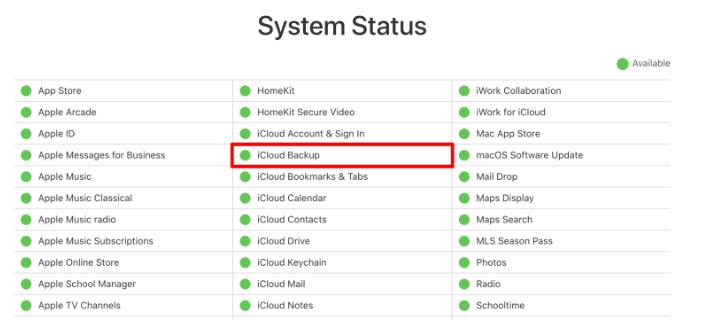 Visit the Apple System Status page and search for the green indicator next to iCloud Backup to make sure the service is running smoothly. If there is no green light, it likely means the problem has been discovered and Apple is already working on a solution.
Visit the Apple System Status page and search for the green indicator next to iCloud Backup to make sure the service is running smoothly. If there is no green light, it likely means the problem has been discovered and Apple is already working on a solution. 3. Check iCloud Photos link
If the shared album join link has expired, this may be the reason why the shared album is not visible on your iPhone. iCloud Photos links are only valid for 30 days. If you try to use an expired link, you will receive a "Cannot Retrieve" message. Please contact this person and ask them to send you a new link to the shared album to resolve this issue.
4. Turn off and on Shared Albums on iPhone
If after trying all the fixes above, the Shared Albums feature on your iPhone still doesn’t appear, try turning it off and on again.
Launch Settings → Click on your name → Go to iCloud. Select the photo → Close the shared album → click OK. Wait 5 to 10 seconds and open Shared Album.5. Disable Low Power Mode
If you enable Low Power Mode, your shared album will not work on your iPhone because it will be running in the background to continuously update your album. To resolve issues with your iPhone, try turning off Low Power Mode.
Navigate to Settings. Select Battery → Turn off low power mode. 6. Force close and restart the Photos app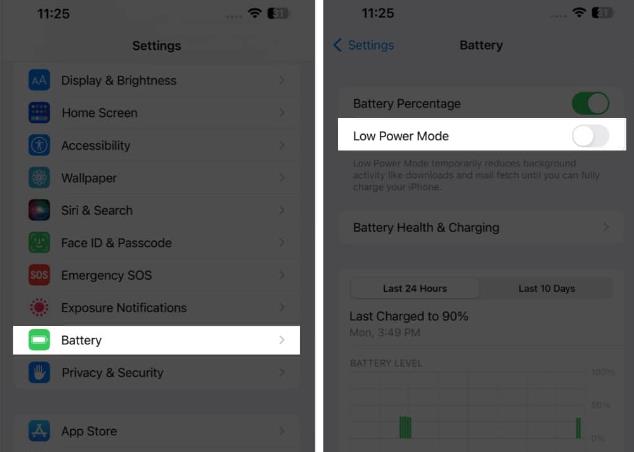
Sometimes, force closing the Photos app can help solve the problem of shared albums not updating on iPhone. To do this,
Swipe up from the bottom of the screen → Hold until you see the app switcher. Swipe up on the Photos app card to close it. Reopen the Photos app.7. Sign out and back into iCloud
If you have an issue with shared albums not updating on your iPhone, signing out and back into iCloud may help resolve the issue. Follow our step-by-step guide to learn how to sign out of your iCloud account.
8. Other Basic Fixes
Restart your device: Sometimes, just a quick reboot can get you back to sharing images with friends and family quickly. Update your iOS version: If shared albums aren't appearing on your iPhone as expected, updating your iOS version may help resolve the issue. Reset your device: Don’t let a system glitch steal your happiness. If all the solutions fail to help you and you are unable to access the images and videos that your friends and family have shared with you on your iPhone, you can factory reset your iPhone. Contact Apple Support: If the above methods don't resolve the issue with shared albums, I recommend contacting Apple Support.What to do when the shared album invitation does not appear
If you have not received a shared album invitation, you can perform the following operations.
Check your email's junk folder: Be sure to check the email address associated with your account, including your spam or junk folder, to see if there is an invitation. Confirm sender's email: Verify that the invitees are using the correct email address by contacting them. Check your iCloud settings: If you use iCloud to access shared albums, make sure the option to receive invitations is turned on in your iCloud settings.FAQ
I invited people to my shared album via email, but not everyone received it. what should I do?
If everyone does not receive an invitation to share the album, double-check email addresses, resend the invitation, ask recipients to check their spam or junk folders, or try another sharing method.
What should I do if I receive the error message "Album is no longer shared"?
If you see an error message indicating that the album is no longer available, it may be because the owner has stopped sharing the album or revoked your access. Check that you are logged in with the correct account, or try logging out and logging back in to resolve the issue.
The above is the detailed content of Can't share photo albums on Apple phones? 8 ways to fix it!. For more information, please follow other related articles on the PHP Chinese website!

Hot AI Tools

Undresser.AI Undress
AI-powered app for creating realistic nude photos

AI Clothes Remover
Online AI tool for removing clothes from photos.

Undress AI Tool
Undress images for free

Clothoff.io
AI clothes remover

AI Hentai Generator
Generate AI Hentai for free.

Hot Article

Hot Tools

Notepad++7.3.1
Easy-to-use and free code editor

SublimeText3 Chinese version
Chinese version, very easy to use

Zend Studio 13.0.1
Powerful PHP integrated development environment

Dreamweaver CS6
Visual web development tools

SublimeText3 Mac version
God-level code editing software (SublimeText3)

Hot Topics
 iPhone parts Activation Lock spotted in iOS 18 RC — may be Apple\'s latest blow to right to repair sold under the guise of user protection
Sep 14, 2024 am 06:29 AM
iPhone parts Activation Lock spotted in iOS 18 RC — may be Apple\'s latest blow to right to repair sold under the guise of user protection
Sep 14, 2024 am 06:29 AM
Earlier this year, Apple announced that it would be expanding its Activation Lock feature to iPhone components. This effectively links individual iPhone components, like the battery, display, FaceID assembly, and camera hardware to an iCloud account,
 iPhone parts Activation Lock may be Apple\'s latest blow to right to repair sold under the guise of user protection
Sep 13, 2024 pm 06:17 PM
iPhone parts Activation Lock may be Apple\'s latest blow to right to repair sold under the guise of user protection
Sep 13, 2024 pm 06:17 PM
Earlier this year, Apple announced that it would be expanding its Activation Lock feature to iPhone components. This effectively links individual iPhone components, like the battery, display, FaceID assembly, and camera hardware to an iCloud account,
 Gate.io trading platform official app download and installation address
Feb 13, 2025 pm 07:33 PM
Gate.io trading platform official app download and installation address
Feb 13, 2025 pm 07:33 PM
This article details the steps to register and download the latest app on the official website of Gate.io. First, the registration process is introduced, including filling in the registration information, verifying the email/mobile phone number, and completing the registration. Secondly, it explains how to download the Gate.io App on iOS devices and Android devices. Finally, security tips are emphasized, such as verifying the authenticity of the official website, enabling two-step verification, and being alert to phishing risks to ensure the safety of user accounts and assets.
 Download link of Ouyi iOS version installation package
Feb 21, 2025 pm 07:42 PM
Download link of Ouyi iOS version installation package
Feb 21, 2025 pm 07:42 PM
Ouyi is a world-leading cryptocurrency exchange with its official iOS app that provides users with a convenient and secure digital asset management experience. Users can download the Ouyi iOS version installation package for free through the download link provided in this article, and enjoy the following main functions: Convenient trading platform: Users can easily buy and sell hundreds of cryptocurrencies on the Ouyi iOS app, including Bitcoin and Ethereum. and Dogecoin. Safe and reliable storage: Ouyi adopts advanced security technology to provide users with safe and reliable digital asset storage. 2FA, biometric authentication and other security measures ensure that user assets are not infringed. Real-time market data: Ouyi iOS app provides real-time market data and charts, allowing users to grasp encryption at any time
 How to install and register an app for buying virtual coins?
Feb 21, 2025 pm 06:00 PM
How to install and register an app for buying virtual coins?
Feb 21, 2025 pm 06:00 PM
Abstract: This article aims to guide users on how to install and register a virtual currency trading application on Apple devices. Apple has strict regulations on virtual currency applications, so users need to take special steps to complete the installation process. This article will elaborate on the steps required, including downloading the application, creating an account, and verifying your identity. Following this article's guide, users can easily set up a virtual currency trading app on their Apple devices and start trading.
 Anbi app official download v2.96.2 latest version installation Anbi official Android version
Mar 04, 2025 pm 01:06 PM
Anbi app official download v2.96.2 latest version installation Anbi official Android version
Mar 04, 2025 pm 01:06 PM
Binance App official installation steps: Android needs to visit the official website to find the download link, choose the Android version to download and install; iOS search for "Binance" on the App Store. All should pay attention to the agreement through official channels.
 Multiple iPhone 16 Pro users report touchscreen freezing issues, possibly linked to palm rejection sensitivity
Sep 23, 2024 pm 06:18 PM
Multiple iPhone 16 Pro users report touchscreen freezing issues, possibly linked to palm rejection sensitivity
Sep 23, 2024 pm 06:18 PM
If you've already gotten your hands on a device from the Apple's iPhone 16 lineup — more specifically, the 16 Pro/Pro Max — chances are you've recently faced some kind of issue with the touchscreen. The silver lining is that you're not alone—reports
 How to solve the problem of 'Undefined array key 'sign'' error when calling Alipay EasySDK using PHP?
Mar 31, 2025 pm 11:51 PM
How to solve the problem of 'Undefined array key 'sign'' error when calling Alipay EasySDK using PHP?
Mar 31, 2025 pm 11:51 PM
Problem Description When calling Alipay EasySDK using PHP, after filling in the parameters according to the official code, an error message was reported during operation: "Undefined...






