How to change your Apple ID on iPhone, iPad and Mac
Your Apple ID is your digital passport to access Apple apps, services, and other essential features. However, sometimes you may need to update it. But what do you do? Don’t worry; in this article, I’ll walk you through the steps to change your Apple ID on iPhone, iPad, and Mac.
The difference between switching Apple ID and changing Apple ID
Changing your Apple ID refers to modifying the login credentials for the Apple account you are currently using, such as changing your email address or password. Switching your Apple ID refers to switching from one Apple account to another, perhaps because you have multiple accounts or want to use a different account for specific actions. Although both operations involve an Apple account, the purpose and meaning are different.
Switch Apple ID: This means using a different existing ID on your device or in Apple services. Reasons why people do this include using separate accounts for iCloud, App Store, iTunes, or other Apple services. It's like logging out of one account and logging into another. Change Apple ID: Requires editing the email linked to your Apple ID. You might do this for a number of reasons, such as losing access to your current email, preferring a new primary Apple ID email, or updating your details. This process may include moving your data, purchases, and subscriptions to a new email address.How to change your Apple ID to a different email address
While you can't change your Apple ID using the Mac Settings app, you can do the same thing using a web browser on your Mac. The same steps also apply to your iPhone, Android device, or Windows PC.
Open your favorite web browser. Go to appleid apple com → click "Login".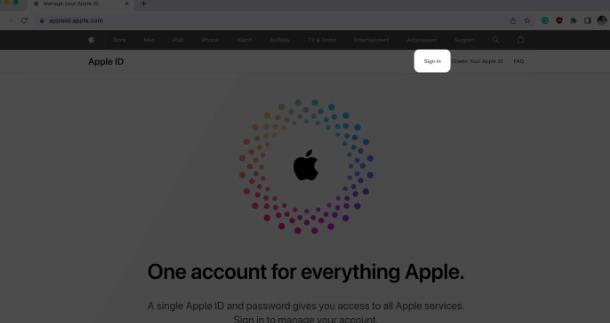 Sign in with your Apple ID and password.
Sign in with your Apple ID and password. 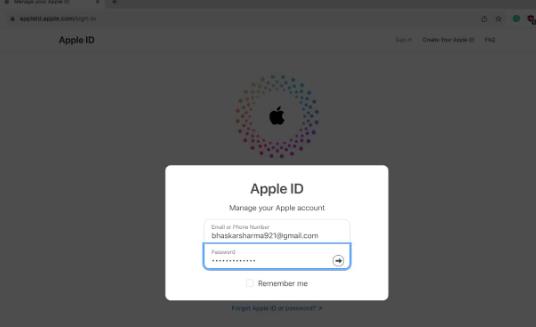 Go to "Sign in and Security" → select "Choose Apple ID". Enter your new Apple ID → Select "Change Apple ID".
Go to "Sign in and Security" → select "Choose Apple ID". Enter your new Apple ID → Select "Change Apple ID". 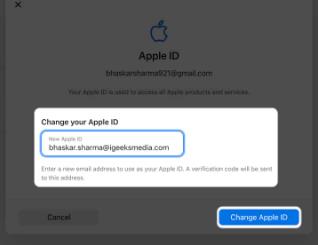 Enter your current Apple ID password → Click "Continue".
Enter your current Apple ID password → Click "Continue". 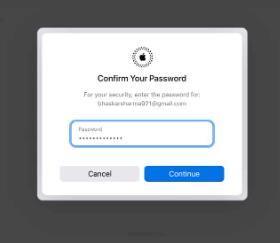 Enter the OTP in the new Apple ID → Select "Continue".
Enter the OTP in the new Apple ID → Select "Continue". 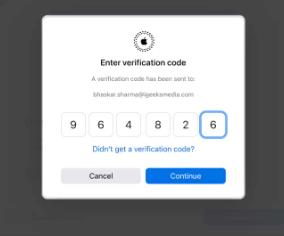 Now you have it! Your Apple ID has been successfully updated. if you.
Now you have it! Your Apple ID has been successfully updated. if you. How to Update Apple ID on iPhone and iPad
Changing your Apple ID on iPhone or iPad is not a big deal. Please follow these steps carefully: Go to your contact card → Select Login & Security → Click Edit next to Email and Phone Number. Click on your Apple ID to delete it → Press the (-) button → Click on Delete to confirm. Click Choose a different email from the prompt that appears → Enter your iPhone passcode. Enter your new email address → Click Continue → Confirm with the OTP in the email.FAQ
What happens if you change your Apple ID on your iPhone?
When you change your Apple ID to a different email address, you won't lose any data such as synced contacts, purchases, photos, or other information. Only you can use your new email to log in to your Apple ID and receive alerts or verification codes at that address.
Can we merge two Apple IDs?
No, Apple does not offer the option to merge two Apple IDs. However, you can use Family Sharing to share purchases between different Apple IDs.
Can I have two Apple IDs on my Mac?
Yes, you can set up different user accounts on your Mac to log in to multiple Apple IDs.
Can I have multiple Apple IDs?
You can link an email address to an Apple ID. Therefore, if you have multiple email addresses, you can create multiple Apple IDs.
How do I remove another Apple ID from my Mac?
Sign in to the user account whose Apple ID you want to delete. Then go to Apple Logo → System Settings → Apple ID Card → Click Sign Out. Now, enter your password and confirm your choice.
Change your existing Apple ID
Your Apple ID is like a unique key that unlocks everything Apple has to offer, such as Apple Music, Apple Arcade, and Apple TV. Without this key, you cannot take full advantage of what Apple has to offer. Hopefully you will be able to change your Apple ID easily with the above steps. If you have any other issues with your Apple ID, please let me know in the comments and I'll try to help you.
The above is the detailed content of How to change your Apple ID on iPhone, iPad and Mac. For more information, please follow other related articles on the PHP Chinese website!

Hot AI Tools

Undresser.AI Undress
AI-powered app for creating realistic nude photos

AI Clothes Remover
Online AI tool for removing clothes from photos.

Undress AI Tool
Undress images for free

Clothoff.io
AI clothes remover

Video Face Swap
Swap faces in any video effortlessly with our completely free AI face swap tool!

Hot Article

Hot Tools

Notepad++7.3.1
Easy-to-use and free code editor

SublimeText3 Chinese version
Chinese version, very easy to use

Zend Studio 13.0.1
Powerful PHP integrated development environment

Dreamweaver CS6
Visual web development tools

SublimeText3 Mac version
God-level code editing software (SublimeText3)

Hot Topics
 1393
1393
 52
52
 1205
1205
 24
24
 iPhone 16 Pro and iPhone 16 Pro Max official with new cameras, A18 Pro SoC and larger screens
Sep 10, 2024 am 06:50 AM
iPhone 16 Pro and iPhone 16 Pro Max official with new cameras, A18 Pro SoC and larger screens
Sep 10, 2024 am 06:50 AM
Apple has finally lifted the covers off its new high-end iPhone models. The iPhone 16 Pro and iPhone 16 Pro Max now come with larger screens compared to their last-gen counterparts (6.3-in on the Pro, 6.9-in on Pro Max). They get an enhanced Apple A1
 iPhone parts Activation Lock spotted in iOS 18 RC — may be Apple\'s latest blow to right to repair sold under the guise of user protection
Sep 14, 2024 am 06:29 AM
iPhone parts Activation Lock spotted in iOS 18 RC — may be Apple\'s latest blow to right to repair sold under the guise of user protection
Sep 14, 2024 am 06:29 AM
Earlier this year, Apple announced that it would be expanding its Activation Lock feature to iPhone components. This effectively links individual iPhone components, like the battery, display, FaceID assembly, and camera hardware to an iCloud account,
 iPhone parts Activation Lock may be Apple\'s latest blow to right to repair sold under the guise of user protection
Sep 13, 2024 pm 06:17 PM
iPhone parts Activation Lock may be Apple\'s latest blow to right to repair sold under the guise of user protection
Sep 13, 2024 pm 06:17 PM
Earlier this year, Apple announced that it would be expanding its Activation Lock feature to iPhone components. This effectively links individual iPhone components, like the battery, display, FaceID assembly, and camera hardware to an iCloud account,
 Gate.io trading platform official app download and installation address
Feb 13, 2025 pm 07:33 PM
Gate.io trading platform official app download and installation address
Feb 13, 2025 pm 07:33 PM
This article details the steps to register and download the latest app on the official website of Gate.io. First, the registration process is introduced, including filling in the registration information, verifying the email/mobile phone number, and completing the registration. Secondly, it explains how to download the Gate.io App on iOS devices and Android devices. Finally, security tips are emphasized, such as verifying the authenticity of the official website, enabling two-step verification, and being alert to phishing risks to ensure the safety of user accounts and assets.
 Multiple iPhone 16 Pro users report touchscreen freezing issues, possibly linked to palm rejection sensitivity
Sep 23, 2024 pm 06:18 PM
Multiple iPhone 16 Pro users report touchscreen freezing issues, possibly linked to palm rejection sensitivity
Sep 23, 2024 pm 06:18 PM
If you've already gotten your hands on a device from the Apple's iPhone 16 lineup — more specifically, the 16 Pro/Pro Max — chances are you've recently faced some kind of issue with the touchscreen. The silver lining is that you're not alone—reports
 Beats adds phone cases to its lineup: unveils a MagSafe case for the iPhone 16 series
Sep 11, 2024 pm 03:33 PM
Beats adds phone cases to its lineup: unveils a MagSafe case for the iPhone 16 series
Sep 11, 2024 pm 03:33 PM
Beats is known for launching audio products such as Bluetooth speakers and headphones, but in what can best be described as a surprise, the Apple-owned company has branched into making phone cases, starting with the iPhone 16 series. The Beats iPhone
 Anbi app official download v2.96.2 latest version installation Anbi official Android version
Mar 04, 2025 pm 01:06 PM
Anbi app official download v2.96.2 latest version installation Anbi official Android version
Mar 04, 2025 pm 01:06 PM
Binance App official installation steps: Android needs to visit the official website to find the download link, choose the Android version to download and install; iOS search for "Binance" on the App Store. All should pay attention to the agreement through official channels.
 How to solve the problem of 'Undefined array key 'sign'' error when calling Alipay EasySDK using PHP?
Mar 31, 2025 pm 11:51 PM
How to solve the problem of 'Undefined array key 'sign'' error when calling Alipay EasySDK using PHP?
Mar 31, 2025 pm 11:51 PM
Problem Description When calling Alipay EasySDK using PHP, after filling in the parameters according to the official code, an error message was reported during operation: "Undefined...




