How to turn on dark mode on iPhone: The complete guide
Your eyes will feel stinging when using a bright iPhone screen at night. To fix this problem, you can try enabling dark mode on your iPhone. This guide will show you how to enable Dark Mode on your iPhone to achieve a minimalist aesthetic while also saving battery life and reducing eye strain.
How to turn on dark mode on iPhone
iOS provides the function of switching the dark theme with one click, which can be easily applied in the interface and applications. This way, users don't need to enable dark mode for each app individually. Additionally, iPhone offers several ways to turn on or off Dark Mode. Let’s review these methods:
Method 1: From Control Center
Swipe down from the top right corner of the home screen. Press and hold the brightness bar. Click on Dark Mode.If you are looking for a darker screen, adjust the brightness slider as per your convenience.
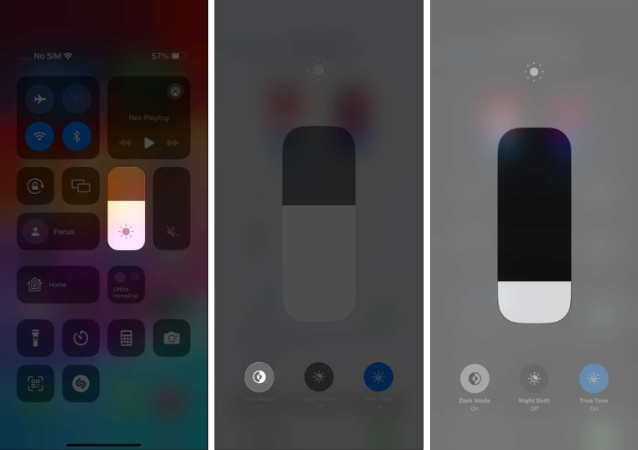
This process will darken the user interface and reveal its attractive effect in all compatible applications.
Method 2: Access Settings from Settings
→ Navigate to Display & Brightness. Enable dark mode.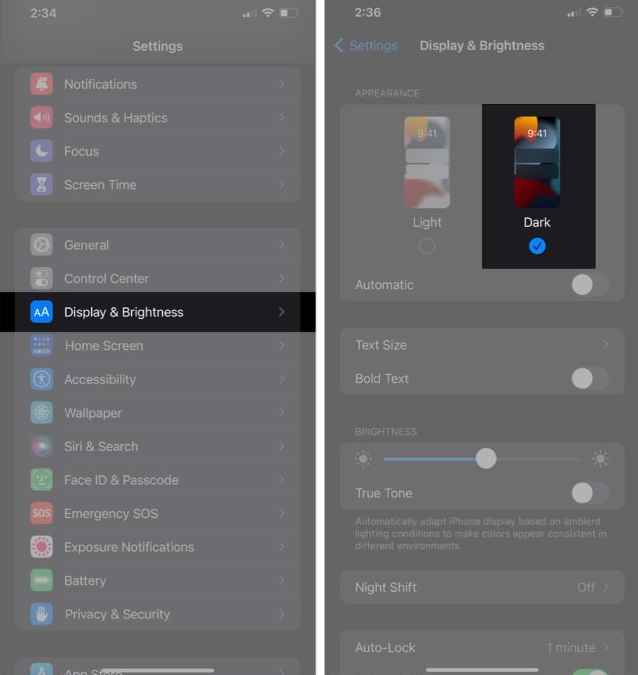
Your device will now change its appearance accordingly. If you want to revert these changes, just follow the steps again and select Light Mode.
How to automatically turn Dark Mode on/off on iPhone or iPad
If you want to save yourself the trouble of manually changing the visuals on your iPhone, there's an easy way to do it.
Go to Settings → Display & Brightness. Switch to automatic mode → tap Options. Select Custom Schedule → Set the time range for light and dark mode.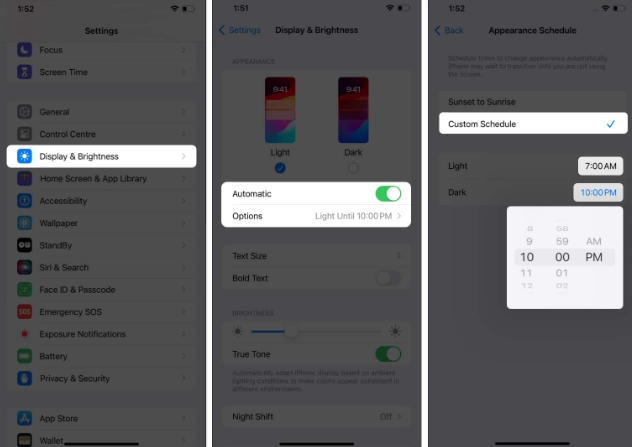
By doing this, you can automatically activate Dark Mode on your iPhone within a specified time frame.
Benefits of Using Dark Mode on iPhone and iPad
Now that you know how to enable or disable Dark Mode on your device, let’s look at some of its benefits.
Dark Mode minimizes the blue light emitted by your device, significantly reducing eye strain and visual fatigue. It promotes relaxation and improves sleep quality, especially in dark environments or when using devices for long periods of time at night. The dark interface gives apps and menus a sleek and stylish look, making them more visually appealing. Dark mode on OLED screens extends battery life by illuminating fewer pixels, allowing for longer use. By reducing screen glare and improving contrast, Dark Mode can improve accessibility for individuals with visual impairments or sensitivity to bright light.In summary, enabling Dark Mode on iPhone and iPad devices improves the user experience in a variety of environments by providing ergonomic benefits, improving energy efficiency, enhancing aesthetics, and promoting inclusivity.
FAQ
Does dark mode affect the visibility of apps or content?
Dark mode is designed to improve visibility in low-light conditions. Most apps and content work well with a dark theme, but some may require adjustments by the app developer for optimal readability.
Why can’t I find dark mode on my iPhone?
Apple includes a system-wide dark mode in iOS 13. So, if you have an iPhone 6S or higher, you can apply the dark theme.
Why is my iPhone stuck in dark mode?
If you can't switch back to the Light theme on your iPhone, try disabling Automatic Mode from the Display & Brightness menu in Settings.
The rise of dark mode!
As the day turns to night, it’s time to dim the lights on your iPhone. I hope this comprehensive guide helps you enable dark mode on your iPhone easily. So give your eyes a rest, save battery, and embrace the elegance of the dark side.
The above is the detailed content of How to turn on dark mode on iPhone: The complete guide. For more information, please follow other related articles on the PHP Chinese website!

Hot AI Tools

Undresser.AI Undress
AI-powered app for creating realistic nude photos

AI Clothes Remover
Online AI tool for removing clothes from photos.

Undress AI Tool
Undress images for free

Clothoff.io
AI clothes remover

AI Hentai Generator
Generate AI Hentai for free.

Hot Article

Hot Tools

Notepad++7.3.1
Easy-to-use and free code editor

SublimeText3 Chinese version
Chinese version, very easy to use

Zend Studio 13.0.1
Powerful PHP integrated development environment

Dreamweaver CS6
Visual web development tools

SublimeText3 Mac version
God-level code editing software (SublimeText3)

Hot Topics
 1378
1378
 52
52
 iPhone 16 Pro and iPhone 16 Pro Max official with new cameras, A18 Pro SoC and larger screens
Sep 10, 2024 am 06:50 AM
iPhone 16 Pro and iPhone 16 Pro Max official with new cameras, A18 Pro SoC and larger screens
Sep 10, 2024 am 06:50 AM
Apple has finally lifted the covers off its new high-end iPhone models. The iPhone 16 Pro and iPhone 16 Pro Max now come with larger screens compared to their last-gen counterparts (6.3-in on the Pro, 6.9-in on Pro Max). They get an enhanced Apple A1
 iPhone parts Activation Lock spotted in iOS 18 RC — may be Apple\'s latest blow to right to repair sold under the guise of user protection
Sep 14, 2024 am 06:29 AM
iPhone parts Activation Lock spotted in iOS 18 RC — may be Apple\'s latest blow to right to repair sold under the guise of user protection
Sep 14, 2024 am 06:29 AM
Earlier this year, Apple announced that it would be expanding its Activation Lock feature to iPhone components. This effectively links individual iPhone components, like the battery, display, FaceID assembly, and camera hardware to an iCloud account,
 iPhone parts Activation Lock may be Apple\'s latest blow to right to repair sold under the guise of user protection
Sep 13, 2024 pm 06:17 PM
iPhone parts Activation Lock may be Apple\'s latest blow to right to repair sold under the guise of user protection
Sep 13, 2024 pm 06:17 PM
Earlier this year, Apple announced that it would be expanding its Activation Lock feature to iPhone components. This effectively links individual iPhone components, like the battery, display, FaceID assembly, and camera hardware to an iCloud account,
 Gate.io trading platform official app download and installation address
Feb 13, 2025 pm 07:33 PM
Gate.io trading platform official app download and installation address
Feb 13, 2025 pm 07:33 PM
This article details the steps to register and download the latest app on the official website of Gate.io. First, the registration process is introduced, including filling in the registration information, verifying the email/mobile phone number, and completing the registration. Secondly, it explains how to download the Gate.io App on iOS devices and Android devices. Finally, security tips are emphasized, such as verifying the authenticity of the official website, enabling two-step verification, and being alert to phishing risks to ensure the safety of user accounts and assets.
 Multiple iPhone 16 Pro users report touchscreen freezing issues, possibly linked to palm rejection sensitivity
Sep 23, 2024 pm 06:18 PM
Multiple iPhone 16 Pro users report touchscreen freezing issues, possibly linked to palm rejection sensitivity
Sep 23, 2024 pm 06:18 PM
If you've already gotten your hands on a device from the Apple's iPhone 16 lineup — more specifically, the 16 Pro/Pro Max — chances are you've recently faced some kind of issue with the touchscreen. The silver lining is that you're not alone—reports
 Anbi app official download v2.96.2 latest version installation Anbi official Android version
Mar 04, 2025 pm 01:06 PM
Anbi app official download v2.96.2 latest version installation Anbi official Android version
Mar 04, 2025 pm 01:06 PM
Binance App official installation steps: Android needs to visit the official website to find the download link, choose the Android version to download and install; iOS search for "Binance" on the App Store. All should pay attention to the agreement through official channels.
 How to solve the problem of 'Undefined array key 'sign'' error when calling Alipay EasySDK using PHP?
Mar 31, 2025 pm 11:51 PM
How to solve the problem of 'Undefined array key 'sign'' error when calling Alipay EasySDK using PHP?
Mar 31, 2025 pm 11:51 PM
Problem Description When calling Alipay EasySDK using PHP, after filling in the parameters according to the official code, an error message was reported during operation: "Undefined...
 Download link of Ouyi iOS version installation package
Feb 21, 2025 pm 07:42 PM
Download link of Ouyi iOS version installation package
Feb 21, 2025 pm 07:42 PM
Ouyi is a world-leading cryptocurrency exchange with its official iOS app that provides users with a convenient and secure digital asset management experience. Users can download the Ouyi iOS version installation package for free through the download link provided in this article, and enjoy the following main functions: Convenient trading platform: Users can easily buy and sell hundreds of cryptocurrencies on the Ouyi iOS app, including Bitcoin and Ethereum. and Dogecoin. Safe and reliable storage: Ouyi adopts advanced security technology to provide users with safe and reliable digital asset storage. 2FA, biometric authentication and other security measures ensure that user assets are not infringed. Real-time market data: Ouyi iOS app provides real-time market data and charts, allowing users to grasp encryption at any time




