How to turn off iCloud Music Library on Mac
Apple Music allows users to create a personalized song library based on their preferences and add existing music. By default, a user's Apple Music library can be shared by all devices logged into the same iCloud account, including iPhone, iPad, and Mac. However, sometimes users may want to play different music on different devices for certain reasons.
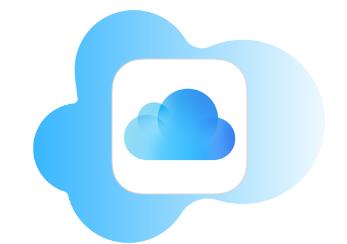
What is iCloud Music Library?
If you are an Apple Music subscriber, you can save songs from the streaming service to your personal library. Additionally, if you have CDs or other media that are not part of the Apple Music catalog, you can also add your own music to the library.
iCloud Music Library allows you to share your Apple Music library across all devices. If you added songs to your library on iPhone, those songs will be available in the Apple Music library on Mac as well. Likewise, if you rip a CD on your iMac and add the songs to your library, you can use those songs on your iPhone or iPad, too.
How to turn off iCloud Music Library on Mac
If you want to keep your music on your Mac separate from music on other devices, you can turn off iCloud Music Library to stop syncing with your Mac Any content.
To turn off iCloud Music Library on Mac:
Open the Music app on your Mac. In the menu bar, click the Music menu. Select "Settings." Under the "General" tab, uncheck "Sync Library". Click OK. Your iCloud Music Library will no longer sync to your Mac. You can change your decision at any time by repeating steps 1 to 3 and rechecking the sync library.Why should you turn off iCloud Music Library on Mac?
You might decide to turn off iCloud Music Library for a number of reasons. First, you may want to keep your library different on different devices to match your listening preferences. For example, you might only listen to classical music on your Mac to help you focus while you're working, but listen to pop music on your iPhone during your free time. By turning off iCloud Music Library, you can have a completely different library on your Mac than on your iPhone.
In addition, during the synchronization process, iCloud Music Library may replace some of your locally stored songs with high-quality versions from the Apple Music catalog. This can result in messed up metadata, artwork, or even ending up with the wrong song.
Another key consideration is that you can only access the Apple Music library when you subscribe. If you decide to end your subscription, you won't be able to access the tracks in your Apple Music library at all.
Learn more about Apple Music
Learning how to turn off iCloud Music Library on Mac ensures you have complete control over the music on your Mac. You don’t have to worry about your music being replaced by a track with wrong artwork, wrong metadata or even the wrong song. It also allows you to have multiple different music libraries on different devices, for example, you can have a library for work and a library for fun.
You can also learn more about Apple Music. For example, you might want to know how to view your Apple Music history. This can help you find songs from new music mixes or personal stations that you really like but forgot to note down when you heard them. Just look back through Apple Music's recently played songs to find the song you heard.
The above is the detailed content of How to turn off iCloud Music Library on Mac. For more information, please follow other related articles on the PHP Chinese website!

Hot AI Tools

Undresser.AI Undress
AI-powered app for creating realistic nude photos

AI Clothes Remover
Online AI tool for removing clothes from photos.

Undress AI Tool
Undress images for free

Clothoff.io
AI clothes remover

AI Hentai Generator
Generate AI Hentai for free.

Hot Article

Hot Tools

Notepad++7.3.1
Easy-to-use and free code editor

SublimeText3 Chinese version
Chinese version, very easy to use

Zend Studio 13.0.1
Powerful PHP integrated development environment

Dreamweaver CS6
Visual web development tools

SublimeText3 Mac version
God-level code editing software (SublimeText3)

Hot Topics
 iPhone 16 Pro and iPhone 16 Pro Max official with new cameras, A18 Pro SoC and larger screens
Sep 10, 2024 am 06:50 AM
iPhone 16 Pro and iPhone 16 Pro Max official with new cameras, A18 Pro SoC and larger screens
Sep 10, 2024 am 06:50 AM
Apple has finally lifted the covers off its new high-end iPhone models. The iPhone 16 Pro and iPhone 16 Pro Max now come with larger screens compared to their last-gen counterparts (6.3-in on the Pro, 6.9-in on Pro Max). They get an enhanced Apple A1
 iPhone parts Activation Lock spotted in iOS 18 RC — may be Apple\'s latest blow to right to repair sold under the guise of user protection
Sep 14, 2024 am 06:29 AM
iPhone parts Activation Lock spotted in iOS 18 RC — may be Apple\'s latest blow to right to repair sold under the guise of user protection
Sep 14, 2024 am 06:29 AM
Earlier this year, Apple announced that it would be expanding its Activation Lock feature to iPhone components. This effectively links individual iPhone components, like the battery, display, FaceID assembly, and camera hardware to an iCloud account,
 iPhone parts Activation Lock may be Apple\'s latest blow to right to repair sold under the guise of user protection
Sep 13, 2024 pm 06:17 PM
iPhone parts Activation Lock may be Apple\'s latest blow to right to repair sold under the guise of user protection
Sep 13, 2024 pm 06:17 PM
Earlier this year, Apple announced that it would be expanding its Activation Lock feature to iPhone components. This effectively links individual iPhone components, like the battery, display, FaceID assembly, and camera hardware to an iCloud account,
 Gate.io trading platform official app download and installation address
Feb 13, 2025 pm 07:33 PM
Gate.io trading platform official app download and installation address
Feb 13, 2025 pm 07:33 PM
This article details the steps to register and download the latest app on the official website of Gate.io. First, the registration process is introduced, including filling in the registration information, verifying the email/mobile phone number, and completing the registration. Secondly, it explains how to download the Gate.io App on iOS devices and Android devices. Finally, security tips are emphasized, such as verifying the authenticity of the official website, enabling two-step verification, and being alert to phishing risks to ensure the safety of user accounts and assets.
 LCD iPhone becomes history! Apple will be completely abandoned: the end of an era
Sep 03, 2024 pm 09:38 PM
LCD iPhone becomes history! Apple will be completely abandoned: the end of an era
Sep 03, 2024 pm 09:38 PM
According to media reports citing sources, Apple will completely abandon the use of LCD (liquid crystal display) screens in iPhones, and all iPhones sold next year and beyond will use OLED (organic light-emitting diode) displays. Apple first used OLED displays on iPhoneX in 2017. Since then, Apple has popularized OLED displays in mid-to-high-end models, but the iPhone SE series still uses LCD screens. However, iPhones with LCD screens are about to become history. People familiar with the matter said that Apple has begun ordering OLED displays from BOE and LG for the new generation iPhone SE. Samsung currently holds about half of the iPhone OLED display market, LG
 How to install and register an app for buying virtual coins?
Feb 21, 2025 pm 06:00 PM
How to install and register an app for buying virtual coins?
Feb 21, 2025 pm 06:00 PM
Abstract: This article aims to guide users on how to install and register a virtual currency trading application on Apple devices. Apple has strict regulations on virtual currency applications, so users need to take special steps to complete the installation process. This article will elaborate on the steps required, including downloading the application, creating an account, and verifying your identity. Following this article's guide, users can easily set up a virtual currency trading app on their Apple devices and start trading.
 Anbi app official download v2.96.2 latest version installation Anbi official Android version
Mar 04, 2025 pm 01:06 PM
Anbi app official download v2.96.2 latest version installation Anbi official Android version
Mar 04, 2025 pm 01:06 PM
Binance App official installation steps: Android needs to visit the official website to find the download link, choose the Android version to download and install; iOS search for "Binance" on the App Store. All should pay attention to the agreement through official channels.
 Download link of Ouyi iOS version installation package
Feb 21, 2025 pm 07:42 PM
Download link of Ouyi iOS version installation package
Feb 21, 2025 pm 07:42 PM
Ouyi is a world-leading cryptocurrency exchange with its official iOS app that provides users with a convenient and secure digital asset management experience. Users can download the Ouyi iOS version installation package for free through the download link provided in this article, and enjoy the following main functions: Convenient trading platform: Users can easily buy and sell hundreds of cryptocurrencies on the Ouyi iOS app, including Bitcoin and Ethereum. and Dogecoin. Safe and reliable storage: Ouyi adopts advanced security technology to provide users with safe and reliable digital asset storage. 2FA, biometric authentication and other security measures ensure that user assets are not infringed. Real-time market data: Ouyi iOS app provides real-time market data and charts, allowing users to grasp encryption at any time






